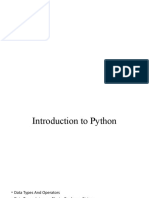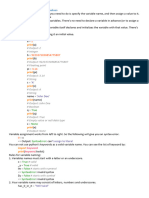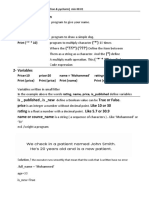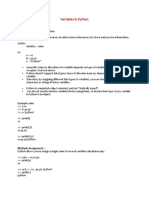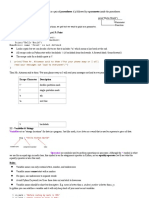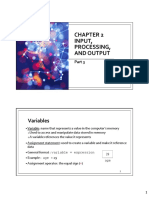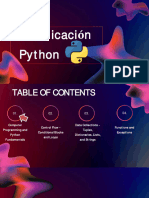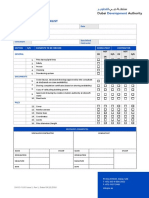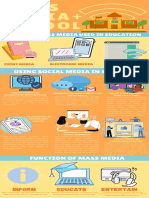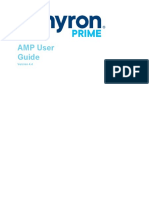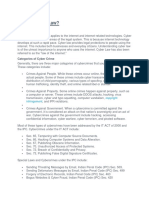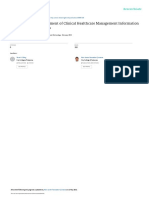0% found this document useful (0 votes)
6 views2 pagesCOSE 02 Variables and Operators
The document provides an overview of variables and operators in Python, detailing variable types such as integers, floats, booleans, and strings, along with their assignment and naming conventions. It explains the use of operators for operations on variables, the importance of comments, and introduces string manipulation techniques including concatenation and type conversions. Additionally, it covers the input function and the significance of f-strings for formatting output.
Uploaded by
Udani SathyanjaleeCopyright
© © All Rights Reserved
We take content rights seriously. If you suspect this is your content, claim it here.
Available Formats
Download as PDF, TXT or read online on Scribd
0% found this document useful (0 votes)
6 views2 pagesCOSE 02 Variables and Operators
The document provides an overview of variables and operators in Python, detailing variable types such as integers, floats, booleans, and strings, along with their assignment and naming conventions. It explains the use of operators for operations on variables, the importance of comments, and introduces string manipulation techniques including concatenation and type conversions. Additionally, it covers the input function and the significance of f-strings for formatting output.
Uploaded by
Udani SathyanjaleeCopyright
© © All Rights Reserved
We take content rights seriously. If you suspect this is your content, claim it here.
Available Formats
Download as PDF, TXT or read online on Scribd
/ 2