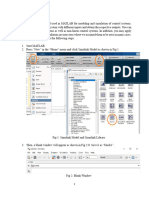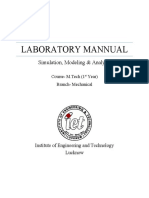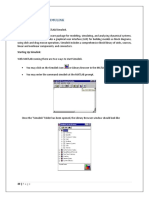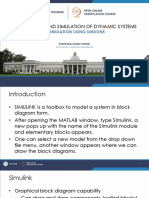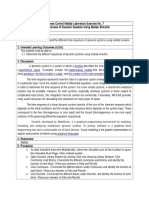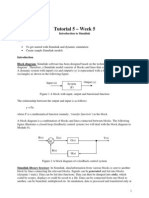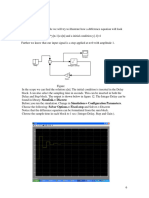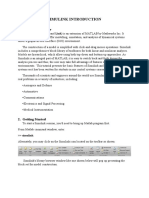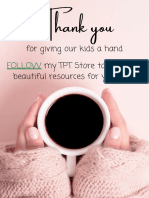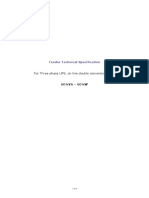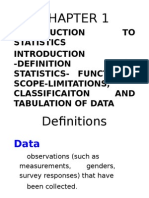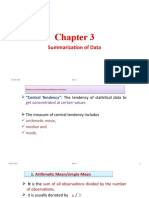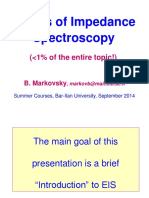0% found this document useful (0 votes)
21 views7 pagesIntroduction To Simulink Lab 01
The document provides an introduction to Simulink, a graphical extension of MATLAB for simulating user-defined systems. It includes a tutorial on building a continuous-time echo system model, detailing steps for creating blocks, setting parameters, and simulating the system. Additionally, it suggests experimenting with different input signals and parameters to gain familiarity with Simulink functionalities.
Uploaded by
Muhammad Qumar NazeerCopyright
© © All Rights Reserved
We take content rights seriously. If you suspect this is your content, claim it here.
Available Formats
Download as PDF, TXT or read online on Scribd
0% found this document useful (0 votes)
21 views7 pagesIntroduction To Simulink Lab 01
The document provides an introduction to Simulink, a graphical extension of MATLAB for simulating user-defined systems. It includes a tutorial on building a continuous-time echo system model, detailing steps for creating blocks, setting parameters, and simulating the system. Additionally, it suggests experimenting with different input signals and parameters to gain familiarity with Simulink functionalities.
Uploaded by
Muhammad Qumar NazeerCopyright
© © All Rights Reserved
We take content rights seriously. If you suspect this is your content, claim it here.
Available Formats
Download as PDF, TXT or read online on Scribd
/ 7