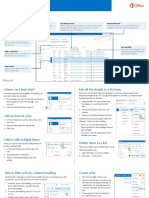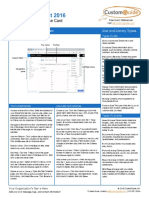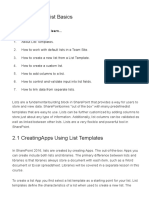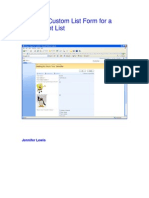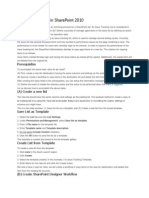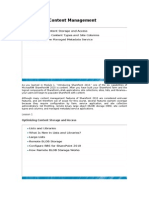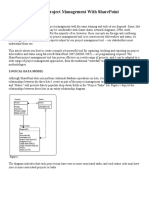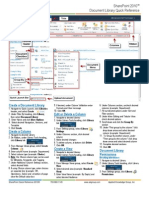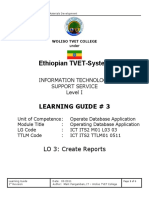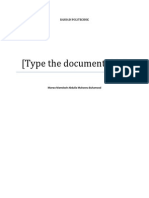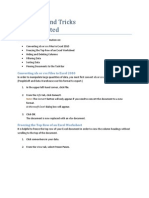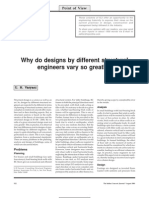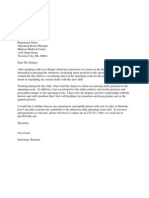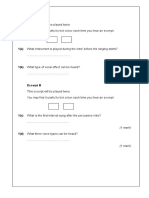0% found this document useful (0 votes)
5 views2 pagesStart Using List Sharepoint
This document serves as a quick reference guide for using lists on SharePoint, detailing how to find, add, edit, and delete items in a list. It also explains how to create a personal view and sort or filter lists by column headings. Additional resources for further information on lists are provided at the end.
Uploaded by
sahil mehtaCopyright
© © All Rights Reserved
We take content rights seriously. If you suspect this is your content, claim it here.
Available Formats
Download as DOCX, PDF, TXT or read online on Scribd
0% found this document useful (0 votes)
5 views2 pagesStart Using List Sharepoint
This document serves as a quick reference guide for using lists on SharePoint, detailing how to find, add, edit, and delete items in a list. It also explains how to create a personal view and sort or filter lists by column headings. Additional resources for further information on lists are provided at the end.
Uploaded by
sahil mehtaCopyright
© © All Rights Reserved
We take content rights seriously. If you suspect this is your content, claim it here.
Available Formats
Download as DOCX, PDF, TXT or read online on Scribd
/ 2