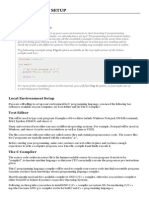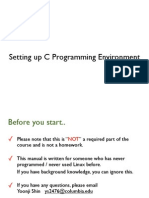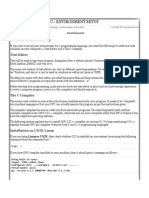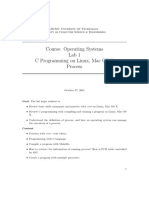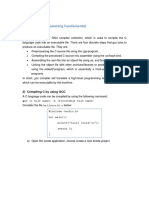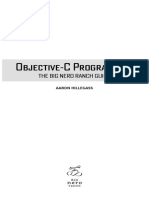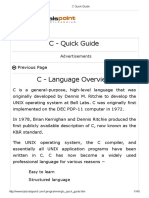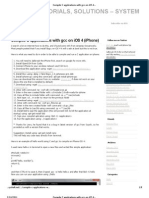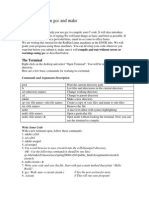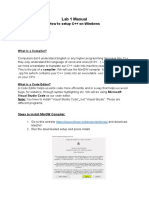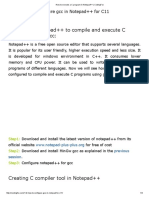0% found this document useful (0 votes)
13 views2 pagesC Programming Mac Guide
This document provides a step-by-step guide for setting up and compiling C language programs on a Mac without using VS Code. It includes instructions for installing Xcode Command Line Tools, writing a simple C program, and compiling and running it using Terminal. Additionally, it lists optional text editors for writing C code.
Uploaded by
prasadganta240Copyright
© © All Rights Reserved
We take content rights seriously. If you suspect this is your content, claim it here.
Available Formats
Download as PDF, TXT or read online on Scribd
0% found this document useful (0 votes)
13 views2 pagesC Programming Mac Guide
This document provides a step-by-step guide for setting up and compiling C language programs on a Mac without using VS Code. It includes instructions for installing Xcode Command Line Tools, writing a simple C program, and compiling and running it using Terminal. Additionally, it lists optional text editors for writing C code.
Uploaded by
prasadganta240Copyright
© © All Rights Reserved
We take content rights seriously. If you suspect this is your content, claim it here.
Available Formats
Download as PDF, TXT or read online on Scribd
/ 2