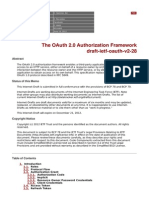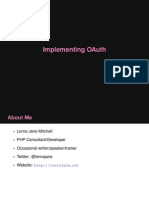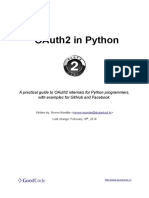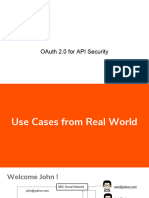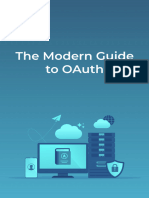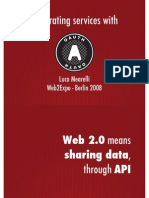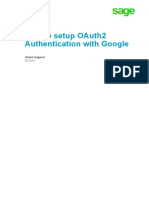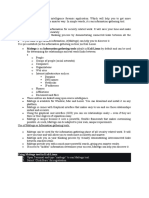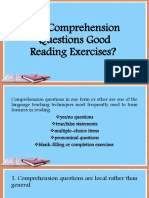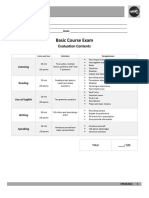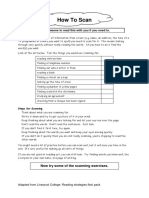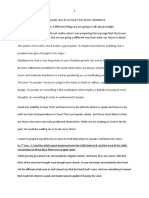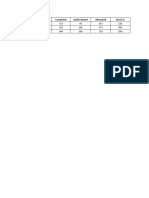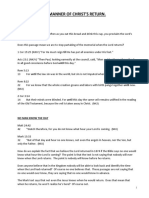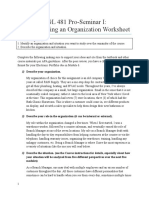0% found this document useful (0 votes)
24 views3 pagesGoogle OAuth-Basic Steps
This document provides a step-by-step guide for implementing Google OAuth, which is a standard protocol for secure authentication and authorization. Key steps include creating a Google Cloud project, configuring the OAuth consent screen, generating OAuth credentials, and using access tokens to access Google APIs. It also outlines the process for refreshing tokens when necessary.
Uploaded by
mamathaduppatla172Copyright
© © All Rights Reserved
We take content rights seriously. If you suspect this is your content, claim it here.
Available Formats
Download as PDF, TXT or read online on Scribd
0% found this document useful (0 votes)
24 views3 pagesGoogle OAuth-Basic Steps
This document provides a step-by-step guide for implementing Google OAuth, which is a standard protocol for secure authentication and authorization. Key steps include creating a Google Cloud project, configuring the OAuth consent screen, generating OAuth credentials, and using access tokens to access Google APIs. It also outlines the process for refreshing tokens when necessary.
Uploaded by
mamathaduppatla172Copyright
© © All Rights Reserved
We take content rights seriously. If you suspect this is your content, claim it here.
Available Formats
Download as PDF, TXT or read online on Scribd
/ 3