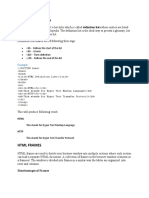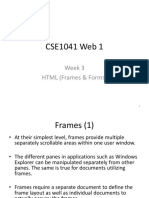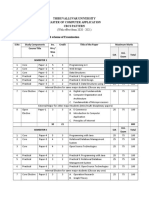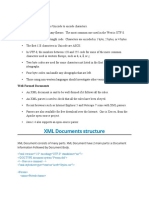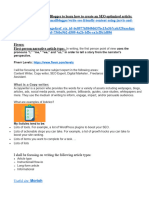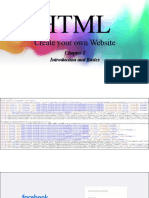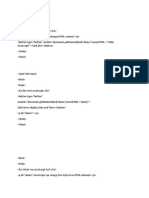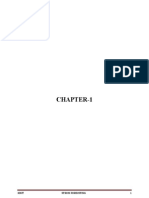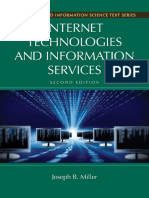0% found this document useful (0 votes)
13 views11 pagesUnit 5-HTML
The document provides an overview of the HTML <frame> and <frameset> tags, detailing their usage for creating multi-section web pages. It explains the attributes and syntax for defining frames, including examples, advantages, and disadvantages of using frames. Additionally, it covers the <noframes> tag for browsers that do not support frames and introduces HTML forms and their elements for user input collection.
Uploaded by
ism deptCopyright
© © All Rights Reserved
We take content rights seriously. If you suspect this is your content, claim it here.
Available Formats
Download as PDF, TXT or read online on Scribd
0% found this document useful (0 votes)
13 views11 pagesUnit 5-HTML
The document provides an overview of the HTML <frame> and <frameset> tags, detailing their usage for creating multi-section web pages. It explains the attributes and syntax for defining frames, including examples, advantages, and disadvantages of using frames. Additionally, it covers the <noframes> tag for browsers that do not support frames and introduces HTML forms and their elements for user input collection.
Uploaded by
ism deptCopyright
© © All Rights Reserved
We take content rights seriously. If you suspect this is your content, claim it here.
Available Formats
Download as PDF, TXT or read online on Scribd
/ 11