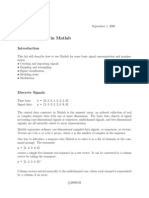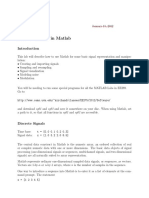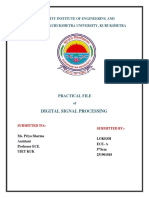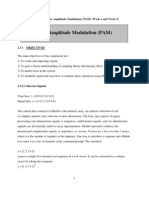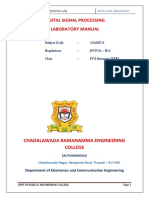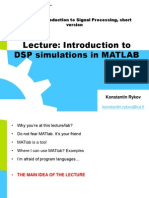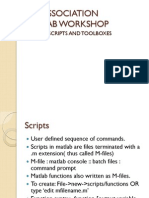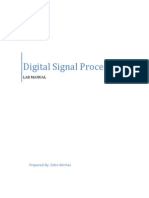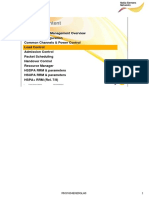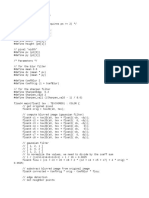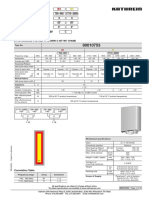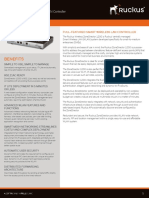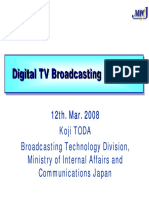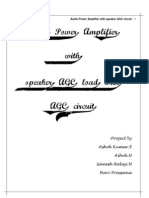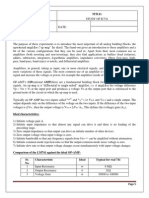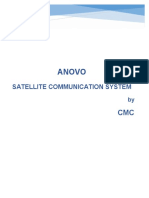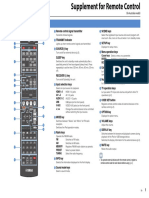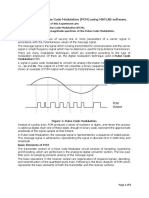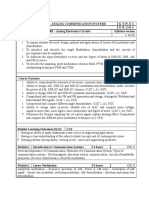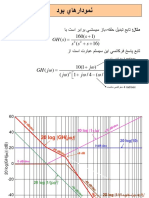0% found this document useful (0 votes)
26 views36 pagesSignal Analysis Lab
This lab report presents an introduction to MATLAB, focusing on its capabilities for signal analysis and processing. It covers fundamental concepts such as dynamic typing, data structures, basic operations, control flow, and the distinction between continuous-time and discrete-time signals. The report includes exercises demonstrating the application of MATLAB functions for plotting various signals and understanding convolution in signal processing.
Uploaded by
077bel001.aayushCopyright
© © All Rights Reserved
We take content rights seriously. If you suspect this is your content, claim it here.
Available Formats
Download as PDF, TXT or read online on Scribd
0% found this document useful (0 votes)
26 views36 pagesSignal Analysis Lab
This lab report presents an introduction to MATLAB, focusing on its capabilities for signal analysis and processing. It covers fundamental concepts such as dynamic typing, data structures, basic operations, control flow, and the distinction between continuous-time and discrete-time signals. The report includes exercises demonstrating the application of MATLAB functions for plotting various signals and understanding convolution in signal processing.
Uploaded by
077bel001.aayushCopyright
© © All Rights Reserved
We take content rights seriously. If you suspect this is your content, claim it here.
Available Formats
Download as PDF, TXT or read online on Scribd
/ 36