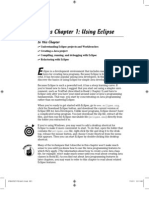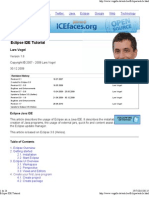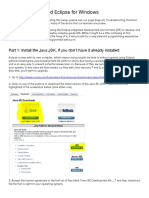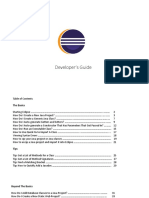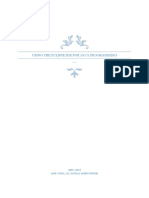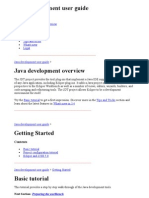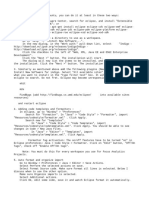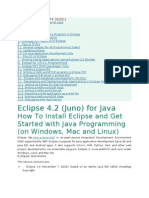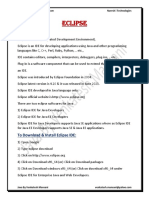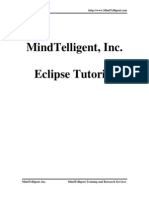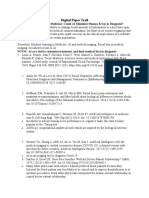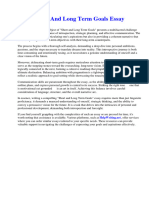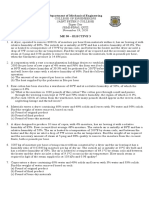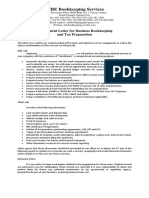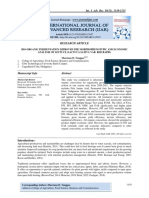0% found this document useful (0 votes)
10 views3 pages00 IDE and Eclipse Notes
The document provides an overview of Integrated Development Environments (IDEs), specifically focusing on Eclipse. It covers the definition, advantages, installation process, workspace concepts, project creation, and how to develop and run Java programs within Eclipse. Additionally, it includes shortcuts for efficient coding and project management in the IDE.
Uploaded by
160817735119Copyright
© © All Rights Reserved
We take content rights seriously. If you suspect this is your content, claim it here.
Available Formats
Download as TXT, PDF, TXT or read online on Scribd
0% found this document useful (0 votes)
10 views3 pages00 IDE and Eclipse Notes
The document provides an overview of Integrated Development Environments (IDEs), specifically focusing on Eclipse. It covers the definition, advantages, installation process, workspace concepts, project creation, and how to develop and run Java programs within Eclipse. Additionally, it includes shortcuts for efficient coding and project management in the IDE.
Uploaded by
160817735119Copyright
© © All Rights Reserved
We take content rights seriously. If you suspect this is your content, claim it here.
Available Formats
Download as TXT, PDF, TXT or read online on Scribd
/ 3