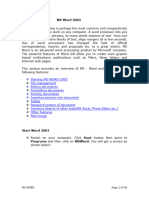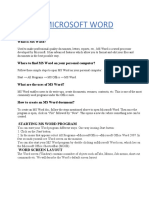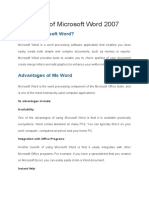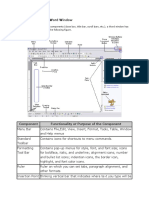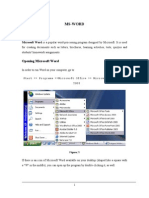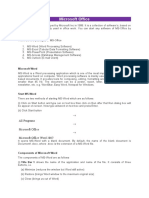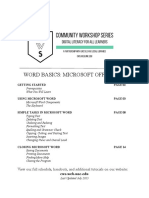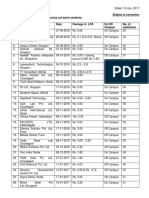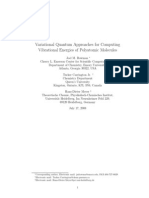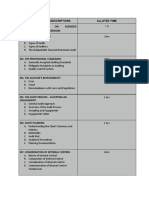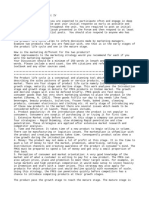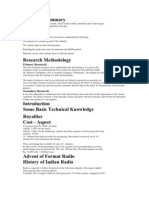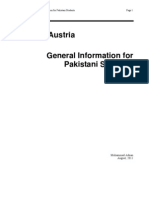0% found this document useful (0 votes)
35 views13 pagesWord Processing Notes
The document provides an overview of word processing, specifically focusing on Microsoft Word, including its features, advantages, and basic operations such as opening, saving, and printing documents. It outlines the user interface components like the menu bar, toolbars, and help options, as well as step-by-step instructions for common tasks. Additionally, it discusses page setup, formatting, and printing functionalities to enhance document presentation.
Uploaded by
mdaliansari485Copyright
© © All Rights Reserved
We take content rights seriously. If you suspect this is your content, claim it here.
Available Formats
Download as PDF, TXT or read online on Scribd
0% found this document useful (0 votes)
35 views13 pagesWord Processing Notes
The document provides an overview of word processing, specifically focusing on Microsoft Word, including its features, advantages, and basic operations such as opening, saving, and printing documents. It outlines the user interface components like the menu bar, toolbars, and help options, as well as step-by-step instructions for common tasks. Additionally, it discusses page setup, formatting, and printing functionalities to enhance document presentation.
Uploaded by
mdaliansari485Copyright
© © All Rights Reserved
We take content rights seriously. If you suspect this is your content, claim it here.
Available Formats
Download as PDF, TXT or read online on Scribd
/ 13