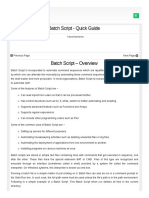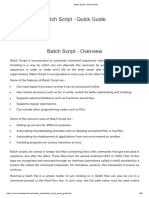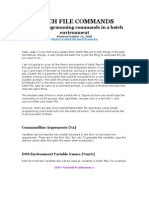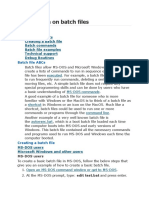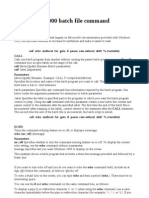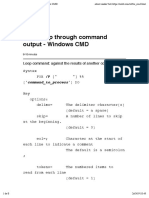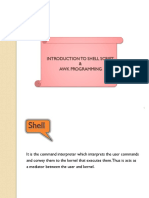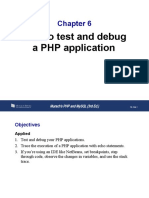0% found this document useful (0 votes)
29 views7 pagesPractical#03
The document outlines a lab session for a course on Operating Systems, focusing on working with batch files to automate tasks. It covers theoretical concepts, procedural steps, and practical applications of batch scripting, including features, variables, decision-making structures, and loops. Additionally, it provides lab tasks for students to create batch scripts for various purposes, such as opening websites and organizing files.
Uploaded by
Ahsan AliCopyright
© © All Rights Reserved
We take content rights seriously. If you suspect this is your content, claim it here.
Available Formats
Download as DOC, PDF, TXT or read online on Scribd
0% found this document useful (0 votes)
29 views7 pagesPractical#03
The document outlines a lab session for a course on Operating Systems, focusing on working with batch files to automate tasks. It covers theoretical concepts, procedural steps, and practical applications of batch scripting, including features, variables, decision-making structures, and loops. Additionally, it provides lab tasks for students to create batch scripts for various purposes, such as opening websites and organizing files.
Uploaded by
Ahsan AliCopyright
© © All Rights Reserved
We take content rights seriously. If you suspect this is your content, claim it here.
Available Formats
Download as DOC, PDF, TXT or read online on Scribd
/ 7