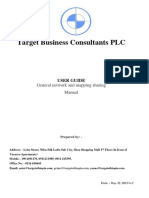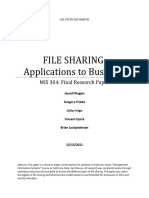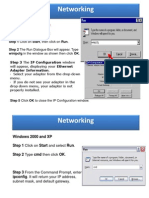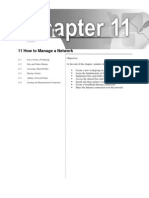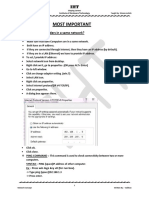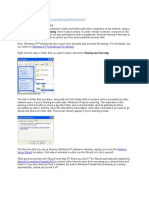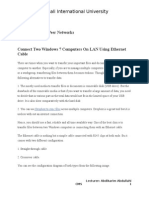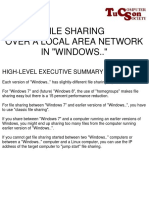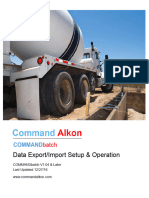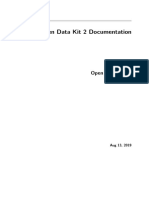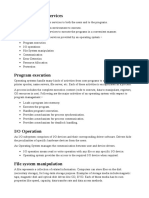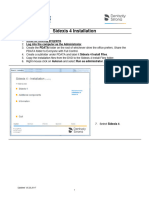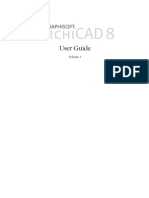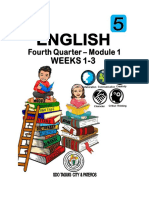0% found this document useful (0 votes)
19 views6 pagesPractical#06
The document outlines a lab session for the SWE211 course focused on networking concepts and Windows file sharing. It explains the types of networks (LAN, WAN, MAN), their purposes, and provides step-by-step instructions for sharing files using File Explorer and OneDrive. Additionally, it includes lab tasks for students to practice sharing files on a local network and through OneDrive with specific permissions.
Uploaded by
Ahsan AliCopyright
© © All Rights Reserved
We take content rights seriously. If you suspect this is your content, claim it here.
Available Formats
Download as DOC, PDF, TXT or read online on Scribd
0% found this document useful (0 votes)
19 views6 pagesPractical#06
The document outlines a lab session for the SWE211 course focused on networking concepts and Windows file sharing. It explains the types of networks (LAN, WAN, MAN), their purposes, and provides step-by-step instructions for sharing files using File Explorer and OneDrive. Additionally, it includes lab tasks for students to practice sharing files on a local network and through OneDrive with specific permissions.
Uploaded by
Ahsan AliCopyright
© © All Rights Reserved
We take content rights seriously. If you suspect this is your content, claim it here.
Available Formats
Download as DOC, PDF, TXT or read online on Scribd
/ 6