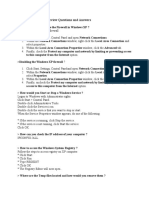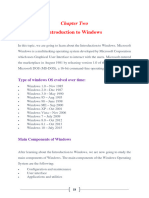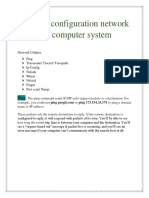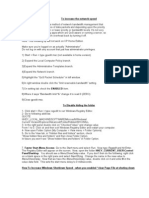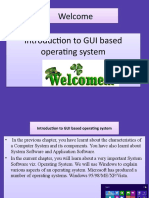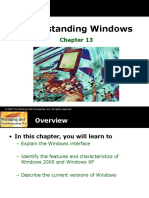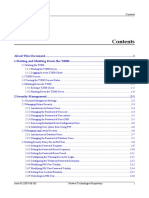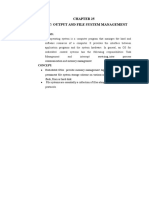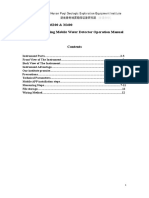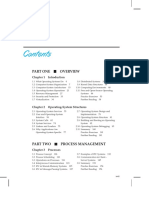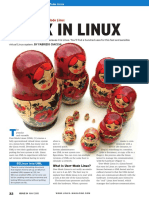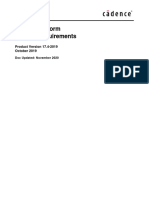College of Information Technology / Software Department
LEC. 7 …………………………………………………..
Computer Skills I / First Class / First Semester 2017-2018
Computer Management (control panel application)
Computer Management manages the system to be highest efficiency in the
performance, faster in commands running and others. To open it : control panel -->
Administrative tools --> Computer Management. It is shown as:
The computer management consists of :
The right part contains a tree of control unit (system tools, storage, and services and
applications). While the left part contains the details of the right part items.
As shown that the tools in computer management grouped in three main parts:
1- System Tools.
They are controlling tools of the system, this is contains the following tools:
1-1 Task Scheduler:
The Task Scheduler MMC snap-in helps you schedule automated tasks that perform
actions at a specific time or when a certain event occurs (you can use Task Scheduler to
create and manage common tasks that the computer will carry out automatically at the
times you specify). Tasks are stored in folders in the Task Scheduler Library. It maintains a
82
� library of all scheduled tasks, providing an organized view of the tasks and a convenient
point of access for managing them. From within the library, you can run, disable, modify,
and delete tasks.
1-2 Event Viewer:
The Event Viewer is a Microsoft Management Console (MMC) snap-in that enables you to
browse and manage event logs. It is an essential tool for monitoring the health of systems
and troubleshooting issues when they arise. Event Viewer enables you to perform the
following tasks:
View events from multiple event logs
Save useful event filters as custom views that can be reused
Schedule a task to run in response to an event
1-3 Shared Folders:
You can use the Shared Folders Microsoft Management Console (MMC) snap-in to
centrally manage file shares on a computer. Shared Folders enables you to create file
shares and set permissions, as well as view and manage open files and users connected to
file shares on the computer. The sharing can be occurred through network or number of
users.
83
�1-4 Local Users and Groups:
Use Local Users and Groups to create and manage users and groups that are stored locally
on a computer. Local Users and Groups is a collection of administrative tools that you can
use to manage a single local computer or remote computer. You can use Local Users and
Groups to secure and manage user accounts and groups that are stored locally on your
computer.
By using Local Users and Groups, you can limit the ability of users and groups to perform
certain actions by assigning rights and permissions to them. A right authorizes a user to
perform certain actions on a computer, such as backing up files and folders or shutting
down a computer. A permission is a rule that is associated with an object (usually a file,
folder, or printer), and it regulates which users can have access to the object and in what
manner.
1-5 Performance:
You can use Windows Performance Monitor to examine how programs you run affect
your computer's performance, both in real time and by collecting log data for later analysis.
Windows Performance Monitor is a Microsoft Management Console (MMC) snap-in that
provides tools for analyzing system performance. It controls and store log files, you can
monitor application and hardware performance in real time, customize what data you want
to collect in logs, define thresholds for alerts and automatic actions, generate reports, and
view past performance data in a variety of ways.
1-6 Device Manager:
It is important for checking the hardware parts identification, you can use Device Manager
to install and update the drivers for hardware devices, change the hardware settings.
Device Manager provides you with a graphical view of the hardware that is installed on
your computer. All devices communicate with Windows through a piece of software called
a device driver.
84
�Uses for Device Manager
You can use Device Manager to:
Determine whether the hardware on your computer is working properly.
Change hardware configuration settings.
Identify the device drivers that are loaded for each device, and obtain information about
each device driver.
Enable, disable, and uninstall devices.
Roll back to the previous version of a driver.
View the devices based on their type, by their connection to the computer, or by the
resources they use.
2- Storage.
It is the places of data storing in the computer such as the hard disk, CD and others.
- Disk Management:
Disk Management is a system utility for managing hard disks and the volumes or
partitions that they contain. You can use Disk Management to perform disk-related tasks
such as creating and formatting partitions and volumes with the FAT, FAT32, or NTFS
file systems, and assigning drive letters.
85
�Through the Disk Management you can make many processes such as the following:
* Defragment the disk
by: Right click on the certain disk --> Properties --> select Tools --> click defragment
now.
It is for rearrange the data of the disk. Because fragmentation makes your hard disk do
extra work that can slow down your computer. Removable storage devices such as USB
flash drives can also become fragmented. Disk Defragmenter rearranges fragmented data
so your disks and drives can work more efficiently and its performance becomes faster.
* Format
by: Right click on the certain disk --> Format.
Hard disks, the primary storage devices on your computer, need to be formatted before
you can use them. When you format a disk, you configure it with a file system so that
Windows can store information on the disk.
* Shrink Volume
If you are logged in as an administrator, you can repartition your hard disk by using the
Shrink feature in Disk Management. You can shrink an existing partition or volume to
create unallocated disk space, from which you can create a new partition or volume.
* Delete Volume
When you delete a hard disk partition or volume, you create empty space that you can use
to create new partitions.
86
� If your hard disk is currently set up as a single partition, then you can't delete it. You also
can't delete the system partition, boot partition, because Windows needs the information
in that partition to start correctly.
3- Services and Applications.
- Services:
It involves all services that are activated in your computer (programs, internet,
programming languages, servers, etc.). You can use the Services Microsoft Management
Console (MMC) snap-in to manage services that are running on local or remote computers,
for example, to start, stop, pause, resume, or disable (lock) a service.
A service is an application type that runs in the system background without a user
interface. Services provide core operating system features, such as Web serving, event
logging, file serving, printing, cryptography, and error reporting.
Task Manager
You can use Task Manager to view services that are running on your computer. You can
also find processes that might be associated with a particular service. (A process is a file,
such as an executable file ending with a file name extension of .exe, that the computer uses
to directly start a program or to start other services.)
1. Open Task Manager (by: ctrl+alt+del, select start task manager).
87
� 2. Click the Services tab to see the services that are currently running under your user
account.
3. To see if there's a process associated with a service, right-click the service, and then
click Go to Process. If Go to Process appears dimmed, it's because the selected service is
currently stopped. The Status column indicates whether a service is running or stopped.
The Performance tab in Task Manager provides advanced details about how your computer
is using system resources, such as random access memory (RAM) and the central processing
unit (CPU).
The Performance tab includes four graphs. The top two graphs show how much CPU is
being used both at the moment and for the past few minutes. A high percentage means that
programs or processes are requiring a lot of CPU resources, which can slow your
computer. If the percentage appears frozen at or near 100%, then a program might not be
responding.
The bottom two graphs display how much RAM, or physical memory at the current
moment and for the past few minutes. The percentage of memory being used is listed at the
bottom of the Task Manager window. If memory use seems consistently high or slows your
computer's performance noticeably, try reducing the number of programs you have open at
one time or install more RAM.
88