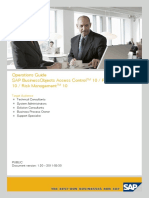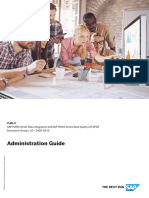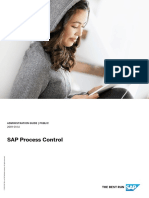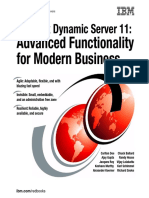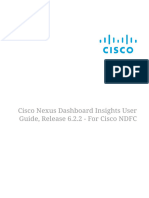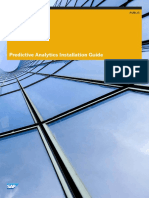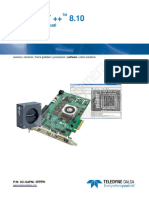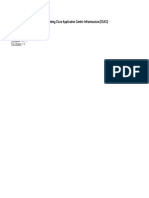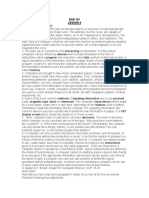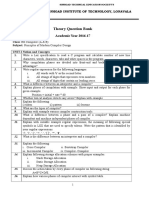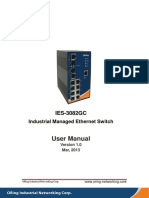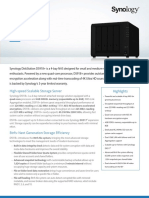Sap Learning Manual
Uploaded by
SENTHILSap Learning Manual
Uploaded by
SENTHILSECURITY GUIDE | PUBLIC
Document Version: 2.1 – 2020-03-25
SAP Focused Run
© 2020 SAP SE or an SAP affiliate company. All rights reserved.
THE BEST RUN
Content
1 Introduction. . . . . . . . . . . . . . . . . . . . . . . . . . . . . . . . . . . . . . . . . . . . . . . . . . . . . . . . . . . . . . . . 4
2 What's New in SAP Focused Run. . . . . . . . . . . . . . . . . . . . . . . . . . . . . . . . . . . . . . . . . . . . . . . . .5
2.1 What's New in SAP Focused Run 2.0 FP 1. . . . . . . . . . . . . . . . . . . . . . . . . . . . . . . . . . . . . . . . . . . . 5
2.2 What's New in SAP Focused Run 2.0 FP 0. . . . . . . . . . . . . . . . . . . . . . . . . . . . . . . . . . . . . . . . . . . 16
3 Infrastructure Administration. . . . . . . . . . . . . . . . . . . . . . . . . . . . . . . . . . . . . . . . . . . . . . . . . .22
3.1 Landscape Management Database (LMDB). . . . . . . . . . . . . . . . . . . . . . . . . . . . . . . . . . . . . . . . . 22
3.2 Monitoring and Alerting Infrastructure. . . . . . . . . . . . . . . . . . . . . . . . . . . . . . . . . . . . . . . . . . . . . 22
3.3 Simple Diagnostics Framework. . . . . . . . . . . . . . . . . . . . . . . . . . . . . . . . . . . . . . . . . . . . . . . . . . 23
3.4 Agent Administration. . . . . . . . . . . . . . . . . . . . . . . . . . . . . . . . . . . . . . . . . . . . . . . . . . . . . . . . . 23
3.5 Agent Mass Update. . . . . . . . . . . . . . . . . . . . . . . . . . . . . . . . . . . . . . . . . . . . . . . . . . . . . . . . . . .24
3.6 Central Notification Management . . . . . . . . . . . . . . . . . . . . . . . . . . . . . . . . . . . . . . . . . . . . . . . . 25
3.7 Simple System Integration. . . . . . . . . . . . . . . . . . . . . . . . . . . . . . . . . . . . . . . . . . . . . . . . . . . . . 26
3.8 Self-Monitoring. . . . . . . . . . . . . . . . . . . . . . . . . . . . . . . . . . . . . . . . . . . . . . . . . . . . . . . . . . . . . 28
3.9 Rapid Content Delivery. . . . . . . . . . . . . . . . . . . . . . . . . . . . . . . . . . . . . . . . . . . . . . . . . . . . . . . . 30
3.10 Monitoring and Alerting Analysis Tools. . . . . . . . . . . . . . . . . . . . . . . . . . . . . . . . . . . . . . . . . . . . . 31
3.11 Expert Scheduling Management. . . . . . . . . . . . . . . . . . . . . . . . . . . . . . . . . . . . . . . . . . . . . . . . . .32
4 Advanced Configuration Monitoring. . . . . . . . . . . . . . . . . . . . . . . . . . . . . . . . . . . . . . . . . . . . . 33
4.1 Configuration and Security Analytics. . . . . . . . . . . . . . . . . . . . . . . . . . . . . . . . . . . . . . . . . . . . . . 33
5 Advanced Dashboarding and Intelligence. . . . . . . . . . . . . . . . . . . . . . . . . . . . . . . . . . . . . . . . . 35
5.1 Tactical Dashboards. . . . . . . . . . . . . . . . . . . . . . . . . . . . . . . . . . . . . . . . . . . . . . . . . . . . . . . . . . 35
5.2 OCC Dashboards. . . . . . . . . . . . . . . . . . . . . . . . . . . . . . . . . . . . . . . . . . . . . . . . . . . . . . . . . . . . 35
6 Advanced Event and Alert Management. . . . . . . . . . . . . . . . . . . . . . . . . . . . . . . . . . . . . . . . . . 36
6.1 Alert Management. . . . . . . . . . . . . . . . . . . . . . . . . . . . . . . . . . . . . . . . . . . . . . . . . . . . . . . . . . . 36
6.2 Alert Consumer Variant Configuration. . . . . . . . . . . . . . . . . . . . . . . . . . . . . . . . . . . . . . . . . . . . . .37
6.3 Guided Procedures. . . . . . . . . . . . . . . . . . . . . . . . . . . . . . . . . . . . . . . . . . . . . . . . . . . . . . . . . . . 37
Guided Procedure Content for Alert Management. . . . . . . . . . . . . . . . . . . . . . . . . . . . . . . . . . . 39
7 Advanced Integration Monitoring. . . . . . . . . . . . . . . . . . . . . . . . . . . . . . . . . . . . . . . . . . . . . . .40
7.1 Integration and Cloud Monitoring. . . . . . . . . . . . . . . . . . . . . . . . . . . . . . . . . . . . . . . . . . . . . . . . .40
7.2 Cloud Service Management. . . . . . . . . . . . . . . . . . . . . . . . . . . . . . . . . . . . . . . . . . . . . . . . . . . . . 43
8 Advanced Root Cause Analysis. . . . . . . . . . . . . . . . . . . . . . . . . . . . . . . . . . . . . . . . . . . . . . . . .46
8.1 System Analysis. . . . . . . . . . . . . . . . . . . . . . . . . . . . . . . . . . . . . . . . . . . . . . . . . . . . . . . . . . . . . 46
8.2 System Analysis Configuration. . . . . . . . . . . . . . . . . . . . . . . . . . . . . . . . . . . . . . . . . . . . . . . . . . 49
SAP Focused Run
2 PUBLIC Content
8.3 File System Browser. . . . . . . . . . . . . . . . . . . . . . . . . . . . . . . . . . . . . . . . . . . . . . . . . . . . . . . . . . 49
8.4 Trace Analysis. . . . . . . . . . . . . . . . . . . . . . . . . . . . . . . . . . . . . . . . . . . . . . . . . . . . . . . . . . . . . . 49
9 Advanced System Management. . . . . . . . . . . . . . . . . . . . . . . . . . . . . . . . . . . . . . . . . . . . . . . . 51
9.1 System Monitoring. . . . . . . . . . . . . . . . . . . . . . . . . . . . . . . . . . . . . . . . . . . . . . . . . . . . . . . . . . . 51
System Anomaly Prediction. . . . . . . . . . . . . . . . . . . . . . . . . . . . . . . . . . . . . . . . . . . . . . . . . . 52
9.2 Job Monitoring. . . . . . . . . . . . . . . . . . . . . . . . . . . . . . . . . . . . . . . . . . . . . . . . . . . . . . . . . . . . . . 53
9.3 Open Component Monitoring. . . . . . . . . . . . . . . . . . . . . . . . . . . . . . . . . . . . . . . . . . . . . . . . . . . .54
9.4 IT Calendar. . . . . . . . . . . . . . . . . . . . . . . . . . . . . . . . . . . . . . . . . . . . . . . . . . . . . . . . . . . . . . . . 55
9.5 Work Mode Management. . . . . . . . . . . . . . . . . . . . . . . . . . . . . . . . . . . . . . . . . . . . . . . . . . . . . . .56
9.6 Service Availability Management. . . . . . . . . . . . . . . . . . . . . . . . . . . . . . . . . . . . . . . . . . . . . . . . . 57
9.7 Guided Procedures. . . . . . . . . . . . . . . . . . . . . . . . . . . . . . . . . . . . . . . . . . . . . . . . . . . . . . . . . . . 59
Guided Procedure Content for Advanced System Management. . . . . . . . . . . . . . . . . . . . . . . . . 60
9.8 SAP EarlyWatch Alert. . . . . . . . . . . . . . . . . . . . . . . . . . . . . . . . . . . . . . . . . . . . . . . . . . . . . . . . . 61
9.9 Maintenance Planner. . . . . . . . . . . . . . . . . . . . . . . . . . . . . . . . . . . . . . . . . . . . . . . . . . . . . . . . . .61
9.10 License Management. . . . . . . . . . . . . . . . . . . . . . . . . . . . . . . . . . . . . . . . . . . . . . . . . . . . . . . . . 62
10 Advanced User Monitoring. . . . . . . . . . . . . . . . . . . . . . . . . . . . . . . . . . . . . . . . . . . . . . . . . . . . 64
10.1 Real User Monitoring. . . . . . . . . . . . . . . . . . . . . . . . . . . . . . . . . . . . . . . . . . . . . . . . . . . . . . . . . 64
10.2 Synthetic User Monitoring. . . . . . . . . . . . . . . . . . . . . . . . . . . . . . . . . . . . . . . . . . . . . . . . . . . . . . 64
SAP Focused Run
Content PUBLIC 3
1 Introduction
SAP Focused Run is a powerful solution for service providers who want to host all their customers in a central,
scalable, safe, and automated environment.
SAP Focused Run uses the full power of SAP HANA as a platform without compromises including streaming,
replication, scale-out, predictive analytics, and compression. With this, you can support thousands of systems
in high volume monitoring use cases.
For a general overview and for use cases supported by SAP Focused Run, see SAP Focused Run .
SAP Focused Run
4 PUBLIC Introduction
2 What's New in SAP Focused Run
Release information for the latest feature packs or support packs of SAP Focused Run.
Note
The product name Focused Run for SAP Solution Manager was changed in April 2020, and SAP Focused
Run is now a standalone product.
2.1 What's New in SAP Focused Run 2.0 FP 1
The following applications have been introduced with SAP Focused Run 2.0, feature pack 1 (FP 1):
● OCC Dashboards [page 35]
● Job Monitoring [page 53]
● Placeholder Maintenance (for more information, see the table below)
● SAP EarlyWatch Alert Status (for more information, see the table below)
● Template Comparison (for more information, see the table below)
In the following table, you can find out more about the new and changed functions in the SAP Focused Run
applications:
Application Function Description Type of Change
Simple Diag SLD Router In Agent Administration, the setup for SLD Router Changed
nostics Agent
now supports: multiple inbound connections using
HTTP or HTTPS as well as inbound connection au
thentication using certificates.
Alert Manage Automatic Alert Confirmation Under Configuration, you have the option to switch New
ment on or off automatic alert confirmation for managing
alerts for monitoring use cases. If you switch on this
option, any alert in green status, automatically gets
confirmed.
SAP Focused Run
What's New in SAP Focused Run PUBLIC 5
Application Function Description Type of Change
Alert Manage Last Incident Status and Last Two new columns are added to alert list: New
ment Created Incident ID
Last Incident Status: If the alert is forwarded from
an external tool, the latest status of the incident in
the external tool is shown on the Open Alerts page
or Alert Search page.
Last Created Incident ID: If the alert is forwarded
from an external tool, the ID of the incident in the
external tool is shown on the Open Alerts page or
Alert Search page.
Alert Manage Housekeeping Report AEM_GDPR_REPORT, is a new report, created to en New
ment sure the housekeeping requirements.
Alert Manage Additional Alert Key Additional Alert Keys column is added to alert list. New
ment You can view this information on both the Alert
Search or Open Alerts page. This shows the specific
managed entity or key on which the alert is raised.
For example, "File system full", is a generic alert
statement. It does not specify whether it is the C, D,
or E file that is full. Specific Alert Keys shows the ex
act alert entity that is collected at the run time.
Central Notifi Search for recipient list You can do a fuzzy search for recipient lists. New
cation Manage
ment
Guided Proce Runtime UI This user interface is now based on SAP UI5 tech New
dure Frame nology and has been enhanced with the following
work features:
● You can filter on green, yellow, red, and not
executed activities.
● You can upload screenshots or documents and
attach them to the result report.
SAP Focused Run
6 PUBLIC What's New in SAP Focused Run
Application Function Description Type of Change
Guided Proce Executions UI This user interface is now based on SAP UI5 tech New
dure Frame nology. It has a configurable guided procedure sta
work tus UI with the following features:
● It shows the status of one guided procedure,
such as a quality check, for multiple systems.
● It shows a list of executions from the last seven
days across all guided procedures and techni
cal systems. You can further refine this list us
ing the scope selector, status, guided proce
dure, date range, or application area.
● It allows you filter one of two application areas
to see executions only for that purpose.
● The filter allows you to select a particular
guided procedure to check whether an execu
tion was carried out for it.
● It allows you to schedule the guided procedure
in a batch.
● It provides access to the guided procedure run
time and result report.
● It allows you to create a new execution, which
appears in the execution list if it matches the
filtering criteria.
● It allows you to choose a guided procedure and
add technical systems to the scope table for
which that new execution is to be performed.
● A filter bar contains the number of activities
that have a particular status.
● It shows activity details, including a header
section with activity properties and various ac
tion buttons, a documentation section that ex
plains what the activity does or what needs to
be performed, an execution results area that
displays the activity results as a table or chart,
and a log section containing all the relevant
logs.
● It allows you to change the status of an activity
to indicate whether an action was performed,
or which you can overwrite if you feel that the
status is incorrect.
● It allows you to add comments, replies to com
ments, or file attachments.
● It allows you to share activities with others by
e-mail.
SAP Focused Run
What's New in SAP Focused Run PUBLIC 7
Application Function Description Type of Change
Guided Proce Content Guided procedure plug-ins now enable you to do New
dure Frame the following:
work
● Trigger the execution of a task list in the man
aged ABAP system
● Perform time zone checks in a managed ABAP
system
● Perform service preparation checks in a man
aged ABAP system
● Perform SLD destination checks in a managed
ABAP system
● Check for errors in a TMS log
● Check for qRFC queues or tRFC entries that
have an in-error or waiting status
● Check for old user sessions in a managed
ABAP system
Infrastructure: Automatic import of SAP CIM You can now set up an automatic import to always New
Landscape model and CR content have the latest SAP CIM model and SAP CR content
Management in the system. The content is automatically down
Database loaded from SAP Support Portal and imported to
(LMDB) the LMDB.
Integration and Data Replication Monitor Data Replication Monitor page is added. On this New
Cloud Monitor page, you can monitor the SAP Landscape Transfor
ing mation (SLT) data as per the scope selection.
Integration and Switch between Technical Sys You can directly switch between the configuration New
Cloud Monitor tems and Cloud Services configu of Technical Systems and Cloud Services. If you are
ing ration configuring the technical systems, you can directly
go the Cloud Services configuration page and vice
versa.
Integration and Source Client Source client configuration option is moved from Changed
Cloud Monitor House Keeping under Configuration to the Technical
ing Systems section under Configuration.
SAP Focused Run
8 PUBLIC What's New in SAP Focused Run
Application Function Description Type of Change
Integration and Configuration of Technical Sys ● Categories tab: Selected categories and availa Changed
Cloud Monitor tems and Cloud Services ble categories are clubbed to single table. A
ing new column added for Type.
● Monitoring tab: Filters renamed to Monitoring .
○ Filter Summary added to default filters.
● Alerting tab: Alert renamed to Alerting.
○ Activate All and Deactivate All are added to
mass activate or deactivate the alerts.
● You can also switch on or off the activation of
each alert by choosing the Status toggle but
ton
Integration and MII Monitor, Data Replication Under Personalization, three new views are added New
Cloud Monitor Monitor, AIF Monitor namely MII Monitor, Data Replication Monitor, and
ing AIF Monitor. These views can be dragged and drop
ped to personalize your view.
Placeholder New Application This application complements the Monitoring and New
Maintenance Alerting Infrastructure (MAI); it introduces place
holders of type Expression to provide logical expres
sions based on the existing placeholder types, mak
ing configuration of data collectors more powerful,
efficient and simple.
Among others, you can start the Placeholder
Maintenance using the Monitoring and Alerting
Analysis Tools (transaction MAI_TOOLS) in the
Expert Mode, tab Related Links.
Configuration & Simplified user interface This application is now based on SAP UI5 technol Changed
Security Analyt ogy. The user interface has been simplified and en
ics – Policy hanced.
Management
Configuration & New XML editor The XML editor supports XML syntax checks and New
Security Analyt highlighting.
ics – Policy
Management
Configuration & Support for LMDB attributes The policy supports LMDB attributes as a condition New
Security Analyt for validation.
ics – Policy
Management
SAP Focused Run
What's New in SAP Focused Run PUBLIC 9
Application Function Description Type of Change
Configuration & Catalog Policy Locally stored policies or policies provided in the Gi New
Security Analyt tHub repository are used as catalog policies. This
ics – Policy enables you to update policies without having to ad
Management just the XML data manually.
Configuration & Policy assignment per customer You can group policies and assign these policy New
Security Analyt segment using groups groups to customers. This allows you to control
ics – Policy which service provider customers can view which
Management policies other than by means of policy naming con
ventions and authorization checks.
Configuration & Self-monitoring alerting CSA administration provides the status of systems New
Security Analyt in terms of self-monitoring alerting. These CSA
ics – Adminis alerts are part of alert management.
tration
Real User Moni New request types The following front-end requests types are now sup New
toring ported:
● Web GUI: SAP GUI for HTML
● Web Dynpro: Web Dynpro for ABAP
Real User Moni New page: Hot Requests On the new page Hot Requests (Location), you can New
toring (Location) group and filter the most important requests ac
cording to the users' location or organizational at
tributes.
Real User Moni New filter for location and organi On the Requests page, you can now filter requests New
toring zational attributes according to the users' location or organizational
attributes.
SAP Early New Application Use this application to activate or deactivate the New
Watch Alert creation of SAP EarlyWatch Alert reports on system
Status level - so you can decide for which systems SAP
EarlyWatch Alert reports shall be created. By de
fault, these are production systems.
Also, the transfer and communication statuses of
the monitoring data between the managed sys
tems, SAP Focused Run, and SAP (where the re
ports are stored) is displayed - so you know,
whether the corresponding service data is transfer
red without problems to SAP.
Synthetic User Synthetic User Monitoring config Synthetic User Monitoring configuration has now New
Monitoring uration been integrated into the Synthetic User Monitoring
application.
SAP Focused Run
10 PUBLIC What's New in SAP Focused Run
Application Function Description Type of Change
Synthetic User Scope Selection The Synthetic User Monitoring application now in New
Monitoring cludes a global Scope Selection function for scenar
ios and locations.
Synthetic User Comparison view There is now a comparison view for comparing New
Monitoring average daily or hourly performance during differ
ent periods of time. For example, you can compare
performance from the current day with that of the
previous two weeks.
Synthetic User Create HTTP scenario from HTTP You can now create HTTP scenarios from HTTP Ar New
Monitoring Archive files chive (.HAR) files directly recorded from Google
Chrome.
System Analy Open KPI Store With the Open KPI Store, you can now store any New
sis time series of numerical values in a generic table
along with some identifiers. You can then display
the result in a System Analysis chart. The values
can be sent from any source, from an APM (such as
DynaTrace or Introscope), a script running on a
host, a weather station, or even a coffee machine.
The sender simply needs to send the data in a given
JSON format.
For more information, see Open KPI Store .
System Analy Availability Charts You can now display availability metrics from the New
sis MAI data source (System Monitoring) as heat maps
on custom pages. This also applies to the availabil
ity metrics on the default page for SAP Cloud Plat
form Cloud Connector.
System Analy Page Sharing We've added a Share button () to the page tool New
sis bar. This allows you to share a page and its configu
rations (applied filters, hidden metrics, and so on)
by generating a URL that you can send to someone
else.
System Analy Structured Page Lists We've structured the page list into folders to make it Changed
sis easier for you to find the page you're looking for.
System Analy Area Charts In View Personalization, we've added area charts to New
sis the list of chart types that you can select.
SAP Focused Run
What's New in SAP Focused Run PUBLIC 11
Application Function Description Type of Change
System Analy RCA Filter When you apply a filter to an RCA chart type, you Changed
sis can now use the following logic:
● You can use an asterisk (*) as a wildcard to
represent any number of characters. For exam
ple, A* returns values that start with A.
● You can use an exclamation point (!) to exclude
values. For example, !0 excludes all values
that contain 0.
● You can use a semicolon (;) to apply OR logic.
For example, abc;def returns values that
contain abc or def.
System Analy HANA DBCLUSTER We've improved the support for HANA DBCLUS Changed
sis TER: If you activate HANA capabilities for a virtual
DB, they are now automatically applied to the asso
ciated physical DBs.
System Analy Root Cause Analysis RCA stores HANA Commit Time and Expensive New
sis Statements have been added
System Analy Time Ranges Time ranges in the toolbar are now aligned to full Changed
sis hours or full days. For example, if you select a time
range of two hours at 10:36, the system now dis
plays data from 08:00 instead of 08:36.
System Analy Activate and Deactivate Variants You can activate and deactivate an existing variant. New
sis Configura When a task is run, it automatically fetches all the
tion existing variants and shows data for the active var
iants.
System Analy Jump from System Analysis con You can directly jump from System Analysis Config New
sis Configura figuration to Expert Scheduling uration to Expert Scheduling Management cockpit
tion Management cockpit by clicking ESM Cockpit link.
System Analy Last Aggregation You can view the time stamp at which the last ag New
sis Configura gregation ran.
tion
System Moni Databases You can view monitored databases' details in a tab New
toring ular view or card view on this page.
System Moni No. of CPUs and Physical Ram Two new columns, No. of CPUs and Physical Ram, New
toring are added on the Hosts page.
System Moni Additional Metric Details You have the option to choose additional metric de New
toring tails to be shown while displaying the metric fore
cast for any managed object.
SAP Focused Run
12 PUBLIC What's New in SAP Focused Run
Application Function Description Type of Change
Tactical Dash Configuration Each Category has a summary view providing a KPI New
board and a Trend Indicator (optionally a micro chart
could be displayed).
The configuration for the category provides:
● Data Period for calculating the main KPI.
● Threshold for the KPI. (green to red or yellow
to red)
● Trend Period to compute the Trend Indicator.
● Thresholds for the trend (% of increase or % of
decrease between KPI computed for the data
period and KPI computed for the trend period)
Tactical Dash Open Component Monitoring There is one Category available for OCMon: Availa New
board bility for configured components.
Select existing OCMon object in the Configuration
panel based o Network, Type and Data Center fil
ters.
The Availability panel provides 3 views:
● Column chart for % distribution of component
availability per statuses.
● Heat-map for availability percentage per hours
of day and days of the week.
● Trend table for the availability with delta-com
parison with the previous week and the previ
ous month.
SAP Focused Run
What's New in SAP Focused Run PUBLIC 13
Application Function Description Type of Change
Tactical Dash Real User Monitoring There are two Categories available for RUM: New
board Performance for the average response time for se
lected requests and Users Load which provides the
Number of Users accessing the selected requests.
The Performance panel provides the following view:
● Column chart for total number of executions
and number of red executions.
● Table Chart for TOP 10 requests based on
number of executions displaying the average
response time and users information.
● Table Chart for TOP 10 requests based on
number of red executions displaying.
● The average response time and users informa
tion.
The User Load panel provides the following view:
● Column-Line chart for number of users, total
number of executions and number of red exe
cutions.
● Heat-map based on number of users by days
of Week and hours of day.
● Table Chart for TOP 10 Users based on number
of executions.
● Table Chart for TOP 10 Users based on number
of average response time.
● Trend Table for Users with a delta comparison
between this week and last month.
Select existing RUM groups in the Configuration
panel.
SAP Focused Run
14 PUBLIC What's New in SAP Focused Run
Application Function Description Type of Change
Template Com New Application This application is part of the Monitoring and Alert New
parison ing Infrastructure (MAI). It helps you to compare
content templates that have been provided by SAP
as well as templates that you have created yourself.
You can start the Template Comparison using the
Monitoring and Alerting Analysis Tools (transaction
MAI_TOOLS) in the tab Related Links.
Note
Because there are still some limitations, the ap
plication should be considered preliminary; for
SAP Focused Run 2.0 FP2 further improve
ments are planned. Until then, you can also use
the compare function in the Template
Maintenance.
IT Calendar & Display Contractual Maintenance Contractual Maintenance Periods which are defined New
Work Mode Periods in Service Availability Management are now dis
Management played in IT Calendar.
IT Calendar & Work Mode propagation from When scheduling a work mode (for example, a plan New
Work Mode SAP HANA database to related ned downtime) for a SAP HANAdatabase it gets au
Management tenant databases tomatically propagated to the related SAP HANA
tenant databases (as before) and optionally to the
related ABAP or JAVA application systems (new).
IT Calendar & APIs to schedule planned down APIs to schedule planned downtimes deliberately New
Work Mode times deliberately on application on application server instances are introduced
Management server instances which can be used by SAP LaMa when stopping and
restarting instances.
Service Availa Service Availability Management Service definitions are maintained once per SAP New
bility Manage for SAP HANA replication scenar Hana replication scenario (for the virtual database)
ment ios and no longer for each physical primary or secon
dary databases. Outages are recorded for the time
when no primary physical database was available
Simple System Configure Automatically The procedure was extended by the following: Sys Changed
Integration tem Anomaly Prediction, Root Cause Analysis, Job
Monitoring, and Synthetic User Monitoring. In the
optimized scheduling, logic results in clearly less
configuration runs.
Simple System Edit Configuration dialog window Supports multiple ABAP clients, to allow client de Changed
Integration for ABAP systems pendent data collection.
SAP Focused Run
What's New in SAP Focused Run PUBLIC 15
Application Function Description Type of Change
Simple System Background configuration You can use a new report to schedule the SSI back New
Integration ground reconfiguration of systems that have the
SSI status Error or Warning.
Simple System Background configuration due to Background reconfiguration can now also be con Changed
Integration LMDB change events figured for following LMDB change events: change
of SystemHome property, change of port number,
change of the IT Admin Role property, and change
of LMDB Additional Attributes.
Global Settings Network Settings tab The option Reset Agent Connections allows to reset Changed
and Network all agent connections for a customer network.
Configuration
2.2 What's New in SAP Focused Run 2.0 FP 0
Application Function Description Type of Change
Alert Customer Simplified User Interface This application is now based on SAP UI5 technol Changed
ogy. The user interface is simplified.
Variant Config
uration
Alert Manage Configuration You can maintain application specific configuration New
ment from the monitoring UI.
● Classification: You can create, edit, and delete
different types of classification. Note that clas
sification can be created only with allowed
namespace, z* and y*.
The default classifications shipped by SAP
cannot be deleted.
● Categorization: You can create, edit, and de
lete different types of categorization. Note that
categorization can be created only with al
lowed namespace, z* and y*.
The default categorizations shipped by SAP
cannot be deleted.
● Default Notification: You can assign notifica
tion variants created in Alert Consumer Variant
Configuration to the monitoring use cases.
● Default Outbound Integration: You can assign
existing outbound integration variants created
in Alert Consumer Variant Configuration to the
monitoring use cases.
SAP Focused Run
16 PUBLIC What's New in SAP Focused Run
Application Function Description Type of Change
Alert Manage Columns On the Open Alert List and Alert Search page, new New
ment columns are added to the table. The new columns
are:
● Alert Categorization
● Alert Classification
● Current Workmode
● Workmode Start Time
● Workmode End Time
Alert Manage Filter options On the Open Alert List page, you can filter alerts New
ment based on Categorization and Classification.
Alert Manage Processor For open alerts, you have the option to assign pro New
ment cessor or to remove the assigned processor.
Alert Manage Recipient Information In the Action Logs of an alert, you can view the re New
ment cipient information.
Alert Manage Default Views in Alert Reporting On the Alert Reporting page, four views are added. New
ment page You can view reporting of alerts based on Alerts
created by Monitoring Objects (MO) Types, Open
Alerts by MO Types and Categories, Top 10 Alerts
(Open and Confirmed) affecting most MOs, and Top
15 MOs with most Alerts. The default time frame is
"7 days" for which the data are displayed. You have
the option to create your own custom page and cre
ate your own report by adding preferred dimen
sions and KPIs in Scope Selector for Reporting.
Central Notifi Validity date for recipient list You can maintain the validity date for any recipient New
cation Manage list. By default, the validity is 2099 days.
ment
Configuration & Policies - Customer - Assignment You can now restrict the visibility of policies to cus New
Security Analyt tomers. If no customer network is assigned, a pol
ics icy is visible to users of all customers that are au
thorized for the policy (authorization object
SRSM_CV_TS). If one or more customer networks
are assigned to a policy, the policy is only visible for
users that are authorized for an assigned customer
network and the policy.
SAP Focused Run
What's New in SAP Focused Run PUBLIC 17
Application Function Description Type of Change
Integration and Configuration You can maintain the configuration of technical sys Changed
Cloud Monitor tems, cloud services, scenarios, and end-to-end
ing (E2E) flows directly from the monitoring UI.
For technical systems and cloud services, single
and mass set-up is possible.
For scenarios and E2E flows, you can maintain a
graphical configuration.
Integration and Monitoring of services messages You can now monitor web services messages New
Cloud Monitor (ABAP) (source transaction: srt_moni).
ing
Integration and Monitoring of bgRFC You can now monitor bgRFC (source transaction: New
Cloud Monitor sbgrfcmon).
ing
Integration and Monitoring of C4C You can now monitor C4C messages. New
Cloud Monitor
ing
Integration and Global Message Search Unified search for message like data such as PI, New
Cloud Monitor IDOC, CPI, and C4C.
ing
Integration and E2E Monitoring On this page, you can monitor end to end message New
Cloud Monitor flows.
ing
Integration and Exception Categories Two cloud services, SAP Fieldglass and SAP Cloud New
Cloud Monitor Platform Neo & Cloud Foundry Errors - Alert Notifi
ing cation, are included for Exception Monitoring.
Real User Moni Integration of System Analysis You can now use the jump-in functionality for a sys New
toring tem and time stamp in real user monitoring to jump
directly to the system analysis.
Simple System SAP EarlyWatch Alert Reports for SAP EarlyWatch Alert Reports for SAP NetWeaver Changed
Integration ABAP, BusinessObjects BI and ABAP, SAP BusinessObjects cluster, unspecific
BusinessObjects DS cluster (for SAP BusinessObjects Data Services)
are now automatically activated for productive
managed systems.
Simple System SAP HANA multi-tier replication The handling of SAP HANA multi-tier replication Changed
Integration clusters clusters has been improved. The clusters are com
pletely configured during SSI. All tiers are config
ured and the configuration status is updated for all
involved tiers.
SAP Focused Run
18 PUBLIC What's New in SAP Focused Run
Application Function Description Type of Change
Simple System Support of SAP LiveCache man You can now configure SAP LiveCache managed New
Integration aged systems systems for SAP Focused Run scenarios.
Simple System Default naming pattern for agent To support connectivity from multiple SAP Focused Changed
Integration users for ABAP and Java man Run systems to the same set of managed systems,
aged systems the default naming pattern for the agent connectiv
ity user has been changed from SDAGENT/
SDAGENTJ to SDAGENT_<FRUN-SID>/
SDAGENTJ_<FRUN-SID>, for ABAP/Java respec
tively.
Synthetic User Status Statistics view This new view allows you to analyze the evolution of New
Monitoring scenario executions over time. In a stacked bar
chart, the view displays the number of executions
that ended in a given status during a certain time
range. Depending on the time range, the metrics
are automatically grouped per hour, day, week, or
month. This helps you determine tendencies.
In View Personalizationyou can:
● Force the grouping to another granularity
(hour, day,week, or month - note that this
could impact the view responsiveness)
● Display the metrics as percentages (of the to
tal executions of the group) rather than counts
This view reacts to the Scenario,Location,Status,
and Time Rangefilters.
Synthetic User "Cron-based" execution schedul By default, the scenarios are executed as per the New
Monitoring ing schedule.period.seconds parameter. This
does not allow you to define precise or complex
schedules.
When set, the new
schedule.cron.expression parameter su
persedes the schedule.period.seconds pa
rameter. It enables you to precisely indicate (down
to the minute) when a scenario must be executed.
The parameter value is an expression with “cron”-
like syntax. It allows you, for instance, to indicate
that a script must only be executed during certain
hours of the day.
System Analy Data display You can now choose to display the data in most New
sis views as either a chart or a table.
SAP Focused Run
What's New in SAP Focused Run PUBLIC 19
Application Function Description Type of Change
System Analy Technical details In the Tools and Links menu for each view, you can New
sis display technical details about the configured met
rics and the scope of the data that is displayed.
System Analy Page catalog The page list contains a page catalog that lists all of New
sis the predefined pages for system analysis. As stand
ard, the page list shows you only those pages that
are relevant based on your scope selection. If you
want to display another page, you can select it from
the page catalog.
System Analy RCA stores The following RCA stores have been added: New
sis
● HANA Component Memory
● HANA Table Sizes
● HANA Statements
● HANA Expensive Statements
● HANA Load Host
● HANA Load Services
● SAP Cloud Platform (Neo)
System Analy Predefined pages New default pages have been added based on the New
sis new RCA capabilities:
● SAP Cloud Platform
● HANA Component Memory
● HANA Tables
System Analy Personalizable links Links can now be added to custom pages. Custom Changed
sis web links can also be defined centrally.
System Analy Guided RCA Selection propagation for guided Root Cause Analy Changed
sis sis can now be applied to custom pages.
System Analy Search in metric catalog A new, simple search function has been added to Changed
sis the metric catalog for custom charts.
System Analy Hosts The Hosts page now shows you the top five systems Changed
sis for each host instead of the virtual CPU.
System Analy ASE The ASE page has been enhanced to fill all charts, Changed
sis irrespective of whether they are based on ABAP or
BusinessObjects.
System Analy SAP HANA Thread Samples On the SAP HANA Thread Samples page, the tool tip Changed
for the bottom chart now displays the HANA SQL
sis
statement in full.
SAP Focused Run
20 PUBLIC What's New in SAP Focused Run
Application Function Description Type of Change
System Analy Number formats The number of decimals displayed for large num Changed
sis bers has been reduced to improve usability.
System Analy Color assignment The colors that are used to indicate systems and Changed
sis metrics have been standardized across each view
so that you can more easily compare the data.
System Analy Time zone support Aggregation to daily values now considers your Changed
sis time zone (based on your browser settings).
System Moni Hosts On this page, you can view the hosts that are se New
toring lected as part of the monitoring scope and also ad
ditional details of the hosts.
System Moni Search option in Systems page You can directly search for systems or hosts on the New
toring and Hosts page respective pages by using the search option.
System Moni Top N summary chart in metric You can select the number of monitoring objects for New
toring view which you would like to see the summary in a chart
view.
System Moni System Anomaly Prediction Set ● Changed from variants' view to systems' view. Changed
toring tings ● You can use the On/Off toggle button to acti
vate or inactivate a scoped system for anomaly
prediction.
● You ca maintain model versions per system
and adjust the threshold settings.
System Moni Alerting for system anomaly pre Alerting is introduced for system anomaly predic New
toring diction tion. For example, the alert, Database Anomaly in
SAP HANA DB template, is newly added.
System Moni Custom Models You can create your own model and implement it New
toring within the application.
System Moni System anomaly prediction re ● Model view for predicted system is available. New
toring sults ● Risk History for a system and model version in
available.
Open Compo Configuration and personalization You can filter, sort and group the data tables of met New
nent Monitoring of metrics rics.
Open Compo Configuration of network settings You can assign a central agent per customer net New
nent Monitoring work.
Open Compo Configuration of metric settings You can create, modify and delete metrics. New
nent Monitoring
SAP Focused Run
What's New in SAP Focused Run PUBLIC 21
3 Infrastructure Administration
3.1 Landscape Management Database (LMDB)
The landscape management database (LMDB) is the central landscape information repository in SAP Focused
Run. A system landscape description is the basis for many SAP Focused Run applications, like monitoring and
alerting. Also to calculate updates and upgrades with the maintenance planner in SAP Support Portal, a
landscape description is required.
SAP Focused Run collects and stores detailed information about the technical system landscape. This
information is built from two parts: the software descriptions from the SAP software catalog (SAP CR content)
and the information on technical systems that automatically and regularly updated.
You can use the following LMDB functions:
● LMDB - Object Maintenance: View and edit the technical systems and hosts in your customer networks.
● LMDB - Administration: Expert tool for system support, for example, to analyze errors in the LMDB
infrastructure or to display CIM instance information.
3.2 Monitoring and Alerting Infrastructure
Monitoring is an essential task in the management of SAP technology - performant and automated monitoring
helps ensure reliable operations in your SAP system environment. SAP provides you with the infrastructure and
recommendations to set up your alert monitoring, to recognize critical situations for in you system landscape
as quickly as possible.
With SAP Solution Manager 7.1, SAP has introduced the end-to-end Monitoring and Alerting Infrastructure
(MAI), which allows stable and reliable operation of complex heterogeneous system landscapes. In SAP
Focused Run, configuration, scalability and performance of the MAI was optimized especially for monitoring
large system landscapes. This changes include:
● For the storage of the metrics the new SAP HANA based Unified Data Model is used: in the reporting layer
SAP Business Warehouse is replaced by SAP HANA, meaning that the data for monitoring and reporting is
stored only once. This increases the data throughput and decreases the data footprint and the database
load significantly.
● Only push-based communication will be used for the transport of metric data from the managed objects to
the managing system.
● The possible number of managed systems handled by the MAI has been increased drastically.
● In Placeholder Maintenance placeholders of type Expression are introduced to provide logical expressions
based on the existing placeholder types, making configuration of data collectors more powerful, efficient
und simple.
SAP Focused Run
22 PUBLIC Infrastructure Administration
Integration
The Monitoring and Alerting Infrastructure depends on
● Landscape Management Database for your system landscape information
● Simple Diagnostic Framework for connecting your managed systems to the SAP Focused Run system
● Notification Management for notifying the corresponding users in case of an issue
● Simple System Integration for configuring the managed systems
● Rapid Content Delivery for automatically downloading the latest content updates for metrics, events and
alerts.
3.3 Simple Diagnostics Framework
Simple Diagnostics Framework is the server component managing the Simple Diagnostics Agents (SDA) on all
managed systems centrally. The framework is mainly responsible for the installation or update of the SDA, the
transfer of the SDA configurations and the SDA self-monitoring. The framework also provides user interfaces
for the SDA management und for the mass update of all SDAs in the landscape.
The SDA is a component on the host of the managed systems, which collects system metrics and sends it to
SAP Focused Run. The SDA is integrated into the SAP Host Agent; as a result, the SAP Host Agent, which
serves as a reverse HTTP proxy, provides the connection to the SDA. There are no additional communication
channels needed. In addition, the SDA runs under the user of the SAP Host Agent. No additional operating
system user is required.
There is only one SDA on each physical host. It collects data for all logical hosts and for multiple SAP Focused
Run systems.
After the host has been registered in the Landscape Management Database (LMDB) by an Outside Discovery
function of the SAP Host Agent, the SDA is automatically installed and configured for self-monitoring.
3.4 Agent Administration
For the management of Simple Diagnostics Agents, an administrator or a user with similar privileges can use
Agent Administration. With Agent Administration, you can install or update a Simple Diagnostics Agent on a
physical host, configure the Simple Diagnostics Agent to be able to collect data on the managed host or system
and push the collection data to the backend system.
Furthermore, you can carry out a root cause analysis of issues in case of trouble with the data collection for the
managed system.
You can use Agent Administration to do the following:
● Search hosts with a Simple Diagnostics Agent
● Do a root cause analysis
● Manage the lifecycle and configuration of the Simple Diagnostics Agent
SAP Focused Run
Infrastructure Administration PUBLIC 23
Agent Administration provides a bundle of root cause analysis tools. These tools generate requests to the
remote agents, and you can access the responses in the central Agent Administration UI.
Tool Name Short description
Agent Internals ● Active Agent Configuration
● Active MAI Configuration
● MAI Statistics
● Agent Logs
File System Browser Browse file systems defined in a white list secure without
write access
Download Logs Download all Simple Diagnostics Agent and SAP Host Agent
logs and dumps zipped for local analysis and attach them
easily to support tickets
Download Configuration Download all Simple Diagnostics Agent configurations zip
ped for local analysis and attach them easily to support tick
ets
Ping Agent Returns version and uptime of the agent
Get Heap Dump Triggers a heap dump of the agent
Get Thread Dump Triggers a thread dump of the agent
Enable/Disable Debugging Remote enabling and disabling of agent debugging
Log Configuration Increases log level on dedicated components on demand
without restart
SLDR Configuration Configuration of the System Landscape Data Router
Restart Agent Remote restart of the agent
Install/upgrade agent Remote installation of the of the agent
Resend Configuration Resending all Agent configurations without starting SSI
Trigger Outside Discovery Remote triggering of Outside Discovery on the SAP Host
Agent
3.5 Agent Mass Update
As an extracted functionality of Agent Administration, the Agent Mass Update can be accessed from the
launchpad directly.
With Agent Mass Update you can trigger an update of Simple Diagnostics Agents per data center. To do this,
select a data center, that is known in the landscape database and click Update Agents. This triggers an
SAP Focused Run
24 PUBLIC Infrastructure Administration
asynchronous update operation for each host that exists in this data center. The result of the update process in
directly visible in the user interface. As a mandatory prerequisite, the appropriate SDA archive must be
provided in the download or upload repository.
3.6 Central Notification Management
Notification Management Recipient lists allows to maintain recipient lists for automated alert notifications. The
e-mail or SMS recipients in the recipient list will receive an alert notification e-mail or text message in case of a
critical alert.
Recipient lists can either be assigned to customer networks or can be customer network unspecific.
Customer network specific recipient lists should be used if systems of several customers are hosted in SAP
Focused Run and alert notifications should be send out to recipients of these customers.
Customer network unspecific recipient lists should be used if alert notifications should be send out to internal
recipients.
All central notification management activities are grouped together in this application. You can configure the
SMS server from the Related Links.
Features
For customer-network specific recipient lists, a filtering mechanism is enabled that sends out alert notifications
only to the recipients that are assigned to the same customer network as the managed object for which the
alert notification is sent. This mechanism ensures that recipients from customer A do not receive alert
notifications for systems of customer B.
For customer-network unspecific recipient lists, it is possible to import e-mail and phone numbers from
selected SAP Focused Run users into recipient lists.
You can maintain the validity date for any recipient list. By default, the validity is 2099 days.
You can create e-mail or SMS template. You can mark the template as customer independent or can associate
it to specific customer network. You have the option to either compose the content of the template or upload
an HTML template.
You can create a notification schedule based on your requirement.
You can configure autonotifications for Work mode Management by specifying the Customer Network and
Technical components of the selected network. You can also specify the templates and the recipient lists. The
templates and recipient lists are either customer independent or specific to the selected network.
SAP Focused Run
Infrastructure Administration PUBLIC 25
Prerequisites
To send any SMS notification, maintain the SMS server details in Notification Management Configuration. To
maintain recipient lists, you need to have the application specific roles.
Activities
1. Create recipient lists and assign them optionally to customer networks
2. Maintain recipient lists by including e-mail addresses and mobile phone numbers (in case recipient should
be notified by SMS).
3. Import e mail and mobile phone numbers from SU01 (only for. Customer network unspecific recipient lists)
4. Go to system monitoring template maintenance and assign these recipient lists to notification variants
3.7 Simple System Integration
With Simple System Integration (SSI) you can automatically configure technical systems for use cases. The
use case configuration is available via the Global Settings & Network Configuration application. SSI supports
several use cases, for example:
● Advanced Configuration Monitoring
● Advanced Integration Monitoring
● Advanced System Management
● Advanced User Monitoring
The features that are activated per use case are displayed in the Simple System Integration application. For
more information on each of the use cases, see the Master Guide of the relevant release, section SAP Focused
Run Use Cases at https://help.sap.com/viewer/p/FRUN.
Features
SSI supports you with the following tasks:
● Search for technical systems
● Edit the relevant configuration for technical systems
● Automatically configure one or many technical systems
● View the configuration status of technical systems
● Access the configuration log messages of technical systems
Also note the SSI automatic configuration feature, which:
● Supports prerequisites and postconfiguration checks to prevent misconfigured systems
● Can be invoked via a Web service interface
SAP Focused Run
26 PUBLIC Infrastructure Administration
LMDB Event Processing
For successfullyconfigured systems, supports automatic reconfiguration for each of the following LMDB
Events:
● SAP HANA Replication
● Logical Host Added/Removed
● Instance Added/Removed
● ABAP Client Added/Removed
● Software Component Version (SCV) Added/Removed
● Extended SID Changed
SSI logs contain information on reconfigurations that are executed automatically.
For details, see LMDB Event Handling Configuration in SAP Support Portal.
Process
The process for SSI is as follows:
1. Set up customer network.
This is the network for which you want to configure your technical systems. For more information, see
Preparing Customer Network in the Managed Systems Preparation & Maintenance Guide.
2. Prepare technical system.
Install SAP Host Agent, create monitoring user, and perform related functions.
For information on the technical system types supported and on preparation instructions, see Managed
Systems Preparation & Maintenance Guide .
3. Edit technical system configuration.
Within SSI, enter the parameters relevant for the automatic configuration. For more information, see
Managed Systems Preparation & Maintenance Guide .
4. Run automatic configuration.
Within SSI, this is accomplished when you execute Configure Automatically.
5. Review configuration logs.
In the Simple System Integration application, review the configuration logs and fix the configuration errors.
For troubleshooting support, see Managed System Preparation - Troubleshooting FAQs .
Integration
SSI is closely integrated with:
● Landscape Management Database (LMDB)
● Simple Diagnostic Framework/Simple Diagnostics Agent
● Monitoring and Alerting Infrastructure
● CCDB
SAP Focused Run
Infrastructure Administration PUBLIC 27
Decommissioning
SSI provides an ABAP report for performing network, technical system, and host cleanup. The respective
entities can be removed from the SAP Focused Run system, the involved configuration stores, and the LMDB.
For more information, refer to Decommissioning in the Managed Systems Preparation & Maintenance Guide.
Authorization Schedules
You can access SSI using one of the following authorization schedules:
● Display
● Execute
● Expert
● Administrator
For information, refer to the SAP Focused Run security guide at https://help.sap.com/viewer/p/FRUN.
3.8 Self-Monitoring
The end-to-end monitoring and alerting infrastructure (MAI) allows stable and reliable operation of complex
heterogeneous system landscapes. To monitor the correct functioning of the landscape, a large number of
metrics and alert types, as well as various views and applications, are available to you, which provide prior
warning about possible problems. So Self-Monitoring keeps you informed about the trustworthiness and
timeliness of the monitoring data, and - if there are any issues - how to resolve the issue.
Self-Monitoring has different aspects:
● Monitoring of the MAI and other central functions
● This feature contains functions that display specific metrics, alerts, and logs and traces for the central
infrastructure of SAP Focused Run. In the overview view of Self-Monitoring, this information is grouped by
the following central components:
Central Component Description
Agent Management Application The Agent Management application manages simple diag
nostic agents installed in all managed systems, centrally. In
Self-Monitoring, the status of the data collection regarding
agent errors, configuration issues and availability checks are
displayed.
SAP Focused Run
28 PUBLIC Infrastructure Administration
Central Component Description
CSA Collector Framework The CSA Collector Framework stores the configuration data
of the managed systems, allowing you to trace configuration
changes. It is also used for scheduling, sending and process
ing these data; in Self-Monitoring, the status of the Collector
Framework is displayed.
Introscope Enterprise Manager CA Wily Introscope Enterprise Manager (EM) acts as the
central repository for all Introscope performance data and
metrics collected in an application environment. In Self-
Monitoring, metrics for availability, health and capacity of
the EM are displayed.
SAP Early Watch Alert Reports Infrastructure SAP EarlyWatch Alert Reports is a diagnostic service, which
monitors solutions in SAP systems. SAP Focused Run trans
fers the service data collected from the managed system to
SAP Support Portal, where data is analyzed and a report is
created.
Monitoring and Alerting Infrastructure The Self-Monitoring displays specific metrics and alerts to
monitor the correct functioning of central components be
longing toMAI. Including Event Calculation Engine and Uni
fied Metric Store.
● Self-Monitoring of Managed Systems
To be able to monitor managed systems, the monitoring for these systems needs to be correctly set up, the
associated agents and monitoring functions need to be working correctly, and it must be possible to
connect from the SAP Focused Run system to the relevant managed system without problems. In the
system view, this information is displayed, grouped by technical systems.
● Self-Monitoring features within System monitoring
The status and values of the Self-Monitoring metrics are integrated into System Monitoring, both on
system and on metric level.
Features
Generally, in Self-Monitoring the following functions are available to you:
● For each metric and alert type, you can display a description that provides information about the meaning
of the metrics and, if there is an error status, about the meaning, consequences, analysis, and possible
solutions of the error.
● You can display the development of performance metrics over time, in the Metric Monitor.
● Appropriate analysis and troubleshooting tools are available to you at the level of metrics, but also at the
level of central components. You can call these tools directly from the Self-Monitoring user interface. When
you call these tools, additional context information is passed, so that corresponding filters are set to
display only the information that is related to the affected object in the appropriate tool.
Monitoring of the MAI and other central components
If you want to monitor the components of the MAI or other central functions of SAP Focused Run, use the
Overview of the Self-Monitoring in the tab Central Components. Here, the most important metrics are
SAP Focused Run
Infrastructure Administration PUBLIC 29
displayed, together with their status and the number of associated alerts, broken down by the central
components listed above.
Self-Monitoring of Managed Systems
If you want to display the Self-Monitoring of the managed systems, use the Managed System View. You can
filter the systems displayed according to different criteria:
● Data Separation (systems belonging to a customer or a data center)
● Properties or roles of the technical system
The Managed System View checks, among others, if the following prerequisites are fulfilled by the managed
systems:
● The properties of the system in the Landscape Management Database (LMDB) are automatically updated
by SLD data suppliers.
● The agent and the Introscope Enterprise Manager responsible for the system are available, running without
errors and the configuration settings of the agent match those stored centrally in SAP Focused Run.
● The configuration data of the system is sent via the CSA Collector Framework
● The configuration of the system using Simple System Integration was successful.
● The transfer of the ABAP statistics data aggregates to the managing system was sucessful.
Self-Monitoring features within System monitoring
In System Monitoring, alerts and metrics of Self-Monitoring are displayed on system level utilizing the fact that
Self-Monitoring is a monitoring category like availability, performance, configuration and exceptions. That
means that next to the monitoring values of your managed systems the trustworthiness and timeliness of
these values are displayed.
On metric level, you can check the data collection, which leads to Self-Monitoring information and
troubleshooting tools for this metric.
Self-Monitoring Dashboard
The Self-Monitoring Dashboard is a central place to see the health of the system. It displays the Monitoring
and Alerting Infrastructure (MAI) engine runtime during a specified time period, to evaluate the performance of
the different MAI tasks. This job SAP_ALERT_CALCULATION_ENGINE uses the reported metric values to
determine the status, events, and alerts of the administered objects on the basis of configuration settings.
Besides the calculation of events it allows event correlation and propagation. It runs by default every minute, so
the runtime should always be well below a minute.
3.9 Rapid Content Delivery
The Rapid Content Delivery (RCD) tool allows you to import the latest content updates for SAP Focused Run,
such as System Monitoring Templates and CSA Collector Framework Templates. The content updates are
provided as files which can be downloaded from the SAP Support Portal.
Please check SAP note 2695734 for detailed information on the content update procedure.
SAP Focused Run
30 PUBLIC Infrastructure Administration
3.10 Monitoring and Alerting Analysis Tools
The Monitoring and Alerting Infrastructure (MAI) contains a variety of different analysis tools for error
handling. Using these tools, you can monitor and safeguard the proper functioning of the system monitoring
and the other use cases of the MAI.
The analysis tools are closely connected with the Self-Monitoring of the MAI. The Self-Monitoring keeps you
informed about the trustworthiness and timeliness of the monitoring data; if the Self-Monitoring reports an
issue, you can use the analysis tools to resolve it.
Caution
When you start the analysis tools, only a limited number of tools, which are designed for the use of
customers, are displayed. You can display more tools using the expert mode, which are intended only for
Digital Business Support.
Features
The Monitoring and Alerting Infrastructure tools are grouped along the following different activities:
● Analysis of the monitoring data and the data provisioning
● Displaying logs and traces
● Administrating technical settings of the MAI
● Configuration of templates, metrics, monitoring settings and managed objects
● Simulation and testing
Additionally, the tools offer a launchpad for the most commonly used UIs within monitoring and related
components to provide a convenient access of the affected applications during troubleshooting. These include
general UIs available on the launchpad as well as tools related to the following technical components:
Tool Description
Data Provider Connector The Data Provider Connector is responsible for delivering
metric or event instances from managed objects to the MAI.
In SAP Focused Run, only push-based communication will be
used for metric data transport from the managed objects to
the MAI.
Landscape Management The Landscape Management uses the Landscape Manage
ment Database (LMDB) as the central landscape informa
tion repository.
SAP Focused Run
Infrastructure Administration PUBLIC 31
Tool Description
Self-Monitoring To monitor the functioning of the MAI, a Self-Monitoring con
taining a large number of metrics and alert types, as well as
various views and applications, is available to you to provide
prior warning about possible problems.
Template Repository The Template Repository is the storage place and delivery in
frastructure for metrics, events and alerts (MEAs) based on
templates. It is the pool of all MEAs that can principally be
used by the customer.
3.11 Expert Scheduling Management
This scheduling application manages the collection of data from different applications such as System
Analytics and Advanced Integration Monitoring.
Features
You can do the following:
● View the lists of tasks with details such as Task Name, Tast Period, and Last Status
● View details of each run of a selected task such as Status, Update, and Messages in the Task Run table.
You can select the number of runs for which you want to view the details.
● View the details of each selected run details of the scheduler such as Status, Phase, and Run Time in the
Logs table.
● Manage a scheduler by performing one of the following actions:
○ Activate the scheduler that is in deactivate status
○ Deactivate the scheduler that is in activate status
○ Release the scheduler which is in banned status
○ Delete the scheduler which is not required anymore
● View and edit the details of the selected task such as Name, Class, and Context Name. You can also
maintain the Customer Networkdetails to seperate the data.
● Self-Monitor the framework. The details are incuded in three tabs:
○ General: You can view details such as duration of the last run master scheduler job and when was the
master scheduler job created.
○ Banned Task: You can view the list of tasks that can no longer be executed unless they are released.
○ Error: You can view the list of tasks with any execution in error status.
SAP Focused Run
32 PUBLIC Infrastructure Administration
4 Advanced Configuration Monitoring
4.1 Configuration and Security Analytics
Advanced Configuration Monitoring provides an overview of the changes that have been applied to the systems
configured in SAP Focused Run. It takes regular snapshots of the configuration settings and stores them in
different containers (“configuration stores”) in the configuration and change database (CCDB).
Configuration stores are grouped according to the type of configuration data. For example, the
ABAP_COMP_SPLEVEL configuration store contains details on software components that are currently
implemented and the change history of each component.
The following features use information from the CCDB and show configuration stores in different applications
that even allow you to validate existing configurations or settings:
● Validate configuration data: This helps you to determine whether the systems in your landscape are
configured consistently and in accordance with your requirements. It allows you to validate configuration
data of your system based on policies defined in policy management. The validation results are grouped at
a system or policy check ID level.
● Display changes to configuration data: This shows the recorded changes for the systems selected in scope
during a specific time range.
● Search for configuration data: This allows you to search for configuration items in the CCDB that match the
string entered in the search field.
● Browse configuration data: This shows all the technical systems defined in the selection scope and
displays the configuration items within the configuration stores for a technical system. It also provides the
history of changes recorded for a configuration item.
You can perform SAP HANA checks involving several configuration items. Checks can be very complex, based
on the SAP HANA aggregation view and on the hierarchy view, which itself is based on the host and the SAP
HANA database instance relation.
● Policy Management: This allows you to create policies that contain rules to determine whether a
configuration item is compliant.
● Configuration & Security Analytics – Administration: This allows you to review the status of the data
collection framework (DCF) managed systems. The statuses found are grouped, thus allowing you to find
errors easily, such as in the setup or configuration.
Note
Change data is first collected on the date when the configuration stores are initially filled. Only changes to a
product instance configuration made after this date can be displayed in the change analysis. Thus, you
cannot report any changes that were made before the change analysis function was created.
Therefore, the history of changes that were made in the previous two years can also only display changes
after the change analysis function was created.
SAP Focused Run
Advanced Configuration Monitoring PUBLIC 33
The configuration stores are shown in Display changes to configuration data. Configuration & Security
Analytics can only report changes that have been made.
SAP Focused Run
34 PUBLIC Advanced Configuration Monitoring
5 Advanced Dashboarding and Intelligence
5.1 Tactical Dashboards
Capacity and health indicators help you to make sure that your SAP solution continues to perform to a high
standard. By showing your data in real time, tactical dashboards help you to quickly identify any issues that
have occurred.
In addition to real-time indicators, historical views let you determine trends and analyze in detail the capacity
and health indicators such as workload, volume, capacity, and resource utilization.
With tactical dashboards, you can:
● Check the status of your solution and analyze trends against forecasts
● Comply with service level agreements
● Monitor and identify positive and negative trends at an early stage
● Optimize the usage of resources
5.2 OCC Dashboards
Operations Control Center (OCC) dashboards provide real-time insights into key areas of your SAP
environment. You can add multiple indicators to a single view, making it easy for you to detect top offenders at
an early stage. By detecting these offenders and taking evasive action, you can significantly improve the
experience of your users.
The OCC Dashboards app in Advanced Dashboarding and Intelligence provides direct access to the key metrics
in SAP Focused Run. IT experts and business experts can use it to:
● Quickly build detailed views of key metrics for in-depth analysis
● Configure, display, and manage dashboard instances
● Access different data sources from various data providers across different time periods and resolutions
● Filter and merge various metrics on the same chart
SAP Focused Run
Advanced Dashboarding and Intelligence PUBLIC 35
6 Advanced Event and Alert Management
6.1 Alert Management
This application is the central access point to handle alerts for Systems, DBMS and Hosts. It allows efficient
alert handling based on consolidation of single alerts to alert aggregates.
It also handles alerts not coming from Monitoring and Alerting Infrastructure (MAI). AIM, RUM, ITOA, ExM do
not use MAI, but alerts from these are available in Alert Management. Outbound Integration interface, in the
form of an oData service, is available using which alerts from any third-party application or tool can be fed into
Alert Management
Features
● On the Overview page, you can view multiple graphical reports on the open alerts that also act as visual
filters. The reports are displayed based on the selected scope. The Scope Selection option has different
search criteria for filtering the alerts that you want to view.
● On the Open Alerts List screen, you can do the following:
○ Perform actions like confirm, postpone, assign processor, or assign classification to a single as well as
multiple alerts.
○ View the alert details. Single alert details display information like rating, metric, documentation, and
action log.
○ Perform actions such as adding comment, sending notification, or displaying MO details for a selected
alert.
○ Display the changes in ratings of all alert groups.
○ Display the metric details, metric documentation and allows navigation to troubleshooting guides.
○ Open the report of an alert reaction procedure that has been executed for this alert. Open the alert
reaction procedure and process it further. Search for additional alert reaction procedures and execute
them either manually or automatically for the selected alert.
○ Display SAP and custom description of the alerts.
○ Display the logs on an alert like processor change and postponement.
● On the Search Alerts page, all the alerts are displayed. You can filter the alert list by Category, Name, or
Duration. You can also download the alert list in a CSV file. You can select the alert details that you would
like to view such as Priority, Status, and Processor from the Alert Search Column Visibility Option.
● On the Alert Reporting page, you can view the open and confirmed alerts. The alerts are displayed based
on the dimensions and KPI settings that you have selected in Scope Selector for Reporting. You can also
apply different filters in the Filter section of Scope Selector for Reporting, based on which the reporting
data are displayed.
● Personalization: You can personalize the view of Alert Management by adding custom pages. You can drag
and drop the required view on the screen and a new page gets added. You can rename, hide, copy, or delete
the newly added page
● You can also define own alert reaction procedures and assign them to alerts.
SAP Focused Run
36 PUBLIC Advanced Event and Alert Management
6.2 Alert Consumer Variant Configuration
You use this application to maintain the notification settings and outbound integration settings for alerts.
Whenever an alert occurs in alert inbox it is notified automatically to the configured recipients as per the
notification settings that you have maintained. You can also configure the mode of notification to be SMS, e-
mail, or both.
To forward the alert information to any third-party tool, outbound integration is used. Outbound integration
variants are BAdI implementations that consume the alert information and pushes it to the required
destination.
Features
● On the Notification page, you can do the following:
○ Add new notification variants and use them accordingly.
○ Transport existing variants to other systems. When you transport a variant, the Recipient List, Email
Template, and SMS Template associated with it are not transported. While transporting any variant,
you need to attach it to an existing transport or to a newly created transport.
○ Create custom alert e-mail and SMS notification template that includes alert details, metrics name,
and documentation from the alert list by selecting the Maintain E-mail Template and Maintain SMS
Template link and use them as a variants.
○ Delete existing variants. When you delete a variant from the source system, it does not get deleted
from other systems to which it was transported. If you want to delete the variant from other systems,
you have to transport it.
● On the Outbound Integration page, you can do the following:
○ Add new outbound integration variants and use them accordingly.
○ Transport existing variants to other systems. While transporting any variant, you need to attach it to an
existing transport or to a newly created transport.
○ Delete existing variants. When you delete a variant from the source system, it does not get deleted
from other systems to which it was transported. If you want to delete the variant from other systems,
you have to transport it.
6.3 Guided Procedures
Use the guided procedure authoring tool to document recurring administrative tasks, emergency procedures
and troubleshooting tasks. These guided procedures can be initiated by other users or run fully automatically
in the background. They execute tasks in a guided, documented, and reproducible manner.
Guided procedures provide the following benefits:
● Processes are speeded up
● Less experienced users are provided with expert knowledge to perform complex processes
● Business-critical processes can be executed with minimized risk
● Central, guided, and reproducible execution of day-to-day activities
● Central documentation of expertise
SAP Focused Run
Advanced Event and Alert Management PUBLIC 37
● Predefined content that can be customized
Features
A guided procedure (GP) is a set of steps and substeps in an application area. Each step has one or more
activities. The activities can be either manual or automatic. Alternatively the step could include a custom Web
Dynpro UI
● Manual activities contain a documentation what needs to be done and optionally a navigation link to a
screen in the managed system, or SAP Focused Run or an external link. Example: Check for short dumps in
the managed system.
● Automatic activities trigger the automatic execution of certain activities in SAP Focused Run in the
background. Example: Check file system free space on the hosts of the managed system and display result
in a table.
● Custom UIs and Plugins provide embedded UIs that allow the user to enter data and trigger based on these
data the execution of certain activities in SAP Focused Run or in the managed system.
The Log section shows detailed logs for every activity that was performed. Logs are updated automatically
based on the execution status of each activity. You can also enter a comment here.
The following features are available:
Tool Description
Guided Procedure Browser The Guided Procedure Browser shows the guided procedures that are relevant for
the selected managed systems. It allows to execute, create, and edit guided proce
dures.
Guided Procedure Runtime The Guided Procedure Runtime opens when a guided procedure is executed man
ually. All steps and activities are executed for the selected managed system or sys
tems. This means that, manual activities with navigation links will navigate to the
managed system selected in the scope. Automatic activities, custom UIs, or plugins
might trigger automatic actions in the managed system. After the guided procedure
execution, an execution-results report can be generated and can be sent to inter
ested parties.
Guided Procedure Maintenance The Guided Procedure Maintenance allows you to edit existing guided procedures or
create new guided procedures. The guided procedure step on the left side reflects
the roadmap that is displayed when executing guided procedures. The right side
shows the step details, including help texts, activities, or custom UIs. The right side
also allows you to maintain documentation, add new manual activities, or integrate
existing automatic activities or custom UIs.
Guided Procedure Log Book The Guided Procedure Log book provides an overview over executed guided proce
dure instances for selectable time frames. It shows the execution status and allows
you to drill down to logs and comments.
SAP Focused Run
38 PUBLIC Advanced Event and Alert Management
6.3.1 Guided Procedure Content for Alert Management
You can define your own alert reaction procedures and assign them to alerts.
SAP delivers the following alert reaction procedures that help you to analyze and resolve certain alerts:
Alert Reaction Procedure Description
ARP HDB Database Unavailable / Alert resolution procedure to analyze and resolve SAP HANA Database or DB service
Service Unavailable availability alerts.
ARP JAVA Instance Not Available Alert resolution procedure to analyze and resolve Java instance availability alerts.
ARP ASE Database Availability Alert resolution procedure to analyze and resolve ASE database availability alerts.
ARP ABAP Instance Not Available Alert resolution procedure to analyze and resolve ABAP availability alerts.
These guided procedures consist of automated activities, which perform problem context collection, as well as
of manual activities, which guide you through the analysis and resolution of alerts. You can use these guided
procedures as templates for own alert reaction procedures.
The alert reaction procedures can be triggered automatically as soon as a new alert was raised if you activate
the outbound connect GP alert Handling.
SAP Focused Run
Advanced Event and Alert Management PUBLIC 39
7 Advanced Integration Monitoring
7.1 Integration and Cloud Monitoring
Integration and Cloud Monitoring provides monitoring of data exchange in-between different systems within a
system landscape or between systems within a landscape and external components (for example, public cloud
services). Data is collected on managed system side (for example, for IDocs and PI Messages) and transferred
to the SAP Focused Run system or is directly pulled from APIs exposed by the public cloud services into the
SAP Focused Run system.
Scope
The application supports the following:
● Monitoring and Alerting of IDocs
● Monitoring and Alerting of PI messages and PI Channels
● Monitoring and Alerting of RFC Connections
● Monitoring and Alerting of Integration Flows in SAP Cloud Platform Integration
● Monitoring and Alerting of Integration and Cloud-related exceptions
● Visualization of data either in a component specific context or in an Integration Scenario specific context
Features
Scope Selection
You have the choice between a component specific entry and a scenario specific entry. Prerequisite for the
latter one is that you defined a scenario in the AIM configuration. Based on the selected scope type, the
Overview page differs.
Overview
The Overview page contains the following sections:
● Status Overview: In this section, you can view the total number of systems or cloud services in the
selected scope and for the selected time range. You can also view the status of the different modules (PI
messages, IDocs, Connections, Integration Flows and exceptions) for the selected scope.
The various statuses are as follows:
○ Red: Number of Messages / Exceptions in error state
○ Yellow: Number of Messages / Number of Exceptions with Warnings
○ Blue: Number of Messages in backlog state
SAP Focused Run
40 PUBLIC Advanced Integration Monitoring
○ Green: Number of Successful Messages
● Component Overview:This overview is available if you enter with a component specific scope. You have
one overview for messages and one overview for exceptions.
○ Messages by System and Interface Type gives an indication on the status of PI messages and IDocs,
Integration Flows and RFC connections for the components in scope via a stacked bar chart for the
selected time range. The color code used in the chart is the same as in the Status Overview.
○ Exceptions Distribution visualizes the number of exceptions per exception category in a pie chart.
● Scenario Overview: This overview is available if you enter with a scenario specific scope. You see an
overview for each scenario in scope. By drilling down, you can see a graphical visualization of the selected
Integration Scenario. Status information on the components itself and/or on the communication path' in-
between indicate potential issues in the data flow. A click on the rated component and/or on the
communication path gives a summary overview on the assigned individual interface types. By further
drilling down, drilldown you can see the related single messages.
● Alert Ticker: You can find a short preview of alerts which have ‘Current rating’ as Red (Critical) or Yellow
(Warning). Click on any alert to view its detail.
Process Integration Monitoring
On the Process Integration Monitoring page, there are cards that give you an overview on the status of the PI
messages per business system. The cards are distributed into different areas grouping, for example, adapter
engines or PI ABAP components. In addition, there is a section for PI Channels (if PI Java is used).
● Each card displays information for the selected time frame on how many messages were processed and
how many of them are currently in an error or in backlog state.
● Optional via View Settings: A trend line in the card is visualizing the error and backlog distribution for the
last hour.
● Click on a number in the card to drilldown into a more detailed view:
○ Here the message distribution per Sender/Receiver attributes is displayed.
○ You can change the aggregation type and the display mode via the view settings.
○ Click on the status summary or the total number to further drill down to the single PI messages:
You see a list of all single PI messages relevant for the drilldown and their status information.
In addition, you can search for a dedicated PI message via the PI Message ID. The search result
displays a list of business systems on which the PI message was found.
IDoc Monitoring
On the IDoc Monitoring page you see different cards giving you an overview on the status of the IDocs per
business system.
● Each Card contains an information for the selected time frame on how many inbound and outbound
messages were processed and how many of them are currently in an Error or Backlog state.
● Optional via View Settings: A trend line in the card is visualizing the Error and Backlog distribution for the
last hour.
● Click on a number in the card to drilldown into a more detailed view:
○ Here you see the IDoc distribution per Message Type and partner information.
○ You can change the aggregation type and the display mode via the view settings.
○ Click on the status summary or the total number to further drill down to the single IDocs:
You see a list of all single IDocs relevant for the drilldown and their status information. Click on the
Message ID to open a Pop-Up with further details.
In addition, you can search for a dedicated IDoc via the IDoc document number. The search result displays the
business systems on which the IDoc was found.
SAP Focused Run
Advanced Integration Monitoring PUBLIC 41
Connection Monitoring
On the Connection Monitoring page, you get an overview on the availability and performance of the monitored
RFC connections for the systems in scope. For each RFC connection Latency, Availability and Logon Test
information is displayed. Historical values can be accessed via the Dashboard button.
Cloud Integration Monitoring
On the Cloud Integration Monitoring page, you get an overview on the processed Integration flows for the SAP
Cloud Platform Integration tenants in scope. There is one section per tenant and different cards for the
different processing status of the Integration Flows.
● Click on a card to drilldown into a more detailed view:
○ Click on the status summary or the total number to further drill down to the single Integration Flows;
○ You see a list of all single Integration Flows relevant for the drilldown and their status information. Click
on the Message ID to open a Pop-Up with further details.
Integration and Cloud Error Monitoring
On the Integration and Cloud Error Monitoring page, you get an overview of the exception distribution for the
selected scope over different categories. Categories can include exceptions that happen on the on-premise
side (for example, WebService exceptions or ABAP Application Log errors) or on the cloud side (for example,
errors on SAP HCI or IBP). In addition, you can see a bar chart showing the number of exceptions per category
and an overview on the exception amount during the current week.
Click on a specific category to drilldown for a specific exception category:
● You see different charts showing the evolution of the amount of exceptions per day/week/month.
● You see a list of single exceptions with relevant error messages for the selected time frame. Click on a
single exception to drilldown to further error details such as the error context, calling stack, and payload of
the processing unit.
The monitoring of following exception categories is supported:
● ABAP-related categories
○ ABAP Application Log
○ ABAP Runtime Error
○ ABAP Aborted Jobs
○ ABAP Syslog
○ ABAP Update Errors
○ ABAP Web Service Errors
○ ABAP Gateway Errors
● Categories related to hybrid scenarios (on-premise)
○ SAP Ariba Network Integration Add-On Errors
○ CONCUR TE Foundation Add-On Errors
○ SAP HCM Employee Errors
○ SAP HCM Compensation Errors
○ SAP HCM OnBoarding Errors
○ SAP HCM Recruiting Errors
○ SAP HCM Variable Pay Errors
● Categories related to cloud services
○ Dell Boomi Process Errors
SAP Focused Run
42 PUBLIC Advanced Integration Monitoring
○ SAP ByDesign Document Errors
○ SAP Hybris C4C Errors
○ SAP HANA Cloud Integration Errors
○ SAP HANA Cloud Integration for Data Services Errors
○ SAP Cloud Platform Application Errors
○ SAP IBP Errors
○ SAP Success Factors Data Replication Log Errors
○ Errors related to SAP Success Factors Middleware Integration
○ Errors related to SAP Success Factors Scheduled Jobs
○ Errors related to SAP Success Factors Integration
E2E Monitoring
On this page, you can monitor end to end message flows of selected scenarios.
You view the details of the message flows of the selected scenario that include name and description of the
flows. You also get a status summary of each flow and also the average duration of the flow along with status
summary over time. You can choose to view the details in either graphical format or table format.
Data Replication Monitoring
On this page, you can monitor the SAP Landscape Transformation (SLT) data as per the scope selection. SLT
allows you to load and replicate data in real-time or schedule data from the source system and non-source
system into SAP HANA Database.
You can view data that includes information on the replication status, tables, entries, and latency of systems
based on the selected scope.
● Personalization: You can personalize the view of Integration & Cloud Monitoring by adding custom pages.
You can drag and drop the required view on the screen and a new page gets added. You can rename, hide,
copy, or delete the newly added page. The additonal views available are MII (Manufacturing Integration and
Inteligence) Monitor and AIF (Application Integration Framework) Monitor.
● Auto-Refresh: You can set auto-refresh, and the details will be refreshed at the specified interval. You can
also pause and restart the refresh.
● Notifications: You can send an e-mail or text message to system users, business partners, and external
recipients.
7.2 Cloud Service Management
Use
You can monitor exceptions that occur in supported cloud services in the context of an SAP-based hybrid
monitoring scenario. Cloud services have to be integrated manually. SAP provides templates for integrating
cloud services. Learn more about the supported cloud services on the SAP Focused Run Support Portal.
Cloud Service Endpoints
SAP Focused Run
Advanced Integration Monitoring PUBLIC 43
Cloud Service Management can collect data from cloud services in different ways, depending on the cloud
service type. For each cloud service, you define one or more endpoints for the data collection. There are the
following endpoints:
● HTTP endpoints allow data collection through a direct connection between the system and the cloud
service URL.
You can create HTTP endpoints for any supported cloud service.
● RFC endpoints allow data collection through a direct connection between the system and the cloud
service URL.
You can create RFC endpoints for any supported cloud service.
Overview of Steps
1. Define a monitoring concept and collect the technical information for the connection.
2. For HTTP endpoints, import the SSL certificates into the trust store.
3. For e-mail endpoints, create dedicated inbox users.
4. Create the connection to the cloud service.
5. Configure the endpoints according to your concept.
6. For HTTP and RFC endpoints, configure the data collection in Exception Management.
7. Configure an Interface and Connection Monitoring scenario that includes the cloud service.
Procedure
Collecting Technical Information for the Connection
Collect technical information about the cloud service from the responsible people in your organization. Make
sure that you collect data for both the test and production cloud services.
Determine which endpoints you have to create depending on your use case.
Importing SSL Certificates into the trust store
Perform this activity if you plan to create HTTP endpoints.
1. Enter the access URL for the service in your browser and log in.
2. Export the SSL certificate.
Example
In the Mozilla Firefox browser, do the following:
1. Right-click the lock icon next to the URL of the page. In the dropdown box, navigate to the left by
clicking the arrow.
2. Click More Information.
3. On the page info, click Security.
4. In the Website Identity area under Certificate Hierarchy, select one of the Certification Authority
(CA) root certificates and click Export.
5. To save the certificate as a file, keep the file name proposed and choose the x.509 Certificate
(.DER) file type.
3. Start transaction STRUST.
4. Double-click SSL client SSL Client (Anonymous). To import the previously exported SSL certificate, click
Import Certificate.
SAP Focused Run
44 PUBLIC Advanced Integration Monitoring
5. Finally, click Add to Certificate List and then click Save.
Creating the Connection
Perform this activity for both the test and production cloud services.
The system automatically creates a Landscape API ID based on the cloud system type and tenant or account
ID (for example, SAP_SF~<tenant>). For the monitoring configuration, this ID allows the cloud service to be
addressed as a technical system in the system landscape.
SAP Focused Run
Advanced Integration Monitoring PUBLIC 45
8 Advanced Root Cause Analysis
8.1 System Analysis
System Analysis allows you to track the performance of your system landscape using different views for each
of your components. You can easily identify bottlenecks or look for peaks, which correlate to the typical
working hours of your systems. To help you do so, we provide different views that you can tailor to different
time frames.
For example, if your system isn't used across different time zones, you would expect a pronounced daily
pattern with peaks during the day and relatively low load at night.
Features
System Analysis provides a number of pages, each containing the views that you can use to track your system
performance. The pages that are displayed depending on the scope of your selection, although you can access
all of these pages from the page catalog.
The table below explains the data that you can expect to see on each page.
Page Description
ABAP Basis The ABAP Basis page shows you the key performance indi
cators from your ABAP systems in graphical form. You can
review the total and average response times by task type, re
view the number of users who are logged on, or review the
ICM load in your system. Additionally, you can look for
dumps generated in your system or entries in the ABAP sys
tem log.
ABAP Exceptions The ABAP Exceptions page enables you to display excep
tions from your systems when collections of exceptions are
configured as part of Advanced Integration Monitoring or
Advanced Monitoring.
ABAP on SAP HANA The ABAP on SAP HANA page combines the pages ABAP
Basis and SAP HANA, and is dedicated to SAP NetWeaver
ABAP running on SAP HANA. The most important charts
from theABAP Basis and SAP HANA pages are shown here.
ABAP Performance You can display performance details for ABAP systems
based on statistical records.
SAP Focused Run
46 PUBLIC Advanced Root Cause Analysis
Page Description
ABAP Work Processes The ABAP Work Processes page is an RCA data source that
enables you to view the CPU consumption of all work proc
esses.
Apache Tomcat The Apache Tomcat page shows you the resource consump
tion for your CPU and Java heap in your Apache Tomcat sys
tems. Response times and the workload for servlets are also
shown.
ASE The ASE page provides an overview of the important metrics
for SAP ASE database systems, such as the cache hit ratios,
space usage, and workload.
AS Java The AS Java page allows you to review the behavior of your
SAP NetWeaver Java systems with the view available for Ef
fective Old Space Usage and Effective Perm Space Usage.
You can also review the number of http requests and users
logged-on in your system. Optionally you can check number
of application errors and response time for Java SQL state
ments.
Business Objects The Business Objects page shows a performance overview
of your BusinessObjects Enterprise systems.
Data Services The Data Services page shows you a performance overview
of your BusinessObjects Data Services systems.
Host The Host page displays the workload peaks for CPU utiliza
tion and page out. You can identify whether the CPU has
been over-utilized and look for a solution.
Personalization You can create new views/dashboards displaying metrics
from System Monitoring, Self-Monitoring and Advanced
Monitoring scenarios. You also can select different chart
types and scopes.
SAP Cloud Platform The SAP Cloud Platform page shows you the key perform
ance indicators for the applications that are deployed in the
neo environment of your SAP Cloud Platform account.
SAP Cloud Platform Cloud Connector The SAP Cloud Platform Cloud Connector page shows you
an overview of your SAP Cloud Platform, cloud connector
systems. It contains the availability per destination, the CPU
and memory of the cloud connector processes, the number
of exceptions, and the host resources.
SAP Focused Run
Advanced Root Cause Analysis PUBLIC 47
Page Description
SAP HANA When you select an ABAP or Java system which has an SAP
HANA database, the memory usage and SAP HANA load is
displayed in the SAP HANA dashboard. Similarly, if the se
lected systems have ASE databases, the ASE dashboard is
displayed.
SAP HANA Component Memory The SAP HANA Component Memory page displays the
memory consumption of your SAP HANA systems. The
chart on the left focuses on short-term data for caches,
statement execution, and intermediate results. The chart on
the right focuses on the memory consumption for column
and row stores for a longer, default time range.
SAP HANA Expensive Statements The SAP HANA Expensive Statements page displays the
most expensive statements in your SAP HANA system in
terms of duration. To see the plain text statement, switch to
the chart display and select a different resolution from the
filter settings (for example, “day”). Then click a data point. If
a plain text statement is available, it will be displayed in a
tooltip.
SAP HANA Tables The SAP HANA Tablespage helps you to identify the largest
tables in your SAP HANA database. On the left side, you can
see the largest 20 tables for the selected time range. On the
right side, you can see the evolution of the largest 10 tables
over the past 90 days.
SAP HANA Thread Samples You can use the SAP HANA Thread Samples page to get de
tailed insights into the workload on your SAP HANA system.
Based on samples of the thread activity, you can drill down
via different dimensions to the SQL statements (in plain
text) that generate the load. A typical usage scenario looks
like this:
1. Zoom into a relevant time range by dragging a rectangle
in the first chart.
2. Hover over the data points to view the tooltips.
3. Click on one of the data points of interest. This will pop
ulate the second chart and use the selected thread
state (for example, “Running”) as a filter.
4. In the second chart, select another data point to derive
the content of the third chart. Here, you can also use the
filter (especially the aggregation settings) to select the
dimensions that are to be aggregated and therefore not
shown.
5. Clicking a data point in the third chart will show a tooltip
containing the SQL statement in plain text (if available).
SAP Focused Run
48 PUBLIC Advanced Root Cause Analysis
8.2 System Analysis Configuration
System Analysis Configuration allows you to configure retention of monitoring data of any system in
aggregated formats for a longer period. The time for which the data is retained is usually longer than the
housekeeping period of system monitoring.
Features
● Maintain variants: You can create configuration variants. The variants are used while the tasks run and
aggregate the data accordingly.
Some of the required inputs include:
○ Overlap Period: Overlapping period between system monitoring data store and system analysis data
store.
○ Retention Period: The period for which you want to retain the data.
○ Aggregation Granularity: The granularity unit by which you would like to have the data (Hourly, Daily
and so on)
You can also edit and delete an existing variant.
● Activate or deactivate variants: You can activate and deactivate an existing variant. When a task is run, it
automatically fetches all the existing variants and shows data for the active variants. For the inactive
variants, it shows that no data could be aggregated as the variant is inactive.
● Calculate duplicates: You can view the data that are common among the various variants.
● Maintain tasks: You can maintain (create or edit) a task in Expert Scheduling Management and have the
option to schedule it immediately or at a later point in time.
● Launch Expert Scheduling Management (ESM): You can launch the ESM application and view the data
collection results.
8.3 File System Browser
For root cause analysis, you can access the file system of a dedicated host by using a web browser. You can
navigate to directories that are installed SAP components on the host. The access to the files is restricted by a
whitelist.
With the File System Browser you can:
● Navigate to files in accessible directories
● Display the file content of accessible files
● Download files or directories
8.4 Trace Analysis
The most common use case of the trace analysis tools is to identify user requests across SAP ABAP and SAP
J2EE that have an excessive execution time.
SAP Focused Run
Advanced Root Cause Analysis PUBLIC 49
For example, an employee complained about the high system response time while using the Bank Information
feature of an Employee Self-Service scenario. Trace Analysis provides you the possibility to analyze the
problem and identify the component which is responsible for poor performance.
Features
● SAP Client Plug-In: It is a client side component that allows you to record the activity of a single user or a
single process in detail.
● Trace Analysis: It includes analysis features across SAP ABAP and SAP J2EE, so that a component causing
a problem can be isolated and identified.
● To analyze a trace, check the distribution of the response time over the client, network and server.
Furthermore, you can drill down the response time of each server component involved in the execution.
Note
The system which needs to be traced have to be enabled explicitly in the Focus Run for Solution Manager
system.
SAP Focused Run
50 PUBLIC Advanced Root Cause Analysis
9 Advanced System Management
9.1 System Monitoring
This tool monitors the status of the systems, hosts, and databases in the SAP Focused Run landscape.
Features
● There are three sections on the Overview page, as follows:
○ Status Overview: In this section, you can view the status of the systems based on the selected scope.
You can use the Scope Selection option in the monitoring application to select the required technical
systems.
The various statuses are as follows:
○ Critical
○ Warning
○ Okay
○ Unknown: To view this option, you have to select the Show Grey Systems checkbox by choosing
the Display icon.
○ Planned Downtime
○ System Overview: You can view the aggregated status of the systems grouped by Category
(Availability, Configuration, Exception, Performance, and Self Monitoring), Customer, Role, Customer
Network or System Type in a chart or a table format.
○ Alert Ticker:You can find a short preview of alerts which have ‘Current rating’ as Red (Critical) or Yellow
(Warning). Click on any alert to view its details.
● On the Systems, Hosts or Databases pages, you can do the following:
○ View all the systems, hosts, or database selected as part of the scope on the respective page. Overall
Status, Customer Name, no. of alerts, Performance status, and so on for each managed object are also
displayed.
○ Navigate to managed objects' IT Calendar, Landscape Browser, Alert Event Mangement, and File
System Browser.
○ View details of the managed objects, by going to the System Landscape.
○ View the template names assigned to the managed objects and other additional information.
○ View the hierarchical structure of the managed objects.
○ Search for specific system, host, or database on the respective page.
For applicable metrics, if you choose the Forecast icon, the forecasts are displayed in a grahical format. You
can also select multiple metrics if you wish you wish to view their future trend in the same graph.
● On the Events page, you can view the status of one event across different systems. You can also view the
historical data of the event. To do so, enter the time frame such as , Last 24 hours, and so on for which you
want to view the details in the Choose Filters option.
● On the Metrics page, you can view the status of one metric across different systems. You can select the
time frame such as Current Status, Last 24 hours, and so on for which you want to view the details. You can
also view the historical data of the metric. To do so, enter the time frame such as Current Status, Last 24
hours, and so on for which you want to view the details in the Choose Filters option. You can select the
number of monitoring objects for which you would like to see the summary in a chart view.
SAP Focused Run
Advanced System Management PUBLIC 51
● On the System Down Monitor page, you can identify the systems and databases that are currently in an
unplanned outage or in a planned downtime.Systems or databases are reported in outage if there are open
system or database availability alerts for them. Systems or databases are reported in planned downtime if
there is an active planned downtime irrespectively of whether the systems are actually available or not.
There are two sections on this page. They are as follows:
○ Outage and Downtime Overview: You can view the numbers of selected systems, numbers of systems
in outage, and numbers of systems with planned downtime.
○ Outage and Downtime Details: You can view list of systems for which an unplanned outage is
detected or the systems that are in planned downtime.
You can also view details such as Customer Name and the defined SLA for each system.
You can also perform the following activities:
○ Filter systems with planned downtimes or outages.
○ Filter systems with defined SLAs in Service Availability Management.
○ Filter systems with defined availability SLAs in Service Availability Management for which the SLA
is breached.
○ Sort by systems by ID, outage or downtime duration, or SLA
● System Anomaly Prediction: On this page, you can view the systems that have deviated from the standard
based on the threshold set for the model. For example, SAP HANA out of memory situation. For more
information see, see System Anomaly Prediction [page 52].
● Personalization: You can personalize the view of System Monitoring by adding custom pages. You can drag
and drop the required view on the screen and a new page gets added. You can rename, hide, copy, or delete
the newly added page.
● Auto-refresh: You can set auto-refresh, and the details will be refreshed at the specified interval. You can
also pause and restart the refresh.
● Notifications: You can send an e-mail or text message to system users, business partners, and external
recipients.
● Search: You can do a fuzzy search for systems, hosts,instances, events and metrics in the search bar at the
top of the screen. When you select an option from the search list, the details open in a hierarchy view.
● Global Setting: You can select if you want to view the grey systems and also set the refresh timer. The
options that you select here are persisted until you change the settings.
Note
By default, metric settings, for example, thresholds, are defined in templates, which are assigned to the
different managed object types. You can, however, override these default settings on managed object level,
for example, a special technical system or host. This is done in System Monitoring; to manage the existing
individual settings, use the app Individual Maintenance.
9.1.1 System Anomaly Prediction
On this page, you can view the systems that have deviated from the standard based on the set of metrics
identified for the prediction model. For example, SAP HANA out of memory situation.
To start with prediction, you select sytems from the System Anomaly Settings under Configuration option.
The System Anomaly Prediction page has two sections. They are as follows:
● System Anomaly Overview: In this section, you get an overview of the systems selected for prediction in
various statuses. Based on the calculation engine, the various prediction statuses are:
SAP Focused Run
52 PUBLIC Advanced System Management
○ Systems: Total numbers of systems selected for prediction.
○ Predicted Critical: Number of systems that have deviated from the standard based on the threshold.
○ Predicted Okay: Number of systems that are running okay without any deviation.
○ Not configured: Number of systems that are applicable but not configured for prediction and system
types without prediction models.
○ Insufficient Data: Number of systems with insufficient data. For example, systems with insufficient
configured metrics or missing data.
● System Anomaly Details: Based on the selected system statuses in the System Anomaly Overview section,
the numbers of systems are listed with information such as Customer Network, Details (Reason for the
status) and so on. By selecting any system from the table, you can view the details of the models involed.
And by selecting any model, you can further drilldown to view the metrics' details of the model.
.
9.2 Job Monitoring
This application helps to monitor standard ABAP jobs in the context of the selected scope. Job monitoring is
the real-time observation of the jobs, their statuses, and the duration for which the jobs run along with the
technical delay.
Features
To start with Job Monitoring, you select the scope for which you want to view the details. The scope includes
Customer Networks and Groups.
The Job monitor consists of different pages. The pages are as follows:
● Overview: There are three sections on the Overview page. The three sections are as follows:
○ Status Overview: In this section, you can monitor the aggregated status of the various monitored
objects in different technical systems in the selected scenarios. You can also view the total number of
systems configured and the total number of alerts from the Alert Inbox raised for the technical
systems. The color code indicates the various status.
○ Red: errors
○ Yellow: warnings
○ Green: no error or warning
○ Grey: no data could be retrieved
○ Overview Monitor: You can view the list of technical systems as per your scope selection. The number
of errors, warning, okay, no data, total number of alerts and so on for the jobs or monitoring objects are
displayed for every technical system. Total number of jobs that run in each system are also displayed.
○ Alert Ticker: You can find a short preview of the number of alerts raised for the selected scope with
current rating as red or yellow. On click of any alert, it takes you to the alert inbox where you can find
further details on the alert.
● Jobs: On the Jobs page, the following features are available:
○ You can view the configured jobs based on the filter criteria.
SAP Focused Run
Advanced System Management PUBLIC 53
○ You can view the jobs and further details such as Group Name, Status, and Alerts. Further information,
such as Start Time, and End Time are also available on click of the Job Name.
The other features available are as follows:
● Incident and Notifications: You can create incidents for support or send an e-mail or text message to
system users, business partners, and external recipients.
Note
When you create an incident for an instance on the Jobs page, by default the details of the instance are
copied under Description.
● Auto-refresh: You can set auto-refresh, and the details will be refreshed at the specified interval. You can
also pause and restart the refresh.
9.3 Open Component Monitoring
Open Component Monitoring (OCM) supports Advanced System Management by providing additional
monitoring metrics that go beyond standard system monitoring. Use Open Component Monitoring when
configuration vastly differs between managed objects. Furthermore, Open Component Monitoring is used to
provide low-barrier monitoring for managed objects which are not contained in the Landscape Management
Database (LMDB).
Features
Open Component Monitoring provides the following metrics to monitor managed objects:
● URL Availability
Measures the availability of a URL. The URL is called from a Simple Diagnostic Agent in the customer
network.
● URL Certificates
Measures the remaining validity (in days) of a SSL certificate. The URL is called from a Simple Diagnostic
Agent in the customer network.
● Host Availability
Measures the availability of a host. A Simple Diagnostics Agent in the customer network performs a ping
to the configured host name or IP address.
● TCP Port Availability
Measures the availability of a TCP port. A Simple Diagnostic Agent in the customer network performs a
TCP ping to the port on the host name or IP address.
● RFC Availability
Measures the availability of an Application Server Instance of an SAP System or the availability of a
Message Server Port of an SAP System. A Simple Diagnostic Agent in the customer network performs a
ping to an Application Server Instance or to a Message Server Port of an SAP System.
● Windows Services
Measures if a service is running on a host with Windows Operating System. Measurement is done by the
local Simple Diagnostic Agent of the host.
● OS Processes
Measures if an operating system process is running on a host. Measurement is done by the local Simple
Diagnostic Agent of the host.
SAP Focused Run
54 PUBLIC Advanced System Management
● OS Scripts
Measures the execution of a customer specific operating system script on a host. Measurement is done by
the local Simple Diagnostic Agent of the host.
● Logfile Monitor
Measures if one or several log files on a host contain a search term. Measurement is done by the local
Simple Diagnostic Agent of the host.
For each metric, you define how often the metric is measured within a time interval by a Simple Diagnostics
Agent (Collection Interval). For example, a Collection Interval of one minute means that a Simple Diagnostics
Agent measures the metric once per minute.
For each metric, you specify a threshold. In addition, you specify what shall happen when a threshold is
reached, for example, set status of the metric to red (error).
Optionally, you can define for each metric an alert which is created when the threshold is reached. An alert is
shown in SAP Focused Run applications Open Component Monitoring (OCM) and Alert and Event
Management (AEM).
For metrics which are collected by a Simple Diagnostics Agent in a customer network, you can specify a
managed object contained in Landscape Management Database. Currently, managed objects of type
Technical System with subtype External Service are supported.
9.4 IT Calendar
You use IT Calendar to manage the work modes for technical component such as technical systems. You can
also analyze the events for technical components for any period.
Features
● Scope Selector: You can use this to narrow down the list of technical components. You can search based
on Customer ID, Data Center, and so on. You can define your own search criteria as per your requirement.
● Context Switching: You can switch between technical systems, and Instances
● Create, Copy, Edit, and Delete work modes: You can create, copy, edit and delete work modes. Note if the
work mode is already started then you can edit only the end date and time. If you have created non-
recurring work mode, you cannot change it to a recurring work mode and vice versa. In case of recurring
work mode, you have the option to edit the entire series or a single constituent.
● Mass Creation of Work Modes: You can select multiple systems at the same time to create work modes.
● Download to excel: You can download the planned calendar events to excel.
● Upload Work Modes: You can upload work modes to IT Calendar in Comma-Seperated Values (CSV)
format.
● Personalization: You can personalize the view by adding custom pages. You can drag and drop the view on
the custom pages. You can also rename, hide, copy, or delete the added pages.
● Send Instant Notification: You can send instant notification.
SAP Focused Run
Advanced System Management PUBLIC 55
9.5 Work Mode Management
You use this application to plan and notify work modes for technical systems amd instances during activities
such as:
● Patch upgrades
Database, hardware, or operating system maintenance
● Configuration or customizing changes
● Migration
● Different type of work modes available are as follows:
Type Description
Planned Downtime Work mode during which the system is technically down
and you do not have access. System administrators can
use this work mode to perform planned administration
tasks that can only be performed during downtime.
Maintenance Work mode during which the system is technically up and
you have no access. System administrators can use this
work mode to perform planned administration tasks that
can only be performed during maintenance.
Peak Business Hours Work mode during which the system is technically up and
you have access. Most users are logged on to the system
and load peaks are expected.
Non-Peak Business Hours Work mode during which the system is technically up and
you have access. Less users are logged on to the system,
and load peaks are not expected.
Non-Business Hours Work mode during which the system is technically up and
you have access. Most users are not logged on to the sys
tem and load peaks are not expected.
Prerequisites
You are authorized to access IT Calendar and Work Mode application.
Features:
● Enhanced support for SAP HANA systems.
● Single and Recurring Work Modes can be scheduled.
● Planned Downtimes can be notified to target users based on a pre-determined pattern or can also be
instantly notified.
● Prevent creation of unnecessary alerts, notifications, or incidents during planned downtimes.
● Single point of entry to review up-to-date planning information for managed systems.
SAP Focused Run
56 PUBLIC Advanced System Management
9.6 Service Availability Management
Service Availability Management reports SLA-relevant downtimes of entities (technical systems on which
business-critical business transactions are performed) based on data that is adjusted by system
administrators and then confirmed by IT service managers or other supervisors. This downtime data is called
service outages. Service availability management matches the service outages with the agreed service times,
the promised availability during service times as agreed in Service Level Agreement (SLA) contracts.
Service availability management creates service outages automatically based on unplanned downtimes
reported by the SAP Solution Manager monitoring and alerting infrastructure (MAI). To adjust the measured
data automatically, service availability management takes into account planned downtimes that are defined in
work modes and service availability definitions. Using service availability management, you can adjust the
automatically created service outages or you can create service outages manually to compensate for missing
measurements.
Prerequisites
● You have authorization for service availability management. All the required roles are assigned to your user.
● For service outages to be created automatically based on availability alerts or work modes, you need to
define service availability definitions for your entities in the service availability management.
Features
● Service availability definitions
You can create, display, and maintain service availability definitions.
In a service availability definition, you specify the following for the entities:
○ Agreed services times
○ SLA threshold and reporting period
The SLA threshold is the promised service availability of the entity in percentage for the reporting
period.
○ Contractual maintenance patterns or dates
Contractual maintenance patterns are regular maintenance times for your entities. The time defined in
a contractual maintenance pattern or date is a planned downtime and not SLA relevant.
○ Delete service availability definition
You can delete only the inactive service definitions.
● Automatic service outage creation
Service availability management automatically creates service outages for entities based on availability
alerts or planned work modes if you have configured service availability definitions for the particular
entities.
● Service outage maintenance
You can modify automatically created service outages and adjust, for example, start and stop times or
faulty measurements, or you can hide service outages if they are caused by false alarms.
● Manual service outage creation
As a system administrator, you can create service outages manually if measurements are missing.
When a service outage is created, you can send an e-mail notification that contains a link to the service
outage overview to anyone who needs to know the outage details. This helps the outage processor to send
the outage details to team members to assist in further processing. To do so, you choose E-mail in the right
corner at the bottom of the screen.
● Manual service outage confirmation
SAP Focused Run
Advanced System Management PUBLIC 57
As an IT service manager, you approve service outages that the system administrators have created or
changed. You do this regularly, for example weekly or at the end of a reporting period. You can also revoke
confirmed service outages and reprocess them.
● Download Outages
You can download outage summary in a Microsoft Excel from the Outages page by choosing the Download
Outages. You can also select individual systems or group of systems from the Outage Overview page and
download the outage summary only for them.
● You can filter outages based on outage status and also opt to view the hidden outages by using the Filter
option on the Outages page.
● Service availability monitoring
You can display the availability of entities graphically on the Overview tab page. You can switch between a
monthly or yearly display depending on you reporting period, and you can drill down to view the system
availability for individual months or days.
● Analysis
You can display a chart for analyzing the system uptime. The uptime is the time an entity is up since it has
recovered from the last outage.
● Mass Maintenance
You can perform mass maintenance activities on outages. For example, you can confirm or change the
timing for a group of outages.
● Customization
You have the option to set a predefined status of any outage as per your requirement. For example, you
can hide an unplanned outage if the duration is less than five minutes.
● System Down Monitor
On this page you can identify the systems and databases that are currently in an unplanned outage or in a
planned downtime.Systems or databases are reported in outage if there are open system or database
availability alerts for them. Systems or databases are reported in planned downtime if there is an active
planned downtime irrespectively of whether the systems are actually available or not.
There are two sections on this page. They are as follows:
○ Outage and Downtime Overview: You can view the numbers of selected systems, numbers of systems
in outage, and numbers of systems with planned downtime.
○ Outage and Downtime Details: You can view list of systems for which an unplanned outage is
detected or the systems that are in planned downtime.
You can also view details such as Customer Name and the defined SLA for each system.
You can also perform the following activities:
○ Filter systems with planned downtimes or outages.
○ Filter systems with defined SLAs in Service Availability Management.
○ Filter systems with defined availability SLAs in Service Availability Management for which the SLA
is breached.
○ Sort by systems by ID, outage or downtime duration, or SLA
● Personalization: You can personalize the view of System Monitoring by adding custom pages. You can drag
and drop the required view on the screen and a new page gets added. You can rename, hide, copy, or delete
the newly added page.
● Auto-refresh: You can set auto-refresh, and the details will be refreshed at the specified interval. You can
also pause and restart the refresh.
SAP Focused Run
58 PUBLIC Advanced System Management
9.7 Guided Procedures
Use the guided procedure authoring tool to document recurring administrative tasks, emergency procedures
and troubleshooting tasks. These guided procedures can be initiated by other users or run fully automatically
in the background. They execute tasks in a guided, documented, and reproducible manner.
Guided procedures provide the following benefits:
● Processes are speeded up
● Less experienced users are provided with expert knowledge to perform complex processes
● Business-critical processes can be executed with minimized risk
● Central, guided, and reproducible execution of day-to-day activities
● Central documentation of expertise
● Predefined content that can be customized
Features
A guided procedure (GP) is a set of steps and substeps in an application area. Each step has one or more
activities. The activities can be either manual or automatic. Alternatively the step could include a custom Web
Dynpro UI
● Manual activities contain a documentation what needs to be done and optionally a navigation link to a
screen in the managed system, or SAP Focused Run or an external link. Example: Check for short dumps in
the managed system.
● Automatic activities trigger the automatic execution of certain activities in SAP Focused Run in the
background. Example: Check file system free space on the hosts of the managed system and display result
in a table.
● Custom UIs and Plugins provide embedded UIs that allow the user to enter data and trigger based on these
data the execution of certain activities in SAP Focused Run or in the managed system.
The Log section shows detailed logs for every activity that was performed. Logs are updated automatically
based on the execution status of each activity. You can also enter a comment here.
The following features are available:
Tool Description
Guided Procedure Browser The Guided Procedure Browser shows the guided procedures that are relevant for
the selected managed systems. It allows to execute, create, and edit guided proce
dures.
SAP Focused Run
Advanced System Management PUBLIC 59
Tool Description
Guided Procedure Runtime The Guided Procedure Runtime opens when a guided procedure is executed man
ually. All steps and activities are executed for the selected managed system or sys
tems. This means that, manual activities with navigation links will navigate to the
managed system selected in the scope. Automatic activities, custom UIs, or plugins
might trigger automatic actions in the managed system. After the guided procedure
execution, an execution-results report can be generated and can be sent to inter
ested parties.
Guided Procedure Maintenance The Guided Procedure Maintenance allows you to edit existing guided procedures or
create new guided procedures. The guided procedure step on the left side reflects
the roadmap that is displayed when executing guided procedures. The right side
shows the step details, including help texts, activities, or custom UIs. The right side
also allows you to maintain documentation, add new manual activities, or integrate
existing automatic activities or custom UIs.
Guided Procedure Log Book The Guided Procedure Log book provides an overview over executed guided proce
dure instances for selectable time frames. It shows the execution status and allows
you to drill down to logs and comments.
Guided Procedure Planning Man The Guided Procedure Background Execution supports the background execution of
agement guided procedures for a large number of systems. Relevant batch jobs can be sched
uled for immediately execution or on a recurring basis. Predefined recipients receive
a result report.
Please note: Of guided procedures, only the automatic activities can be executed in
the background.
9.7.1 Guided Procedure Content for Advanced System
Management
The guided procedure, "Regular Health Check for ABAP Systems" checks various aspects of managed ABAP
systems and generates a result report covering all findings.
This guided procedure can be executed either manually from Guided Procedure Runtime or automatically for a
high number of managed ABAP systems in parallel using Guided Procedure Planning Management.
You can use this guided procedure as a template for your own guided procedures.
SAP Focused Run provides many automated plug-in activities that can be customized and reused in customer
specific guided procedures.
SAP Focused Run
60 PUBLIC Advanced System Management
9.8 SAP EarlyWatch Alert
SAP EarlyWatch Alert is a diagnostic service, which monitors solutions in SAP systems. SAP Focused Run
transfers the service data collected from the managed system to the SAP Support Portal, where data is
analyzed and a report is created. You can access this report via your service inbox on SAP Service Marketplace.
Prerequisites
● For non-ABAP systems: Your managed system is setup for System Monitoring to SAP Focused Run. The
system must be marked productive or test in LMDB.
● For ABAP systems: The system needs to configured according to the master guide to send data to SAP
Focused Run.
Features
Managed system data are passed on to SAP, processed, and an EarlyWatch Alert report is made available in the
Service Messages app.
Activities
You can access the SAP EarlyWatch Alert Report in the SAP ONE Support portal by opening Service Messages.
To do this, open the Service Messages app on the launchpad.
9.9 Maintenance Planner
SAP Solution Manager’s cloud-based Maintenance Planner is the successor of Maintenance Optimizer.
Maintenance Planner is the central tool to plan updates, upgrades, and new installations in your system
landscape.
Maintenance Planner enables:
● Easy and efficient planning of all changes in your SAP system landscape
● Offers integrated processes for SAP Fiori apps and SAP S/4HANA
● All critical aspects of landscape maintenance in one tool.
Maintenance Planner is already available for SAP Solution Manager 7.1 onwards and mandatory for SAP
Solution Manager 7.2 as well as for planning SAP S/4HANA and SAP NetWeaver 7.5+ based systems.
Prerequisites
SAP Focused Run
Advanced System Management PUBLIC 61
● You have authorization to access Maintenance Planner with your S-user.
● You have your landscape details available in the SAP Support Portal.
Features
Maintenance Planner supports you with the following:
● Plan complex landscape maintenance process of updating, upgrading, or installing new systems in a
dialogdriven process.
● Plan a new SAP S/4HANA system or convert an existing SAP ERP system to SAP S/4HANA.
● Plan deployment of SAP Fiori apps through integrated maintenance process from SAP Fiori apps reference
library.
● Analyze the impact on dependent systems.
● Consolidate planning for complete system tracks.
● Correct erroneous system information as part of maintenance activity, that is, identify and evaluate
changes to the landscape.
● Streamline planning of new installations of desired target stack level.
Activities
You can access the Maintenance Planner using the following link:
https://apps.support.sap.com/sap/support/mp/index.html
9.10 License Management
In the License Management application, you view the validity of existing licenses and maintenance certificates
in the managed systems, and you can monitor the status of new licenses and maintenance certificates. You can
also access information about how your maintenance certificates are distributed.
Distributing Maintenance Certificates
New licenses and maintenance certificates for managed systems are generated in the SAP Support Portal. The
background job SAP_FRN_LIC_DISTRIBUTION downloads them to the SAP Focused Run system. The licenses
and maintenance certificates are available locally on the SAP Focused Run system and can be downloaded
manually.
You can select whether to automatically distribute maintenance certificates from the SAP Focused Run system
to the managed systems.
Features
Overview of License Data and License Data Distribution
The System Overview view displays information about licenses and maintenance certificates on your managed
systems. In addition to basic information relevant to your systems, such as extended system ID and the status
of automatic maintenance certificate distribution, it displays:
● Maintenance contract validity
● The current product version and highest possible release
● The status of licenses or maintenance certificates on the managed systems
● For all managed systems, existing licenses and maintenance certificates are read from the LMDB.
SAP Focused Run
62 PUBLIC Advanced System Management
● The status of licenses or maintenance certificates received from SAP Support Portal.
By choosing a specific system, you get the following detailed information, which License Management uses as
the basis for the displayed status values:
● License data from the managed system.
● This is determined by the SAP Focused Run system.
● License data received from SAP Support Portal.
● This data can be distributed to the managed system.
● Log messages for the managed systems.
● These can be error messages or success messages for the license data found and transferred.
Automatic vs. Manual Distribution of Maintenance Certificates
When automatic license management is active, maintenance certificates are distributed automatically.
Maintenance certificate distribution is supported for ABAP and Java systems.
1. In the System Overview, select at least one managed system.
2. Under Automatic Distribution, choose either Activate Automatic Distribution or Deactivate Automatic
Distribution.
3. The Automatic Distribution Status column shows the new status.
Downloading Licenses and Maintenance Certificates
If licenses and maintenance certificates for a managed system have been transferred from SAP Support Portal
and saved on the SAP Focused Run system, you can download the license data and save it locally as a text file.
You can upload these text files to the license application of the managed systems. For ABAP systems use SAP
License Management (transaction SLICENSE). For Java systems use SAP NetWeaver Administrator.
SAP Focused Run
Advanced System Management PUBLIC 63
10 Advanced User Monitoring
10.1 Real User Monitoring
The Real User Monitoring application provides permanent measurement of all real user requests types within
the system landscape: dialog, RFC, HTTP, HTTPS, and web services.
User requests are collected on client side and server side. User requests on the client side are coming for
example, from SAPUI5 or SAP GUI.
On server side, requests are provided by SAP Gateway or SAP ABAP systems and SAP J2EE. They are collected
by real user monitoring and transferred to SAP Focused Run. After that, all collected data is assembled and
correlated for different features:
● Identify single requests that show poor performance for a specific user.
● Review the execution frequency of a specific application or function.
● Access the request flow and view analysis that includes all components involved in a request flow
execution.
● Analyze the resource consumption of each sub-request. For example, review the time spent by a single
sub-request for a component.
● Customize your request types with personalization features. Filter by specific user, user type, timeframe,
request name, and request type.
10.2 Synthetic User Monitoring
This application supports you by evaluating and reporting the availability and performance of your productive
systems.
Synthetic User Monitoring offers faster discovery and analysis of performance issues, so you can resolve issues
even before they inconvenience end users.
Key features enable you to:
● Monitor performance and availability of technical scenarios from multiple locations across your global
landscape.
● Record and customize scripts to administer technical scenarios for your business needs.
● Analyze time-sensitive activities or long-term variances.
Key benefits allow you to:
● Lower TCO with proactive resolution efforts.
● Reference performance and availability statistics of your landscape from an end-user perspective.
● Save IT costs.
SAP Focused Run
64 PUBLIC Advanced User Monitoring
Important Disclaimers and Legal Information
Hyperlinks
Some links are classified by an icon and/or a mouseover text. These links provide additional information.
About the icons:
● Links with the icon : You are entering a Web site that is not hosted by SAP. By using such links, you agree (unless expressly stated otherwise in your
agreements with SAP) to this:
● The content of the linked-to site is not SAP documentation. You may not infer any product claims against SAP based on this information.
● SAP does not agree or disagree with the content on the linked-to site, nor does SAP warrant the availability and correctness. SAP shall not be liable for any
damages caused by the use of such content unless damages have been caused by SAP's gross negligence or willful misconduct.
● Links with the icon : You are leaving the documentation for that particular SAP product or service and are entering a SAP-hosted Web site. By using such
links, you agree that (unless expressly stated otherwise in your agreements with SAP) you may not infer any product claims against SAP based on this
information.
Beta and Other Experimental Features
Experimental features are not part of the officially delivered scope that SAP guarantees for future releases. This means that experimental features may be changed by
SAP at any time for any reason without notice. Experimental features are not for productive use. You may not demonstrate, test, examine, evaluate or otherwise use
the experimental features in a live operating environment or with data that has not been sufficiently backed up.
The purpose of experimental features is to get feedback early on, allowing customers and partners to influence the future product accordingly. By providing your
feedback (e.g. in the SAP Community), you accept that intellectual property rights of the contributions or derivative works shall remain the exclusive property of SAP.
Example Code
Any software coding and/or code snippets are examples. They are not for productive use. The example code is only intended to better explain and visualize the syntax
and phrasing rules. SAP does not warrant the correctness and completeness of the example code. SAP shall not be liable for errors or damages caused by the use of
example code unless damages have been caused by SAP's gross negligence or willful misconduct.
Gender-Related Language
We try not to use genderspecific word forms and formulations. As appropriate for context and readability, SAP may use masculine word forms to refer to all genders.
Videos Hosted on External Platforms
Some videos may point to third-party video hosting platforms. SAP cannot guarantee the future availability of videos stored on these platforms. Furthermore, any
advertisements or other content hosted on these platforms (for example, suggested videos or by navigating to other videos hosted on the same site), are not within
the control or responsibility of SAP.
SAP Focused Run
Important Disclaimers and Legal Information PUBLIC 65
www.sap.com/contactsap
© 2020 SAP SE or an SAP affiliate company. All rights reserved.
No part of this publication may be reproduced or transmitted in any form
or for any purpose without the express permission of SAP SE or an SAP
affiliate company. The information contained herein may be changed
without prior notice.
Some software products marketed by SAP SE and its distributors
contain proprietary software components of other software vendors.
National product specifications may vary.
These materials are provided by SAP SE or an SAP affiliate company for
informational purposes only, without representation or warranty of any
kind, and SAP or its affiliated companies shall not be liable for errors or
omissions with respect to the materials. The only warranties for SAP or
SAP affiliate company products and services are those that are set forth
in the express warranty statements accompanying such products and
services, if any. Nothing herein should be construed as constituting an
additional warranty.
SAP and other SAP products and services mentioned herein as well as
their respective logos are trademarks or registered trademarks of SAP
SE (or an SAP affiliate company) in Germany and other countries. All
other product and service names mentioned are the trademarks of their
respective companies.
Please see https://www.sap.com/about/legal/trademark.html for
additional trademark information and notices.
THE BEST RUN
You might also like
- Operations Guide For SAP Access Control 10.1, SAP Process Control 10.1, and SAP Risk Management 10.1No ratings yetOperations Guide For SAP Access Control 10.1, SAP Process Control 10.1, and SAP Risk Management 10.140 pages
- RM Operations Guide For SAP Risk Management 12.0 PDFNo ratings yetRM Operations Guide For SAP Risk Management 12.0 PDF36 pages
- SAP Access Control™ 10.1 - Process Control™ 10.1 - Risk Management™ 10No ratings yetSAP Access Control™ 10.1 - Process Control™ 10.1 - Risk Management™ 1040 pages
- Operations Guide For SAP Global Trade ServicesNo ratings yetOperations Guide For SAP Global Trade Services34 pages
- Operation Guide - SAP Portafolio and Project Management V1.1 PDFNo ratings yetOperation Guide - SAP Portafolio and Project Management V1.1 PDF34 pages
- Operations Guide For SAP Global Trade Services 11.0No ratings yetOperations Guide For SAP Global Trade Services 11.034 pages
- IT Service Management - Best Practice - SCCD100% (2)IT Service Management - Best Practice - SCCD802 pages
- Administrator Guide SAP Access Control 12.0 SP02No ratings yetAdministrator Guide SAP Access Control 12.0 SP0250 pages
- Cisco SBA DC NetAppStorageDeploymentGuide-Aug2012No ratings yetCisco SBA DC NetAppStorageDeploymentGuide-Aug201235 pages
- VERITAS Database Edition / Advanced Cluster For Oracle9i RACNo ratings yetVERITAS Database Edition / Advanced Cluster For Oracle9i RAC162 pages
- Administration SAP Warehouse Insights ServicesNo ratings yetAdministration SAP Warehouse Insights Services52 pages
- Juniper Data Center LAN Migration GuideNo ratings yetJuniper Data Center LAN Migration Guide68 pages
- IBM SAN Survival Guide 2nd Ed Edition Jon Tate Available Any FormatNo ratings yetIBM SAN Survival Guide 2nd Ed Edition Jon Tate Available Any Format135 pages
- Warranty Management Software Open SourceNo ratings yetWarranty Management Software Open Source2 pages
- Unit Ii Grid Computing Initiatives Part - A (2 MARKS)No ratings yetUnit Ii Grid Computing Initiatives Part - A (2 MARKS)4 pages
- Implementing Cisco Application Centric Infrastructure (DCACI) Study Guide (Updated May 2023)No ratings yetImplementing Cisco Application Centric Infrastructure (DCACI) Study Guide (Updated May 2023)122 pages
- 01-Series Radios Manual - Ed - 1.00-1 - ENGNo ratings yet01-Series Radios Manual - Ed - 1.00-1 - ENG386 pages
- What Is A Computer?: E N G 1 0 1 L E S S O N 4No ratings yetWhat Is A Computer?: E N G 1 0 1 L E S S O N 42 pages
- Data Parallelism, Task Parallelism, CPU, GPUNo ratings yetData Parallelism, Task Parallelism, CPU, GPU13 pages
- 18 Tellabs 8000 Network Manager R17A Third Party Hardware and Software RequirementsNo ratings yet18 Tellabs 8000 Network Manager R17A Third Party Hardware and Software Requirements49 pages
- 100 Mcqs Computer (Mock Test) - Pocket Study EducationNo ratings yet100 Mcqs Computer (Mock Test) - Pocket Study Education13 pages
- Step 1.: Network Setup For The Vmax ™ SystemsNo ratings yetStep 1.: Network Setup For The Vmax ™ Systems16 pages