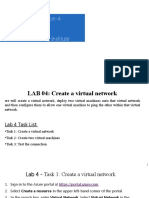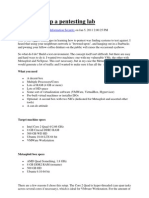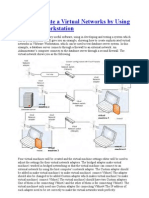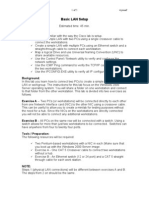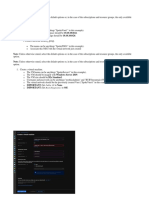0% found this document useful (0 votes)
24 views3 pagesVirtualization Lab Work
The document outlines a step-by-step guide for setting up a virtualization lab using VMware Workstation. It includes instructions for creating virtual machines, configuring network settings, and ensuring communication between the host and virtual machines. Key tasks include installing Windows XP, cloning virtual machines, and verifying network connectivity.
Uploaded by
Isaac AcquahCopyright
© © All Rights Reserved
We take content rights seriously. If you suspect this is your content, claim it here.
Available Formats
Download as PDF, TXT or read online on Scribd
0% found this document useful (0 votes)
24 views3 pagesVirtualization Lab Work
The document outlines a step-by-step guide for setting up a virtualization lab using VMware Workstation. It includes instructions for creating virtual machines, configuring network settings, and ensuring communication between the host and virtual machines. Key tasks include installing Windows XP, cloning virtual machines, and verifying network connectivity.
Uploaded by
Isaac AcquahCopyright
© © All Rights Reserved
We take content rights seriously. If you suspect this is your content, claim it here.
Available Formats
Download as PDF, TXT or read online on Scribd
/ 3