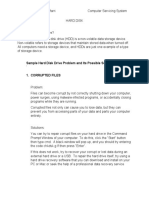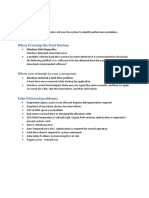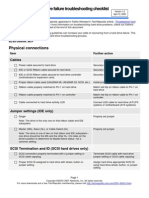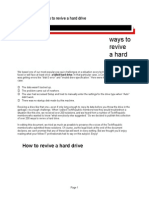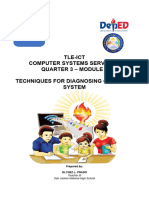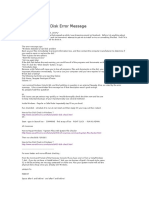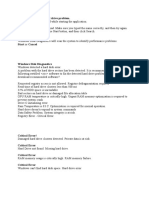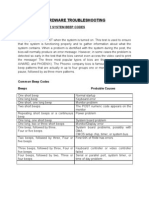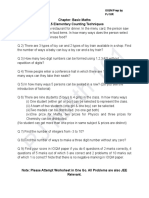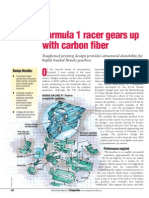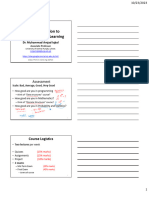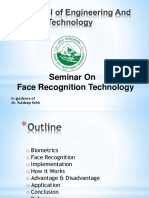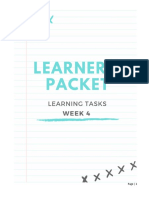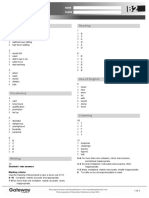0% found this document useful (0 votes)
9 views2 pagesHDD MSG Problem
The document outlines various error messages indicating hard drive (HDD) malfunctions, such as 'hard drive failure is imminent' and 'Windows detected a hard disk problem', which signal critical conditions requiring immediate action to prevent data loss. It also describes signs of failure beyond error messages, including unusual noises, slow performance, and overheating. Immediate actions recommended include backing up data, ceasing use of the drive, replacing it, and considering professional data recovery if necessary.
Uploaded by
zebedayoandrew23Copyright
© © All Rights Reserved
We take content rights seriously. If you suspect this is your content, claim it here.
Available Formats
Download as PDF, TXT or read online on Scribd
0% found this document useful (0 votes)
9 views2 pagesHDD MSG Problem
The document outlines various error messages indicating hard drive (HDD) malfunctions, such as 'hard drive failure is imminent' and 'Windows detected a hard disk problem', which signal critical conditions requiring immediate action to prevent data loss. It also describes signs of failure beyond error messages, including unusual noises, slow performance, and overheating. Immediate actions recommended include backing up data, ceasing use of the drive, replacing it, and considering professional data recovery if necessary.
Uploaded by
zebedayoandrew23Copyright
© © All Rights Reserved
We take content rights seriously. If you suspect this is your content, claim it here.
Available Formats
Download as PDF, TXT or read online on Scribd
/ 2