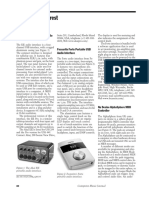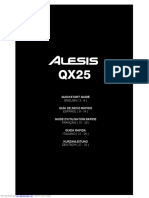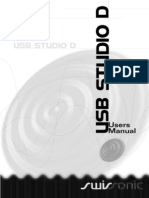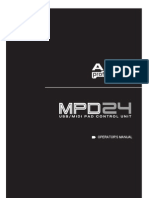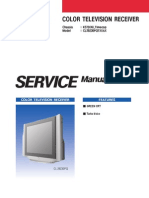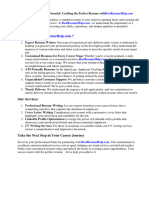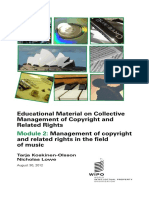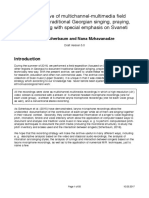0% found this document useful (0 votes)
99 views4 pagesHome HTTPD Data Media-Data 4 PhotonX25 ASIO
This document provides a driver installation guide for the USB MIDI Controller and Stereo Audio Interface, specifically the Alesis Photon X 25. It outlines the steps for connecting the device to a computer, configuring MIDI settings, and using the audio recording and playback features. Additionally, it includes tips for optimizing audio gain and ensuring compatibility with recording software.
Uploaded by
csg5r9njfvCopyright
© © All Rights Reserved
We take content rights seriously. If you suspect this is your content, claim it here.
Available Formats
Download as PDF, TXT or read online on Scribd
0% found this document useful (0 votes)
99 views4 pagesHome HTTPD Data Media-Data 4 PhotonX25 ASIO
This document provides a driver installation guide for the USB MIDI Controller and Stereo Audio Interface, specifically the Alesis Photon X 25. It outlines the steps for connecting the device to a computer, configuring MIDI settings, and using the audio recording and playback features. Additionally, it includes tips for optimizing audio gain and ensuring compatibility with recording software.
Uploaded by
csg5r9njfvCopyright
© © All Rights Reserved
We take content rights seriously. If you suspect this is your content, claim it here.
Available Formats
Download as PDF, TXT or read online on Scribd
/ 4