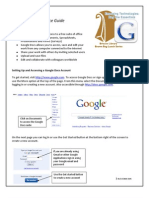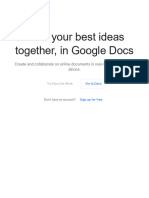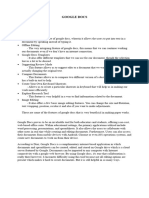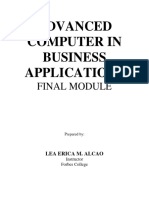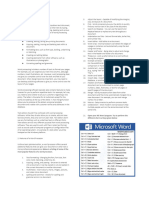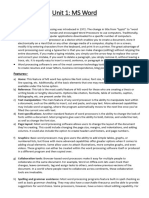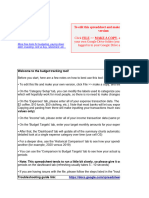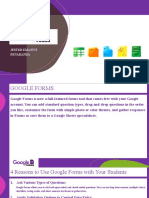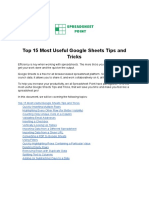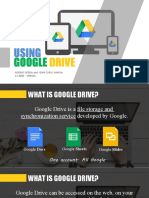ASSIGNMENT COVER SHEET
(First name) (Second names)
Student’s Name Chamodani Herath
Student’s Degree
BED230109 B.Ed. in Education
Registration Number Program
Computer Assisted Subjects Module
Module Name BEDSL052
Learning Code
Is this an authorised group assignment?
If this submission is a group assignment, each student must attach their own signed cover sheet
to the assignment.
Has any part of this assignment been previously submitted as part of another unit/course?
Due date: 10/08/2023 Date submitted: 07.08.2023
Please note that it is your responsibility to retain copies of your assessments.
Plagiarism: means taking and using another person’s ideas or manner of expressing them and
passing them off as one’s own. For example, by failing to give appropriate acknowledgement.
The material used can be from any source (staff, students or the internet, published or
unpublished work).
Collusion: means unauthorised collaboration with another person on assessable written, oral or
practical work and includes paying another person to complete all or part of the work.
1
� Student Statement:
I have read the University’s Student Academic Integrity Policy and the University’s
Student Academic Integrity: Managing Plagiarism and Collusion Procedures.
I understand the consequences of engaging in plagiarism and collusion as described.
I have taken proper care of safeguarding this work and made all reasonable effort to ensure
it could not be copied.
I acknowledge that the assessor of this assignment may for the purposes of assessment,
reproduce the assignment and:
i. Provide to another member of faculty; and/or
ii. Submit it to a plagiarism checking service; and/or
iii. Submit it to a plagiarism checking service which may then retain a copy of
the assignment on its database for the purpose of future plagiarism checking.
I certify that I have not plagiarised the work of others or participated in unauthorised
collaboration when preparing this assignment.
Digital Signature Date
TASK 01
1)Explain how real-time collaboration works in Google Docs. What advantages does it
offer over traditional document editing methods?
As part of the Google Docs Editors suite of free web products, Google Docs is a free web-based
word processor that allows documents to be generated, revised, and stored. It was first published
in 2006. Google Sheets, Google Slides, Google Drawings, Google Forms, Google Sites, and
Google Keep are also part of the cloud-based productivity platform (James, 2023)
The ability for collaborators to view the revision history of any revisions made to Google
documents, as well as the dates on which those changes were made, is one of the key advantages
of utilizing Google Docs. Users can also choose who can view their work, ensuring anonymity in
both professional and private settings. Additionally, it has built-in commenting features that
enable users to collaborate and discuss changes as they are being produced (James, 2023)
2
�One of the biggest advantages of Google Docs is that it’s free to use. There are plenty of tutorials
and articles available online. This makes Google Docs a great choice for those who are new to
word processing or just want something easy to use. Google Docs makes it easy to share and
collaborate on documents with others. With just a few clicks, you can invite others to view, edit,
or leave comments on your document. (Cooper, 2020) This is perfect for team projects or for
getting feedback from others. We can also see who is viewing your document and what changes
they are making in real-time, which can be handy for keeping track of progress. Some other
word-processing software also supports real-time collaboration but not to the same extent as
Google Docs. (Cooper, 2020)
One of the considerable disadvantages of Google Docs is the limited features. Formatting, fonts,
tools, etc. Google Docs is constantly adding new features, but it still lags other software in this
area. Since most of the standard features are available, it is not a big issue for simple documents.
But if you often need to create more complex documents, then you might find Google Docs
lacking (Cooper, 2020).
Another downside of Google Docs is that there is no dedicated desktop application. This means
that you must use the web browser to access your documents which can be slower and
sometimes more inconvenient. If you’re used to working in a desktop application, then you
might find it difficult to adjust to working in a web browser. (Cooper, 2020) Since Google Docs
is an online service, it requires an internet connection to work. This can be a problem if you’re
working in an area with a poor or unreliable internet connection. Moreover, some institutes and
workplaces block access to the internet during active hours, making it difficult to use. (Cooper,
2020)
How can multiple users edit the same document simultaneously in Google Docs? Discuss
the process and any limitations that may arise during simultaneous editing.
A Google Docs file can be viewed and edited by numerous users at once. They don't have
to worry about making duplicate copies of the same file, which is more significant.
3
�Everyone involved in a project can edit the same master document using Google Docs.
Google Docs keeps track of all the modifications made by users and tags each edit with
the name of the Google account owner who made it. In this manner, the document's
owner may scan modifications and determine who made each alteration.
Google Docs was built to autosave almost constantly, retaining each modification as soon
as the user made it. Other users immediately notice the updated adjustments. Users can
see who else is in the file while working with documents or presentations. In
spreadsheets, people can chat in real time about the project by clicking on the "discuss"
tab. (Mehvish, 2022)
There are three levels of sharing permissions in Google Sheets and other Google Drive
services.
Can view: With this setting, the collaborators can only view the data in your spreadsheet.
They cannot edit anything.
Can comment: This setting allows the collaborators to view the data and post text
comments. However, they cannot make any changes to the actual data.
Can edit: As expected, the collaborators can edit the data inside the spreadsheet. They can
add, remove, or modify cells, formulas, etc. (Mehvish, 2022)
Why is it important to convert Word to PDF, Write 5 reasons?
Back in the day, PDFs were invented as a means of easily sharing documents between
different computers and operating systems. And we still use PDFs for this purpose today.
When you apply for a job, submit a college essay, send a business proposal etc., the
recipient will most likely ask for your doc in PDF format. This is so that they can open
and view your important document easily and in the correct format, no matter which
program you used to create it. The Portable Document Format (PDF) has become the go-
to file format for this purpose. Developed by Adobe in the early 1990s, PDF was
designed to present documents in a manner independent of application software,
4
�hardware, and operating systems. It quickly became the standard for document sharing
and printing, and for good reason.
(Palmer, 2023)
Microsoft Word Isn't Supported by Every Operating System
True, Microsoft's operating system is the most popular in the world. Although it is
common, Microsoft Word documents should be saved with the.docx file extension. PDFs
outperform Microsoft Word documents. PDFs remain the same, maintaining their
(Palmer, 2023) formatting and layout on every computer that the file is opened on. This
prevents unwanted changes to the design. (Palmer, 2023)
PDFs always hold their formatting, fonts, and other characteristics no matter how they’re
opened. No other widely accepted file extensions hold their formatting like PDFs do.
With most users shifting their operations to mobile devices like smartphones and tablets,
you can’t afford to stay behind. Most convert Word to PDF because files of the latter are
easy to access, and their apps are usually free. On the other hand, Word files require
special apps that cost a pretty penny and don’t support many features since they’re not by
Microsoft. (Palmer, 2023)
This is especially true when distributing Microsoft Word documents to people you don't
know. Even if you believe you can trust the people who have access to your documents,
converting them to PDFs before distributing them is the only method to assure the
security of your personal information.
Another advantage of PDFs is how little space they use. Because of their compact size,
PDFs can take up more space on your hard disk than Microsoft Word documents.
Because of their modest size, PDF files can be shared with others more quickly than
Microsoft Word files. (Palmer, 2023)
TASK 02:
What are Google Forms and how does it facilitate the creation of online surveys?
5
� Google Forms is a free online tool from Google that allows users to create forms,
surveys, and quizzes, as well as edit and share them with others. Educators can use
Google forms to assess pupils at the start of a class and gauge prior knowledge.
Additionally, Google forms can be utilized to provide and collect feedback from students
and parents (Lokesha,2019). Students can also utilize Google forms to analyze their own
learning, set learning goals, and collect data for research projects (Lokesha. (2019).
A poll, test, quiz, or data collection form can be created using Google Forms, an online
survey administration tool. The Google Drive software suite, which also includes Google
Sheets, Google Docs, and Google Slides, contains Lokesha. (2019)
Google Forms was merely a feature of Google Sheets in 2008. The tool's features were
periodically added to by the creators. Forms was separated into a different program in
2016(Lokesha,2019).
Additionally, Google Forms manages files, pictures, and videos. Your form can
incorporate images and/or YouTube videos, and you can let respondents upload media as
part of their submissions. These features allow you to ask for feedback after showing a
video or to poll viewers on their favorite photographs. For use in a brochure, participants
might be asked to submit a photo or logo by the conference organizer, who would then
request that they upload the file.
Explain the process of creating a new form in Google Forms. Discuss the different question
types available and how they can be used effectively.
Go to https://www.google.com/forms
Click “Go to Google Forms” and register for an account
Return to Google Forms and sign in
Setup your profile page
Click on the people silhouette icon in the top right corner (next to the “navigation
menu” button)
6
� Click on “My account”
Add a photo and change the settings to which you want
Click the “Google Apps” icon at the top right of the page then go to the “Drive “
Through Google Drive click the “New” button at the top left corner of page
Then click the “More” in the drop-down menu
Finally, click the “Google Forms” on the pop-up menu
Type name of your Google form clicking on the “Untitled Form”
You can change the name anytime
Finally, begin to create and edit your Google Form
Research
Google Forms is a powerful tool for gathering data in an educational setting, and it’s easy
for both parents and students to use. Teachers and school administrators can use the
intuitive drag-and-drop interface to create custom forms, surveys, quizzes, and polls that
help them get the information they need to make better educational decisions.
As a teacher in the classroom Get kids excited to learn by asking them a quick question at
the start of the day and having them answer in Google Forms.
The question can be about something they learned the day before or a new topic. Use
Google Forms to create permission slips for field trips and email them directly to parents.
This saves students the hassle of taking paper forms home and remembering to bring
them back. It's important for schools to have emergency contact information for
students’ families, and Google Forms makes it easy to collect this information and
organize it in a spreadsheet. Teachers can use Google Forms as a planning template for
creating daily lessons. Simply add fields the form for learning objectives, activities, and
more, and then fill it out each day.
Assessment:
Title: Practical Assignment: Using Google Forms for Student Feedback and Assessment
https://docs.google.com/forms/d/e/
1FAIpQLSfS1RPiPZh2YSKzZa_QOxVbE2a6Dg408nbTz1FsFsUxRC3rLA/viewform?
usp=sf_link
Responses
https://docs.google.com/spreadsheets/d/
1VAmN2cT1Yv3wSCg9j2zR8z6ev5ft0d2nQ6WZ9-9xo4o/edit?usp=sharing
7
�TASK 03
1. Discuss the collaboration features in Google Sheets. How can multiple users work
together on the same spreadsheet and track changes?
A free online spreadsheet program called Google Sheets is available through the Google
Drive service. Additionally, the program is accessible as a ChromeOS desktop
application and a mobile app for Android, Windows, iOS, and BlackBerry. Other Google
products including Google Docs, Slides, and Forms are also hosted via the Google Drive
service. (Stevens, 2023)
The ability to collaboratively modify spreadsheets in real-time is one of Google Sheets'
primary advantages. A single document can be opened and changed by numerous users at
once rather than having to be emailed to different recipients. To provide new
functionality, the Explore feature in Google Sheets leverages machine learning. It was
first released in September 2016. Based on the data entered into the spreadsheet, this
feature offers a wealth of information and can automatically update itself. (Stevens, 2023)
Google Sheets allows offline editing, and users can modify the spreadsheet on desktop or
mobile apps while offline. To allow offline editing for Google Sheets and other Google
applications on the desktop, users must use the Chrome browser and install the "Google
Docs Offline" Chrome extension. Google Form, Google Finance, Google Translate, and
Google Drawings are just a few of the Google products that may be combined with
Google Sheets. For instance, you may enter the questions for a survey or questionnaire in
Google Forms and import the Google Forms into Google Sheets. (Stevens, 2023)
Collaboration between users on the same Excel spreadsheet can be improved by keeping
track of modifications. (Melendez, 2018) Users can precisely observe what modifications
have been made and by whom thanks to this functionality. It helps avoid data entry
overlap, which is especially helpful when many users are working on a document. You
may quickly find changes using tracking changes, examine them, and instantly approve
or reject them. It provides users with total control, makes sure that everyone agrees, and
avoids mistakes. (Melendez, 2018)
2. How can you import data from external sources? Write down steps.
You may import data in various formats and from numerous sources using the tools that
Google Sheets gives. (Yung, 2023) You may learn how to use IMPORTXML or
IMPORTHTML to import tables and lists from the internet into Google Sheets in other
articles.
8
� The IMPORTDATA function is a suitable choice if you work with value files that are
separated by commas or tabs. For instance, you may use the URL to import CSV and
TSV files that are online. (Yung, 2023)
How to Use the Google Sheets IMPORTDATA Function
1. Open Google Sheets and type the URL into a cell.
2. In another cell, type in the formula and use the cell with the URL as input.
3. Press Enter to import the data
4. After completing these few simple steps, you'll see the specified data displayed in the
selected cell. It's important to note that the Import data function can only import data
from publicly accessible sources. If the data source requires authentication or is behind a
login, the function will not work. Additionally, the Import data function can only import
data in a tabular format. If the data source is not in a table or spreadsheet format, the
function may not be able to import it correctly. (Yung, 2023)
3. Discuss the version history feature in Google sheet. How does it help users track
changes and revert to previous versions of a document?
It's time to quit cluttering to Drive often duplicate tabs or make copies of spreadsheets.
Google Sheets now automatically saves every modification and retains change logs so you can
search for and contrast them. Version history is the term for it.Version history is a unique Google
Sheets feature that displays all updates in one location. It includes the names of the editors and
the dates and hours of the revisions. To identify changes made by a certain editor, it even assigns
each one a color.
The version history feature in Google Sheets is a terrific method to review or retrieve
earlier iterations of your spreadsheet. modifications are automatically saved to your file by
Google Sheets, and a history of these modifications is kept. You can see these previous versions
in detail if you have at least edited rights for this file.
Know when a prospect, client, vendor, or co-worker viewed your content by leveraging
shared links and access stats! Whenever someone views and/or downloads a file through a shared
link or by browsing directly to the file, an access stat will be created. We can access these stats
and have visibility into all actions taken on a specific file by clicking on the More Options.
Supported on any team or plan. Members of Starter teams can only view 30 days of a
file's version history. Members of Professional and Education team or Figma Organizations can
access a file's entire version history. Upgrade the team to access unlimited version history.
Anyone with Can view access to the file can view and browse the file's version history. Only
people with Can edit access to the file can create, name, remove, or restore a file's version history
9
�Assessment
https://docs.google.com/spreadsheets/d/1fOaE-uZ9wQW-
P86ZNnZu5y38FxO8zXBdPVt00mnzIeg/edit?usp=sharing
References
The advantages of using google documents (2022) Graphem Solutions. Available at:
https://graphem.com/the-advantages-of-using-google-documents/ (Accessed: 05 August
2023).
Google Sheets: Sharing and collaborating (no date) GCFGlobal.org. Available at:
https://edu.gcfglobal.org/en/googlespreadsheets/sharing-and-collaborating/1/# (Accessed:
06 August 2023).
https://www.guidingtech.com/how-to-make-google-sheets-editable-by-multiple-users/ (2020)
eHow UK. Available at: https://www.ehow.co.uk/info_12255187_advantages-
disadvantages-google-docs.html (Accessed: 05 August 2023).
Import data Google Sheets (no date) Import data Google Sheets | Blog. Available at:
https://www.playerzero.ai/advanced/google-sheets-functions/importdata-google-sheets
(Accessed: 06 August 2023).
James, D. (2023) How real-time document collaboration can benefit your remote team,
Switchboard. Available at: https://www.switchboard.app/learn/article/real-time-document-
collaboration (Accessed: 05 August 2023).
Jetform (2023) How to create a survey in Google Forms, The Jetform Blog. Available at:
https://www.jotform.com/blog/how-to-create-a-google-survey/ (Accessed: 05 August
2023).
Mehvish (2022) How to make Google Sheets editable by multiple users, Guiding Tech. Available
at: https://www.guidingtech.com/how-to-make-google-sheets-editable-by-multiple-users/
(Accessed: 05 August 2023).
Melendez, S. (2018) How to make Excel allow multiple users, Small Business - Chron.com.
Available at: https://smallbusiness.chron.com/make-excel-allow-multiple-users-71302.html
(Accessed: 06 August 2023).
Microsoft (no date) Microsoft Support. Available at:
https://support.microsoft.com/en-gb/office/restore-a-previous-version-of-an-item-or-file-
in-sharepoint-f66dbda0-81f4-4d1e-b08c-793265c58934 (Accessed: 06 August 2023).
Online tools for teaching & learning (no date) Online Tools for Teaching Learning. Available at:
https://blogs.umass.edu/onlinetools/assessment-centered-tools/google-forms/ (Accessed:
05 August 2023).
10
�Palmer, B. (2023) Free online PDF editor, Convert PDF files online. Available at:
https://www.pdf2go.com/blog/top-5-reasons-why-you-should-always-use-pdfs-for-printing
(Accessed: 05 August 2023).
Stevens, S. (2023) How to use google sheets: A complete guide, Zapier. Available at:
https://zapier.com/blog/google-sheets-tutorial/ (Accessed: 06 August 2023).
Top 11 tips for Better Excel and Google Sheets... (no date) Layer Blog. Available at:
https://blog.golayer.io/excel/excel-google-sheets-collaboration-tips (Accessed: 06 August
2023).
Yung, Z. (2023) How to import data into Google Sheets - the ultimate guide, Coupler.io Blog.
Available at: https://blog.coupler.io/how-to-import-data-into-google-sheets/ (Accessed: 06
August 2023).
11