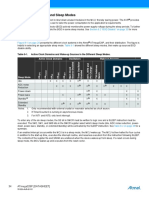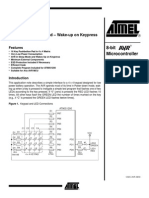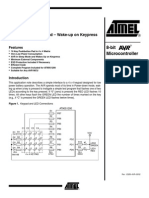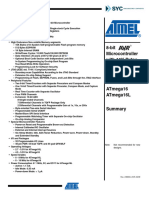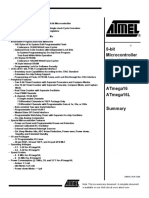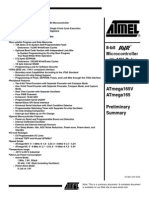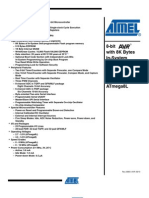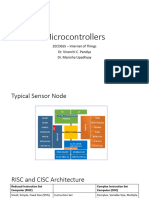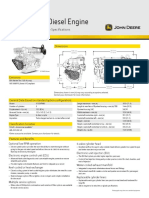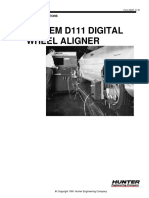0% found this document useful (0 votes)
35 views4 pagesArduino Power Comsumption and Sleep Mode Features
The document discusses the importance of power consumption in Arduino devices and explains the various sleep modes available in the ATmega328P microcontroller, which help save power by shutting down unused modules. It details six sleep modes, including Idle and Power-Down, and provides example Arduino code for implementing these modes. Additionally, it describes how to measure power consumption using a USB ammeter and demonstrates the use of interrupts to wake the Arduino from sleep mode.
Uploaded by
ppronoy5Copyright
© © All Rights Reserved
We take content rights seriously. If you suspect this is your content, claim it here.
Available Formats
Download as PDF, TXT or read online on Scribd
0% found this document useful (0 votes)
35 views4 pagesArduino Power Comsumption and Sleep Mode Features
The document discusses the importance of power consumption in Arduino devices and explains the various sleep modes available in the ATmega328P microcontroller, which help save power by shutting down unused modules. It details six sleep modes, including Idle and Power-Down, and provides example Arduino code for implementing these modes. Additionally, it describes how to measure power consumption using a USB ammeter and demonstrates the use of interrupts to wake the Arduino from sleep mode.
Uploaded by
ppronoy5Copyright
© © All Rights Reserved
We take content rights seriously. If you suspect this is your content, claim it here.
Available Formats
Download as PDF, TXT or read online on Scribd
/ 4