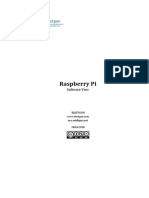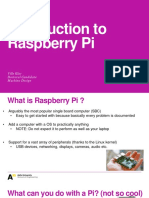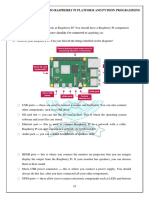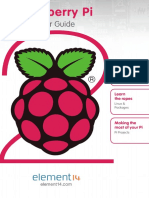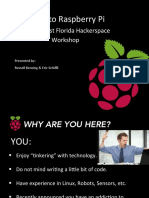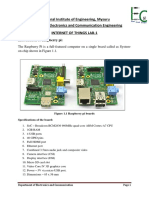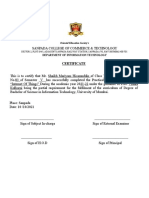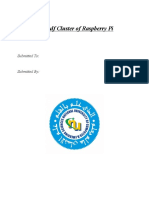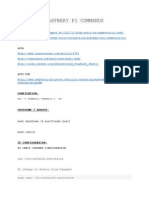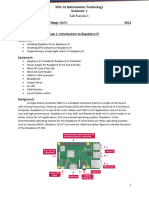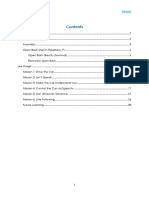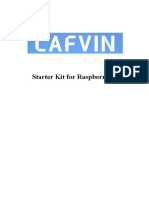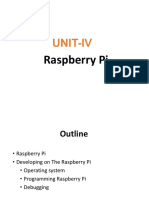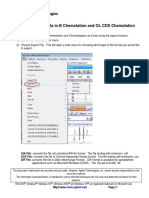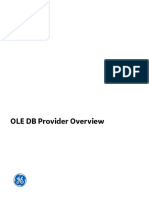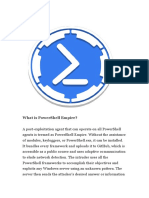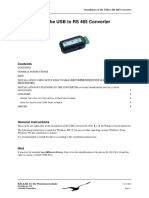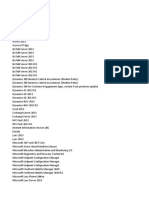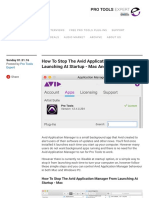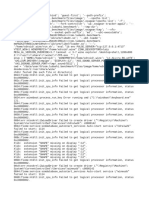0% found this document useful (0 votes)
11 views22 pagesLinux 1 - Linux Operating System-1
This document outlines a course on using the Linux operating system, focusing on command line skills and setting up a Raspberry Pi with Raspberry Pi OS for a Hardware 2 project. It details the evaluation criteria, including group exercises and a final exam, as well as the installation process for Raspberry Pi OS and remote access via SSH. Additionally, it provides an overview of Linux, its distributions, and helpful command line features.
Uploaded by
Lê Chí KiênCopyright
© © All Rights Reserved
We take content rights seriously. If you suspect this is your content, claim it here.
Available Formats
Download as PDF, TXT or read online on Scribd
0% found this document useful (0 votes)
11 views22 pagesLinux 1 - Linux Operating System-1
This document outlines a course on using the Linux operating system, focusing on command line skills and setting up a Raspberry Pi with Raspberry Pi OS for a Hardware 2 project. It details the evaluation criteria, including group exercises and a final exam, as well as the installation process for Raspberry Pi OS and remote access via SSH. Additionally, it provides an overview of Linux, its distributions, and helpful command line features.
Uploaded by
Lê Chí KiênCopyright
© © All Rights Reserved
We take content rights seriously. If you suspect this is your content, claim it here.
Available Formats
Download as PDF, TXT or read online on Scribd
/ 22