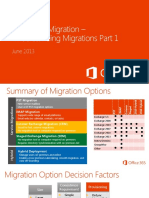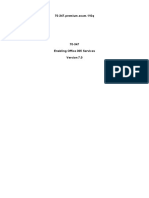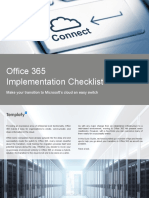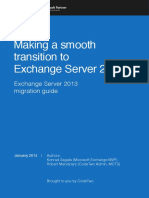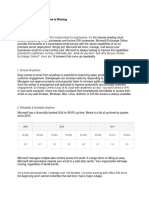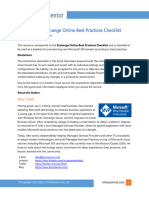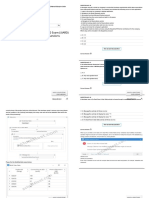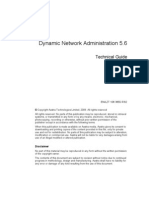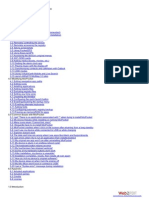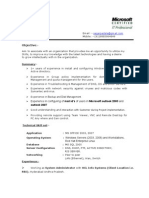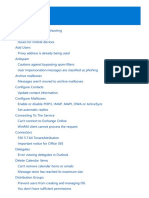0% found this document useful (0 votes)
24 views15 pagesInterview Questions
The document outlines various third-party migration tools and methods for migrating to Microsoft 365, including MigrationWiz, Quest Migration Manager, and CodeTwo Office 365 Migration. It discusses different migration strategies such as cutover, staged, hybrid, and IMAP migrations, along with best practices for minimizing downtime and user impact. Additionally, it highlights the transition from older Microsoft modules to the Microsoft Graph PowerShell SDK, emphasizing the importance of modern tools and techniques in IT roles.
Uploaded by
kirtivichCopyright
© © All Rights Reserved
We take content rights seriously. If you suspect this is your content, claim it here.
Available Formats
Download as DOCX, PDF, TXT or read online on Scribd
0% found this document useful (0 votes)
24 views15 pagesInterview Questions
The document outlines various third-party migration tools and methods for migrating to Microsoft 365, including MigrationWiz, Quest Migration Manager, and CodeTwo Office 365 Migration. It discusses different migration strategies such as cutover, staged, hybrid, and IMAP migrations, along with best practices for minimizing downtime and user impact. Additionally, it highlights the transition from older Microsoft modules to the Microsoft Graph PowerShell SDK, emphasizing the importance of modern tools and techniques in IT roles.
Uploaded by
kirtivichCopyright
© © All Rights Reserved
We take content rights seriously. If you suspect this is your content, claim it here.
Available Formats
Download as DOCX, PDF, TXT or read online on Scribd
/ 15