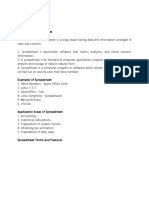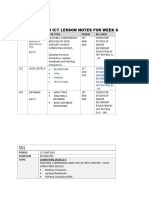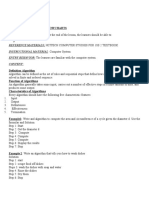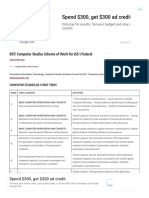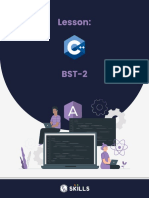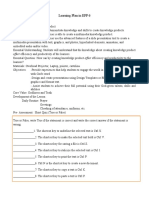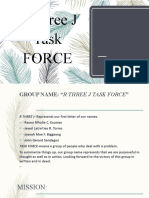0% found this document useful (0 votes)
396 views3 pagesSpreadsheet Applications and Functions SS2
This lesson note covers spreadsheet applications and functions for SS2 students, outlining objectives such as defining spreadsheets, identifying applications, and explaining features and functions. It details the meaning of spreadsheets, examples like Microsoft Excel and Google Sheets, their uses, and common functions like SUM() and AVERAGE(). Additionally, it highlights the benefits of using spreadsheets and includes assignments for students to reinforce their learning.
Uploaded by
abdams6133Copyright
© © All Rights Reserved
We take content rights seriously. If you suspect this is your content, claim it here.
Available Formats
Download as PDF, TXT or read online on Scribd
0% found this document useful (0 votes)
396 views3 pagesSpreadsheet Applications and Functions SS2
This lesson note covers spreadsheet applications and functions for SS2 students, outlining objectives such as defining spreadsheets, identifying applications, and explaining features and functions. It details the meaning of spreadsheets, examples like Microsoft Excel and Google Sheets, their uses, and common functions like SUM() and AVERAGE(). Additionally, it highlights the benefits of using spreadsheets and includes assignments for students to reinforce their learning.
Uploaded by
abdams6133Copyright
© © All Rights Reserved
We take content rights seriously. If you suspect this is your content, claim it here.
Available Formats
Download as PDF, TXT or read online on Scribd
/ 3