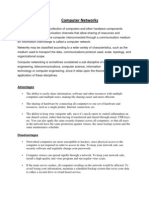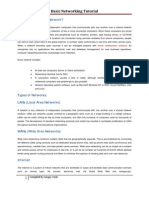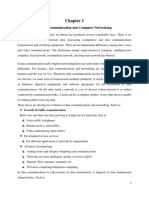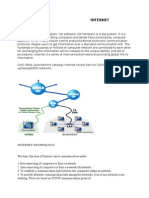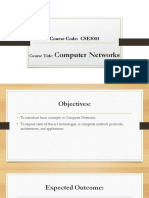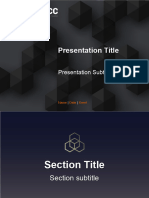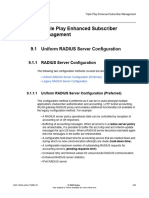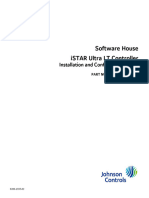Basic IT and Network Training
Uploaded by
Michelle CajefeBasic IT and Network Training
Uploaded by
Michelle CajefeThe P.I.N.O.Y.
Group
Basic IT Training & Data Networking Course
Basic I.T. Training and Data
Networking Course
By: Jason Lopez
@: jasonarceolopez@yahoo.com
Basic I.T. & Data Networking Course: Manual Author: NEO
P.I.N.O.Y. Group
PINOYGROUPMANUAL101 Date: March 26, 2013
The P.I.N.O.Y. Group
Basic IT Training & Data Networking Course
I. What is a Computer Network?
A computer network, or simply a network, is a collection of computers and network
hardware interconnected by communication channels that allow sharing of resources
and information. When a process in one device is able to exchange information with a
process in another device, the two devices are said to be networked. A network is a
group of devices connected to each other. Networks may be classified by the following
characteristics: the media used to transmit signals, the communications protocols used
to organize network traffic, network scale, network topology, benefits, and
organizational scope. The best known computer network is the Internet.
Communication protocols define the rules and data formats for exchanging information
in a computer network. Well-known communications protocols include Ethernet, a
hardware and link layer standard that is widely used for local area networks, and the
Internet protocol suite (TCP/IP), which defines a set of protocols for communication
between multiple networks, for host-to-host data transfer, and for application-specific
data transmission formats. Protocols provide the basis for network programming.
Computer networking can be considered a branch of electrical engineering,
telecommunications, computer science, information technology or computer
engineering, since it relies upon the theoretical and practical application of the related
disciplines.
Before the advent of computer networks based on telecommunications systems,
communication between calculation machines and early computers was performed by
human users by carrying instructions between them. Many of the social behaviors seen
in today's Internet were demonstrably present in the 19th century and arguably in even
earlier networks using visual signals.[further explanation needed]
In September 1940, George Stibitz used a teletype to send instructions for a problem set
from his Model at Dartmouth College to his Complex Number Calculator in New York
and received results back by the same means. Linking output systems like teletypes to
computers was an interest at the Advanced Research Projects Agency (ARPA) when, in
1962, J.C.R. Licklider was hired and developed a working group he called the
"Intergalactic Computer Network", a precursor to the ARPANET.
Early networks of communicating computers included the military radar system Semi-
Automatic Ground Environment (SAGE), started in the late 1950s.
The commercial airline reservation system semi-automatic business research
environment (SABRE) went online with two connected mainframes in 1960.
In 1964, researchers at Dartmouth developed the Dartmouth Time Sharing System for
distributed users of large computer systems. The same year, at Massachusetts Institute
of Technology, a research group supported by General Electric and Bell Labs used a
computer to route and manage telephone connections.
Throughout the 1960s, Leonard Kleinrock, Paul Baran and Donald Davies independently
conceptualized and developed network systems which used packets to transfer
information between computers over a network.
Basic I.T. & Data Networking Course: Manual Author: NEO
P.I.N.O.Y. Group
PINOYGROUPMANUAL101 Date: March 26, 2013
The P.I.N.O.Y. Group
Basic IT Training & Data Networking Course
In 1965, Thomas Marill and Lawrence G. Roberts created the first wide area network
(WAN). This was an immediate precursor to the ARPANET, of which Roberts became
program manager.
The first widely used telephone switch that implemented true computer control was
introduced by Western Electric in 1965.
In 1969, the University of California at Los Angeles, the Stanford Research Institute, the
University of California at Santa Barbara, and the University of Utah were connected as
the beginning of the ARPANET network using 50 kbit/s circuits.
Commercial services using X.25 were deployed in 1972, and later used as an underlying
infrastructure for expanding TCP/IP networks.
Today, computer networks are the core of modern communication. All modern aspects
of the public switched telephone network (PSTN) are computer-controlled. Telephony
increasingly runs over the Internet Protocol, although not necessarily the public Internet.
The scope of communication has increased significantly in the past decade. This boom in
communications would not have been possible without the progressively advancing
computer network. Computer networks, and the technologies that make
communication between networked computers possible, continue to drive computer
hardware, software, and peripherals industries. The expansion of related industries is
mirrored by growth in the numbers and types of people using networks, from the
researcher to the home user.
An interconnected collection of autonomous computers (unique identity) is known as a
computer network.
II. OSI and TCP/IP Concept
The Open Systems Interconnection (OSI) model (ISO/IEC 7498-1) is a product of the
Open Systems Interconnection effort at the International Organization for
Standardization. It is a prescription of characterizing and standardizing the functions of a
communications system in terms of abstraction layers. Similar communication functions
are grouped into logical layers. A layer serves the layer above it and is served by the
layer below it.
For example, a layer that provides error-free communications across a network provides
the path needed by applications above it, while it calls the next lower layer to send and
receive packets that make up the contents of that path. Two instances at one layer are
connected by a horizontal connection on that layer.
Layer 1: The Physical Layer
The physical layer defines electrical and physical specifications for devices. In particular,
it defines the relationship between a device and a transmission medium, such as a
copper or fiber optical cable. This includes the layout of pins, voltages, line impedance,
cable specifications, signal timing, hubs, repeaters, network adapters, host bus adapters
(HBA used in storage area networks) and more.
The major functions and services performed by the physical layer are:
Basic I.T. & Data Networking Course: Manual Author: NEO
P.I.N.O.Y. Group
PINOYGROUPMANUAL101 Date: March 26, 2013
The P.I.N.O.Y. Group
Basic IT Training & Data Networking Course
Establishment and termination of a connection to a communications medium.
Participation in the process whereby the communication resources are
effectively shared among multiple users. For example, contention resolution and
flow control.
Modulation or conversion between the representation of digital data in user
equipment and the corresponding signals transmitted over a communications
channel. These are signals operating over the physical cabling (such as copper
and optical fiber) or over a radio link.
Parallel SCSI buses operate in this layer, although it must be remembered that the
logical SCSI protocol is a transport layer protocol that runs over this bus. Various
physical-layer Ethernet standards are also in this layer; Ethernet incorporates both this
layer and the data link layer. The same applies to other local-area networks, such as
token ring, FDDI, ITU-T G.hn and IEEE 802.11, as well as personal area networks such as
Bluetooth and IEEE 802.15.4.
Layer 2: The Data Link Layer
The data link layer provides the functional and procedural means to transfer data
between network entities and to detect and possibly correct errors that may occur in
the physical layer. Originally, this layer was intended for point-to-point and point-to-
multipoint media, characteristic of wide area media in the telephone system. Local area
network architecture, which included broadcast-capable multi-access media, was
developed independently of the ISO work in IEEE Project 802. IEEE work assumed
sublayer-ing and management functions not required for WAN use. In modern practice,
only error detection, not flow control using sliding window, is present in data link
protocols such as Point-to-Point Protocol (PPP), and, on local area networks, the IEEE
802.2 LLC layer is not used for most protocols on the Ethernet, and on other local area
networks, its flow control and acknowledgment mechanisms are rarely used. Sliding
window flow control and acknowledgment is used at the transport layer by protocols
such as TCP, but is still used in niches where X.25 offers performance advantages.
The ITU-T G.hn standard, which provides high-speed local area networking over existing
wires (power lines, phone lines and coaxial cables), includes a complete data link layer
which provides both error correction and flow control by means of a selective repeat
Sliding Window Protocol.
Both WAN and LAN service arrange bits from the physical layer into logical sequences
called frames. Not all physical layer bits necessarily go into frames, as some of these bits
are purely intended for physical layer functions. For example, every fifth bit of the FDDI
bit stream is not used by the layer. Following are the functions of data link layer:-
Framing
Physical Addressing
Flow Control
Error Control
Access Control
Media Access Control(MAC)
Basic I.T. & Data Networking Course: Manual Author: NEO
P.I.N.O.Y. Group
PINOYGROUPMANUAL101 Date: March 26, 2013
The P.I.N.O.Y. Group
Basic IT Training & Data Networking Course
Layer 3: The Network Layer
The network layer provides the functional and procedural means of transferring variable
length data sequences from a source host on one network to a destination host on a
different network (in contrast to the data link layer which connects hosts within the
same network), while maintaining the quality of service requested by the transport
layer. The network layer performs network routing functions, and might also perform
fragmentation and reassembly, and report delivery errors. Routers operate at this layer,
sending data throughout the extended network and making the Internet possible. This is
a logical addressing scheme – values are chosen by the network engineer. The
addressing scheme is not hierarchical.
The network layer may be divided into three sublayers:
1. Subnetwork access – that considers protocols that deal with the interface to
networks, such as X.25;
2. Subnetwork-dependent convergence – when it is necessary to bring the
level of a transit network up to the level of networks on either side
3. Subnetwork-independent convergence – handles transfer across multiple
networks.
An example of this latter case is CLNP, or IPv6 ISO 8473. It manages the connectionless
transfer of data one hop at a time, from end system to ingress router, router to router,
and from egress router to destination end system. It is not responsible for reliable
delivery to a next hop, but only for the detection of erroneous packets so they may be
discarded. In this scheme, IPv4 and IPv6 would have to be classed with X.25 as subnet
access protocols because they carry interface addresses rather than node addresses.
A number of layer-management protocols, a function defined in the Management
Annex, ISO 7498/4, belong to the network layer. These include routing protocols,
multicast group management, network-layer information and error, and network-layer
address assignment. It is the function of the payload that makes these belong to the
network layer, not the protocol that carries them.
Layer 4: The Transport Layer
The transport layer provides transparent transfer of data between end users, providing
reliable data transfer services to the upper layers. The transport layer controls the
reliability of a given link through flow control, segmentation/desegmentation, and error
control. Some protocols are state- and connection-oriented. This means that the
transport layer can keep track of the segments and retransmit those that fail. The
transport layer also provides the acknowledgement of the successful data transmission
and sends the next data if no errors occurred.
OSI defines five classes of connection-mode transport protocols ranging from class 0
(which is also known as TP0 and provides the least features) to class 4 (TP4, designed for
less reliable networks, similar to the Internet). Class 0 contains no error recovery, and
was designed for use on network layers that provide error-free connections. Class 4 is
closest to TCP, although TCP contains functions, such as the graceful close, which OSI
assigns to the session layer. Also, all OSI TP connection-mode protocol classes provide
Basic I.T. & Data Networking Course: Manual Author: NEO
P.I.N.O.Y. Group
PINOYGROUPMANUAL101 Date: March 26, 2013
The P.I.N.O.Y. Group
Basic IT Training & Data Networking Course
expedited data and preservation of record boundaries. Detailed characteristics of TP0-4
classes are shown in the following table:
Feature Name TP0 TP1 TP2 TP3 TP4
Connection oriented network Yes Yes Yes Yes Yes
Connectionless network No No No No Yes
Concatenation and separation No Yes Yes Yes Yes
Segmentation and reassembly Yes Yes Yes Yes Yes
Error Recovery No Yes Yes Yes Yes
Reinitiate connection (if an excessive number of PDUs are
No Yes No Yes No
unacknowledged)
Multiplexing and demultiplexing over a single virtual circuit No No Yes Yes Yes
Explicit flow control No No Yes Yes Yes
Retransmission on timeout No No No No Yes
Reliable Transport Service No Yes No Yes Yes
An easy way to visualize the transport layer is to compare it with a Post Office, which
deals with the dispatch and classification of mail and parcels sent. Do remember,
however, that a post office manages the outer envelope of mail. Higher layers may have
the equivalent of double envelopes, such as cryptographic presentation services that can
be read by the addressee only. Roughly speaking, tunneling protocols operate at the
transport layer, such as carrying non-IP protocols such as IBM's SNA or Novell's IPX over
an IP network, or end-to-end encryption with IPsec. While Generic Routing
Encapsulation (GRE) might seem to be a network-layer protocol, if the encapsulation of
the payload takes place only at endpoint, GRE becomes closer to a transport protocol
that uses IP headers but contains complete frames or packets to deliver to an endpoint.
L2TP carries PPP frames inside transport packet.
Although not developed under the OSI Reference Model and not strictly conforming to
the OSI definition of the transport layer, the Transmission Control Protocol (TCP) and the
User Datagram Protocol (UDP) of the Internet Protocol Suite are commonly categorized
as layer-4 protocols within OSI.
Layer 5: The Session Layer
The session layer controls the dialogues (connections) between computers. It
establishes, manages and terminates the connections between the local and remote
application. It provides for full-duplex, half-duplex, or simplex operation, and establishes
checkpointing, adjournment, termination, and restart procedures. The OSI model made
this layer responsible for graceful close of sessions, which is a property of the
Transmission Control Protocol, and also for session checkpointing and recovery, which is
not usually used in the Internet Protocol Suite. The session layer is commonly
implemented explicitly in application environments that use remote procedure calls.
Basic I.T. & Data Networking Course: Manual Author: NEO
P.I.N.O.Y. Group
PINOYGROUPMANUAL101 Date: March 26, 2013
The P.I.N.O.Y. Group
Basic IT Training & Data Networking Course
Layer 6: The Presentation Layer
The presentation layer establishes context between application-layer entities, in which
the higher-layer entities may use different syntax and semantics if the presentation
service provides a mapping between them. If a mapping is available, presentation
service data units are encapsulated into session protocol data units, and passed down
the stack.
This layer provides independence from data representation (e.g., encryption) by
translating between application and network formats. The presentation layer transforms
data into the form that the application accepts. This layer formats and encrypts data to
be sent across a network. It is sometimes called the syntax layer.
The original presentation structure used the Basic Encoding Rules of Abstract Syntax
Notation One (ASN.1), with capabilities such as converting an EBCDIC-coded text file to
an ASCII-coded file, or serialization of objects and other data structures from and to
XML.
Layer 7: The Application Layer
The application layer is the OSI layer closest to the end user, which means that both the
OSI application layer and the user interact directly with the software application. This
layer interacts with software applications that implement a communicating component.
Such application programs fall outside the scope of the OSI model. Application-layer
functions typically include identifying communication partners, determining resource
availability, and synchronizing communication. When identifying communication
partners, the application layer determines the identity and availability of communication
partners for an application with data to transmit. When determining resource
availability, the application layer must decide whether sufficient network or the
requested communication exists. In synchronizing communication, all communication
between applications requires cooperation that is managed by the application layer.
Some examples of application-layer implementations also include:
On OSI stack:
o FTAM File Transfer and Access Management Protocol
o X.400 Mail
o Common Management Information Protocol (CMIP)
On TCP/IP stack:
o Hypertext Transfer Protocol (HTTP),
o File Transfer Protocol (FTP),
o Simple Mail Transfer Protocol (SMTP)
o Simple Network Management Protocol (SNMP).
Comparison with TCP/IP model
In the TCP/IP model of the Internet, protocols are deliberately not as rigidly designed
into strict layers as in the OSI model. RFC 3439 contains a section entitled "Layering
considered harmful." However, TCP/IP does recognize four broad layers of functionality
which are derived from the operating scope of their contained protocols, namely the
scope of the software application, the end-to-end transport connection, the
Basic I.T. & Data Networking Course: Manual Author: NEO
P.I.N.O.Y. Group
PINOYGROUPMANUAL101 Date: March 26, 2013
The P.I.N.O.Y. Group
Basic IT Training & Data Networking Course
internetworking range, and the scope of the direct links to other nodes on the local
network.
Even though the concept is different from the OSI model, these layers are nevertheless
often compared with the OSI layering scheme in the following way: The Internet
application layer includes the OSI application layer, presentation layer, and most of the
session layer. Its end-to-end transport layer includes the graceful close function of the
OSI session layer as well as the OSI transport layer. The internetworking layer (Internet
layer) is a subset of the OSI network layer (see above), while the link layer includes the
OSI data link and physical layers, as well as parts of OSI's network layer. These
comparisons are based on the original seven-layer protocol model as defined in ISO
7498, rather than refinements in such things as the internal organization of the network
layer document.
The presumably strict peer layering of the OSI model as it is usually described does not
present contradictions in TCP/IP, as it is permissible that protocol usage does not follow
the hierarchy implied in a layered model. Such examples exist in some routing protocols
(e.g., OSPF), or in the description of tunneling protocols, which provide a link layer for an
application, although the tunnel host protocol may well be a transport or even an
application layer protocol in its own right.
TCP/IP Model (Internet Protocol)
The Internet protocol suite is the set of communications protocols used for the Internet
and similar networks, and generally the most popular protocol stack for wide area
networks. It is commonly known as TCP/IP, because of its most important protocols:
Transmission Control Protocol (TCP) and Internet Protocol (IP), which were the first
networking protocols defined in this standard. It is occasionally known as the DoD model
due to the foundational influence of the ARPANET in the 1970s (operated by DARPA, an
agency of the United States Department of Defense).
TCP/IP provides end-to-end connectivity specifying how data should be formatted,
addressed, transmitted, routed and received at the destination. It has four abstraction
layers which are used to sort all Internet protocols according to the scope of networking
involved. From lowest to highest, the layers are:
1. The link layer contains communication technologies for a local network.
2. The internet layer (IP) connects local networks, thus establishing
internetworking.
3. The transport layer handles host-to-host communication.
4. The application layer contains all protocols for specific data communications
services on a process-to-process level. For example, HTTP specifies the web
browser communication with a web server.
The TCP/IP model and related protocols are maintained by the Internet Engineering Task
Force (IETF).
Basic I.T. & Data Networking Course: Manual Author: NEO
P.I.N.O.Y. Group
PINOYGROUPMANUAL101 Date: March 26, 2013
The P.I.N.O.Y. Group
Basic IT Training & Data Networking Course
The Link Layer
The link layer is the networking scope of the local network connection to which a host is
attached. This regime is called the link in Internet literature. This is the lowest
component layer of the Internet protocols, as TCP/IP is designed to be hardware
independent. As a result TCP/IP is able to be implemented on top of virtually any
hardware networking technology.
The link layer is used to move packets between the Internet layer interfaces of two
different hosts on the same link. The processes of transmitting and receiving packets on
a given link can be controlled both in the software device driver for the network card, as
well as on firmware or specialized chipsets. These will perform data link functions such
as adding a packet header to prepare it for transmission, then actually transmit the
frame over a physical medium. The TCP/IP model includes specifications of translating
the network addressing methods used in the Internet Protocol to data link addressing,
such as Media Access Control (MAC), however all other aspects below that level are
implicitly assumed to exist in the link layer, but are not explicitly defined.
This is also the layer where packets may be selected to be sent over a virtual private
network or other networking tunnel. In this scenario, the link layer data may be
considered application data which traverses another instantiation of the IP stack for
transmission or reception over another IP connection. Such a connection, or virtual link,
may be established with a transport protocol or even an application scope protocol that
serves as a tunnel in the link layer of the protocol stack. Thus, the TCP/IP model does not
dictate a strict hierarchical encapsulation sequence.
The TCP/IP model's link layer corresponds to the Open Systems Interconnection (OSI)
model physical and data link layers, layers one and two of the OSI model.
The Internet Layer
The internet layer has the responsibility of sending packets across potentially multiple
networks. Internetworking requires sending data from the source network to the
destination network. This process is called routing.
In the Internet protocol suite, the Internet Protocol performs two basic functions:
Host addressing and identification: This is accomplished with a hierarchical
addressing system (see IP address).
Packet routing: This is the basic task of sending packets of data (datagrams)
from source to destination by sending them to the next network node (router)
closer to the final destination.
The internet layer is not only agnostic of application data structures at the transport
layer, but it also does not distinguish between operation of the various transport layer
protocols. So, IP can carry data for a variety of different upper layer protocols. These
protocols are each identified by a unique protocol number: for example, Internet
Control Message Protocol (ICMP) and Internet Group Management Protocol (IGMP) are
protocols 1 and 2, respectively.
Some of the protocols carried by IP, such as ICMP (used to transmit diagnostic
information about IP transmission) and IGMP (used to manage IP Multicast data) are
layered on top of IP but perform internetworking functions. This illustrates the
Basic I.T. & Data Networking Course: Manual Author: NEO
P.I.N.O.Y. Group
PINOYGROUPMANUAL101 Date: March 26, 2013
The P.I.N.O.Y. Group
Basic IT Training & Data Networking Course
differences in the architecture of the TCP/IP stack of the Internet and the OSI model. The
TCP/IP model's internet layer corresponds to layer three of the Open Systems
Interconnection (OSI) model, where it is referred to as the network layer.
The internet layer only provides an unreliable datagram transmission facility between
hosts located on potentially different IP networks by forwarding the transport layer
datagrams to an appropriate next-hop router for further relaying to its destination. With
this functionality, the internet layer makes possible internetworking, the interworking of
different IP networks, and it essentially establishes the Internet. The Internet Protocol is
the principal component of the internet layer, and it defines two addressing systems to
identify network hosts computers, and to locate them on the network. The original
address system of the ARPANET and its successor, the Internet, is Internet Protocol
version 4 (IPv4). It uses a 32-bit IP address and is therefore capable of identifying
approximately four billion hosts. This limitation was eliminated by the standardization of
Internet Protocol version 6 (IPv6) in 1998, and beginning production implementations in
approximately 2006.
The Transport Layer
The transport layer establishes host-to-host connectivity, meaning it handles the details
of data transmission that are independent of the structure of user data and the logistics
of exchanging information for any particular specific purpose. Its responsibility includes
end-to-end message transfer independent of the underlying network, along with error
control, segmentation, flow control, congestion control, and application addressing (port
numbers). End to end message transmission or connecting applications at the transport
layer can be categorized as either connection-oriented, implemented in TCP, or
connectionless, implemented in UDP.
The transport layer can be thought of as a transport mechanism, e.g., a vehicle with the
responsibility to make sure that its contents (passengers/goods) reach their destination
safely and soundly, unless another protocol layer is responsible for safe delivery. The
layer simply establishes a basic data channel that an application uses in its task-specific
data exchange.
For this purpose the layer establishes the concept of the port, a numbered logical
construct allocated specifically for each of the communication channels an application
needs. For many types of services, these port numbers have been standardized so that
client computers may address specific services of a server computer without the
involvement of service announcements or directory services.
Since IP provides only a best effort delivery, the transport layer is the first layer of the
TCP/IP stack to offer reliability. IP can run over a reliable data link protocol such as the
High-Level Data Link Control (HDLC).
For example, the TCP is a connection-oriented protocol that addresses numerous
reliability issues to provide a reliable byte stream:
data arrives in-order
data has minimal error (i.e. correctness)
duplicate data is discarded
lost/discarded packets are resent
includes traffic congestion control
Basic I.T. & Data Networking Course: Manual Author: NEO
P.I.N.O.Y. Group
PINOYGROUPMANUAL101 Date: March 26, 2013
The P.I.N.O.Y. Group
Basic IT Training & Data Networking Course
The newer Stream Control Transmission Protocol (SCTP) is also a reliable, connection-
oriented transport mechanism. It is message-stream-oriented — not byte-stream-
oriented like TCP — and provides multiple streams multiplexed over a single connection.
It also provides multi-homing support, in which a connection end can be represented by
multiple IP addresses (representing multiple physical interfaces), such that if one fails,
the connection is not interrupted. It was developed initially for telephony applications
(to transport SS7 over IP), but can also be used for other applications.
User Datagram Protocol is a connectionless datagram protocol. Like IP, it is a best effort,
"unreliable" protocol. Reliability is addressed through error detection using a weak
checksum algorithm. UDP is typically used for applications such as streaming media
(audio, video, Voice over IP etc.) where on-time arrival is more important than reliability,
or for simple query/response applications like DNS lookups, where the overhead of
setting up a reliable connection is disproportionately large. Real-time Transport Protocol
(RTP) is a datagram protocol that is designed for real-time data such as streaming audio
and video.
The applications at any given network address are distinguished by their TCP or UDP
port. By convention certain well known ports are associated with specific applications.
(See List of TCP and UDP port numbers.)
The TCP/IP model's transport or host-to-host layer corresponds to the fourth layer in the
Open Systems Interconnection (OSI) model, also called the transport layer.
The Application Layer
The application layer contains the higher-level protocols used by most applications for
network communication. Examples of application layer protocols include the File
Transfer Protocol (FTP) and the Simple Mail Transfer Protocol (SMTP). Data coded
according to application layer protocols are then encapsulated into one or (occasionally)
more transport layer protocols (such as TCP or UDP), which in turn use lower layer
protocols to effect actual data transfer.
Since the IP stack defines no layers between the application and transport layers, the
application layer must include any protocols that act like the OSI's presentation and
session layer protocols. This is usually done through libraries.
Application layer protocols generally treat the transport layer (and lower) protocols as
black boxes which provide a stable network connection across which to communicate,
although the applications are usually aware of key qualities of the transport layer
connection such as the end point IP addresses and port numbers. As noted above, layers
are not necessarily clearly defined in the Internet protocol suite. Application layer
protocols are most often associated with client–server applications, and the commoner
servers have specific ports assigned to them by the IANA: HTTP has port 80; Telnet has
port 23; etc. Clients, on the other hand, tend to use ephemeral ports, i.e. port numbers
assigned at random from a range set aside for the purpose.
Transport and lower level layers are largely unconcerned with the specifics of
application layer protocols. Routers and switches do not typically "look inside" the
encapsulated traffic to see what kind of application protocol it represents, rather they
just provide a conduit for it. However, some firewall and bandwidth throttling
Basic I.T. & Data Networking Course: Manual Author: NEO
P.I.N.O.Y. Group
PINOYGROUPMANUAL101 Date: March 26, 2013
The P.I.N.O.Y. Group
Basic IT Training & Data Networking Course
applications do try to determine what's inside, as with the Resource Reservation
Protocol (RSVP). It's also sometimes necessary for Network Address Translation (NAT)
facilities to take account of the needs of particular application layer protocols. (NAT
allows hosts on private networks to communicate with the outside world via a single
visible IP address using port forwarding, and is an almost ubiquitous feature of modern
domestic broadband routers).
The TCP/IP model's application layer corresponds to the fifth, sixth, and seventh layers
of the Open Systems Interconnection (OSI) model, which are (5)session layer,
(6)presentation layer, and (7)application layer.
OSI and TCP/IP layering differences
The three top layers in the OSI model—the application layer, the presentation layer and
the session layer—are not distinguished separately in the TCP/IP model where it is just
the application layer. While some pure OSI protocol applications, such as X.400, also
combined them, there is no requirement that a TCP/IP protocol stack must impose
monolithic architecture above the transport layer. For example, the NFS application
protocol runs over the eXternal Data Representation (XDR) presentation protocol,
which, in turn, runs over a protocol called Remote Procedure Call (RPC). RPC provides
reliable record transmission, so it can run safely over the best-effort UDP transport.
Different authors have interpreted the RFCs differently, about whether the link layer
(and the TCP/IP model) covers OSI model layer 1 (physical layer) issues, or if a hardware
layer is assumed below the link layer.
Several authors have attempted to incorporate the OSI model's layers 1 and 2 into the
TCP/IP model, since these are commonly referred to in modern standards (for example,
by IEEE and ITU). This often results in a model with five layers, where the link layer or
network access layer is split into the OSI model's layers 1 and 2.
The session layer roughly corresponds to the Telnet virtual terminal functionality, which
is part of text based protocols such as the HTTP and SMTP TCP/IP model application
layer protocols. It also corresponds to TCP and UDP port numbering, which is considered
as part of the transport layer in the TCP/IP model. Some functions that would have been
performed by an OSI presentation layer are realized at the Internet application layer
using the MIME standard, which is used in application layer protocols such as HTTP and
SMTP.
The IETF protocol development effort is not concerned with strict layering. Some of its
protocols may not fit cleanly into the OSI model, although RFCs sometimes refer to it
and often use the old OSI layer numbers. The IETF has repeatedly stated that Internet
protocol and architecture development is not intended to be OSI-compliant. RFC 3439,
addressing Internet architecture, contains a section entitled: "Layering Considered
Harmful".
Conflicts are apparent also in the original OSI model, ISO 7498, when not considering the
annexes to this model (e.g., ISO 7498/4 Management Framework), or the ISO 8648
Internal Organization of the Network layer (IONL). When the IONL and Management
Framework documents are considered, the ICMP and IGMP are neatly defined as layer
Basic I.T. & Data Networking Course: Manual Author: NEO
P.I.N.O.Y. Group
PINOYGROUPMANUAL101 Date: March 26, 2013
The P.I.N.O.Y. Group
Basic IT Training & Data Networking Course
management protocols for the network layer. In like manner, the IONL provides a
structure for "sub-network dependent convergence facilities" such as ARP and RARP.
IETF protocols can be encapsulated recursively, as demonstrated by tunneling protocols
such as Generic Routing Encapsulation (GRE). GRE uses the same mechanism that OSI
uses for tunneling at the network layer.
III. IP Addresses and Sub-networks
An Internet Protocol address (IP address) is a numerical label assigned to each device
(e.g., computer, printer) participating in a computer network that uses the Internet
Protocol for communication. An IP address serves two principal functions: host or
network interface identification and location addressing. Its role has been characterized
as follows: "A name indicates what we seek. An address indicates where it is. A route
indicates how to get there."
The designers of the Internet Protocol defined an IP address as a 32-bit number and this
system, known as Internet Protocol Version 4 (IPv4), is still in use today. However, due
to the enormous growth of the Internet and the predicted depletion of available
addresses, a new version of IP (IPv6), using 128 bits for the address, was developed in
1995. IPv6 was standardized as RFC 2460 in 1998, and its deployment has been ongoing
since the mid-2000s.
IP addresses are binary numbers, but they are usually stored in text files and displayed in
human-readable notations, such as 172.16.254.1 (for IPv4), and
2001:db8:0:1234:0:567:8:1 (for IPv6).
The Internet Assigned Numbers Authority (IANA) manages the IP address space
allocations globally and delegates five regional Internet registries (RIRs) to allocate IP
address blocks to local Internet registries (Internet service providers) and other entities.
IP Versions
Two versions of the Internet Protocol (IP) are in use: IP Version 4 and IP Version 6.
Each version defines an IP address differently. Because of its prevalence, the generic
term IP address typically still refers to the addresses defined by IPv4. The gap in
version sequence between IPv4 and IPv6 resulted from the assignment of number 5
to the experimental Internet Stream Protocol in 1979, which however was never
referred to as IPv5.
IPv4 Addresses
In IPv4 an address consists of 32 bits which limits the address space to 4294967296
(232) possible unique addresses. IPv4 reserves some addresses for special purposes
such as private networks (~18 million addresses) or multicast addresses (~270
million addresses).
IPv4 addresses are canonically represented in dot-decimal notation, which consists
of four decimal numbers, each ranging from 0 to 255, separated by dots, e.g.,
Basic I.T. & Data Networking Course: Manual Author: NEO
P.I.N.O.Y. Group
PINOYGROUPMANUAL101 Date: March 26, 2013
The P.I.N.O.Y. Group
Basic IT Training & Data Networking Course
172.16.254.1. Each part represents a group of 8 bits (octet) of the address. In some
cases of technical writing, IPv4 addresses may be presented in various hexadecimal,
octal, or binary representations.
Ipv4 Subnetting
In the early stages of development of the Internet Protocol, network administrators
interpreted an IP address in two parts: network number portion and host number
portion. The highest order octet (most significant eight bits) in an address was
designated as the network number and the remaining bits were called the rest field
or host identifier and were used for host numbering within a network.
This early method soon proved inadequate as additional networks developed that
were independent of the existing networks already designated by a network
number. In 1981, the Internet addressing specification was revised with the
introduction of class-full network architecture.
Class-full network design allowed for a larger number of individual network
assignments and fine-grained sub-network design. The first three bits of the most
significant octet of an IP address were defined as the class of the address. Three
classes (A, B, and C) were defined for universal unicast addressing. Depending on the
class derived, the network identification was based on octet boundary segments of
the entire address. Each class used successively additional octets in the network
identifier, thus reducing the possible number of hosts in the higher order classes (B
and C). The following table gives an overview of this now obsolete system.
Class Leading bits Range Net ID Host ID No. of nets Total addresses
7 24
A 0 0–127 a b.c.d 2 = 128 2 = 16777216
14 16
B 10 128–191 a.b c.d 2 = 16384 2 = 65536
21 8
C 110 192–223 a.b.c d 2 = 2097152 2 = 256
Class-full network design served its purpose in the startup stage of the Internet, but
it lacked scalability in the face of the rapid expansion of the network in the 1990s.
The class system of the address space was replaced with Classless Inter-Domain
Routing (CIDR) in 1993. CIDR is based on variable-length subnet masking (VLSM) to
allow allocation and routing based on arbitrary-length prefixes.
Today, remnants of class-full network concepts function only in a limited scope as
the default configuration parameters of some network software and hardware
components (e.g. net-mask), and in the technical jargon used in network
administrators' discussions.
IPv4 private addresses
Early network design, when global end-to-end connectivity was envisioned for
communications with all Internet hosts, intended that IP addresses be uniquely
assigned to a particular computer or device. However, it was found that this was not
Basic I.T. & Data Networking Course: Manual Author: NEO
P.I.N.O.Y. Group
PINOYGROUPMANUAL101 Date: March 26, 2013
The P.I.N.O.Y. Group
Basic IT Training & Data Networking Course
always necessary as private networks developed and public address space needed to
be conserved.
Computers not connected to the Internet, such as factory machines that
communicate only with each other via TCP/IP, need not have globally unique IP
addresses. Three ranges of IPv4 addresses for private networks were reserved in RFC
1918. These addresses are not routed on the Internet and thus their use need not be
coordinated with an IP address registry.
Today, when needed, such private networks typically connect to the Internet
through network address translation (NAT).
IANA-reserved private IPv4 network ranges
Start End No. of addresses
24-bit block (/8 prefix, 1 × A) 10.0.0.0 10.255.255.255 16777216
20-bit block (/12 prefix, 16 × B) 172.16.0.0 172.31.255.255 1048576
16-bit block (/16 prefix, 256 × C) 192.168.0.0 192.168.255.255 65536
IPv4 address exhaustion
IPv4 address exhaustion is the decreasing supply of unallocated Internet Protocol
Version 4 (IPv4) addresses available at the Internet Assigned Numbers Authority
(IANA) and the regional Internet registries (RIRs) for assignment to end users and
local Internet registries, such as Internet service providers. IANA's primary address
pool was exhausted on 3 February 2011, when the last 5 blocks were allocated to
the 5 RIRs. APNIC was the first RIR to exhaust its regional pool on 15 April 2011,
except for a small amount of address space reserved for the transition to IPv6,
intended to be allocated in a restricted process.
IPv6 Addresses
The rapid exhaustion of IPv4 address space, despite conservation techniques,
prompted the Internet Engineering Task Force (IETF) to explore new technologies to
expand the Internet's addressing capability. The permanent solution was deemed to
be a redesign of the Internet Protocol itself. This next generation of the Internet
Protocol, intended to replace IPv4 on the Internet, was eventually named Internet
Protocol Version 6 (IPv6) in 1995. The address size was increased from 32 to 128 bits
or 16 octets. This, even with a generous assignment of network blocks, is deemed
sufficient for the foreseeable future. Mathematically, the new address space
provides the potential for a maximum of 2128, or about 3.403×1038 unique
addresses.
The new design is not intended to provide a sufficient quantity of addresses on its
own, but rather to allow efficient aggregation of subnet routing prefixes to occur at
routing nodes. As a result, routing table sizes are smaller, and the smallest possible
individual allocation is a subnet for 264 hosts, which is the square of the size of the
Basic I.T. & Data Networking Course: Manual Author: NEO
P.I.N.O.Y. Group
PINOYGROUPMANUAL101 Date: March 26, 2013
The P.I.N.O.Y. Group
Basic IT Training & Data Networking Course
entire IPv4 Internet. At these levels, actual address utilization rates will be small on
any IPv6 network segment. The new design also provides the opportunity to
separate the addressing infrastructure of a network segment — that is the local
administration of the segment's available space — from the addressing prefix used
to route external traffic for a network. IPv6 has facilities that automatically change
the routing prefix of entire networks, should the global connectivity or the routing
policy change, without requiring internal redesign or renumbering.
The large number of IPv6 addresses allows large blocks to be assigned for specific
purposes and, where appropriate, to be aggregated for efficient routing. With a
large address space, there is not the need to have complex address conservation
methods as used in CIDR.
Many modern desktop and enterprise server operating systems include native
support for the IPv6 protocol, but it is not yet widely deployed in other devices, such
as home networking routers, voice over IP (VoIP) and multimedia equipment, and
network peripherals.
IPv6 private addresses
Just as IPv4 reserves addresses for private or internal networks, blocks of addresses
are set aside in IPv6 for private addresses. In IPv6, these are referred to as unique
local addresses (ULA). RFC 4193 sets aside the routing prefix fc00::/7 for this block
which is divided into two /8 blocks with different implied policies. The addresses
include a 40-bit pseudorandom number that minimizes the risk of address collisions
if sites merge or packets are misrouted.
Early designs used a different block for this purpose (fec0::), dubbed site-local
addresses. However, the definition of what constituted sites remained unclear and
the poorly defined addressing policy created ambiguities for routing. This address
range specification was abandoned and must not be used in new systems.
Addresses starting with fe80:, called link-local addresses, are assigned to interfaces
for communication on the link only. The addresses are automatically generated by
the operating system for each network interface. This provides instant and
automatic network connectivity for any IPv6 host and means that if several hosts
connect to a common hub or switch, they have a communication path via their link-
local IPv6 address. This feature is used in the lower layers of IPv6 network
administration (e.g. Neighbor Discovery Protocol).
None of the private address prefixes may be routed on the public Internet.
Basic I.T. & Data Networking Course: Manual Author: NEO
P.I.N.O.Y. Group
PINOYGROUPMANUAL101 Date: March 26, 2013
The P.I.N.O.Y. Group
Basic IT Training & Data Networking Course
Subnetworks
A subnetwork, or subnet, is a logically visible subdivision of an IP network. The
practice of dividing a network into two or more networks is called subnetting.
All computers that belong to a subnet are addressed with a common, identical,
most-significant bit-group in their IP address. This results in the logical division of an
IP address into two fields, a network or routing prefix and the rest field or host
identifier. The rest field is an identifier for a specific host or network interface.
The routing prefix is expressed in CIDR notation. It is written as the first address of a
network, followed by a slash character (/), and ending with the bit-length of the
prefix. For example, 192.168.1.0/24 is the prefix of the Internet Protocol Version 4
network starting at the given address, having 24 bits allocated for the network
prefix, and the remaining 8 bits reserved for host addressing. The IPv6 address
specification 2001:db8::/32 is a large network with 296 addresses, having a 32-bit
routing prefix. In IPv4 the routing prefix is also specified in the form of the subnet
mask, which is expressed in quad-dotted decimal representation like an address. For
example, 255.255.255.0 is the network mask for the 192.168.1.0/24 prefix.
Traffic between subnetworks is exchanged or routed with special gateways called
routers which constitute the logical or physical boundaries between the subnets.
The benefits of subnetting vary with each deployment scenario. In the address
allocation architecture of the Internet using Classless Inter-Domain Routing (CIDR)
and in large organizations, it is necessary to allocate address space efficiently. It may
also enhance routing efficiency, or have advantages in network management when
subnetworks are administratively controlled by different entities in a larger
organization. Subnets may be arranged logically in a hierarchical architecture,
partitioning an organization's network address space into a tree-like routing
structure.
Network Addressing and Routing
Computers participating in a network such as the Internet each have at least one
logical address. Usually this address is unique to each device and can either be
configured dynamically from a network server, statically by an administrator, or
automatically by stateless address autoconfiguration.
An address fulfills the functions of identifying the host and locating it on the
network. The most common network addressing architecture is Internet Protocol
version 4 (IPv4), but its successor, IPv6, is in early deployment stages. An IPv4
address consists of 32 bits, for human readability written in a form consisting of four
decimal octets separated by full stops (dots), called dot-decimal notation. An IPv6
address consists of 128 bits written in a hexadecimal notation and grouping 16 bits
separated by colons.
Basic I.T. & Data Networking Course: Manual Author: NEO
P.I.N.O.Y. Group
PINOYGROUPMANUAL101 Date: March 26, 2013
The P.I.N.O.Y. Group
Basic IT Training & Data Networking Course
For the purpose of network management, an IP address is divided into two logical
parts, the network prefix and the host identifier or rest field. All hosts on a
subnetwork have the same network prefix. This routing prefix occupies the most-
significant bits of the address. The number of bits allocated within a network to the
internal routing prefix may vary between subnets, depending on the network
architecture. While in IPv6 the prefix must consist of a set of contiguous 1-bits, in
IPv4 this is not enforced, albeit no efficiency is gained. The host part is a unique local
identification and is either a host number on the local network or an interface
identifier.
This logical addressing structure permits the selective routing of IP packets across
multiple networks via special gateway computers, called routers, to a destination
host if the network prefixes of origination and destination hosts differ, or sent
directly to a target host on the local network if they are the same. Routers constitute
logical or physical borders between the subnets, and manage traffic between them.
Each subnet is served by a designated default router, but may consist internally of
multiple physical Ethernet segments interconnected by network switches or
network bridges.
The routing prefix of an address is written in a form identical to that of the address
itself. This is called the network mask, or netmask, of the address. For example, a
specification of the most-significant 18 bits of an IPv4 address,
11111111.11111111.11000000.00000000, is written as 255.255.192.0. If this mask
designates a subnet within a larger network, it is also called the subnet mask. This
form of denoting the network mask, however, is only used for IPv4 networks.
The modern standard form of specification of the network prefix is CIDR notation,
used for both IPv4 and IPv6. It counts the number of bits in the prefix and appends
that number to the address after a slash (/) character separator:
192.168.0.0, netmask 255.255.255.0 is written as 192.168.0.0/24
In IPv6, 2001:db8::/32 designates the address 2001:db8:: and its
network prefix consisting of the most significant 32 bits.
This notation was introduced with Classless Inter-Domain Routing (CIDR) in RFC
4632. In IPv6 this is the only acceptable form to denote network or routing prefixes.
In classful networking in IPv4, prior to the introduction of CIDR, the network prefix
could be directly obtained from the IP address, based on its highest order bit
sequence. This determined the class (A, B, C) of the address and therefore the
network mask. Since the introduction of CIDR, however, assignment of an IP address
to a network interface requires two parameters, the address and its network mask.
In IPv4, on-link determination for an IP address is given simply by the address and
netmask configuration, as the address cannot be disassociated from the on-link
prefix.[2] For IPv6, however, on-link determination is different in detail and requires
the Neighbor Discovery Protocol (NDP).[3][4] IPv6 address assignment to an interface
Basic I.T. & Data Networking Course: Manual Author: NEO
P.I.N.O.Y. Group
PINOYGROUPMANUAL101 Date: March 26, 2013
The P.I.N.O.Y. Group
Basic IT Training & Data Networking Course
carries no requirement of a matching on-link prefix and vice versa, with the
exception of link-local addresses.
While subnetting may improve network performance in an organizational network,
it increases routing complexity, since each locally connected subnet must be
represented by a separate entry in the routing tables of each connected router.
However, by careful design of the network, routes to collections of more distant
subnets within the branches of a tree-hierarchy can be aggregated by single routes.
Variable-length subnet masking (VLSM) functionality in commercial routers made
the introduction of CIDR seamless across the Internet and in enterprise networks.
IPv4 subnetting
The process of subnetting involves the separation of the network and subnet portion
of an address from the host identifier. This is performed by a bitwise AND operation
between the IP address and the (sub)network mask. The result yields the network
address or prefix, and the remainder is the host identifier.
An IPv4 network mask consists of 32 bits, a sequence of ones (1) followed by a block
of 0s. The trailing block of zeros (0) designates that part as being the host identifier.
The following example shows the separation of the network prefix and the host
identifier from an address (192.168.5.130) and its associated /24 network mask
(255.255.255.0). The operation is visualized in a table using binary address formats.
Binary form Dot-decimal notation
IP address 11000000.10101000.00000101.10000010 192.168.5.130
Subnet mask 11111111.11111111.11111111.00000000 255.255.255.0
Network prefix 11000000.10101000.00000101.00000000 192.168.5.0
Host part 00000000.00000000.00000000.10000010 0.0.0.130
The mathematical operation for calculating the network prefix is the binary and of IP
address and subnet mask. The mathematical operation for calculating host number
is the binary xor of IP address and network prefix. The result of the operation yields
the network prefix 192.168.5.0 and the host number 130.
Basic I.T. & Data Networking Course: Manual Author: NEO
P.I.N.O.Y. Group
PINOYGROUPMANUAL101 Date: March 26, 2013
The P.I.N.O.Y. Group
Basic IT Training & Data Networking Course
Subnetting
Subnetting is the process of designating some high-order bits from the host part and
grouping them with the network mask to form the subnet mask. This divides a
network into smaller subnets. The following diagram modifies the example by
moving 2 bits from the host part to the subnet mask to form four smaller subnets
one quarter the previous size:
Binary form Dot-decimal notation
IP address 11000000.10101000.00000101.10000010 192.168.5.130
Subnet mask 11111111.11111111.11111111.11000000 255.255.255.192
Network prefix 11000000.10101000.00000101.10000000 192.168.5.128
Host part 00000000.00000000.00000000.00000010 0.0.0.2
Special addresses and subnets
Internet Protocol version 4 uses specially designated address formats to facilitate
recognition of special address functionality. The first and the last subnets obtained
by subnetting have traditionally had a special designation and, early on, special
usage implications. In addition, IPv4 uses the all ones host address, i.e. the last
address within a network, for broadcast transmission to all hosts on the link.
Subnet zero and the all-ones subnet
The first subnet obtained from subnetting has all bits in the subnet bit group set to
zero (0). It is therefore called subnet zero. The last subnet obtained from subnetting
has all bits in the subnet bit group set to one (1). It is therefore called the all-ones
subnet.
The IETF originally discouraged the production use of these two subnets due to
possible confusion of having a network and subnet with the same address. The
practice of avoiding subnet zero and the all-ones subnet was declared obsolete in
1995 by RFC 1878, an informational, but now historical document.
Subnet and host counts
The number of subnetworks available, and the number of possible hosts in a
network may be readily calculated. In the example (above) two bits were borrowed
to create subnetworks, thus creating 4 (22) possible subnets
Network Network (binary) Broadcast address
192.168.5.0/26 11000000.10101000.00000101.00000000 192.168.5.63
192.168.5.64/26 11000000.10101000.00000101.01000000 192.168.5.127
192.168.5.128/26 11000000.10101000.00000101.10000000 192.168.5.191
192.168.5.192/26 11000000.10101000.00000101.11000000 192.168.5.255
Basic I.T. & Data Networking Course: Manual Author: NEO
P.I.N.O.Y. Group
PINOYGROUPMANUAL101 Date: March 26, 2013
The P.I.N.O.Y. Group
Basic IT Training & Data Networking Course
The RFC 950 specification reserves the subnet values consisting of all zeros (see
above) and all ones (broadcast), reducing the number of available subnets by two.
However, due to the inefficiencies introduced by this convention it was abandoned
for use on the public Internet, and is only relevant when dealing with legacy
equipment that does not implement CIDR. The only reason not to use the all-zeroes
subnet is that it is ambiguous when the prefix length is not available. All CIDR-
compliant routing protocols transmit both length and suffix. RFC 1878 provides a
subnetting table with examples.
The remaining bits after the subnet are used for addressing hosts within the subnet.
In the above example the subnet mask consists of 26 bits, leaving 6 bits for the host
identifier. This allows for 64 combinations (26), however the all zeros value and all
ones value are reserved for the network ID and broadcast address respectively,
leaving 62 addresses.
In general the number of available hosts on a subnet is 2n−2, where n is the number
of bits used for the host portion of the address.
RFC 3021 specifies an exception to this rule when dealing with 31-bit subnet masks
(i.e. 1-bit host identifiers). In such networks, usually point-to-point links, only two
hosts (the end points) may be connected and a specification of network and
broadcast addresses is not necessary.
A /24 network may be divided into the following subnets by increasing the subnet
mask successively by one bit. This affects the total number of hosts that can be
addressed in the /24 network (last column).
Available Usable hosts Total
Prefix size Network mask
subnets per subnet usable hosts
/24 255.255.255.0 1 254 254
/25 255.255.255.128 2 126 252
/26 255.255.255.192 4 62 248
/27 255.255.255.224 8 30 240
/28 255.255.255.240 16 14 224
/29 255.255.255.248 32 6 192
/30 255.255.255.252 64 2 128
*
/31 255.255.255.254 128 2 256
IPv6 subnetting
The design of the IPv6 address space differs significantly from IPv4. The primary
reason for subnetting in IPv4 is to improve efficiency in the utilization of the
relatively small address space available, particularly to enterprises. No such
limitations exist in IPv6, as the large address space available, even to end-users, is
not a limiting factor.
Basic I.T. & Data Networking Course: Manual Author: NEO
P.I.N.O.Y. Group
PINOYGROUPMANUAL101 Date: March 26, 2013
The P.I.N.O.Y. Group
Basic IT Training & Data Networking Course
An RFC 4291 compliant subnet always uses IPv6 addresses with 64 bits for the host
portion.[10] It therefore has a /64 routing prefix (128−64 = the 64 most significant
bits). Although it is technically possible to use smaller subnets, they are impractical
for local area networks based on Ethernet technology, because 64 bits are required
for stateless address auto configuration. The Internet Engineering Task Force
recommends the use of /64 subnets even for point-to-point links, which consist of
only two hosts.
IPv6 does not implement special address formats for broadcast traffic or network
numbers, and thus all addresses in a subnet are valid host addresses. The all-zeroes
address is reserved as the Subnet-Router anycast address.
The recommended allocation for an IPv6 customer site is an address space with an
48-bit (/48) prefix. This provides 65536 subnets for a site. Despite this
recommendation, other common allocations are /56 as well as /64 prefixes for a
residential customer network.
Subnetting in IPv6 is based on the concepts of variable-length subnet masking
(VLSM) and the Classless Inter-Domain Routing methodology. It is used to route
traffic between the global allocation spaces and within customer networks between
subnets and the Internet at large.
Network Tools and Hardware
Cable
Category 6 cable, commonly referred to as Cat 6, is a standardized cable for Gigabit
Ethernet and other network physical layers that is backward compatible with the
Category 5/5e and Category 3 cable standards. Compared with Cat 5 and Cat 5e, Cat
6 features more stringent specifications for crosstalk and system noise. The cable
standard provides performance of up to 250 MHz and is suitable for 10BASE-T,
100BASE-TX (Fast Ethernet), 1000BASE-T/1000BASE-TX (Gigabit Ethernet) and
10GBASE-T (10-Gigabit Ethernet).
Whereas Category 6 cable has a reduced maximum length when used for 10GBASE-
T; Category 6a cable, or Augmented Category 6, is characterized to 500 MHz and has
improved alien crosstalk characteristics, allowing 10GBASE-T to be run for the same
distance as previous protocols.
The heavier wire in some Cat 6 cables makes them too thick to attach to standard
8P8C connectors without a special modular piece, resulting in a technically out-of-
compliance assembly. Because the conductor sizes are generally the same, Cat 6
jacks may also be used with Cat 5e cable.
Category 6 cable can be identified by the printing on the side of the cable sheath.[1]
Basic I.T. & Data Networking Course: Manual Author: NEO
P.I.N.O.Y. Group
PINOYGROUPMANUAL101 Date: March 26, 2013
The P.I.N.O.Y. Group
Basic IT Training & Data Networking Course
Cat 6 patch cables are normally terminated in 8P8C modular connectors. If Cat 6
rated patch cables, jacks and connectors are not used with Cat 6 wiring, overall
performance is degraded to that of the cable or connector.
Connectors use either T568A or T568B pin assignments; although performance is
comparable provided both ends of a cable are the same, T568B is a deprecated
standard in the US and no longer supported by TIA.
Pin T568A Pair T568B Pair Wire T568A Color T568B Color Pins on plug face (socket is reversed)
1 3 2 tip
white/green stripe white/orange stripe
2 3 2 ring
green solid orange solid
3 2 3 tip
white/orange stripe white/green stripe
4 1 1 ring
blue solid blue solid
5 1 1 tip
white/blue stripe white/blue stripe
6 2 3 ring
orange solid green solid
7 4 4 tip
white/brown stripe white/brown stripe
8 4 4 ring
brown solid brown solid
The latest standard from the TIA for enhanced performance standards for twisted
pair cable systems was defined in February 2008 in ANSI/TIA/EIA-568-B.2-10.
Category 6a (or Augmented Category 6) is defined at frequencies up to 500 MHz—
twice that of Cat. 6.
Category 6a performs at improved specifications, in particular in the area of alien
crosstalk as compared to Cat 6 UTP (unshielded twisted pair), which exhibited high
alien noise in high frequencies.
The global cabling standard ISO/IEC 11801 has been extended by the addition of
amendment 2. This amendment defines new specifications for Cat. 6A components
and Class EA permanent links. These new global Cat. 6A/Class EA specifications
require a new generation of connecting hardware offering far superior performance
compared to the existing products that are based on the American TIA standard.
The most important point is a performance difference between ISO/IEC and EIA/TIA
component specifications for the NEXT transmission parameter. At a frequency of
500 MHz, an ISO/IEC Cat. 6A connector performs 3 dB better than a Cat. 6A
connector that conforms with the EIA/TIA specification. 3 dB equals 50% reduction
of near-end crosstalk noise signal power; see 3dB-point.
Confusion therefore arises because of the different naming conventions and
performance benchmarks laid down by the International ISO/IEC and American
Basic I.T. & Data Networking Course: Manual Author: NEO
P.I.N.O.Y. Group
PINOYGROUPMANUAL101 Date: March 26, 2013
The P.I.N.O.Y. Group
Basic IT Training & Data Networking Course
TIA/EIA standards, which in turn are different from the regional European standard,
EN 50173-1. In broad terms, the ISO standard for Cat6A is the highest, followed by
the European standard and then the American(1 on 1 matching capability).
Maximum Length
When used for 10/100/1000BASE-T, the maximum allowed length of a Cat 6 cable is
100 meters or 328 feet. This consists of 90 meters (300 ft) of solid "horizontal"
cabling between the patch panel and the wall jack, plus 10 meters (33 ft) of stranded
patch cable between each jack and the attached device. Since stranded cable has
higher attenuation than solid cable, exceeding 10 metres of patch cabling will reduce
the permissible length of horizontal cable.
When used for 10GBASE-T, Cat 6 cable's maximum length is 55 meters (180 ft) in a
favourable alien crosstalk environment, but only 37 meters (121 ft) in a hostile alien
crosstalk environment, such as when many cables are bundled together. However,
because the effects of alien crosstalk environments on cables are difficult to
determine prior to installation, it is highly recommended that all Cat6 cables being
used for 10GBASE-T are electrically tested once installed. With its improved
specifications, Cat6A does not have this limitation and can run 10GBASE-T at 100
meters (330 ft) without electronic testing.
Crimper
Tester
Cutter
Splicer
Modular Connector
http://en.wikipedia.org/wiki/Modular_connector#8P8C
IV. Router
A router is a device that forwards data packets between computer networks,
creating an overlay internetwork. A router is connected to two or more data lines
from different networks. When a data packet comes in one of the lines, the router
reads the address information in the packet to determine its ultimate destination.
Then, using information in its routing table or routing policy, it directs the packet to
the next network on its journey. Routers perform the "traffic directing" functions on
the Internet. A data packet is typically forwarded from one router to another
through the networks that constitute the internetwork until it reaches its
destination node.
Basic I.T. & Data Networking Course: Manual Author: NEO
P.I.N.O.Y. Group
PINOYGROUPMANUAL101 Date: March 26, 2013
The P.I.N.O.Y. Group
Basic IT Training & Data Networking Course
The most familiar type of routers are home and small office routers that simply pass
data, such as web pages, email, IM, and videos between the home computers and
the Internet. An example of a router would be the owner's cable or DSL modem,
which connects to the Internet through an ISP. More sophisticated routers, such as
enterprise routers, connect large business or ISP networks up to the powerful core
routers that forward data at high speed along the optical fiber lines of the Internet
backbone. Though routers are typically dedicated hardware devices, use of
software-based routers has grown increasingly common.
V. Switch
A network switch is a computer networking device that links network segments or
network devices. The term commonly refers to a multi-port network bridge that
processes and routes data at the data link layer (layer 2) of the OSI model. Switches
that additionally process data at the network layer (layer 3) and above are often
called layer-3 switches or multilayer switches.
Switches exist for various types of networks including Fibre Channel, Asynchronous
Transfer Mode, InfiniBand, Ethernet and others. The first Ethernet switch was
introduced by Kalpana in 1990.
VI. 802.11
IEEE 802.11 is a set of standards for implementing wireless local area network
(WLAN) computer communication in the 2.4, 3.6, 5 and 60 GHz frequency bands.
They are created and maintained by the IEEE LAN/MAN Standards Committee (IEEE
802). The base version of the standard was released in 1997 and has had subsequent
amendments. These standards provide the basis for wireless network products using
the Wi-Fi brand.
The 802.11 family consist of a series of half-duplex over-the-air modulation
techniques that use the same basic protocol. The most popular are those defined by
the 802.11b and 802.11g protocols, which are amendments to the original standard.
802.11-1997 was the first wireless networking standard, but 802.11a was the first
widely accepted one, followed by 802.11b and 802.11g. 802.11n is a new multi-
streaming modulation technique. Other standards in the family (c–f, h, j) are service
amendments and extensions or corrections to the previous specifications.
802.11b and 802.11g use the 2.4 GHz ISM band, operating in the United States
under Part 15 of the US Federal Communications Commission Rules and Regulations.
Because of this choice of frequency band, 802.11b and g equipment may
occasionally suffer interference from microwave ovens, cordless telephones and
Bluetooth devices. 802.11b and 802.11g control their interference and susceptibility
to interference by using direct-sequence spread spectrum (DSSS) and orthogonal
frequency-division multiplexing (OFDM) signaling methods, respectively. 802.11a
uses the 5 GHz U-NII band, which, for much of the world, offers at least 23 non-
overlapping channels rather than the 2.4 GHz ISM frequency band, where adjacent
channels overlap - see list of WLAN channels. Better or worse performance with
Basic I.T. & Data Networking Course: Manual Author: NEO
P.I.N.O.Y. Group
PINOYGROUPMANUAL101 Date: March 26, 2013
The P.I.N.O.Y. Group
Basic IT Training & Data Networking Course
higher or lower frequencies (channels) may be realized, depending on the
environment.
The segment of the radio frequency spectrum used by 802.11 varies between
countries. In the US, 802.11a and 802.11g devices may be operated without a
license, as allowed in Part 15 of the FCC Rules and Regulations. Frequencies used by
channels one through six of 802.11b and 802.11g fall within the 2.4 GHz amateur
radio band. Licensed amateur radio operators may operate 802.11b/g devices under
Part 97 of the FCC Rules and Regulations, allowing increased power output but not
commercial content or encryption.
Basic I.T. & Data Networking Course: Manual Author: NEO
P.I.N.O.Y. Group
PINOYGROUPMANUAL101 Date: March 26, 2013
The P.I.N.O.Y. Group
Basic IT Training & Data Networking Course
Chapter 1: Overview of Computers
1.1 History of Computers
THE SPUTNIK
Until the evening of October 4th, 1957, the US President, Dwight Eisenhower, thought that he led
the world’s greatest nation. The USA was the richest country in the world, and until that evening,
it seemed that no other nation could threaten the USA.
But then some news arrived, that shook America’s belief in itself: The Russians were in space!
Until that moment, the Americans believed that their nation was the most powerful on Earth. But
the Soviet Union had gone beyond the Earth.
Millions of radios all over the world could hear a new broadcast: “Beep, beep, beep…” This
electronic noise was the sound of the satellite Sputnik 1, the first object placed in space by
humans. It was a Russian achievement and it shocked the Americans.
This was the time of the Cold War. The Soviet Union was America’s greatest enemy. The risk of a
real war was always present. But the Cold War was not just about armies and weapons. It was
also a war of technology and ideas. Each side presented its successes in science and technology
as proof that its political system was better.
Americans were worried. President Eisenhower ordered the creation of a department with the
best scientists to put together all their high-technology efforts and investigation.
They didn’t know it then, but they were taking the first step on a road that led to the most
important invention of the late twentieth century: the Internet.
THE FIRST COMPUTER NETWORK
On 7 January 1958, President Eisenhower announced a new organization called ARPA that would
control the government’s entire high technology network.
Soon ARPA was spending millions of dollars on research into new science and technology.
In the 1960s some American universities owned computers. They were used for mathematical
calculations, and were huge, the size of an apartment and cost millions of dollars. But the
computers couldn’t communicate with each other. In 1966, Bob Taylor, the head of ARPA, hired
Larry Roberts, an expert in technology who had managed to link two computers. He was put in
charge of the project to join the computers of universities in different parts of the USA. He said
he planned to do it by telephone line!
By the late 1960s ARPANET, a net that joined the computers of universities had been built. It
used a host computer and the messages went through the telephone lines.
The problem was that every computer used a different language, so they couldn’t understand one
another. They need smaller host computers that translated their code.
The Arpanet Team
Basic I.T. & Data Networking Course: Manual Author: NEO
P.I.N.O.Y. Group
PINOYGROUPMANUAL101 Date: March 26, 2013
The P.I.N.O.Y. Group
Basic IT Training & Data Networking Course
Two scientists, Vint Cerf and Bob Kahn began to write software that allowed different networks to
communicate. In the set of rules they invented in 1973, they used the word “Internet” for the
first time. It meant “a network of networks”. The software they invented wrapped the messages
from each different network inside Internet “envelopes”.Then the messages could leave their
home network and travel from one gate to another.
Bob Kahn and Vint Cerf thought that demand for the Internet would grow. But they never
imagined the size of its expansion. The fuel of this explosion was the arrival of the personal
computer.
THE PERSONAL COMPUTER or PC
One night in January 1975, Bill Gates was playing cards with some friends at Harvard University.
He was nineteen years old and he was studying law, but his first love was computers. Suddenly
his friend Paul Allen rushed into the room with a magazine. It had a picture of a new computer
called the Altair. It was the world’s first personal computer.
Bill and Paul had both loved computers for many years, from the time when they were at school
in Seattle. They had already started a company together which used computers to calculate the
best routes for traffic on busy roads. Both of them saw that the Altair was their big chance.
In 1975 the computer industry was almost completely controlled by one company: IBM
Bill and Paul realized that the producers of Altair would need software. So they wrote a software
program and sold it to Altair.
Bill soon left Harvard and started to work with Paul. They realized that even small computers
“micro computers” would need sotware.So they called their company Microsoft.
This was the beginning of a new industry . But before computers could become tryly popular, like
cars or televisions, they had to become something that anyone could use, This next step was
achieved by Apple computers.
Apple Computer was the big success story of the computer industry, It took a product that was
ugly, unfriendly and difficult to use and turned it into something that could be found besides
televisions and radios in ordinary US homes.
Apple Computers was founded by Steve Jobs and Steve Wozniak in Silicon Valley, California.
Now many computer companies were trying to produce hardware and software, but Apple was
the most successful. Brilliant technology and a friendly design at a price many people could afford
made Apple the star of this new industry.
In the 1980s computers became common. They began to appear in every area of life. And when
they were connected together, they created the Internet that we know today.
THE WORLD WIDE WEB
Basic I.T. & Data Networking Course: Manual Author: NEO
P.I.N.O.Y. Group
PINOYGROUPMANUAL101 Date: March 26, 2013
The P.I.N.O.Y. Group
Basic IT Training & Data Networking Course
In Switzerland, near Geneva, you can find CERN , Europe’s centre for research into high-energy
physics. CERN explores what matter is made from and what holds it together. It is not the type of
laboratory that produces practical inventions. But there, in 1989, Tim Berners-Lee invented the
World Wide Web.
Tim is an English engineer with computers in his blood: both his parents worked on the first
commercial computer made in Britain, the Ferranti Mark 1. In 1980 Tim got a job at CERN for sis
months, and during this time he wrote a program called “Enquire Within”.
This name comes from a popular British book that was first published in 1856. The book is full of
advice and information on all sorts of different topics – from how to clean blood from a shirt to
how to get married.
Tim’s program aimed to organize his thoughts in the same way that the book organizes its
information. He wanted to find a way to create links among a wide variety of topics that
interested him. Within this program Tim could made electronic connections between documents.
He could also make connections between different documents on different computers, So, if Tim
was interested in apples, he could link all the paragraphs in a document that were about apples.
And if there was a very good data base on apples on another computer, he could make a link to
that as well.
Enquire Within was new because it could organize information according to the content of
documents, not where they could be found. It was “hypertext”.
A hypertext is a special kind of text that is intended to give more freedom to the reader (and the
writers). It contains links that take you to other places. They can lead to other texts, but also to
pictures or programs or musical recordings. There is no single path through a hypertext. Readers
can choose the path that suits them best.
In October 1989, he started writing a program that he called “World Wide Web”. At first “World
Wide Web” was the name of Tim’s program. Today the World Wide Web – or simply, the “Web” –
is all of the billions of documents on billions of computers that can be read by the “browsers” that
have followed Tim’s original program.
In ordinary life, if you “browse”, you look at a variety of things, people browse through
newspapers, or in bookshops or shops or museums. Tim’s program was designed for browsing, to
go wherever you liked in the text through links. Tim’s system used a new system of addresses.
The system means that anything, anywhere on the Internet can have its own address. The
addresses are called “URALs”.
Tim also created a new computer language called HTML. This is the language in which all Web
documents are written.
These inventions changed the world of Internet. The Internet of the 1980s was a place for
computer experts. Since the 1990s, anyone with a computer can use it. For most people, the
Web browser is the easiest program they ever use.
1.2 Safety and Handling
Observe safety rules when working inside the system and when handling computer components.
Avoid electric shock or personal injury by observing the following warning.
Hazardous Voltage
Basic I.T. & Data Networking Course: Manual Author: NEO
P.I.N.O.Y. Group
PINOYGROUPMANUAL101 Date: March 26, 2013
The P.I.N.O.Y. Group
Basic IT Training & Data Networking Course
WARNING: before removing the system unit cover, turn off the power and unplug the system
power cable. Power is removed only when the power cable is unplugged.
Electrostatic Discharge
WARNING: your computer's internal components are highly susceptible to risk of damage from
electrostatic discharge (static electricity, which occurs naturally on your body due to friction). To
avoid damaging your equipment, always earth yourself to your computer system before opening
the computer's chassis or handling any internal component(s).
To do this, use the following procedure:
1. For best results, we strongly recommend you purchase an anti-static wrist strap
(available at electronic supply stores). To use it, connect the strap's metal “alligator clip” to
an unpainted metal portion of your computer's chassis.
2. Then connect the elastic wrist band to the strap, and slide the wrist band onto your
wrist.
Note: if you do not have a wrist strap, you can earth yourself by touching (and maintaining
continuous contact with) an unpainted metal part of the computer's chassis while handling
any of your computer's internal components or working inside the system.
Safety Rules
Select a suitable work space
Avoid carpets in cool, dry areas.
When you work on a carpet where static electricity is likely to be generated, make sure
take anti-static measures beforehand.
Wear cloth, Do not wear a wool or synthetic cloth to work with the computer.
Wear anti-static shoes to work with the computer.
Take off any jewels (a ring, bracelet, or wrist watch) before working with the computer.
Handling of components
Keep any component in an anti-static bag until you actually install it to the computer.
Hold an component by its edge to avoid touching any terminals or parts.
To store or carry any component, place it in an anti-static bag.
Turn off and disconnect all peripherals.
Do not disassemble parts other than those specified in the procedure.
Label any cable connectors before disconnecting. Note where the connector goes and in
what position it was installed.
Basic I.T. & Data Networking Course: Manual Author: NEO
P.I.N.O.Y. Group
PINOYGROUPMANUAL101 Date: March 26, 2013
The P.I.N.O.Y. Group
Basic IT Training & Data Networking Course
Take care when connecting or disconnecting cables. A damaged cable can cause a short in
the electrical circuit.
When installing a cable, route the cable so it is not pinched by other components and is
out of the path of the system unit cover.
Prevent damage to the connectors by aligning connector pins before you connect the
cable. Misaligned connector pins can cause damage to system components at power-on.
When disconnecting a cable, always pull on the cable connector or strain-relief loop, not
on the cable itself.
Chassis Cover Removal and Replacement
When working inside your computer, you must replace the chassis cover and secure it with the
screws before plugging in the power cable and turning it on.
1.3 Computer Parts
CPU
The central processing unit processes all of the data that is accessed by the machine. In PCs
the CPU, or microprocessor, is a small silicon chip located beneath the fan. Essentially, the
purpose of a CPU is to process instructions through a four-part sequence of fetching,
decoding, execution and writeback.
Since the mid-2000s, most computers are sold with multi-core CPUs, which integrate two or
more processors into one unit. In 2007, Intel built an 80-core processor that can handle a
trillion operations per second.
RAM
Random access memory, also known as main memory, provides a buffer between the hard
drive and central processing unit. When files are requested for processing, they get
transferred from the hard drive to the memory. The CPU then processes the file and replaces
it in the memory.
The RAM provides a temporary storage that gets erased when power is removed from the
machine. It is important to save modified files to the hard drive so that they get saved if
power is lost.
Hard Drive
A hard drive provides permanent storage for the operating system, programs and files on a
machine. When files are saved to the hard drive, they are retained through power outages.
Traditional hard drives are composed of magnetic platters that spin when in use. Solid state
drives, which contain no moving parts, are another option.
Basic I.T. & Data Networking Course: Manual Author: NEO
P.I.N.O.Y. Group
PINOYGROUPMANUAL101 Date: March 26, 2013
The P.I.N.O.Y. Group
Basic IT Training & Data Networking Course
Computers made after 2009 are usually equipped with either SATA drives, which replaced the
older IDE, or parallel ATA, drive technology, or solid state drives. SATA drives use slimmer
cables, smaller power connections, do not get as hot and can transfer data faster than the
older drives.
Motherboard
The motherboard is an underlying circuit board that holds all the computer components
together. Computer components, including the CPU, RAM, power supply and hard drive, plug
into the motherboard. This allows the separate components to interact with each other to
create a fully functional machine. While each computer part has a unique function, they
would be useless without the unifying motherboard.
Power Supply Units
The power supply unit converts AC power from your wall outlet to DC power, usable by the
computer internals, and controls power saving. The original PSUs could only be turned on or
off, but ATX-compliant ones, first developed in 1995, support standby mode and powering
peripherals while the PC is not on.
Parts of a computer
If you use a desktop computer, you might already know that there isn't any single part called
the "computer." A computer is really a system of many parts working together. The physical
parts, which you can see and touch, are collectively called hardware. (Software, on the other
hand, refers to the instructions, or programs, that tell the hardware what to do.)
Basic I.T. & Data Networking Course: Manual Author: NEO
P.I.N.O.Y. Group
PINOYGROUPMANUAL101 Date: March 26, 2013
The P.I.N.O.Y. Group
Basic IT Training & Data Networking Course
The illustration below shows the most common hardware in a desktop computer system. Your
system may look a little different, but it probably has most of these parts. A laptop computer
has similar parts but combines them into a single notebook-sized package.
Desktop computer system
Let's take a look at each of these parts.
System unit
The system unit is the core of a computer system. Usually it's a rectangular box placed on or
underneath your desk. Inside this box are many electronic components that process
information. The most important of these components is the central processing unit (CPU), or
microprocessor, which acts as the "brain" of your computer. Another component is random
access memory (RAM), which temporarily stores information that the CPU uses while the
computer is on. The information stored in RAM is erased when the computer is turned off.
Almost every other part of your computer connects to the system unit using cables. The
cables plug into specific ports (openings), typically on the back of the system unit. Hardware
that is not part of the system unit is sometimes called a peripheral device or device.
Basic I.T. & Data Networking Course: Manual Author: NEO
P.I.N.O.Y. Group
PINOYGROUPMANUAL101 Date: March 26, 2013
The P.I.N.O.Y. Group
Basic IT Training & Data Networking Course
System unit
Storage
Your computer has one or more disk drives—devices that store information on a metal or
plastic disk. The disk preserves the information even when your computer is turned off.
Hard disk drive
Your computer's hard disk drive stores information on a hard disk, a rigid platter or stack of
platters with a magnetic surface. Because hard disks can hold massive amounts of
information, they usually serve as your computer's primary means of storage, holding almost
all of your programs and files. The hard disk drive is normally located inside the system unit.
Hard disk drive
CD and DVD drives
Nearly all computers today come equipped with a CD or DVD drive, usually located on the
front of the system unit. CD drives use lasers to read (retrieve) data from a CD, and many CD
drives can also write (record) data onto CDs. If you have a recordable disk drive, you can
Basic I.T. & Data Networking Course: Manual Author: NEO
P.I.N.O.Y. Group
PINOYGROUPMANUAL101 Date: March 26, 2013
The P.I.N.O.Y. Group
Basic IT Training & Data Networking Course
store copies of your files on blank CDs. You can also use a CD drive to play music CDs on
your computer.
CD
DVD drives can do everything that CD drives can, plus read DVDs. If you have a DVD drive,
you can watch movies on your computer. Many DVD drives can record data onto blank DVDs.
Tip
If you have a recordable CD or DVD drive, periodically back up (copy) your important files to
CDs or DVDs. That way, if your hard disk ever fails, you won't lose your data.
Floppy disk drive
Floppy disk drives store information on floppy disks, also called floppies or diskettes.
Compared to CDs and DVDs, floppy disks can store only a small amount of data. They also
retrieve information more slowly and are more prone to damage. For these reasons, floppy
disk drives are less popular than they used to be, although some computers still include
them.
Floppy disk
Why are floppy disks "floppy"? Even though the outside is made of hard plastic, that's just
the sleeve. The disk inside is made of a thin, flexible vinyl material.
Mouse
A mouse is a small device used to point to and select items on your computer screen.
Although mice come in many shapes, the typical mouse does look a bit like an actual mouse.
It's small, oblong, and connected to the system unit by a long wire that resembles a tail.
Some newer mice are wireless.
Basic I.T. & Data Networking Course: Manual Author: NEO
P.I.N.O.Y. Group
PINOYGROUPMANUAL101 Date: March 26, 2013
The P.I.N.O.Y. Group
Basic IT Training & Data Networking Course
Mouse
A mouse usually has two buttons: a primary button (usually the left button) and a secondary
button. Many mice also have a wheel between the two buttons, which allows you to scroll
smoothly through screens of information.
When you move the mouse with your hand, a pointer on your screen moves in the same
direction. (The pointer's appearance might change depending on where it's positioned on
your screen.) When you want to select an item, you point to the item and then click (press
and release) the primary button. Pointing and clicking with your mouse is the main way to
interact with your computer.
Keyboard
A keyboard is used mainly for typing text into your computer. Like the keyboard on a
typewriter, it has keys for letters and numbers, but it also has special keys:
The function keys, found on the top row, perform different functions depending on where
they are used.
The numeric keypad, located on the right side of most keyboards, allows you to enter
numbers quickly.
The navigation keys, such as the arrow keys, allow you to move your position within a
document or webpage.
Keyboard
You can also use your keyboard to perform many of the same tasks you can perform with a
mouse.
Monitor
Basic I.T. & Data Networking Course: Manual Author: NEO
P.I.N.O.Y. Group
PINOYGROUPMANUAL101 Date: March 26, 2013
The P.I.N.O.Y. Group
Basic IT Training & Data Networking Course
A monitor displays information in visual form, using text and graphics. The portion of the
monitor that displays the information is called the screen. Like a television screen, a
computer screen can show still or moving pictures.
There are two basic types of monitors: CRT (cathode ray tube) monitors and LCD (liquid
crystal display) monitors. Both types produce sharp images, but LCD monitors have the
advantage of being much thinner and lighter. CRT monitors, however, are generally more
affordable.
LCD monitor (left); CRT monitor (right)
Printer
A printer transfers data from a computer onto paper. You don't need a printer to use your
computer, but having one allows you to print e-mail, cards, invitations, announcements, and
other materials. Many people also like being able to print their own photos at home.
The two main types of printers are inkjet printers and laser printers. Inkjet printers are the
most popular printers for the home. They can print in black and white or in full color and can
produce high-quality photographs when used with special paper. Laser printers are faster and
generally better able to handle heavy use.
Inkjet printer (left); laser printer (right)
Speakers
Speakers are used to play sound. They may be built into the system unit or connected with
cables. Speakers allow you to listen to music and hear sound effects from your computer.
Basic I.T. & Data Networking Course: Manual Author: NEO
P.I.N.O.Y. Group
PINOYGROUPMANUAL101 Date: March 26, 2013
The P.I.N.O.Y. Group
Basic IT Training & Data Networking Course
Computer speakers
Modem
To connect your computer to the Internet, you need a modem. A modem is a device that
sends and receives computer information over a telephone line or high-speed cable. Modems
are sometimes built into the system unit, but higher-speed modems are usually separate
components.
Cable modem
1.4 Computer Specifications
Why do you want to build a computer?
What is it for?
1.5 Computer Assembly
http://www.youtube.com/watch?v=lPIXAtNGGCw
http://www.youtube.com/watch?v=d_56kyib-Ls
http://www.youtube.com/watch?v=RxaVBsXEiok
Chapter 2: Backups
Which files and folders to back-up?
How to backup files using the command prompt?
Basic I.T. & Data Networking Course: Manual Author: NEO
P.I.N.O.Y. Group
PINOYGROUPMANUAL101 Date: March 26, 2013
The P.I.N.O.Y. Group
Basic IT Training & Data Networking Course
How to backup files using 3rd Party application?
How to recover files from a backup archive or location?
Chapter 3: Formatting
3.1 Microsoft Operating System
3.1.1 Windows 7
Windows 7 Minimum Hardware Requirements
1 GHz 32-bit or 64-bit processor
1 GB RAM for 32-bit Windows 7 OR 2 GB RAM for 64-bit Windows 7
16 GB available disk space 32-bit Windows 7 OR 20 GB for 64-bit Windows 7
Support for DirectX 9 graphics with 128 MB memory (in order to enable Aero
theme)
DVD-R/W Drive
Internet or phone access to activate Windows 7
Beginning the Installation Process
When installing on a physical computer insert your Windows 7 DVD media into your DVD drive and
reboot your computer. If you are asked to press a key to boot from DVD or CD, press any key. A
black window will appear momentarily while the DVD content is read.
Note: Make sure that you are booting from the Optical Media/DVD Drive
Next, a Starting Windows screen will appear.
Basic I.T. & Data Networking Course: Manual Author: NEO
P.I.N.O.Y. Group
PINOYGROUPMANUAL101 Date: March 26, 2013
The P.I.N.O.Y. Group
Basic IT Training & Data Networking Course
Note: If the Windows installation page doesn't appear and you're not asked to press a key to start
from DVD or CD, you might have to specify that your computer uses its DVD or CD drive as the
startup device.
The Installation Process
Like in Windows Vista and Windows Server 2008, and unlike previous versions of Windows, Windows
7 does not have a noticeable text phase of the setup process, and it will boot directly into the
Graphical User Interface (GUI) mode.
After a few moments you will see the first prompt:
Click "Next" unless you want to change some regional settings for the installation process.
Basic I.T. & Data Networking Course: Manual Author: NEO
P.I.N.O.Y. Group
PINOYGROUPMANUAL101 Date: March 26, 2013
The P.I.N.O.Y. Group
Basic IT Training & Data Networking Course
Click on the "Install now" button.
Next, accept the license terms and click on "Next".
Next, unless you're upgrading an existing Windows installation, press the Custom (Advanced)
installation type button. Note that in this case, the Upgrade button is disabled because this specific
installation if performed on a new computer without any previous operating system on it.
The next phase is to pick the installation partition. Since this computer has a new hard disk that
hasn't been formatted before, you will only have the option to create a new partition on it.
Basic I.T. & Data Networking Course: Manual Author: NEO
P.I.N.O.Y. Group
PINOYGROUPMANUAL101 Date: March 26, 2013
The P.I.N.O.Y. Group
Basic IT Training & Data Networking Course
If you don't want to specify a specific partition to install Windows on, or create partitions on your
hard disk, click Next to begin the installation. If you already have another existing partition with
enough free space and want to install the Windows 7 on that partition to create a multi-boot
configuration, select the partition you want to use, and then click Next to begin the installation. If you
want to create, extend, delete, or format a partition, click Drive options (advanced), click the option
you want, and then follow the instructions.
Since I don't need to perform any additional task I will just click on the "Next" button. The installation
process will then create a partition on all the available disk space, and format it.
The setup process will now begin to copy files from the installation DVD media to the hard disk.
Process could take a while depending on the type of hardware your computer uses. In my VM test
sample I've used for this demo, the entire process finished before I could finish writing the previous 3
paragraphs, so it could be pretty quick.
The computer will reboot, and the next thing you'll see is the prompt to set the user's and computer's
name. By default, the computer's name will be username-PC, where username is the username
you've entered.
Click on "Next".
Basic I.T. & Data Networking Course: Manual Author: NEO
P.I.N.O.Y. Group
PINOYGROUPMANUAL101 Date: March 26, 2013
The P.I.N.O.Y. Group
Basic IT Training & Data Networking Course
Enter the user's password. Remember this password, as it will be the ONLY user on the system, and
unless you create an additional user or enable the built-in administrator account, if you forget this
password you'll need to crack it to gain access to the system. The best option would be to choose a
complex password made of at least 8 characters or more (something like P@ssw0rd or MYpa$$w0rd).
You must also enter a password hint.
Click on "Next".
Next is type in your product key. If you do not have the product key at hand you can still click "Next",
and proceed with the installation. You will be asked to enter the product key after Windows is
installed.
Choose what sort of protection your computer gets. The recommended settings are best for someone
that doesn't plan to hide their computer behind a corporate firewall (and even then, in some cases,
Basic I.T. & Data Networking Course: Manual Author: NEO
P.I.N.O.Y. Group
PINOYGROUPMANUAL101 Date: March 26, 2013
The P.I.N.O.Y. Group
Basic IT Training & Data Networking Course
this would be the best option). If you plan to install a 3rd-party firewall later you can opt to be
prompted later. Note that this setting will also have effect on how the computer uses the Microsoft
Windows Update (Automatic Updates) features.
Choose your time zone and location and click on "Next".
Select your network location type. This setting can be changed later, but do note that choosing a
profile will have effect on the Windows Firewall and sharing settings. Click on "Next".
Windows will finalize the settings and your desktop will appear.
Basic I.T. & Data Networking Course: Manual Author: NEO
P.I.N.O.Y. Group
PINOYGROUPMANUAL101 Date: March 26, 2013
The P.I.N.O.Y. Group
Basic IT Training & Data Networking Course
This concludes the Windows 7 installation. Next, you would probably want to update your computer
with the latest hotfixes and/or patches from Microsoft.
3.1.2 Windows 8
In this guide I will cover the installation of Microsoft Windows 8 Release Preview 64-bit from a
installation image. The installation of 32-bit and 64-bit are the same as this guide. I will try to explain
certain options and provide helpful hints along the way, so rather than just following the guide, you
can understand the reasoning behind the decisions.
If there are any mistakes please draw my attention to them and I will correct as needed. I have tried
to make this as simple as possible, whilst covering the vast majority of scenarios users will come
across whilst installing this operating system.
Step 1:
Backup your computer and prepare the installation discs.
Step 2:
Using your disc burning software, burn the .iso you downloaded to a DVD.
Step 3:
Before you go any further, ensure all important data is backed up in case of data loss on your drives.
This guide assumes you have media backups of your hard drives and you are safe to proceed.
Warning: Installing another operating system without first ensuring you have backups of your current
files and operating system is a big risk. If you have no data to lose or you’ve backed up important
data, you’re ready to proceed. YOU are responsible if you lose data.
Disclaimer: It goes without saying, that neither me or TechSpot accept any liability or responsibility
for any errors or damages made to your computer during, or after installing this operating system. It
is up to the user to ensure proper backups are made of important documents and files.
Step 4:
Ensure you have a network cable connected, restart your computer, and boot from the DVD drive.
Basic I.T. & Data Networking Course: Manual Author: NEO
P.I.N.O.Y. Group
PINOYGROUPMANUAL101 Date: March 26, 2013
The P.I.N.O.Y. Group
Basic IT Training & Data Networking Course
Step 5:
The DVD will begin to load up, and you'll be presented by the following screen as the installer starts.
Step 6:
Once loaded you will see the following screen.
Select your location, keyboard and regional language settings as required and click "next" to continue
and you'll see the following box:
Click "Install now" to continue with the installation.
Basic I.T. & Data Networking Course: Manual Author: NEO
P.I.N.O.Y. Group
PINOYGROUPMANUAL101 Date: March 26, 2013
The P.I.N.O.Y. Group
Basic IT Training & Data Networking Course
Step 7:
You'll then be asked to provide the product key to activate Windows.
Enter the product key as written in the screenshot above. For the sake of clarity, the product key is
TK8TP-9JN6P-7X7WW-RFFTV-B7QPF for both the 32-bit and 64-bit versions.
Once you have entered the product key, click "next" to continue to the next step.
Step 8:
Before you can proceed with the setup any further you're required to accept Microsoft's license terms,
as below.
Read the terms, and once you're happy, tick the "I accept the license terms" box, and click "next" to
continue to the next step.
Step 9:
You will be greeted with the following screen.
Basic I.T. & Data Networking Course: Manual Author: NEO
P.I.N.O.Y. Group
PINOYGROUPMANUAL101 Date: March 26, 2013
The P.I.N.O.Y. Group
Basic IT Training & Data Networking Course
For the purposes of this guide, we'll assume you are performing a fresh installation of Windows 8
Release Preview. Therefore, this tutorial covers the "Custom" option which will install a fresh copy of
Windows 8 Release Preview onto a clean hard drive, without backing up and restoring any existing
files or settings.
The first option, "upgrade" will allow those running previous versions of Windows to upgrade to
Windows 8 whilst keeping all files, settings and applications during the setup of the new operating
system.
Step 10:
The setup will then continue and start the disk manager as below.
Select the correct drive to use for the installation of Windows 8 Release Preview, and click "next" to
continue. For those trying this in a Virtual Machine, 20-25GB of hard drive space is more than
adequate.
Note: This step is the last point in which you can abort the installation without permanent data loss to
drives. Please ensure you have working backups before proceeding further.
Step 11:
Basic I.T. & Data Networking Course: Manual Author: NEO
P.I.N.O.Y. Group
PINOYGROUPMANUAL101 Date: March 26, 2013
The P.I.N.O.Y. Group
Basic IT Training & Data Networking Course
Windows setup will then begin to install Windows 8 Release Preview to the hard drive, and will work
through several stages as detailed below.
The installer may restart during the installation stage as it configures the computer to run the new
operating system.
Step 12:
Once complete, it will reboot again and setup the computers devices and finalize the installation, as
below.
Once this stage has finished, you will be greeted with the following screen.
Basic I.T. & Data Networking Course: Manual Author: NEO
P.I.N.O.Y. Group
PINOYGROUPMANUAL101 Date: March 26, 2013
The P.I.N.O.Y. Group
Basic IT Training & Data Networking Course
Select your preferred colour scheme for Metro, and then name your computer. The PC name is used
to identify the computer on local networks and ideally should be named so that other users your
network can identify who the computer belongs to. Then click "next" to proceed.
Step 13:
You will then be greeted with the following window.
At this point you can specify the final settings required in the configuration of your new Windows
installation. You can either choose "use express settings" or click "customize" to change the express
settings.
If you are unsure, it is best to choose the first option. The installer will then configure the final
settings and move onto the next step.
Step 14:
The next step asks you if you wish to sign into your PC using a Windows Live account.
Basic I.T. & Data Networking Course: Manual Author: NEO
P.I.N.O.Y. Group
PINOYGROUPMANUAL101 Date: March 26, 2013
The P.I.N.O.Y. Group
Basic IT Training & Data Networking Course
Unlike previous versions of Windows, Microsoft's new operating system heavily integrates the
Redmond-based firms Windows Live features, including messenger, contacts, calendar and mail.
Signing in using your Windows Live account also offers Windows 8 users additional benefits like the
ability to download additional apps from the Windows Store and automatic synchronization of all your
Windows 8 computers so they look and feel the same regardless of which one you're using.
Note: Your Windows Live ID also becomes your username for Windows 8 Release Preview, and uses
your Windows Live ID password to log in.
Enter your Windows Live ID, and click "next" to continue.
You will then be asked for your password for your Windows Live account. Click "next" to continue.
Basic I.T. & Data Networking Course: Manual Author: NEO
P.I.N.O.Y. Group
PINOYGROUPMANUAL101 Date: March 26, 2013
The P.I.N.O.Y. Group
Basic IT Training & Data Networking Course
The final step of integrating your Windows Live account with your new installation of Windows 8
Release Preview requires you to provide additional verification information. For those that have
previously set this up, the fields will be completed already. Verify they are correct, or add the
required information and click "next" to continue.
Step 15:
Windows 8 Release Preview will then complete its final configuration.
Once complete, it will then boot into Windows for the first time, as below.
Basic I.T. & Data Networking Course: Manual Author: NEO
P.I.N.O.Y. Group
PINOYGROUPMANUAL101 Date: March 26, 2013
The P.I.N.O.Y. Group
Basic IT Training & Data Networking Course
Installation is now complete, and you can enjoy your new OS and begin exploring its features.
Feedback and comments are welcome. If you feel something is missing or you would like to see
something in particular covered in future tutorials let us know in the comments section, or contact me
directly.
3.2 Open Source Computing
3.2.1 PinGuy Linux 12.04
Now that you have your Live CD/USB, you can boot up your machine from either and select the install
option at the first prompt. This will then load up the installer on your machine.
The first screen you will see during the installation process is the Language Selection screen. Simply
select your country/language and click Continue.
Next you will see a list of pre-requisites and options to configure the PinguyOS 12.04 installer before
it begins. This screen will also tell you if you have enough free space on your hard drive and if you
are connected to the internet and a power source if you’re on a laptop or netbook.
You will also see two options, one to download updates whilst installing PinguyOS 12.04 and another
to installed third party software such as audio/video CODECS. It is recommended to leave both of
these boxes un-ticked as PinguyOS 12.04 already comes with the third party software pre-installed
and the updates slow down the PinguyOS 12.04 installation process significantly.
Basic I.T. & Data Networking Course: Manual Author: NEO
P.I.N.O.Y. Group
PINOYGROUPMANUAL101 Date: March 26, 2013
The P.I.N.O.Y. Group
Basic IT Training & Data Networking Course
Note: You will be asked to update once PinguyOS 12.04 is installed on your system.
Once you are happy that this screen is complete, click on the Continue button to progress on to the
next screen.
This next screen is arguably the most important step during the process of installing PinguyOS 12.04.
On this screen you are asked how you would like to install PinguyOS 12.04. If you have another
Operating System like Windows already installed on your machine, you will see an option to install
PinguyOS 12.04 alongside the current Operating System.
You can also erase the entire disk and install PinguyOS 12.04. This will wipe everything from your
hard drive and replace it with a fresh installation of PinguyOS 12.04 so make sure you have a backup
of your data if you are going to pick this option.
The final option is ‘something else’ which allows you to manually partition your drive. This option
should only be selected by advanced users.
Once you have made your selection click on the Continue button to be taken to the next screen.
If you are installing PinguyOS 12.04 alongside another Operating System then you will now see a
screen displaying a slider so you can select what portion of your hard drive to give to PinguyOS 12.04
– it will default to 50%.
If you are installing only PinguyOS 12.04 and using the whole hard drive then you will not see a
slider, you will just be allowed to pick a hard drive from the drop down menu at the top of the screen.
Basic I.T. & Data Networking Course: Manual Author: NEO
P.I.N.O.Y. Group
PINOYGROUPMANUAL101 Date: March 26, 2013
The P.I.N.O.Y. Group
Basic IT Training & Data Networking Course
Note: Be very careful when selecting which hard drive you want to install Pinguy OS 12.04 on. If you
get it wrong, the installer will delete all of your data.
Once you are happy with your selection on this screen, select Install Now to begin the installation of
PinguyOS 12.04.
PinguyOS 12.04 will now start being installed on your machine. You will see a few more configuration
screens during the installation process, these are as follows:
Time Zone – you will be asked to pick a time zone. All you need to do is click on your country on the
world map. PinguyOS 12.04 will then detect you time zone automatically.
Keyboard Layout – this is determined by the time zone you picked but it can be changed in this
screen. You can test your keyboard functions in the field provided.
Basic I.T. & Data Networking Course: Manual Author: NEO
P.I.N.O.Y. Group
PINOYGROUPMANUAL101 Date: March 26, 2013
The P.I.N.O.Y. Group
Basic IT Training & Data Networking Course
User setup – This screen asks you to setup you main administrative user account, password and
computer name. The password will be required when carrying out any administrative tasks such as
installing applications so please ensure that this password memorable.
That’s it! Pinguy OS 12.04 will now finish off the installation and you will be asked to reboot once it is
complete.
Once the machine starts to reboot, you will be asked to remove your installation media (CD or USB)
and press enter. This is to ensure that you don’t reboot the machine back to the PinguyOS 12.04
installer.
Basic I.T. & Data Networking Course: Manual Author: NEO
P.I.N.O.Y. Group
PINOYGROUPMANUAL101 Date: March 26, 2013
The P.I.N.O.Y. Group
Basic IT Training & Data Networking Course
Once the machine reboots you will see the PinguyOS 12.04 logon screen with the user account you
created during the installation process listed. Simply click on this user and enter the password you set
during the installation.
Once you have logged on, you will be greeted with the default PinguyOS 12.04 desktop and the
installation process is complete.
3.2.2 CentOS
Download CentOS 6.3 DVD ISO
1. Download CentOS 6.3 32-bit DVD ISO – (3.6 GB)
Basic I.T. & Data Networking Course: Manual Author: NEO
P.I.N.O.Y. Group
PINOYGROUPMANUAL101 Date: March 26, 2013
The P.I.N.O.Y. Group
Basic IT Training & Data Networking Course
2. Download CentOS 6.3 64-bit DVD ISO – (4.0 GB)
3. Download both 32-bit and 64-bit DVD ISO.
CentOS 6.3 Step by Step Graphical Installation Guide
Boot Computer with CentOS 6.3 OS Installation CD/DVD.
1. Select Install or Upgrade existing system options.
Select Install or Upgrade
2. Choose skip media test as it may take long time to check media.
Skip CentOS 6.3 Media Test
3. CentOS 6.3 Welcome Screen press Next.
Basic I.T. & Data Networking Course: Manual Author: NEO
P.I.N.O.Y. Group
PINOYGROUPMANUAL101 Date: March 26, 2013
The P.I.N.O.Y. Group
Basic IT Training & Data Networking Course
CentOS 6.3 Welcome Screen
4. Language Selection.
CentOS 6.3 Language Selection
5. Select appropriate Keyboard.
CentOS 6.3 Keyboard Selection
6. Select Basic Storage Device if your hard drive is attached locally.
Basic I.T. & Data Networking Course: Manual Author: NEO
P.I.N.O.Y. Group
PINOYGROUPMANUAL101 Date: March 26, 2013
The P.I.N.O.Y. Group
Basic IT Training & Data Networking Course
CentOS 6.3 Storage Device Selection
7. You may get Storage Device warning, you can click Yes, discard any data button to Continue.
CentOS 6.3 Storage Device Warning
8. Give a Hostname to the server and click on Configure Network button if you want to configure
network while installation.
CentOS 6.3 Hostname and Network Setup
9. Click Wired tab and click on Add button.
Basic I.T. & Data Networking Course: Manual Author: NEO
P.I.N.O.Y. Group
PINOYGROUPMANUAL101 Date: March 26, 2013
The P.I.N.O.Y. Group
Basic IT Training & Data Networking Course
CentOS 6.3 Network Setup
10. Select Connect Automatically, go to ipv4 settings tab and select Method and select Manual in drop
down. Click on Add tab to fill address box with IP Address, Netmask, Gateway and DNS Server. Here
I’m using IP Address 192.168.1.6 and DNS Server is 4.2.2.2 for demo. This IP Address may vary in
your environment.
CentOS 6.3 Network Configuration
11. Select Time Zone.
CentOS 6.3 Set Timezone
12. Give a root password.
Basic I.T. & Data Networking Course: Manual Author: NEO
P.I.N.O.Y. Group
PINOYGROUPMANUAL101 Date: March 26, 2013
The P.I.N.O.Y. Group
Basic IT Training & Data Networking Course
CentOS 6.3 root Password
13. Select appropriate partitioning as per your requirement.
CentOS 6.3 Partition Selection
14. Verify filesystem. Here, you can edit filesystem If you want.
CentOS 6.3 Partition Verify
15. Disk Format Warning, click on Format.
Basic I.T. & Data Networking Course: Manual Author: NEO
P.I.N.O.Y. Group
PINOYGROUPMANUAL101 Date: March 26, 2013
The P.I.N.O.Y. Group
Basic IT Training & Data Networking Course
CentOS 6.3 Disk Format
16. Select Write Changes to disk.
CentOS 6.3 Disk Changes
17. Hard Drive is Formatting.
CentOS 6.3 Disk Formatting
18. Here, you can give Boot loader Password for better security.
Basic I.T. & Data Networking Course: Manual Author: NEO
P.I.N.O.Y. Group
PINOYGROUPMANUAL101 Date: March 26, 2013
The P.I.N.O.Y. Group
Basic IT Training & Data Networking Course
CentOS 6.3 Boot Loader Password
19. Select the applications you want to install, you can choose Customize now and click Next.
CentOS 6.3 Package Selection
20. Select the applications you want to install and click Next.
CentOS 6.3 Packages Selection
21. Installation started, this may take several minutes as per selection of packages.
Basic I.T. & Data Networking Course: Manual Author: NEO
P.I.N.O.Y. Group
PINOYGROUPMANUAL101 Date: March 26, 2013
The P.I.N.O.Y. Group
Basic IT Training & Data Networking Course
CentOS 6.3 Installation
22. Installation completed, Please remove CD/DVD and reboot system.
CentOS 6.3 Installation Completes
23. Welcome to CentOS 6.3 Login Screen.
CentOS 6.3 Login Screen
24. CentOS 6.3 Desktop Screen.
Basic I.T. & Data Networking Course: Manual Author: NEO
P.I.N.O.Y. Group
PINOYGROUPMANUAL101 Date: March 26, 2013
The P.I.N.O.Y. Group
Basic IT Training & Data Networking Course
CentOS 6.3 Desktop Screen
3.3 Apple Operating System
Basic I.T. & Data Networking Course: Manual Author: NEO
P.I.N.O.Y. Group
PINOYGROUPMANUAL101 Date: March 26, 2013
The P.I.N.O.Y. Group
Basic IT Training & Data Networking Course
3.3.1 Mac OS X Lion
1. The ‘welcome’ screen
This is the screen that greets you when you Lion finishes downloading. Not much to see here, just
press ‘Continue’.
2. Software License Agreement
Yes, this is that inevitable, pages-long license that you must agree to before continuing on your Lion
installation journey.
3. Which drive
Most users just need to press continue on this step, but the Installer does give you the opportunity to
Install Lion to another disk if you so choose. For this section we won’t be changing the drive, but this
option becomes useful when we discuss Clean Installations in Section 6 below.
4. It begins
Basic I.T. & Data Networking Course: Manual Author: NEO
P.I.N.O.Y. Group
PINOYGROUPMANUAL101 Date: March 26, 2013
The P.I.N.O.Y. Group
Basic IT Training & Data Networking Course
Choosing which hard drive to install to is the last pre-installation step you need to go through, now
the Lion Installer gets to work in ‘preparing’ the computer for your Lion installation. This process is
relatively quick and once done will restart the computer.
Step 4. The Installation
Once your Mac has booted into the full Mac OS X Installer, Lion is literally installing itself – this
process doesn’t require any interaction from you. Depending on your computer this could take
anywhere from 15 minutes to 40 minutes.
Step 5. You are done!
Login and enjoy your new operating system! If you want to learn more about the operating system
be sure to check out our review of Lion too.
3. The Recovery Partition, What Is It?
Basic I.T. & Data Networking Course: Manual Author: NEO
P.I.N.O.Y. Group
PINOYGROUPMANUAL101 Date: March 26, 2013
The P.I.N.O.Y. Group
Basic IT Training & Data Networking Course
Part of the problem with digitally distributing an operating system is that if something goes terribly
wrong with your installation, perhaps to the point where you cannot even boot into the installation,
you are stuck without a disk to re-install the operating system. To fix this, you would have to find
another Mac to download a new copy of Lion and then copy it to a USB Drive or DVD to re-install Lion
– a lot of hassle. Fortunately however, Apple has had the foresight to recognize this problem and has
come up with a simple and fairly painless workaround.
When you install a copy of Lion to your hard drive, part of the installation process involves a new
recovery partition being created. This recovery partition contains a portion of the Lion installer, but
more importantly some tools that will help troubleshooting and repairing installations.
To enter the recovery partition all you need to do is hold the ‘option’ button on your keyboard (Alt on
a non-Mac keyboard) and wait for a list of bootable drives to appear, once they do, simply select the
recovery partition. Give it a minute or so to load and you will be presented with the Mac OS X Utilities
window which gives you four tools to help recover your Lion Installation. These include restoring from
a Time Machine backup, reinstalling Mac OS X, getting help online and using Disk Utility.
Note: There are other (more advanced) options available from the menu bar within the Mac OS X
Utilities screen.
These four options are fairly self-explanatory but there are some interesting points to note. If you do
choose to reinstall Lion from this recovery partition, Apple does require you to send your Mac’s serial
number back to them. At this stage it is not known whether this is being used to prevent users who
did not purchase Lion from re-installing, but they could well be the case.
If you choose to get help online, the Utilities application will literally open up an instance of Safari,
which is fully-functional, so that if you are having a particular problem you might be able to easily
find a resolution without re-installing Lion or booking an appointment with your local Genius Bar. In
case you are wondering, yes you can easily connect to the Internet in this mode by setting up Wi-Fi
or using Ethernet - the experience is nearly identical to the ‘full’ OS X.
4. Making your own Bootable Media
Basic I.T. & Data Networking Course: Manual Author: NEO
P.I.N.O.Y. Group
PINOYGROUPMANUAL101 Date: March 26, 2013
The P.I.N.O.Y. Group
Basic IT Training & Data Networking Course
Whether you just want peace of mind knowing that you have a copy of Lion if you ever need to re-
install it or are wary of a complete hard drive crash which would render the recovery partition
useless, making your own Lion DVD or USB Drive is fairly simple.
Step 1. Save the Lion Installation Files
The first thing to do is to make sure you get those Lion installation files – Apple automatically deletes
it once you do an installation of Lion, so make sure you do this step before you try installing Lion.
The Mac App Store downloads the Lion Installer into the /Applications folder and it is named ‘Mac OS
X Installer’. Copy this file to somewhere else for now, preferably an External HDD or separate
partition.
Step 2. Find the InstallESD.dmg Image
What you copied over was an application, but technically all you need to create a bootable drive or
disc is the Lion Installer image. This is located inside that application.
Go to the Mac OS X Installer.app file, right click and select ‘Show Package Contents’, open the
‘Contents’ directory and then the ‘Shared Support’ directory. Inside ‘Shared Support’ is that all
important file named ‘InstallESD.dmg’.
Now you can go on to the next step and either create a bootable DVD, or bootable USB drive for
installing Lion.
Step 3A. Create a Bootable Lion USB Drive Installer
Basic I.T. & Data Networking Course: Manual Author: NEO
P.I.N.O.Y. Group
PINOYGROUPMANUAL101 Date: March 26, 2013
The P.I.N.O.Y. Group
Basic IT Training & Data Networking Course
You’ll need a USB drive that is larger than 4GB – a 6GB or larger drive is a requirement. The first
thing to do is insert the USB drive, launch Disk Utility (just do a search in Spotlight for it) and select
the thumb drive. From there you will want to click the ‘Erase’ tab (make sure you don’t have anything
important saved, everything will be deleted), check that the Format is ‘Mac OS Extended (Journaled)’
and click erase.
The next thing to do is right click that thumb drive and select ‘Restore’, a window will pop up asking
for a source – this is where the InstallESD.dmg comes into play. Locate that image and press
Restore, give Disk Utility a little while and there you have it, your own Lion USB Drive.
Step 3B. Create a Bootable Lion DVD Installer
Using the DVD medium instead of a USB Drive is also an option and the process is similar. Insert a
blank DVD and open Disk Utility, this time click on the DVD and select ‘Burn’ from the toolbar.
Find that same InstallESD.dmg image, select it and press ‘Burn’. This will take a while, depending on
how fast your DVD drive is. Once done you have your own, home-made, Lion Install DVD.
Basic I.T. & Data Networking Course: Manual Author: NEO
P.I.N.O.Y. Group
PINOYGROUPMANUAL101 Date: March 26, 2013
The P.I.N.O.Y. Group
Basic IT Training & Data Networking Course
5. The Quasi-Clean Installation
Whilst I know a number of pro and power users will frown upon this suggestion, I have decided it is
worth briefly explaining a ‘quasi-clean’ installation of Lion where you do a clean install of Snow
Leopard and then do an upgrade installation of Lion. There are two reasons for this:
1. Doing a completely clean installation of Lion unfortunately requires you to re-download a
significant portion of Lion to install it – despite the fact you have a bootable image which
contains everything.
2. Despite taking longer, it is a far simpler process than the completely clean installation.
This installation is fairly simple; firstly make sure you have all your documents backed up because
you will be wiping your hard drive (or partition) to make way for a new installation. This can be
anything from a Time Machine backup to just copying everything you need to an external drive or
using something like Dropbox or SugarSync to back your files up to the cloud.
The best way to begin this installation is to insert your Snow Leopard disc (or USB drive if you got a
new MacBook Air) and reboot. On that gray boot screen press ‘option’ (Alt on a Windows keyboard)
and select the Snow Leopard Disc. Now you need to wipe the hard drive or partition to which you
want to install Snow Leopard (and later, Lion). I strongly recommend disconnecting any external
drives that may be connected to the Mac in case you accidently choose the wrong one!
To wipe the drive, just select the particular hard drive you wish to install Lion on to and then select
the ‘Partition’ tab, from there change the Volume Scheme to 1 partition (or whatever else you want).
You can change the name and then press ‘Apply’. Once this is done you can close Disk Utility and run
the Snow Leopard installation as normal.
As soon as you are done with the installation of Snow Leopard, do not install anything. Go straight to
Software Update and get all the necessary updates, all the way up until you have version 10.6.8. At
this stage, you are all ready to start the upgrade installation of Lion. You can just go straight to the
App Store to download and then run the Lion installation. Alternatively, if you copied the installation
files (the Mac App Store downloads it to the Applications folder) you can just run that straight away.
So now that you’re all set to install Lion, jump back to Section 2 and follow the steps there – they’re
literally identical.
6. The Completely Clean Installation
Unfortunately, Apple has made the clean installation a far tougher process with Lion and the way it
works will differ depending on the method you choose to do a clean installation. I shall start off with
the simplest method – this where you install it from Snow Leopard and install Lion to a different
partition.
Method One: Installing Directly On To another (Clean) Partition from Snow Leopard
All you have to do is follow the steps in Section 2 but in the step where the Installer asks which drive
to Install Lion to, select “Show other disks” and select a clean partition to which to install to. Apart
from this one difference, you can follow the steps outlined in that section.
Note: Use Disk Utility to create a new partition.
Using this method, you would be able to subsequently copy your data from the Snow Leopard
Installation (either manually or through a Time Machine backup) and then delete the Snow Leopard
Basic I.T. & Data Networking Course: Manual Author: NEO
P.I.N.O.Y. Group
PINOYGROUPMANUAL101 Date: March 26, 2013
The P.I.N.O.Y. Group
Basic IT Training & Data Networking Course
partition and resize the Lion partition. Finally because you are creating a new installation, there are
some set-up steps in addition to what is outlined in Section 2. They are fairly self-explanatory so I
have just used screenshots:
Basic I.T. & Data Networking Course: Manual Author: NEO
P.I.N.O.Y. Group
PINOYGROUPMANUAL101 Date: March 26, 2013
The P.I.N.O.Y. Group
Basic IT Training & Data Networking Course
Basic I.T. & Data Networking Course: Manual Author: NEO
P.I.N.O.Y. Group
PINOYGROUPMANUAL101 Date: March 26, 2013
The P.I.N.O.Y. Group
Basic IT Training & Data Networking Course
Chapter 4: Driver Installation
In this article you will learn how to identify unknown devices in a Microsoft Windows operating
system. There is no need to download any programs/tools to detect what drivers you need. Before
you start please close all programs and tasks to avoid any complications.
1. Locate the Device Manager control panel. Device Manager is used to control attached
hardware to your computer. If the operating system does not have a driver for your hardware
installed the device will not function. You can find the Device Manager control panel by right-
clicking My Computer and selecting properties. Select the Hardware tab and click Device
Manager.
2. Highlight the unknown device. Select the device which is not identified. Windows places all
unknown devices in a group labeled other devices. Do not try to configure a device that is properly
installed. A solid yellow question mark icon indicates the device is unknown to Windows
3. Find the vendor and device IDs. In the properties of the unknown device there is a tab labeled
details. In this tab you will find a drop down list with Hardware IDs. VEN_XXXX is the vendor ID
and DEV_XXXX is the device ID. The four characters after VEN and DEV are unique identifiers.
These identifiers will help you identify your unknown device.
Basic I.T. & Data Networking Course: Manual Author: NEO
P.I.N.O.Y. Group
PINOYGROUPMANUAL101 Date: March 26, 2013
The P.I.N.O.Y. Group
Basic IT Training & Data Networking Course
4. Find out hardware name and model. There are many websites you can use to find out the name
and model of your unknown device. You can do an online search for hardware ID databases to
find this information.
5. Search online for drivers. Use a search engine to find the drivers for your device. There are
many harmful websites trying to charge you money or make you download malicious software for
drivers. This can be avoided by searching for drivers on your manufacturer’s website. If you cannot find
your driver online, email the manufacturer for help with drivers.
6.
Basic I.T. & Data Networking Course: Manual Author: NEO
P.I.N.O.Y. Group
PINOYGROUPMANUAL101 Date: March 26, 2013
The P.I.N.O.Y. Group
Basic IT Training & Data Networking Course
Chapter 5: System and Security Updates
Updating your computer
Updates can enhance the security and performance of your computer. Here are ways to help you
keep Windows and your programs up to date.
How can I tell if my computer is up to date?
Your computer is up to date when you've installed the latest updates for Windows and your
programs. To check for Windows updates, follow these steps:
1. Open Windows Update by clicking the Start button . In the search box, type Update, and
then, in the list of results, click Windows Update.
2. In the left pane, click Check for updates, and then wait while Windows looks for the latest
updates for your computer.
3. If any updates are found, click Install updates.
You might see both important and optional updates. If you don't see the Install updates
button when there are only optional updates, click Optional updates available, choose the
ones you want, and then click OK.
Install Windows updates in Windows 7
Install Windows updates in Windows 7
If you'd like Windows to install important updates as they become available, turn on automatic
updating. Important updates provide significant benefits, such as improved security and
reliability. You can also set Windows to automatically install recommended updates, which can
address noncritical problems and help enhance your computing experience. Optional updates are
not downloaded or installed automatically. To learn more about the types of updates that
Microsoft publishes, see Turn automatic updating on or off and Change how Windows installs or
notifies you about updates.
Get security updates for Windows
Security updates for Windows can help protect against new and ongoing threats to your privacy
and to your computer. The best way to get security updates is to turn on Windows automatic
updating and stay informed about security issues. For more information about automatic
updating, see Understanding Windows automatic updating.
Turn on Windows automatic updating
When you turn on automatic updating, Windows can automatically install important updates
(including security updates) and recommended updates for your computer as Microsoft releases
them. For more information, see Turn automatic updating on or off and How can I tell if my
computer is up to date? For more information about updating computers on a network, see
Keeping computers on a network up to date.
Stay informed about the latest security issues
Basic I.T. & Data Networking Course: Manual Author: NEO
P.I.N.O.Y. Group
PINOYGROUPMANUAL101 Date: March 26, 2013
The P.I.N.O.Y. Group
Basic IT Training & Data Networking Course
To learn about new security updates, find how-to articles and security tips, and get answers to
security-related questions, go to the Microsoft Security at Home website for the free, monthly
Security Newsletter for Home Users from Microsoft.
To learn how Microsoft monitors and responds to security issues, go to the Microsoft Security
Response Center website. It offers tools such as an alert service, monthly webcast, blog, and
Really Simple Syndication (RSS) feeds to help you stay current with security-related updates and
information for Windows.
Update a driver for hardware that isn't working properly
Update a driver for hardware that isn't working properly
If you have a hardware device that isn't working properly with your computer, you probably need
an updated driver. There are three ways to update a driver:
Use Windows Update. You might need to set Windows Update to automatically download
and install recommended updates.
Install software from the device manufacturer. For example, if your device came with a
disc, that disc might contain software that installs a driver for the device.
Download and update the driver yourself. Use this method to install a driver that you
download from the manufacturer's website. Do this if Windows Update can't find a driver
for your device and the device didn't come with software that installs a driver. The
Windows 7 Compatibility Center website lists thousands of devices, and has direct
links to driver downloads.
Keep Windows Defender definitions up to date
Keep Windows Defender definitions up to date
Windows Defender definitions are files that act like an encyclopedia of known spyware and other
potentially unwanted software. Because spyware is continually being developed, Windows
Defender relies on up-to-date definitions to determine if software that's trying to install itself or
run on your computer is spyware or potentially unwanted software.
Update Microsoft Office
Update Microsoft Office
To find updates for the Microsoft Office System, including Word, Outlook, Excel, PowerPoint, and
more, go to the Microsoft Update website.
Chapter 6: Protection
Though understanding computer security needs much study, I have tried to compile all types of
computer security in concise and comprehensible format. Among different types of computer security,
I assume you already know about virus and spyware - precautions etc.
Types of Computer Security - An Overview
Basic I.T. & Data Networking Course: Manual Author: NEO
P.I.N.O.Y. Group
PINOYGROUPMANUAL101 Date: March 26, 2013
The P.I.N.O.Y. Group
Basic IT Training & Data Networking Course
Types of computer security risks include virus, spyware, and malware. However, those are only the
tip of iceberg. To help you understand types of computer security, I have divided the entire theory
into the following three parts:
1. Internet and Network Security
2. Standalone Computer Security
3. Data Loss by Accidents
Internet Security is the one most people are concerned with as it deals with malware and hackers.
The next type of computer security, Network Security, deals with the security problems on networks
of any size. This includes external problems as well as problems from users of computers inside the
network. Standalone computers refer to computers that are not connected to any network (but may
be connected to Internet). This part will cover the possible security vulnerabilities on such systems.
Finally, the Data Loss part is applicable to networks and computers in the networks as well as
standalone computers.
Types of Computer Security - Safety Concerns on Internet and Networks
Internet Security, among different types of computer security, covers malware and hacking
techniques. The Internet is an open zone where anyone can create a website that may place malware
on your computer or server. This is also the space that gives shelter to people who are on the prowl
to reach your computer or servers to access your data for misuse.
You can divide the Internet into unknown and trusted sites. Trusted sites are simply the ones
that you can trust, with a good example being your own office website. Obviously, you won't
knowingly place any code on your own website to compromise the computer security of
people visiting it. Another way to divide the Internet is into secure and non-secure zones. The
secure zones are normally represented by a lock symbol in the address bar of your computer.
An example of such sites can be your Internet banking site that employs high level encryption
to secure their database as well as your computer.
While you already know about malware, there are two more common techniques used by hackers to
access your data: port knocking and packet sniffing.
There are several ports on your computer that allow different applications to transfer data to and
from your computer. A good application would instantly close the port as soon as it sends or receives
information. However, there are some applications that delay or forget to close these ports.
Sometimes it is the OS to blame. Port knocking, or port scanning, is the technique where hackers
keep on trying to access the different ports on your computer or server. Once they find an open port,
they can easily reach your data and use it the way they want.
You might know that to transmit data over Internet, it is divided into several chunks (called packets)
of equal size. Each packet contains the sequence number of the packet preceded by the IP address of
the computer or website (server) to where it is send. They also contain the IP address of source
computers/network components such as servers (websites). These packets are mostly encrypted
before leaving for the destination. Packet sniffing is another effective technique that helps hackers
gain control over the source as well as destination computers. This is more dangerous than port
knocking as it affects the entire network system. The technique involves observing the encryption and
transmission patterns from a computer/server to the ISP's server. Other hackers can also sniff data
transmission from certain websites. Once they crack the encryption, or if the ISP or website does not
support high level encryption, the data is easily accessed by the hacker. Once accessed, even a data
Basic I.T. & Data Networking Course: Manual Author: NEO
P.I.N.O.Y. Group
PINOYGROUPMANUAL101 Date: March 26, 2013
The P.I.N.O.Y. Group
Basic IT Training & Data Networking Course
chunk can give further clues to the hacker for gaining total control over a computer, network, and
even a website.
This is why most browsers use high level SSL encryption to keep your data safe. Still, no software is
perfect and may give out details if there is any kind of security lapse on part of end-user, ISP, or the
website developers.
Types of Computer Security - Other Major Issues in Network Security
Among other types of computer security problems, this section deals with client-server model of
networks. Any network is only as secure as the network designers and administrators make it. There
are numerous ways whereby a network is vulnerable to both external and internal threats. The choice
of server and its configuration plus encryption methods highly affect the security of any network.
Following are a few of the "most possible" threats to a network on client-server model:
1. Improper configuration of servers- where users are auto-elevated to certain reputed
groups. Different servers offer different facilities. Most of the prestigious servers,
including Exchange 2007, have the facility to auto-elevate users based on their
interactions. This often results in data theft.
2. Misuse of User Rights- users with certain rights may misuse their privileges to steal
company data and sell it competitors or use it for some other malicious purpose such
as destroying data files concerning competitors, etc.
3. Spamming to create Denial of Service- this technique is again used by both internal
and external hackers. The trick is to flood the network with fake data packets. The
network is totally congested and results in a crash. If the server is not well
configured, the network fails and does not work, resulting in the loss of real data that
can be picked up by the hackers. Even if the hackers cannot intercept data in this
case, the data in transmission is lost forever.
Types of Computer Security - Safety Factors Concerning Standalone Computers
Among the major types of computer security are factors affecting data on standalone computers. The
major threat is stealthy techniques used when such computers are left running and unattended. Many
users do not consider locking their computers before taking a short break. Others can easily take a
peek into the computer by the time the actual user returns. Hence it is recommended to program the
computer to lock by itself after a few minutes of inactivity. The option is available in Windows OS
where you can set a password for each user and set the properties to ask for the password when the
screen saver is removed. This also calls for lowering the time before screen saver starts. Still, users
should make it a habit to lock their computers as part of their data security policy.
Another safety factor that is often abused is users not using any security for booting the computer. I
strongly suggest a BIOS password so that unauthorized users can't even see the full configuration of
the computer. Among other security threats that are again Internet related are the possibility of
infection and hacking by way of malware and the methods discussed on the first page.
Types of Computer Security - Data Loss by Accidents
A network failure or a HDD crash is never predictable. One of the most important angles in types of
computer security is loss of data caused by problems with data storage devices and data loss during
transmission. While the latter has to be dealt with a good network security policy - to recover data
packets lost in transit, the data loss caused by a computer/server crash can be prevented using a
Basic I.T. & Data Networking Course: Manual Author: NEO
P.I.N.O.Y. Group
PINOYGROUPMANUAL101 Date: March 26, 2013
The P.I.N.O.Y. Group
Basic IT Training & Data Networking Course
solid backup plan. Data files can be replicated over a remote server as well as on different computers
on a network. For standalone computers, users can apply backup to external devices and/or to some
online storage.
This article only touched the most common types of computer security. There can be several other
problems that may cause infections and/or data loss under each of the different types of computer
security discussed here, which also need to be attended to as and when required.
Types of Computer Security - How Important is a Computer Firewall
This series on types of computer security informs you about different types of security threats. It
helps you deal with security threats to computer and security threats to networks. The series on
types of computer security also discusses computer based security systems before detailing firewalls.
Chapter 7: Applications that help functionality
VLC media player
VLC is a free and open source cross-platform multimedia player and framework that plays most
multimedia files as well as DVD, Audio CD, VCD, and various streaming protocols.
Free Office Suite
LibreOffice 4: The free office suite the community has been dreaming of for twelve years.
WinRAR is a shareware file archiver and data compression utility developed by Eugene Roshal and
distributed by Ron Dwight, first released in autumn of 1993. It is one of the few applications that is
able to create RAR archives natively, because the encoding method is held to be proprietary.
Microsoft Office is an office suite of desktop applications, servers and services for the Microsoft
Windows and OS X operating systems, introduced by Microsoft on August 1, 1989. Initially a
marketing term for a bundled set of applications, the first version of Office contained Microsoft Word,
Microsoft Excel, and Microsoft PowerPoint. Over the years, Office applications have grown
substantially closer with shared features such as a common spell checker, OLE data integration and
Microsoft Visual Basic for Applications scripting language. Microsoft also positions Office as a
development platform for line-of-business software under the Office Business Applications brand.
Office is reported to now be used by over a billion people worldwide.
Adobe Acrobat is a set of application software developed by Adobe Systems to view, create,
manipulate, print and manage files in Portable Document Format (PDF files). All parts of the set,
except Adobe Reader (formerly Acrobat Reader, and also referred to by the program name
acroread), are proprietary commercial programs, while the latter is available as freeware and can be
downloaded from Adobe's website. Adobe Reader enables users to view and print PDF files but has
negligible PDF creation capabilities. Acrobat and Reader are widely used as a method of presenting
information with a fixed layout similar to a paper publication.
Adobe Flash (formerly called "Macromedia Flash") is a multimedia and software platform used for
authoring of vector graphics, animation, games and Rich Internet Applications (RIAs) which can be
viewed, played and executed in Adobe Flash Player. Flash is frequently used to add streamed video or
audio players, advertisement and interactive multimedia content to web pages.
Flash manipulates vector and raster graphics to provide animation of text, drawings, and still images.
It supports bidirectional streaming of audio and video, and it can capture user input via mouse,
Basic I.T. & Data Networking Course: Manual Author: NEO
P.I.N.O.Y. Group
PINOYGROUPMANUAL101 Date: March 26, 2013
The P.I.N.O.Y. Group
Basic IT Training & Data Networking Course
keyboard, microphone and camera. Flash applications and animations can be programmed using the
object-oriented language called ActionScript. Adobe Flash Professional is the most popular and user-
friendly authoring tool for creating the Flash content, which also supports automation via the
JavaScript Flash language (JSFL).
Adobe Flash Player makes the Flash content accessible on various computer systems and devices and
is available free of charge for common web browsers (as a plug-in), some smartphones and tablets,
and a few other electronic devices using Flash Lite.
Flash has been criticized for adversely affecting the usability of web pages.
Java is a set of several computer software products and specifications from Sun Microsystems (which
has since merged with Oracle Corporation), that together provide a system for developing application
software and deploying it in a cross-platform computing environment. Java is used in a wide variety
of computing platforms from embedded devices and mobile phones on the low end, to enterprise
servers and supercomputers on the high end. While less common, Java applets are sometimes used
to provide improved and secure functions while browsing the World Wide Web on desktop computers.
Writing in the Java programming language is the primary way to produce code that will be deployed
as Java bytecode. There are, however, bytecode compilers available for other languages such as Ada,
JavaScript, Python, and Ruby. Several new languages have been designed to run natively on the Java
Virtual Machine (JVM), such as Scala, Clojure and Groovy. Java syntax borrows heavily from C and
C++, but object-oriented features are modeled after Smalltalk and Objective-C. Java eliminates
certain low-level constructs such as pointers and has a very simple memory model where every object
is allocated on the heap and all variables of object types are references. Memory management is
handled through integrated automatic garbage collection performed by the JVM.
On November 13, 2006, Sun Microsystems made the bulk of its implementation of Java available
under the GNU General Public License (GPL).
Skype was first released in 2003 written by Estonian developers Ahti Heinla, Priit Kasesalu, and Jaan
Tallinn, who had also originally developed Kazaa. It developed into a platform with over 600 million
users and was bought by Microsoft in 2011 for $8.5 billion.
The service allows users to communicate with peers by voice using a microphone, video by using a
webcam, and instant messaging over the Internet. Phone calls may be placed to recipients on the
traditional telephone networks. Calls to other users within the Skype service are free of charge, while
calls to landline telephones and mobile phones are charged via a debit-based user account system.
Skype has also become popular for its additional features, including file transfer, and
videoconferencing. Competitors include SIP and H.323-based services, such as Linphone and Google
Voice.
Skype has 663 million registered users as of EOY 2010. The network is operated by Microsoft, which
has its Skype division headquarters in Luxembourg. Most of the development team and 44% of the
overall employees of the division are situated in Tallinn and Tartu, Estonia.
Unlike most other VoIP services, Skype is a hybrid peer-to-peer and client–server system. It makes
use of background processing on computers running Skype software. Skype's original proposed name
(Sky Peer-to-Peer) reflects this fact.
Some network administrators have banned Skype on corporate, government, home, and education
networks, citing reasons such as inappropriate usage of resources, excessive bandwidth usage, and
security concerns.
Basic I.T. & Data Networking Course: Manual Author: NEO
P.I.N.O.Y. Group
PINOYGROUPMANUAL101 Date: March 26, 2013
The P.I.N.O.Y. Group
Basic IT Training & Data Networking Course
On January 9, 2013, Microsoft revealed that it intends to sunset Windows Live Messenger in favor of
its Skype service, although Messenger will continue in mainland China. Microsoft will begin the
transition for all users from April 8, 2013.
Chapter 8: Hardware Assembly and Compatibility
Windows XP
These are the minimum requirements for basic functionality. Actual requirements vary, depending on
the system configuration and the programs and features that you choose to install. If you are
installing Windows XP over a network, you may need additional available hard-disk space.
The minimum hardware requirements for Windows XP Home Edition are:
Pentium 233-megahertz (MHz) processor or faster (300 MHz is recommended)
At least 64 megabytes (MB) of RAM (128 MB is recommended)
At least 1.5 gigabytes (GB) of available space on the hard disk
CD-ROM or DVD-ROM drive
Keyboard and a Microsoft Mouse or some other compatible pointing device
Video adapter and monitor with Super VGA (800 x 600)or higher resolution
Sound card
Speakers or headphones
For more information about system requirements for Windows XP Home Edition, visit the following
Microsoft Web site:
http://www.microsoft.com/windowsxp/home/evaluation/sysreqs.mspx
For more information about Windows XP Home Edition, visit the following Microsoft Web site:
http://www.microsoft.com/windowsxp/home/howtobuy/choosing2.mspx
The minimum hardware requirements for Windows XP Professional include:
Pentium 233-megahertz (MHz) processor or faster (300 MHz is recommended)
At least 64 megabytes (MB) of RAM (128 MB is recommended)
At least 1.5 gigabytes (GB) of available space on the hard disk
CD-ROM or DVD-ROM drive
Keyboard and a Microsoft Mouse or some other compatible pointing device
Video adapter and monitor with Super VGA (800 x 600) or higher resolution
Sound card
Basic I.T. & Data Networking Course: Manual Author: NEO
P.I.N.O.Y. Group
PINOYGROUPMANUAL101 Date: March 26, 2013
The P.I.N.O.Y. Group
Basic IT Training & Data Networking Course
Speakers or headphones
For more information about system requirements for Windows XP Professional, visit the following
Microsoft Web site:
http://www.microsoft.com/windowsxp/pro/evaluation/sysreqs.mspx
For more information about Windows XP Professional, visit the following Microsoft Web site:
http://www.microsoft.com/windowsxp/pro/default.mspx
Windows Vista
Recommended minimum hardware requirements for Windows Vista
The following list describes the recommended minimum hardware requirements for basic functionality
of the different editions of Windows Vista. Actual hardware requirements will vary, depending on
system configuration and on the programs and the features that you install. If you install Windows
Vista over a network, additional hard disk space may be required.
Windows Vista Home Basic
o 800-megahertz (MHz) 32-bit (x86) processor or 800-MHz 64-bit (x64) processor
o 512 megabytes (MB) of system memory
Note On system configurations that use system memory as graphics memory, at
least 448 MB of system memory must be available to the operating system after
some memory is allocated for graphics.
o DirectX 9-class graphics card
o 32 MB of graphics memory
o 20-gigabyte (GB) hard disk that has 15 GB of free hard disk space
o Internal or external DVD drive
o Internet access capability
o Audio output capability
Windows Vista Home Premium, Windows Vista Business, Windows Vista Enterprise, and
Windows Vista Ultimate
o 1-gigahertz (GHz) 32-bit (x86) processor or 1-GHz 64-bit (x64) processor
o 1 GB of system memory
o Windows Aero-capable graphics card
Note This includes a DirectX 9-class graphics card that supports the following:
A WDDM driver
Pixel Shader 2.0 in hardware
Basic I.T. & Data Networking Course: Manual Author: NEO
P.I.N.O.Y. Group
PINOYGROUPMANUAL101 Date: March 26, 2013
The P.I.N.O.Y. Group
Basic IT Training & Data Networking Course
32 bits per pixel
o 128 MB of graphics memory (minimum)
o 40-GB hard disk that has 15 GB of free hard disk space (the 15GB of free space
provides room for temporary file storage during the install or upgrade.)
o Internal or external DVD drive
o Internet access capability
o Audio output capability
Note A Windows Aero-capable graphics card is a graphics card that meets the following
requirements:
Supports a Windows Display Driver Model (WDDM) driver
Has a DirectX 9-class graphics processor unit (GPU) that supports Pixel Shader 2.0
Supports 32 bits per pixel
Passes the Windows Aero acceptance test in the Windows Driver Kit (WDK)
Windows 7 system requirements
If you want to run Windows 7 on your PC, here's what it takes:
1 gigahertz (GHz) or faster 32-bit (x86) or 64-bit (x64) processor
1 gigabyte (GB) RAM (32-bit) or 2 GB RAM (64-bit)
16 GB available hard disk space (32-bit) or 20 GB (64-bit)
DirectX 9 graphics device with WDDM 1.0 or higher driver
Additional requirements to use certain features:
Internet access (fees may apply)
Depending on resolution, video playback may require additional memory and advanced
graphics hardware
Some games and programs might require a graphics card compatible with DirectX 10 or
higher for optimal performance
For some Windows Media Center functionality a TV tuner and additional hardware may be
required
Windows Touch and Tablet PCs require specific hardware
HomeGroup requires a network and PCs running Windows 7
DVD/CD authoring requires a compatible optical drive
Basic I.T. & Data Networking Course: Manual Author: NEO
P.I.N.O.Y. Group
PINOYGROUPMANUAL101 Date: March 26, 2013
The P.I.N.O.Y. Group
Basic IT Training & Data Networking Course
BitLocker requires Trusted Platform Module (TPM) 1.2
BitLocker To Go requires a USB flash drive
Windows XP Mode requires an additional 1 GB of RAM and an additional 15 GB of available
hard disk space.
Music and sound require audio output
Product functionality and graphics may vary based on your system configuration. Some features may
require advanced or additional hardware.
PCs with multi-core processors:
Windows 7 was designed to work with today's multi-core processors. All 32-bit versions of Windows 7
can support up to 32 processor cores, while 64-bit versions can support up to 256 processor cores.
PCs with multiple processors (CPUs):
Commercial servers, workstations, and other high-end PCs may have more than one physical
processor. Windows 7 Professional, Enterprise, and Ultimate allow for two physical processors,
providing the best performance on these computers. Windows 7 Starter, Home Basic, and Home
Premium will recognize only one physical processor.
Windows 8 system requirements
If you want to run Windows 8 on your PC, here's what it takes:
Processor: 1 gigahertz (GHz) or faster with support for PAE, NX, and SSE2
RAM: 1 gigabyte (GB) (32-bit) or 2 GB (64-bit)
Hard disk space: 16 GB (32-bit) or 20 GB (64-bit)
Graphics card: Microsoft DirectX 9 graphics device with WDDM driver
Additional requirements to use certain features:
To use touch, you need a tablet or a monitor that supports multitouch
To access the Windows Store and to download and run apps, you need an active Internet
connection and a screen resolution of at least 1024 x 768
To snap apps, you need a screen resolution of at least 1366 x 768
Internet access (ISP fees might apply)
Secure boot requires firmware that supports UEFI v2.3.1 Errata B and has the Microsoft
Windows Certification Authority in the UEFI signature database
Some games and programs might require a graphics card compatible with DirectX 10 or
higher for optimal performance
Microsoft account required for some features
Watching DVDs requires separate playback software
Windows Media Center license sold separately
Basic I.T. & Data Networking Course: Manual Author: NEO
P.I.N.O.Y. Group
PINOYGROUPMANUAL101 Date: March 26, 2013
The P.I.N.O.Y. Group
Basic IT Training & Data Networking Course
BitLocker To Go requires a USB flash drive (Windows 8 Pro only)
BitLocker requires either Trusted Platform Module (TPM) 1.2 or a USB flash drive (Windows 8
Pro only)
Client Hyper-V requires a 64-bit system with second level address translation (SLAT)
capabilities and additional 2 GB of RAM (Windows 8 Pro only)
A TV tuner is required to play and record live TV in Windows Media Center (Windows 8 Pro
Pack and Windows 8 Media Center Pack only)
Free Internet TV content varies by geography, some content might require additional fees
(Windows 8 Pro Pack and Windows 8 Media Center Pack only)
To check if your PC meets these requirements, you can run the Upgrade Assistant.
Chapter 9 and 10: Troubleshooting
Basic Troubleshooting Techniques
The computer goes blank before the Word document was saved. The browser window freezes for no
reason. You can't hear anything from your speakers.
Most people have at one time or another experienced a computer problem like the situations just
described, and if you haven't, chances are you will at some point. When a problem occurs, don't
panic! Instead, work your way through some basic troubleshooting techniques and try to solve
the problem.
General Tips to Keep in Mind
Cables plugged into the back of a computer
There are many devices, parts, cords, and connections on a computer, which means that there are
many possible problems that could arise. In addition, your computer uses a variety of software, which
can also cause problems. However, no matter what the problem is, you can use the following tips
to help you find a solution:
Basic I.T. & Data Networking Course: Manual Author: NEO
P.I.N.O.Y. Group
PINOYGROUPMANUAL101 Date: March 26, 2013
The P.I.N.O.Y. Group
Basic IT Training & Data Networking Course
Always check the cables: Many computer problems are related to an issue in the cables
and connections. The easiest first step you can take to troubleshoot most problems is to
check all related cables and connections.
Isolate the problem: If possible, try to isolate the problem. For example, if you can't get
the cursor to move on the screen, try to determine if the issue is with the mouse. If you have
an extra mouse, you can alternate devices to see if the one plugged in is the issue, or use the
arrow keys on the keyboard to help determine if the mouse is the source of the problem.
When trying to isolate the problem, only make one change at a time.
An error message
Take notes about error messages: If your computer gives you error messages, be sure
to write down as much information as possible. If the basic troubleshooting steps don't work,
you may need the information.
Remember the steps you've taken, or write them down: Once you start
troubleshooting, you will want to remember what you have done, so you don't repeat
yourself. If you can't remember it, then write it down. If you end up asking someone for help,
it will be much easier if they know exactly which steps you've taken.
Simple Solutions to Common Problems
Most of the time, problems can be fixed by using simple troubleshooting techniques, such as closing
and re-opening the program. It's important to try these simple solutions before resorting to more
extreme measures. If the problem still isn't fixed, you can then try other troubleshooting techniques,
such as reinstalling the software.
Program Runs Slowly or Isn't Working Right
If a program is running slowly or otherwise isn't working right, the first thing you should try is
closing the program and re-opening it.
You can also shut down your computer, wait a few seconds, and boot it up again. Some
minor problems will work themselves out when you do this.
Check with the company for any known problems or updates to the software.
Basic I.T. & Data Networking Course: Manual Author: NEO
P.I.N.O.Y. Group
PINOYGROUPMANUAL101 Date: March 26, 2013
The P.I.N.O.Y. Group
Basic IT Training & Data Networking Course
Checking for updates
Program is Completely Unresponsive
If a program has become completely unresponsive, you can press (and hold)
Control+Alt+Delete on your keyboard to open the Task Manager. You can then select
the program that isn't working and click End Task. If you are using a Mac, you can press
Option+Command+Esc to open a similar dialog box.
The Task Manager
Problems Starting or Shutting Down the Computer
Basic I.T. & Data Networking Course: Manual Author: NEO
P.I.N.O.Y. Group
PINOYGROUPMANUAL101 Date: March 26, 2013
The P.I.N.O.Y. Group
Basic IT Training & Data Networking Course
Power Button Will Not Start Computer
Resetting a surge protector
If your computer does not start, begin by checking the power cord to confirm that it is
plugged securely into the back of the computer case and the power outlet.
If it is plugged into an outlet, make sure it is a working outlet. Often, this will require you
to plug a lamp or other electrical device into the outlet to make sure it is receiving power.
If the computer is plugged into a surge protector, verify that it is turned on. You may have
to reset the surge protector by turning it off and then back on. You can also plug a lamp or
other device into the surge protector to verify that it is on.
If you are using a laptop, the battery may not be charged. Plug the AC adapter into the
wall and then try to turn on the laptop. If it still doesn't start up, you may need to wait a few
minutes and then try again.
"Non-System Disk or Disk Error" Message
If you get this message when you boot up your computer, it usually means there is a CD,
DVD, USB flash drive, or floppy disk in your computer, which is interfering with your
computer's booting process. Remove the disk from the drive and restart the computer.
The Non-System Disk or Disk Error Message
Windows Shutting Down Message Will Not Disappear
Sometimes Windows will freeze during the shutdown process. If this happens, the Windows
is Shutting Down message screen will stay active on your screen. To finish shutting down
the computer, press and hold the power button for about 10 seconds, or until the computer
turns off.
Basic I.T. & Data Networking Course: Manual Author: NEO
P.I.N.O.Y. Group
PINOYGROUPMANUAL101 Date: March 26, 2013
The P.I.N.O.Y. Group
Basic IT Training & Data Networking Course
The Windows shutdown screen
Computer Begins Randomly Rebooting or Crashing
Check for overheating. Make sure the vents in the case are not blocked. Confirm that there
is good air flow around the computer.
Update your antivirus software and scan for viruses.
Kaspersky antivirus
Problems with the Monitor and Speakers
No Picture on the Monitor
Basic I.T. & Data Networking Course: Manual Author: NEO
P.I.N.O.Y. Group
PINOYGROUPMANUAL101 Date: March 26, 2013
The P.I.N.O.Y. Group
Basic IT Training & Data Networking Course
Confirm the computer is turned on.
Check the brightness control, located on your monitor or your keyboard, and make sure it
is not set too low.
Check the connections for the monitor and surge protector, and make sure the surge
protector is turned on.
Cable plugged into monitor
Monitor Goes Blank Periodically
You may have the screensaver enabled. If the screen saver is enabled, just move your
mouse back and forth and your original screen will appear. You can change the screensaver
settings by going to your Control Panel (or your System Preferences if you're using a
Mac).
Basic I.T. & Data Networking Course: Manual Author: NEO
P.I.N.O.Y. Group
PINOYGROUPMANUAL101 Date: March 26, 2013
The P.I.N.O.Y. Group
Basic IT Training & Data Networking Course
Opening the Control Panel
No Sound
Adjusting the sound volume on a Mac
Check the volume control on your computer. In Windows, the sound icon will usually be on
the taskbar, and you can also access the sound options in the Control Panel. On Macs, the
sound options are found at the top of the screen or in System Preferences.
Most media programs (such as iTunes or Windows Media Player) have a volume
control, which will need to be turned up.
Make sure the speakers are turned on, if using external speakers.
Basic I.T. & Data Networking Course: Manual Author: NEO
P.I.N.O.Y. Group
PINOYGROUPMANUAL101 Date: March 26, 2013
The P.I.N.O.Y. Group
Basic IT Training & Data Networking Course
Make sure external speakers are connected to the correct audio port or a USB port. If your
computer has color-coded ports, the audio output will usually be green.
Connect headphones to the correct audio port and determine if sound is audible from the
headphones.
Solving More Difficult Problems
Searching the web for a solution
If you still haven't found a solution to your problem, you may need to ask someone else for help. Try
searching the web for the problem that you're having, as other people may have had similar
problems. Also, if you have a friend or family member who knows a lot about computers, they may
be able to help you.
Keep in mind that most computer problems have simple solutions, although it may take some time to
find them. For very difficult problems, a more drastic solution may be required, such as reformatting
your hard drive, reinstalling programs, or reinstalling your operating system. If you're not a computer
expert, it's possible that you could make the situation worse, so it's best to consult a professional if
you think a drastic solution is needed.
Basic I.T. & Data Networking Course: Manual Author: NEO
P.I.N.O.Y. Group
PINOYGROUPMANUAL101 Date: March 26, 2013
You might also like
- A Research On Computer Networking Protocols, Challenges & ApplicationsNo ratings yetA Research On Computer Networking Protocols, Challenges & Applications10 pages
- Chapter 21: Introduction To Data Communications and Networking - Review NotesNo ratings yetChapter 21: Introduction To Data Communications and Networking - Review Notes13 pages
- Network Administration and Management: Prepared By: Inocencio, Rose M100% (1)Network Administration and Management: Prepared By: Inocencio, Rose M92 pages
- Management Information System Unit - 1: Network and Its ComponentsNo ratings yetManagement Information System Unit - 1: Network and Its Components6 pages
- Data Network and Telecommunications SystemsNo ratings yetData Network and Telecommunications Systems8 pages
- Shaheed Udham Singh College of Engg. & Technology: Project On Computer Networking50% (2)Shaheed Udham Singh College of Engg. & Technology: Project On Computer Networking27 pages
- What Is A Computer Network?: Networking in GeneralNo ratings yetWhat Is A Computer Network?: Networking in General19 pages
- Computer Networks: Development of Network TechnologyNo ratings yetComputer Networks: Development of Network Technology11 pages
- Solutions Manual of Intro To Linear Algebra Gilbert Strang 3rdeditionNo ratings yetSolutions Manual of Intro To Linear Algebra Gilbert Strang 3rdedition35 pages
- Data Communicationand Computer Networking Lab ManualNo ratings yetData Communicationand Computer Networking Lab Manual29 pages
- Lecture-1 History of Networking (11 Files Merged) (1) (1) (3 Files Merged) (1) (9 Files Merged) (12 Files Merged) (5 Files Merged) (7 Files Merged)No ratings yetLecture-1 History of Networking (11 Files Merged) (1) (1) (3 Files Merged) (1) (9 Files Merged) (12 Files Merged) (5 Files Merged) (7 Files Merged)1,146 pages
- Project Star Final 221108115714 87f1d1c0No ratings yetProject Star Final 221108115714 87f1d1c019 pages
- DFTACTS' Best Practices Presentation 123764 Cansadong ESNo ratings yetDFTACTS' Best Practices Presentation 123764 Cansadong ES112 pages
- Blue Yellow Modern Geometric Business Proposal PresentationNo ratings yetBlue Yellow Modern Geometric Business Proposal Presentation8 pages
- DM 215 Reiterating Deped Order No. 36, S. 2016 (Policy Guidelines On Awards and Recognition For The K To 12 Basic Education Program)No ratings yetDM 215 Reiterating Deped Order No. 36, S. 2016 (Policy Guidelines On Awards and Recognition For The K To 12 Basic Education Program)24 pages
- iSTAR UltraLT ConfigGd 8200 1335 02 E0 enNo ratings yetiSTAR UltraLT ConfigGd 8200 1335 02 E0 en59 pages
- An Ultimate Guide To DDos Attack: Detection, Prevention and MitigationNo ratings yetAn Ultimate Guide To DDos Attack: Detection, Prevention and Mitigation41 pages
- Wi-Fi Protected Setup Specification 1.0hNo ratings yetWi-Fi Protected Setup Specification 1.0h110 pages
- Internet Networking: Socket ProgrammingNo ratings yetInternet Networking: Socket Programming20 pages
- What Is TCP-IP and How Does It Work TechTargetNo ratings yetWhat Is TCP-IP and How Does It Work TechTarget14 pages
- Networking Guess Paper From Miss MusfiraNo ratings yetNetworking Guess Paper From Miss Musfira4 pages
- Computer Networking A Top-Down Approach 6th Edition Kurose Solutions Manualpdf Download100% (15)Computer Networking A Top-Down Approach 6th Edition Kurose Solutions Manualpdf Download37 pages
- 3he19390aaadtqzza01 - v1 - 7250 Ixr Oam and Diagnostics Guide 23.10.r3No ratings yet3he19390aaadtqzza01 - v1 - 7250 Ixr Oam and Diagnostics Guide 23.10.r3180 pages