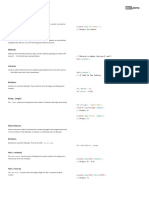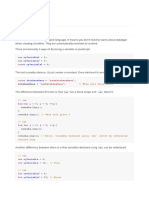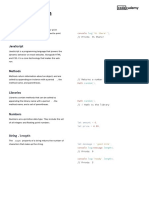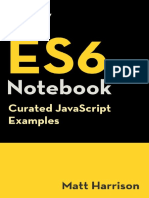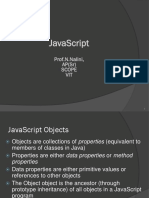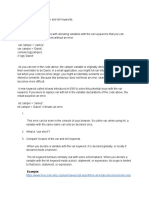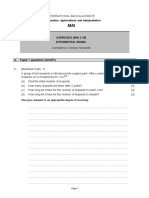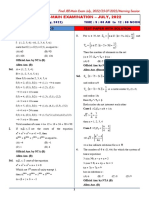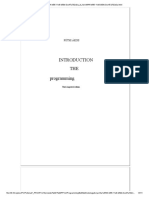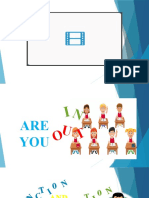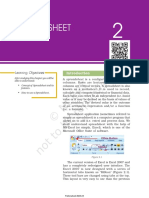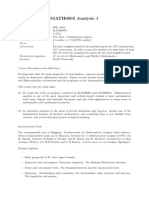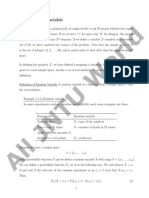0% found this document useful (0 votes)
18 views11 pages398 More Advanced Javascript
This document covers advanced JavaScript concepts including functions with default parameters, rest parameters, the spread operator, and error handling with try/catch. It explains the differences between primitive and reference values, variable scope, and introduces classes for object blueprints. Additionally, it discusses asynchronous code and promises to manage complex asynchronous operations effectively.
Uploaded by
oneuserCopyright
© © All Rights Reserved
We take content rights seriously. If you suspect this is your content, claim it here.
Available Formats
Download as PDF, TXT or read online on Scribd
0% found this document useful (0 votes)
18 views11 pages398 More Advanced Javascript
This document covers advanced JavaScript concepts including functions with default parameters, rest parameters, the spread operator, and error handling with try/catch. It explains the differences between primitive and reference values, variable scope, and introduces classes for object blueprints. Additionally, it discusses asynchronous code and promises to manage complex asynchronous operations effectively.
Uploaded by
oneuserCopyright
© © All Rights Reserved
We take content rights seriously. If you suspect this is your content, claim it here.
Available Formats
Download as PDF, TXT or read online on Scribd
/ 11