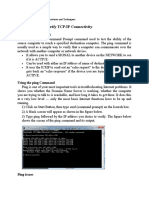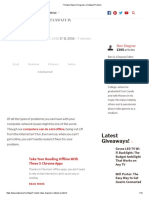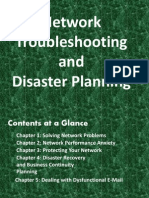0% found this document useful (0 votes)
11 views2 pagesNetwork Troubleshooting Examples
The document provides troubleshooting steps for common network issues, including no internet connection, slow internet speed, IP address conflicts, Wi-Fi not showing, DNS server problems, and printer connectivity issues. Each example outlines specific actions to take, such as restarting devices, checking settings, and changing configurations. These guidelines aim to help users resolve network problems effectively.
Uploaded by
aliyuataka077Copyright
© © All Rights Reserved
We take content rights seriously. If you suspect this is your content, claim it here.
Available Formats
Download as PDF, TXT or read online on Scribd
0% found this document useful (0 votes)
11 views2 pagesNetwork Troubleshooting Examples
The document provides troubleshooting steps for common network issues, including no internet connection, slow internet speed, IP address conflicts, Wi-Fi not showing, DNS server problems, and printer connectivity issues. Each example outlines specific actions to take, such as restarting devices, checking settings, and changing configurations. These guidelines aim to help users resolve network problems effectively.
Uploaded by
aliyuataka077Copyright
© © All Rights Reserved
We take content rights seriously. If you suspect this is your content, claim it here.
Available Formats
Download as PDF, TXT or read online on Scribd
/ 2