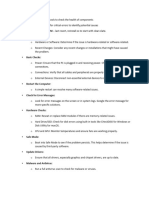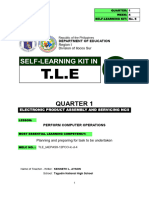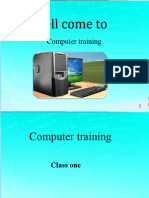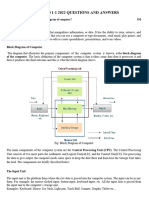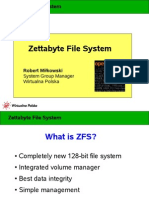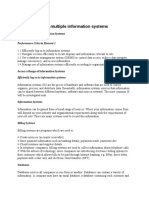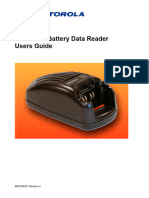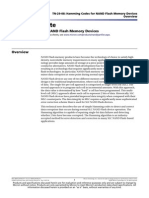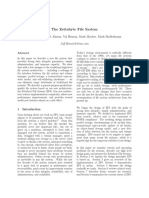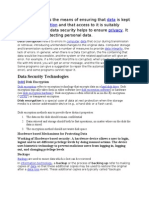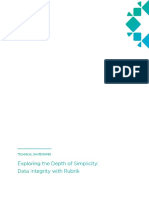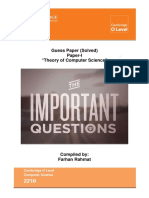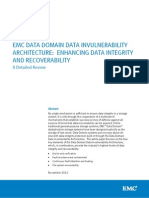0% found this document useful (0 votes)
25 views11 pagesHardware Reading Mat
The document provides a comprehensive overview of computer hardware maintenance, including descriptions of key components such as the CPU, RAM, and storage devices, along with common faults and solutions. It also outlines the processes for assembling and disassembling computer systems, as well as the types and functions of computer software. Additionally, it covers formatting procedures, reasons for formatting, and troubleshooting printer issues.
Uploaded by
aliyuataka077Copyright
© © All Rights Reserved
We take content rights seriously. If you suspect this is your content, claim it here.
Available Formats
Download as PDF, TXT or read online on Scribd
0% found this document useful (0 votes)
25 views11 pagesHardware Reading Mat
The document provides a comprehensive overview of computer hardware maintenance, including descriptions of key components such as the CPU, RAM, and storage devices, along with common faults and solutions. It also outlines the processes for assembling and disassembling computer systems, as well as the types and functions of computer software. Additionally, it covers formatting procedures, reasons for formatting, and troubleshooting printer issues.
Uploaded by
aliyuataka077Copyright
© © All Rights Reserved
We take content rights seriously. If you suspect this is your content, claim it here.
Available Formats
Download as PDF, TXT or read online on Scribd
/ 11