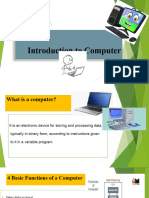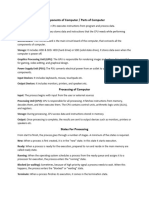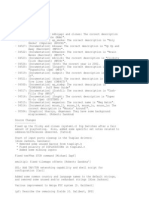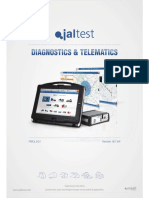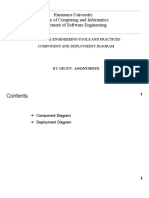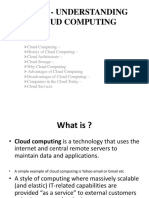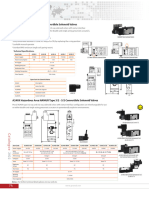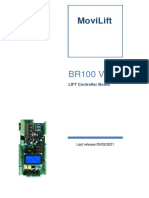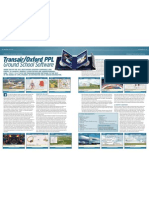0% found this document useful (0 votes)
31 views9 pagesBasic Computer Organisation
The document provides an overview of basic computer organization, detailing the components of a computer system, including hardware, software, and memory types. It explains the roles of system software, programming tools, and application software, as well as the functions of operating systems. Additionally, it covers logic circuits, number systems, and encoding schemes used in computing.
Uploaded by
thefarhandeveloperCopyright
© © All Rights Reserved
We take content rights seriously. If you suspect this is your content, claim it here.
Available Formats
Download as PDF, TXT or read online on Scribd
0% found this document useful (0 votes)
31 views9 pagesBasic Computer Organisation
The document provides an overview of basic computer organization, detailing the components of a computer system, including hardware, software, and memory types. It explains the roles of system software, programming tools, and application software, as well as the functions of operating systems. Additionally, it covers logic circuits, number systems, and encoding schemes used in computing.
Uploaded by
thefarhandeveloperCopyright
© © All Rights Reserved
We take content rights seriously. If you suspect this is your content, claim it here.
Available Formats
Download as PDF, TXT or read online on Scribd
/ 9