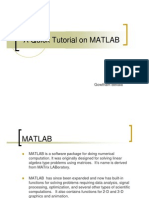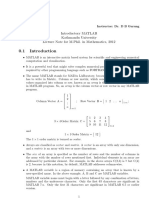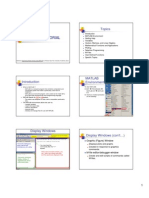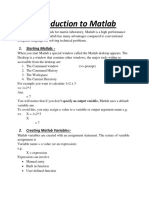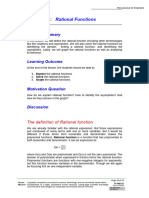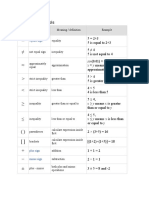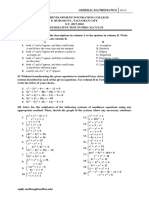0% found this document useful (0 votes)
10 views46 pagesCcs 202 Matlab Slides
The document provides an overview of MATLAB, a powerful software tool used for numerical computation, data visualization, and algorithm development across various fields. It covers the basics of MATLAB's user interface, variable management, built-in functions, and common mathematical operations. Additionally, it includes practical assignments and tips for organizing projects and maintaining records within MATLAB.
Uploaded by
kmohammed22.stuCopyright
© © All Rights Reserved
We take content rights seriously. If you suspect this is your content, claim it here.
Available Formats
Download as PDF, TXT or read online on Scribd
0% found this document useful (0 votes)
10 views46 pagesCcs 202 Matlab Slides
The document provides an overview of MATLAB, a powerful software tool used for numerical computation, data visualization, and algorithm development across various fields. It covers the basics of MATLAB's user interface, variable management, built-in functions, and common mathematical operations. Additionally, it includes practical assignments and tips for organizing projects and maintaining records within MATLAB.
Uploaded by
kmohammed22.stuCopyright
© © All Rights Reserved
We take content rights seriously. If you suspect this is your content, claim it here.
Available Formats
Download as PDF, TXT or read online on Scribd
/ 46