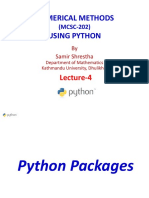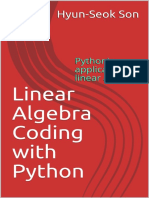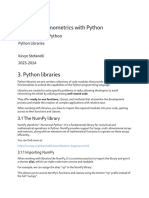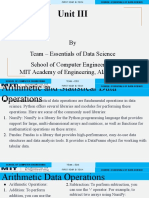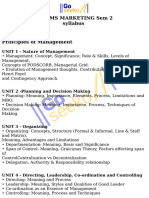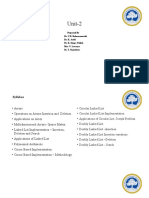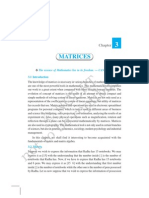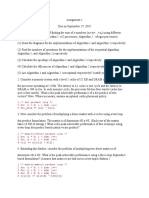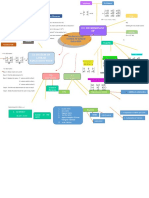0% found this document useful (0 votes)
12 views46 pagesDAL Lab Manual
The document is a lab manual for the Data Analytics Lab course at Gyan Ganga Institute of Technology & Sciences, detailing various experiments to be conducted using Python, R, MATLAB, and Power BI. It includes aims for each experiment, such as performing mathematical and statistical operations, data visualization, and working with matrices. The manual serves as a guide for students in the Computer Science and Engineering department for the academic year 2024-2025.
Uploaded by
shashankg14725Copyright
© © All Rights Reserved
We take content rights seriously. If you suspect this is your content, claim it here.
Available Formats
Download as DOCX, PDF, TXT or read online on Scribd
0% found this document useful (0 votes)
12 views46 pagesDAL Lab Manual
The document is a lab manual for the Data Analytics Lab course at Gyan Ganga Institute of Technology & Sciences, detailing various experiments to be conducted using Python, R, MATLAB, and Power BI. It includes aims for each experiment, such as performing mathematical and statistical operations, data visualization, and working with matrices. The manual serves as a guide for students in the Computer Science and Engineering department for the academic year 2024-2025.
Uploaded by
shashankg14725Copyright
© © All Rights Reserved
We take content rights seriously. If you suspect this is your content, claim it here.
Available Formats
Download as DOCX, PDF, TXT or read online on Scribd
/ 46