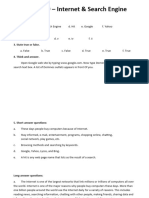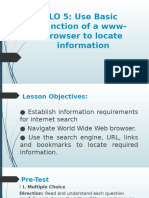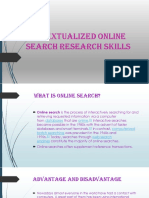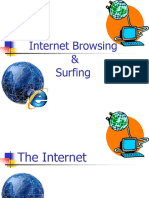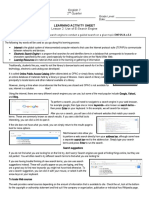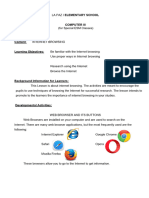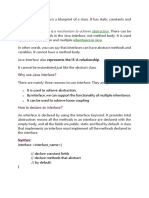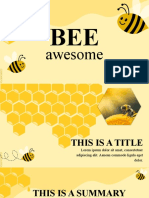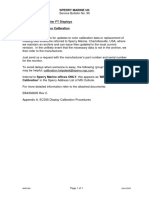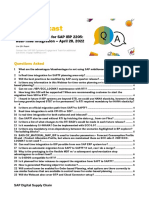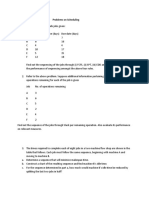0% found this document useful (0 votes)
13 views4 pagesGrade 5 3rd Week
The document is a lesson plan focused on teaching students how to gather and organize information using ICT tools, specifically through effective internet searching techniques. It covers the differences between web browsers and search engines, provides tips for efficient searching, and emphasizes the importance of evaluating online sources for validity. Additionally, it includes activities for students to practice identifying popular browsers and search engines.
Uploaded by
Norman DacanayCopyright
© © All Rights Reserved
We take content rights seriously. If you suspect this is your content, claim it here.
Available Formats
Download as DOCX, PDF, TXT or read online on Scribd
0% found this document useful (0 votes)
13 views4 pagesGrade 5 3rd Week
The document is a lesson plan focused on teaching students how to gather and organize information using ICT tools, specifically through effective internet searching techniques. It covers the differences between web browsers and search engines, provides tips for efficient searching, and emphasizes the importance of evaluating online sources for validity. Additionally, it includes activities for students to practice identifying popular browsers and search engines.
Uploaded by
Norman DacanayCopyright
© © All Rights Reserved
We take content rights seriously. If you suspect this is your content, claim it here.
Available Formats
Download as DOCX, PDF, TXT or read online on Scribd
/ 4