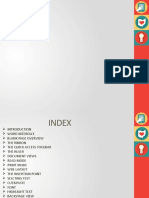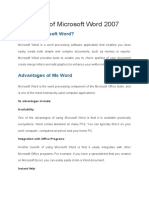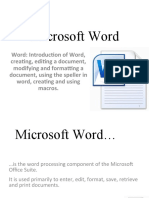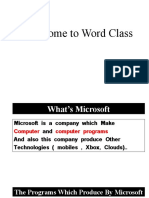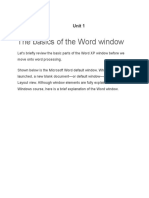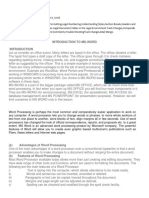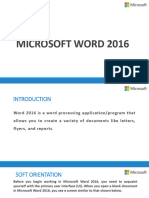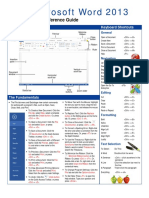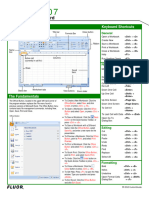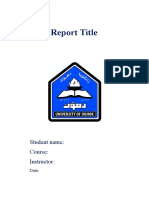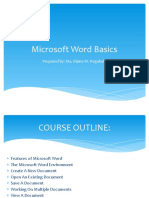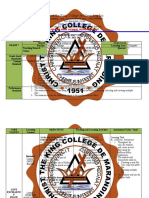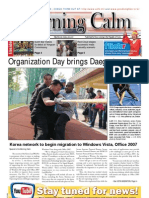0% found this document useful (0 votes)
24 views22 pagesModule 2 MS Word Notes PDF
This document provides comprehensive notes on using Microsoft Word, covering key features such as creating documents, saving options, text formatting, and inserting elements like shapes and charts. It explains functionalities like AutoText, AutoCorrect, headers and footers, and the Find and Replace tool. Additionally, it discusses the Ribbon interface, page layout options, and various formatting techniques to enhance document presentation.
Uploaded by
ajithkumarksbabuCopyright
© © All Rights Reserved
We take content rights seriously. If you suspect this is your content, claim it here.
Available Formats
Download as PDF, TXT or read online on Scribd
0% found this document useful (0 votes)
24 views22 pagesModule 2 MS Word Notes PDF
This document provides comprehensive notes on using Microsoft Word, covering key features such as creating documents, saving options, text formatting, and inserting elements like shapes and charts. It explains functionalities like AutoText, AutoCorrect, headers and footers, and the Find and Replace tool. Additionally, it discusses the Ribbon interface, page layout options, and various formatting techniques to enhance document presentation.
Uploaded by
ajithkumarksbabuCopyright
© © All Rights Reserved
We take content rights seriously. If you suspect this is your content, claim it here.
Available Formats
Download as PDF, TXT or read online on Scribd
/ 22