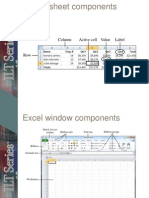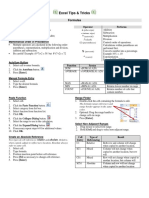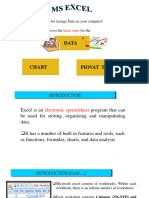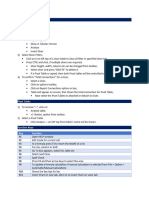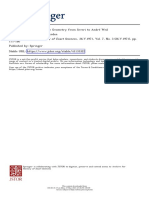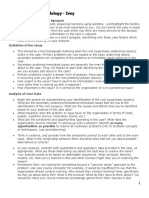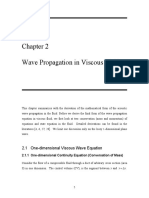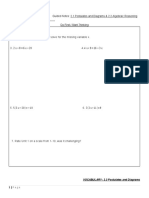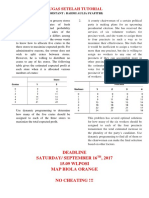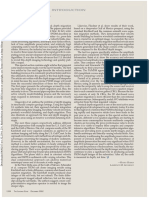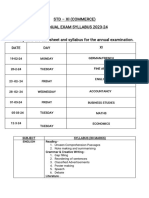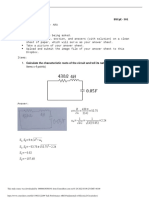0% found this document useful (0 votes)
16 views15 pagesExcel Notes
This document provides a comprehensive guide on Excel tips and tricks for beginners, covering essential features such as Quick Analysis, filtering, and various cell references. It includes step-by-step procedures for formatting, formulas, and data management techniques like sorting and freezing panes. Additionally, it introduces functions like COUNT, COUNTA, and COUNTIF, along with their applications in data analysis.
Uploaded by
chaye lozaCopyright
© © All Rights Reserved
We take content rights seriously. If you suspect this is your content, claim it here.
Available Formats
Download as DOCX, PDF, TXT or read online on Scribd
0% found this document useful (0 votes)
16 views15 pagesExcel Notes
This document provides a comprehensive guide on Excel tips and tricks for beginners, covering essential features such as Quick Analysis, filtering, and various cell references. It includes step-by-step procedures for formatting, formulas, and data management techniques like sorting and freezing panes. Additionally, it introduces functions like COUNT, COUNTA, and COUNTIF, along with their applications in data analysis.
Uploaded by
chaye lozaCopyright
© © All Rights Reserved
We take content rights seriously. If you suspect this is your content, claim it here.
Available Formats
Download as DOCX, PDF, TXT or read online on Scribd
/ 15