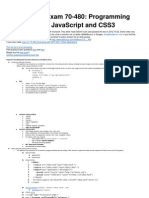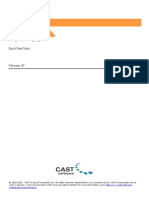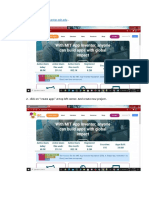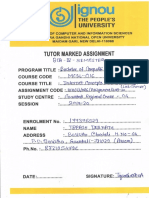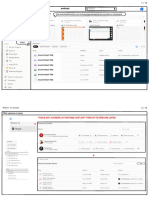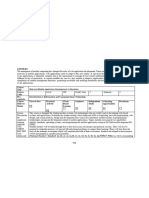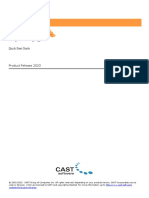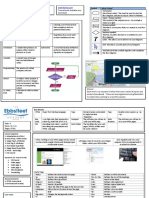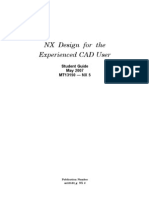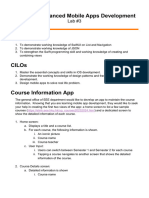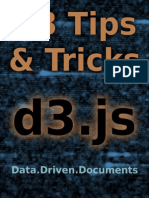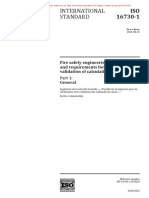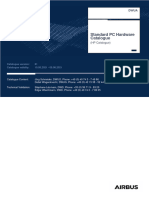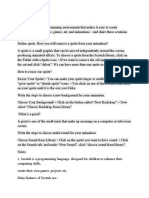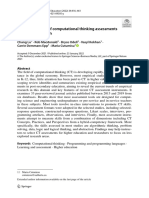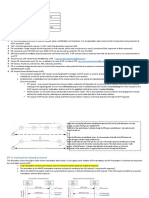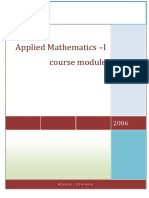0% found this document useful (0 votes)
4 views22 pagesAdvanced Authoring Reference
The document serves as a comprehensive reference guide for advanced authoring in Mel2, detailing building guidance, layout notes, scoring, variables, and integration of virtual field trips. It includes instructions for setting up components, managing open and free courses, and publishing updates on GitHub. Additionally, it provides a glossary of CSS and data types relevant to the authoring process.
Uploaded by
Freya HammarCopyright
© © All Rights Reserved
We take content rights seriously. If you suspect this is your content, claim it here.
Available Formats
Download as PDF, TXT or read online on Scribd
0% found this document useful (0 votes)
4 views22 pagesAdvanced Authoring Reference
The document serves as a comprehensive reference guide for advanced authoring in Mel2, detailing building guidance, layout notes, scoring, variables, and integration of virtual field trips. It includes instructions for setting up components, managing open and free courses, and publishing updates on GitHub. Additionally, it provides a glossary of CSS and data types relevant to the authoring process.
Uploaded by
Freya HammarCopyright
© © All Rights Reserved
We take content rights seriously. If you suspect this is your content, claim it here.
Available Formats
Download as PDF, TXT or read online on Scribd
/ 22