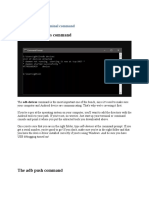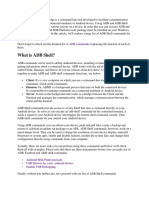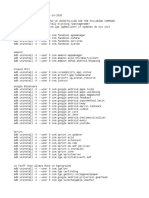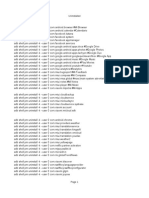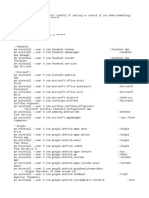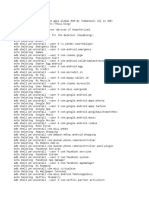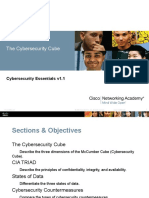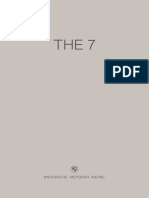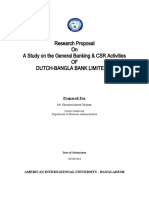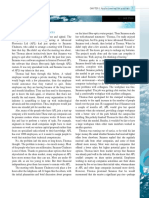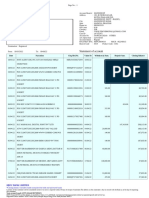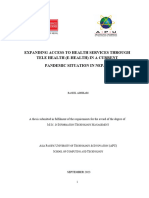ext Tutorial
1. Install the USB drivers for your device (Google has a list of some universal USB drivers
here)
2. Download the ADB binary for your particular OS (Windows, Mac, Linux)
3. Extract the zip file into a folder that you can quickly access.
4. On your phone, go to Settings and tap on About Phone. Find the Build Number and tap
on it 7 times to enable Developer Options.
5. Now enter Developer Options and find USB Debugging. Enable it.
6. Plug your phone into the computer and change it from “charge only” mode to “file
transfer (MTP)” mode.
7. On your computer, browse to the directory where you extracted the ADB binary.
8. Launch a Command Prompt in your ADB folder. For Windows users, this can be done by
holding Shift and Right-clicking then selecting the “open command prompt here” option.
9. If failed, enter REGEDIT, HKEY_CURRENT_USER\Software\Microsoft\Windows\
CurrentVersion\Policies\Explorer. Delete DissalowRun
�10. Once you’re in the command prompt/terminal, enter the following command: adb
devices
11. You will see that the system is starting the ADB daemon. If this is your first time running
ADB, you will see a prompt on your phone asking you to authorize a connection with the
computer. Grant it.
12. Now if you re-run the adb devices command, the terminal will print the serial number of
your device. If so, then you’re ready to move on.
13. Enter the following command: adb shell
14. Execute the “pm list packages | grep '<OEM/Carrier/App Name>'” command
(without quotes) to find package names.
15. ALTERNATIVELY: You can also easily find the package name of an installed system
application by installing the App Inspector app on your phone. I prefer doing it this way
so you know exactly what the app name is of the application that you are about to
uninstall.
Step 1: Tap on “App List”
Step 2: Find the app you want gone. (eg. “Compass”)
Step 3: Find the package name under the App Name (eg. “com.huawei.compass”)
� 16. Execute the command like so: “pm uninstall -k --user 0 <name of package>”
command (without quotes) to uninstall a specific system application.
As a word of warning, uninstalling system applications can be dangerous so please know what
you’re getting rid of before you complete these steps. Failing to do so could result in your phone
becoming unusable until you perform a factory reset. Of course, by removing any given system
application, another system application that may depend on it may also break so be careful what
you remove. But if something does go wrong, you can always perform a factory reset to bring
things back to the way they were. However, there’s an even easier way to bring back an app you
uninstalled, here’s how:
How to Re-Install an Uninstalled App
Open a command prompt or terminal window, and enter the following command: adb
shell cmd package install-existing <name of package>
This works because applications truly aren’t being fully uninstalled from the device, they are just
being uninstalled for the current user (user 0 is the default/main user of the phone). That’s why,
if you omit the “–user 0” and “-k” part of the uninstall command, the command won’t work.
These two flags respectively specify that the system app will only be uninstalled for the current
user (and not all users, which is something that requires root access) and that the cache/data of
the system application will be preserved (which can’t be removed without root
access). Therefore, even if you “uninstall” a system application using this method, you can still
receive official OTA updates from your carrier or OEM.
Using this method, my editor was able to uninstall the Huawei HiVoice application that came
pre-installed on his Chinese Honor Note 8 smartphone, thus allowing him to instead default to
Google Assistant when long-pressing the home button. Other users have been reporting that this
method allowed them to uninstall the application responsible for serving advertisements on their
Amazon Prime exclusive Moto G smartphones.
This guide has been shown to work on a number of devices like the LG G6, Google Pixel,
Galaxy S8 and many more. Try it out on your device and let us know how it goes in the
comments below!