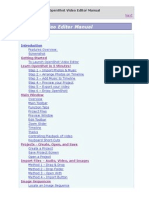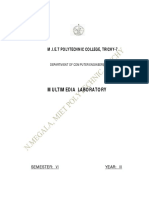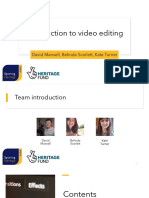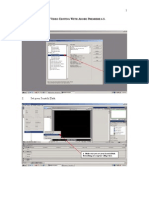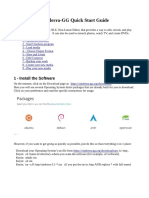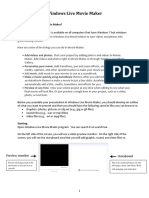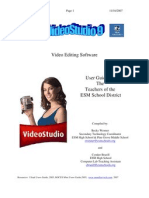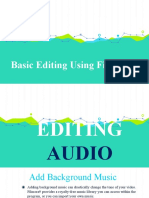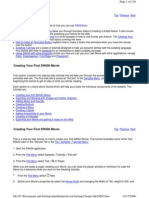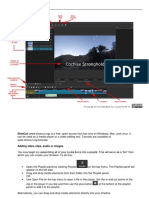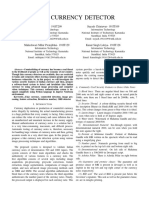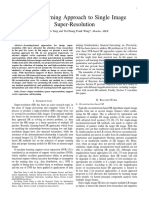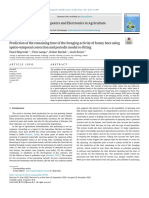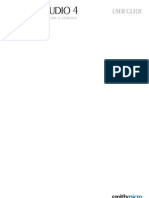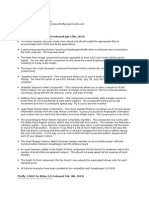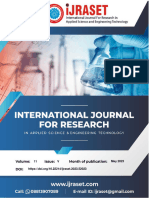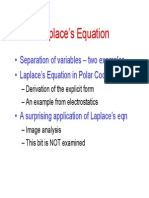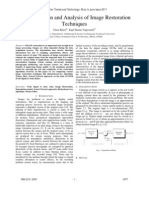0% found this document useful (0 votes)
20 views33 pagesMms Linux Manual
The document outlines various tasks related to HTML multimedia, audio editing, video creation, and photo editing using different software tools. It provides step-by-step procedures for each task, including using HTML for multimedia support, Adobe Audition for audio editing, OpenShot for video creation, and GIMP for pencil sketch effects. The document concludes with a successful execution of each task, demonstrating the effective use of software for multimedia projects.
Uploaded by
Karthikeyan VCopyright
© © All Rights Reserved
We take content rights seriously. If you suspect this is your content, claim it here.
Available Formats
Download as DOCX, PDF, TXT or read online on Scribd
0% found this document useful (0 votes)
20 views33 pagesMms Linux Manual
The document outlines various tasks related to HTML multimedia, audio editing, video creation, and photo editing using different software tools. It provides step-by-step procedures for each task, including using HTML for multimedia support, Adobe Audition for audio editing, OpenShot for video creation, and GIMP for pencil sketch effects. The document concludes with a successful execution of each task, demonstrating the effective use of software for multimedia projects.
Uploaded by
Karthikeyan VCopyright
© © All Rights Reserved
We take content rights seriously. If you suspect this is your content, claim it here.
Available Formats
Download as DOCX, PDF, TXT or read online on Scribd
/ 33