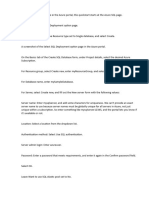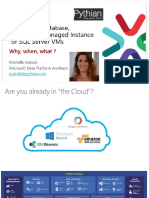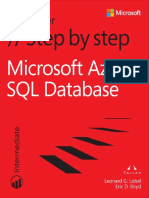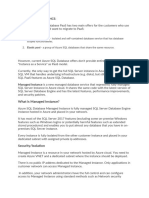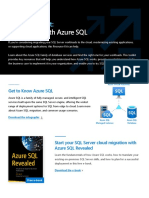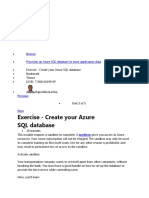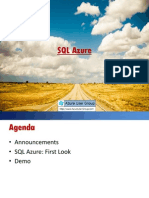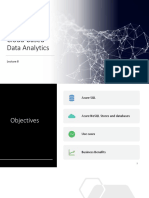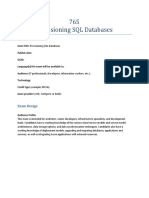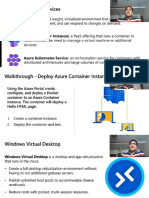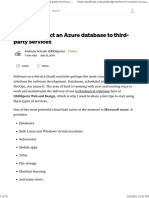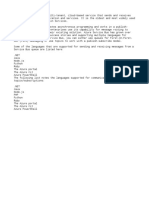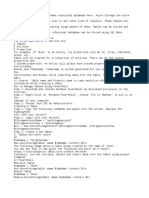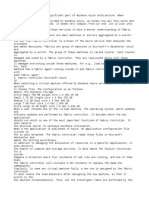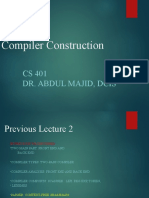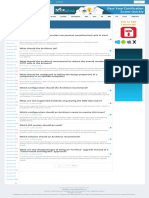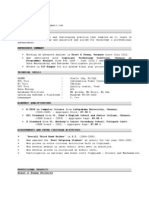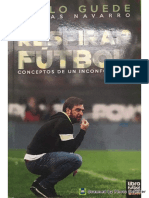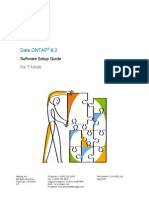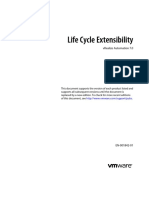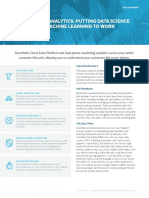0% found this document useful (0 votes)
28 views11 pagesCreate Azure SQL Managed Instance
This document provides a quickstart guide for creating an Azure SQL Managed Instance using the Azure portal, PowerShell, and Azure CLI. It outlines prerequisites, steps for deployment, and configuration options including networking and security settings. Additionally, it includes instructions for creating a new database and retrieving connection details for the SQL Managed Instance.
Uploaded by
naveenkj16Copyright
© © All Rights Reserved
We take content rights seriously. If you suspect this is your content, claim it here.
Available Formats
Download as PDF, TXT or read online on Scribd
0% found this document useful (0 votes)
28 views11 pagesCreate Azure SQL Managed Instance
This document provides a quickstart guide for creating an Azure SQL Managed Instance using the Azure portal, PowerShell, and Azure CLI. It outlines prerequisites, steps for deployment, and configuration options including networking and security settings. Additionally, it includes instructions for creating a new database and retrieving connection details for the SQL Managed Instance.
Uploaded by
naveenkj16Copyright
© © All Rights Reserved
We take content rights seriously. If you suspect this is your content, claim it here.
Available Formats
Download as PDF, TXT or read online on Scribd
/ 11