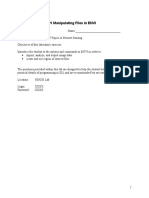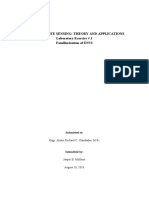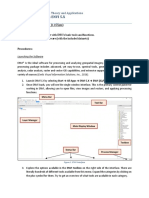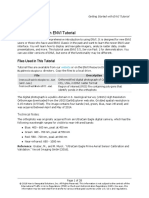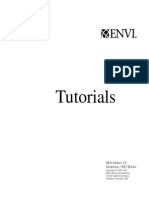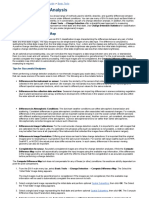0% found this document useful (0 votes)
13 views16 pagesTutorial 2
This tutorial introduces ENVI software for working with Panchromatic (SPOT) data, focusing on display techniques, contrast enhancement, and basic functionalities for first-time users. It includes instructions for opening SPOT images, performing interactive contrast stretching, applying filters, and overlaying vector files. The tutorial utilizes a dataset of Enfidaville, Tunisia, and provides detailed steps for various image processing tasks within ENVI.
Uploaded by
SilueCopyright
© © All Rights Reserved
We take content rights seriously. If you suspect this is your content, claim it here.
Available Formats
Download as PDF, TXT or read online on Scribd
0% found this document useful (0 votes)
13 views16 pagesTutorial 2
This tutorial introduces ENVI software for working with Panchromatic (SPOT) data, focusing on display techniques, contrast enhancement, and basic functionalities for first-time users. It includes instructions for opening SPOT images, performing interactive contrast stretching, applying filters, and overlaying vector files. The tutorial utilizes a dataset of Enfidaville, Tunisia, and provides detailed steps for various image processing tasks within ENVI.
Uploaded by
SilueCopyright
© © All Rights Reserved
We take content rights seriously. If you suspect this is your content, claim it here.
Available Formats
Download as PDF, TXT or read online on Scribd
/ 16