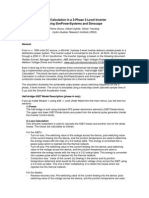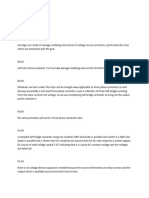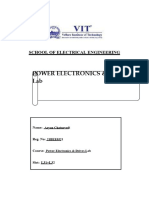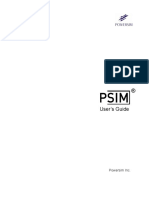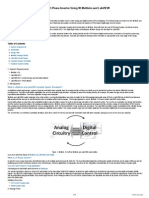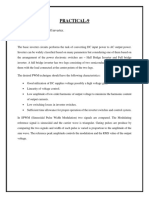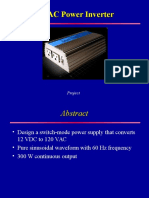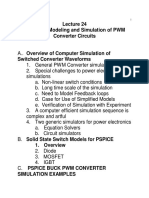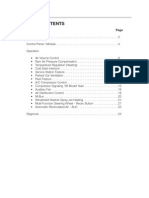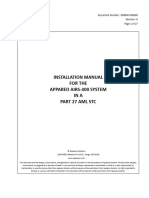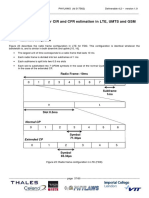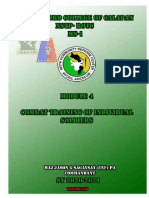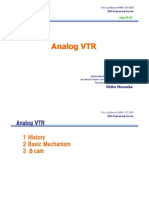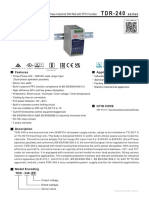0% found this document useful (0 votes)
12 views10 pagesBuild and Simulate Single
This document outlines the process of building and simulating a single-phase half-bridge inverter using MATLAB, focusing on sinusoidal pulse-width modulation (SPWM) and thermal effects. It details the construction of the power circuit and control system, specifying the necessary components and parameters for accurate modeling. Additionally, it provides instructions for simulating the model and analyzing results, including thermal losses and output signals.
Uploaded by
rajursts57_398043000Copyright
© © All Rights Reserved
We take content rights seriously. If you suspect this is your content, claim it here.
Available Formats
Download as DOCX, PDF, TXT or read online on Scribd
0% found this document useful (0 votes)
12 views10 pagesBuild and Simulate Single
This document outlines the process of building and simulating a single-phase half-bridge inverter using MATLAB, focusing on sinusoidal pulse-width modulation (SPWM) and thermal effects. It details the construction of the power circuit and control system, specifying the necessary components and parameters for accurate modeling. Additionally, it provides instructions for simulating the model and analyzing results, including thermal losses and output signals.
Uploaded by
rajursts57_398043000Copyright
© © All Rights Reserved
We take content rights seriously. If you suspect this is your content, claim it here.
Available Formats
Download as DOCX, PDF, TXT or read online on Scribd
/ 10