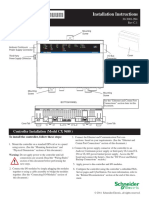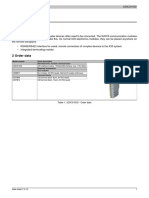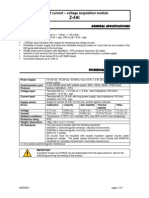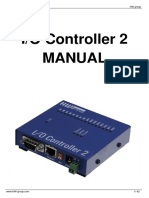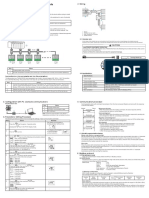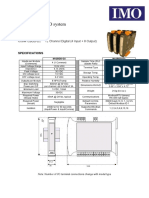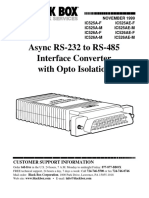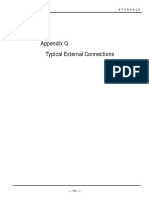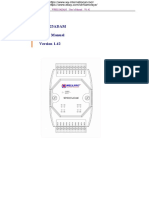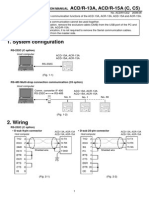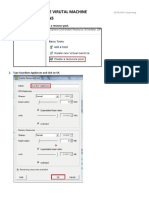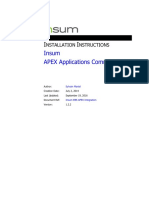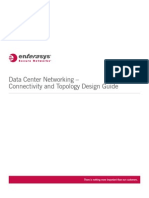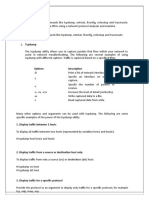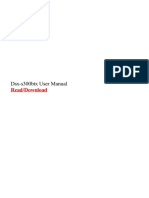Front Side
Power (P): : “ON” When Logic Supply is “ON”
Module Status (S) : “ON” When CPU is Running
RS 485 RX1- RX2 (R1 & R2) : Flashes when Modbus queries are receiving
RS 485 TX1- TX2 (T1 & T2) : Flashes when transmitting Modbus response
Input Status ( 1 TO 8) : “ON” when Input is “ON”
“OFF” when Input is “OFF”
P a g e 1 | 11
� Description:
This module is supplied with Thermocouple, RTD, Voltage and current Inputs. All 8
channels are supplied with user selectable universal Inputs. We can configure this
module with any Modbus Master device. All user Zero values and Span values of
connected sensors are configurable through the Any Modbus Software.
Technical Specifications:
P a g e 2 | 11
� Physical Dimensions
The IO enclosure is shown below. The module clips directly onto an industry standard
DIN rail.
Field wiring is on bottom side of the module via a separate plug-in connector.
The module power and RS485 communications wiring is on a separate plug-in
connector on the upper side of the housing.
P a g e 3 | 11
�Warning:
Failure to follow improper installation practice of RS485 wiring and power supply wiring may
cause failure of IO modules, specifically communication failures.
Grounding/Shielding
In most cases, AIO-IO modules will be installed in an enclosure along with other devices
which generate electromagnetic radiation. Examples of these devices are relays and
contactors, transformers, motor controllers etc. This electromagnetic radiation can induce
electrical noise into both power and signal lines, as well as direct radiation into the module
causing negative effects on the system. Appropriate grounding, shielding and other
protective steps should be taken at the installation stage to prevent these effects. These
protective steps include control cabinet grounding, module grounding, cable shield
grounding, protective elements for electromagnetic switching devices, correct wiring as well
as consideration of cable types and their cross sections.
RS485 Network Wiring
RS485 is designed to be used with a single twisted pair cable. One of the restrictions of this
system is that the common mode voltages of the nodes on the network should not exceed -
7V or +10V. In order to ensure that this condition is met, it is recommended that the 0V
connections on the modules be connected together. For modules that are far apart, a second
twisted pair should be used as the 0V link. In certain applications where there are strong
possibilities of an earth loop being caused by the 0V link, the link should be tied to the 0V
terminal on each module through a 100ohm resistor, to limit the earth loop current. Where
earth loop problems exist, it may be necessary to isolate the RS485 network either using
optical fiber or an isolated RS485 repeater.
P a g e 4 | 11
� RS485 Cabling Methodology
Method-1, Single Twisted pair, No shield
In this case, “Earth” is ground and it is inexpensive, easy to install. This kind of cabling is
suitable. if conduits are used for communication cables, power supply cables are not
available and environment is free from electrical noise. This method is not recommended for
industrial applications.
Method-2, Shielded single twisted pair + Earth wire
One pair is used for RS-485 communications and extra wire used specifically for a ground
wire.
Method-3, Shielded single twisted pair cable
One pair is used for RS-485 communications and shield is used for return.
Method-4, Shielded twisted pair, 2 pairs
One pair is used for the RS-485 communications and another pair is used for ground Method
2 to 4 would reduce noise induced through ground potential differences. This is the preferred
option in areas where there is a potential for high electrical noise or if cabling lacks the
cleanliness of conduit or wire trays.
The drawback of the three-conductor option is elevated cable pricing and is slightly more
difficult to install. Care must also be taking using this option not to create a ground loop.
Note: Ground on IO module is Pin 30 at 24V Power supply connector which is 0V or “-“V.
P a g e 5 | 11
�Good installation practice for RS485 systems:
Use isolated power supplies to ensure that the IO modules are not earthed. Only one
module on the network should be earthed. (Module1).
Use RS485 shielded twisted cable to prevent electrical noise pickup.
Use a ground wire to connect all of the 0V terminals on the modules together. This
will ensure that all of the modules are at the same potential. The ground wire must be
earthed at Module1 only.
Use a screened cable to prevent electrical noise pickup. This screen must be earthed at
one end only, Module1. If a ground wire is not available then the screen can be used
instead. To get the best performance this is not recommended.
The RS485 and power supply is wired correctly.
Do not carry RS485 and 24V DC power supply in same cables.
Use Separate isolated 24V DC for RS485 devices power supply and field inputs.
The 0V of the power supply must be earthed.
The screen of the RS485 cable must be earthed.
The RS485 devices must be at the same earth potential.
Use optical isolators in RS485 line to provide protection from low frequency
interference from ground loops.
Do proper termination and/or shielding to provide isolation from high frequency
interference, RFI, and transients.
The power supply must have good filters and protection on the 220V/110V side.
The RS485 line should have external over voltage protection to protect from high
voltage electrical noise being induced into the RS485 cable.
Make sure there is dedicated Instrumentation ground system to be used with RS485
devices
P a g e 6 | 11
� Switch settings:
1) Setting the Modbus Node ID
2) RS- 485 Termination:
If DIP Switch 9 is “ON” then Termination resistance for Com port 1 is “ON”
If DIP Switch 10 is “ON” then Termination resistance for Com port 2 is “ON”
Communication Settings:
The data in the modules is stored in 16 bit registers. These registers are accessed over
the Network using the MODBUS RTU communication protocol.
1) Communications Settings with DIP Switch 8 ON (Default):
Baud rate : 9600
Parity : None
Data length : 8
Stop bits : 1
2) Communications Settings with DIP Switch 8 OFF(Programmed Baud Rate):
Baud rate : 9600, 19200, 38400, 57600, 115200
Parity : None, even, odd
Data length : 8
Stop bits : 1, 2
P a g e 7 | 11
� These communication settings are done from any MODBUS Master software. After
changing these parameters, Module must restart to take the effect of changed
parameter
Communications Settings Registers
REGISTER DATA
SR DESCRIPTION R/W COMMENT
NO TYPE
SIGNED
1 40120 BAUD RATE COM-1 R/W INT 0-9600,1-19200,2-38400,3-57600,4-115200
SIGNED
2 40121 PARITY COM-1 R/W INT 0-NONE,1-EVEN,2-ODD
SIGNED
3 40122 DATA LENGTH -1 R/W INT 0-7 BIT,1-8 BIT
SIGNED
4 40123 STOP BIT COM-1 R/W INT 0-1,1-2
SIGNED
5 40124 BAUD RATE COM-2 R/W INT 0-9600,1-19200,2-38400,3-57600,4-115200
SIGNED
6 40125 PARITY COM-2 R/W INT 0-NONE,1-EVEN,2-ODD
SIGNED
7 40126 DATA LENGTH -2 R/W INT 0-7 BIT,1-8 BIT
SIGNED
8 40127 STOP BIT COM-2 R/W INT 0-1,1-2
.
For example:
If you want set baud rate of communication port one, enter the required value in the
register 42120. Set all the parameters once and then switch off the power supply to
the IO Module.
Now switch on the Dip switch 8 on the module to make above settings effective, then,
user defined communication settings will be effective instead of default
communication settings from factory.
After power on, the IO Module will have new Communication settings.
Please note that at this point of time, IO module may not communicate with PC
because you may have different settings at RS232/RS485 converter and also COM port
settings in the PC.
P a g e 8 | 11
�Modbus Address for configuration:
P a g e 9 | 11
� Wiring Diagram:
The following diagram shows how the Analog Inputs are connected to the
Input Terminals.
25 26 27 28 29 30
D- D+ D- D+ + -
RS-485 SR NO:- 20240508001 + - mV/volt 24VDC
AIO-AI-08 + - mA
+ - TC
S1 S2 S3 S4 S5 S6 S7 S8 S9 S10 + + - RTD
+1 +2 +4 +8 +16 +32 +64 BD X1 X2 C + -
*50 ohms 0.1% --mA
1C 1+ 1- 2C 2+ 2- 3C 3+ 3- 4C 4+ 4- 5C 5+ 5- 6C 6+ 6- 7C 7+ 7- 8C 8+ 8-
1 2 3 4 5 6 7 8 9 10 11 12 13 14 15 16 17 18 19 20 21 22 23 24
P a g e 10 | 11
� MECHANICAL GUIDELINES
(A) (B) (C) (D)
Fig (B) Electronic equipment’s usually have the DIN rail mounting hook at the
bottom; therefore we maintained this standard
For the AIO Series
Fig (C) How to mount the enclosure on the DIN rail: insert the upper part of the
enclosure onto the DIN rail and press until
The Hook clicks itself
Fig (D) How to remove the enclosure from the DIN rail: unhook the lower part
using a screw driver and lift the enclosure from the DIN rail.
Cable data
P a g e 11 | 11