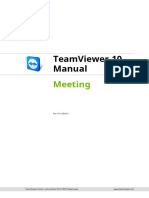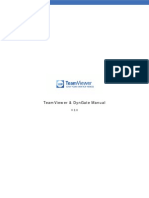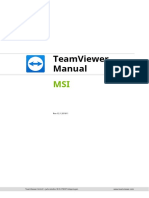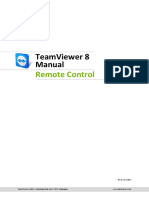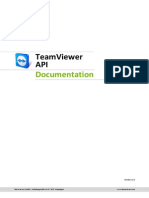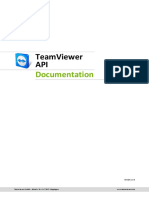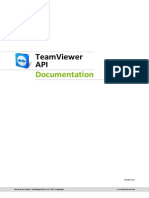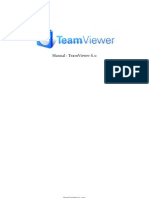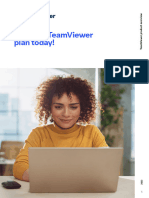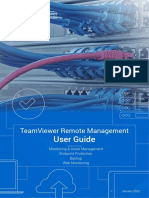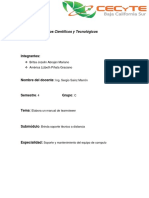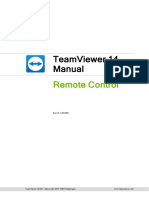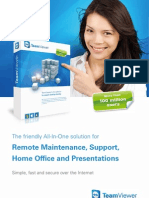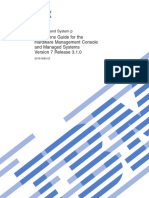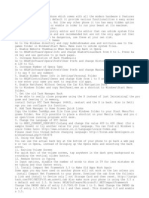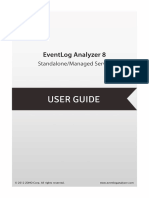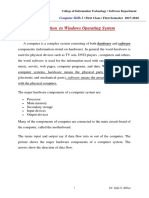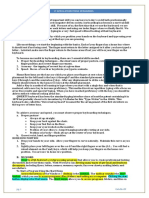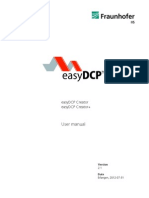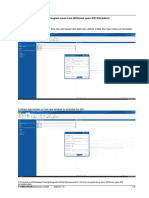TeamViewer Manual ManagementConsole en
Uploaded by
toubissaclaudeTeamViewer Manual ManagementConsole en
Uploaded by
toubissaclaudeTeamViewer
Manual
Management
Console
Rev 1-202107
TeamViewer Germany GmbH • Jahnstraße 30 D-73037 Göppingen www.teamviewer.com
Table of contents
1 About the TeamViewer Management Console 5
1.1 About the Management Console 5
1.2 About the manual 6
2 General 8
2.1 Start and Login 8
2.2 Graphical User Interface 9
2.3 My Account 10
2.4 Notifications 16
3 Company profile 18
3.1 Creating a company profile 18
3.2 Edit a Company Profile 19
3.3 Joining a company profile 23
3.4 Licensing 24
4 Multitenancy 28
4.1 Create an Organization 28
4.2 Invite Companies or Join an Organization 29
4.3 Add More Administrators to an Organization 30
5 User management 32
5.1 Create a User 32
5.2 Edit user 33
5.3 Remove a User 35
TeamViewer Handbuch – Management Console www.teamviewer.com Seite 2 von 102
5.4 Deactivate user 35
5.5 User Rights 36
6 Single Sign-on 40
6.1 General Information 40
7 Customize & deploy 47
7.1 Creating a customized QuickSupport module 47
7.2 Creating a customized QuickJoin module 50
7.3 Creating a custom Host module 51
7.4 Deploy Android-Host module 53
8 Policies for TeamViewer Settings 55
8.1 Add a New Policy 55
8.2 Assign a Policy 63
9 Service queue 64
9.1 Service Case 65
9.2 Creating a case 67
9.3 Assigning a case 68
9.4 Working on cases 68
9.5 Inquiry via custom QuickSupport module 69
10 Auditability/Event Logs 70
10.1 General Information 70
10.2 Activate Event Logs 71
10.3 Access Event Logs for Auditing 72
10.4 Watch and Filter Event Logs 73
10.5 Download Event Logs 74
10.6 Event log REST API 75
11 Connection reports 76
11.1 User reports 76
11.2 Device reports 82
TeamViewer Handbuch – Management Console www.teamviewer.com Seite 3 von 102
12 Scripts 84
12.1 Script execution with a single click 84
13 Conditional Access 88
13.1 Client Configuration 88
13.2 Add Rules 90
13.3 Enable Rule Verification 91
14 Groups (Computers & Contacts) 92
14.1 Adding Groups, Computers or Contacts 92
14.2 Edit Groups, Computers, or Contacts 94
14.3 Share group 95
14.4 Connecting with a Computer or Contact 95
14.5 Calling up Functions for Computers or Contacts 96
15 Remote Management 98
16 TeamViewer IoT 101
TeamViewer Handbuch – Management Console www.teamviewer.com Seite 4 von 102
1 About the TeamViewer Management Console
1 About the TeamViewer Management
Console
1.1 About the Management Console
The TeamViewer Management Console is a web-based management platform for intuitively
managing your TeamViewer contacts and logging TeamViewer connections.
In addition, the TeamViewer Management Console provides extensive functions for managing
several TeamViewer accounts and managing them through an administrative account (company
profile).
The TeamViewer Management Console can be reached via the Internet using a web browser – as a
result, it can be called up independently of the operating system. A local database or a Microsoft
SQL server is not required.
Some functions of the TeamViewer Management Console, such as user management and connec-
tion report, are available only in conjunction with a TeamViewer license and a company profile.
However, the basic functions for connection, account and computer & contact management are avail-
able to all users.
Use the TeamViewer Management Console for some of the following tasks:
l Centralized management of multiple TeamViewer accounts at a company level using the User
management.
l Customized TeamViewer modules with your logo, colors and texts to fit your corporate iden-
tity.
l Configure setting policies for TeamViewer installed your devices from one location.
l Management of customer's support requests, similar to a ticket system.
l Logging TeamViewer connections for billing purposes or similar tasks.
l Monitoring and tracking of your devices to improve the fault-free operation of your computers
and devices.
l TeamViewer connections out of the web browser or completely within the browser.
l Management of TeamViewer contacts and computers.
TeamViewer Handbuch – Management Console www.teamviewer.com Seite 5 von 102
1 About the TeamViewer Management Console
l Developing own plug-ins, add-ons and scripts for integration into own systems using the
TeamViewer API or SDK.
Note: To be able to use the TeamViewer Management Console, you need a TeamViewer
account.
All users have access to the following functions:
l Managing their computer & contact list (add, edit and delete computers and contacts).
l Storing notes and additional information for computers and contacts.
l Direct connection setup to a computer or contact from within the browser.
l Managing their own TeamViewer account.
l Creation of custom TeamViewer modules (limited).
l Functions of the service queue
l Developing own plug-ins, add-ons and scripts for integration into own systems using the
TeamViewer API or SDK.
l Configure setting policies for TeamViewer installed your devices from one location.
Licensed users have access to the following additional functions:
l Creating and managing a TeamViewer company profile.
l Overview of connections and connection details for the computers and contacts.
l Logging and managing the TeamViewer connections.
l Commenting outgoing connections after the end of a session.
l Billing the connections based on individually stored charge rates.
l Exporting connection data to Microsoft Excel or as HTML file for printing purposes.
l Importing TeamViewer Manager data.
l Unlimited creation of custom TeamViewer modules.
l Remote Monitoring with ITbrain.
1.2 About the manual
This manual describes the most important functions for working with the TeamViewer Management
Console. It is intended to help you to better understand the TeamViewer Management Console and
its functionality and provide you with initial support.
The chapters describing TeamViewer Enterprise features (TeamViewer Tensor license required) are
marked with the Tensor logo .
TeamViewer Manual – Management Console www.teamviewer.com Page 6 of 102
1 About the TeamViewer Management Console
As described in section Abschnitt 1 "About the TeamViewer Management Console", Seite 5, some
functions of the TeamViewer Management Console are available only in conjunction with a
TeamViewer license. These functions are described starting with Abschnitt 3 "Company profile",
Seite 18. If you do not have a TeamViewer license, it means that it is not necessary to read
chapter Abschnitt 3 "Company profile", Seite 18-Abschnitt 1 "TeamViewer Manager-Daten", Seite 1.
TeamViewer Manual – Management Console www.teamviewer.com Page 7 of 102
2 General
2 General
2.1 Start and Login
The TeamViewer Management Console is a web-based application. To call it up, open the page
www.login.teamviewer.com in a web browser.
To be able to work with the TeamViewer Management Console, you have to log in on the left side
using your TeamViewer account.
The login screen of the TeamViewer Management Console.
Note: Note: If you do not yet have a TeamViewer account, you can create a new TeamViewer
account by clicking on the Sign Up button.
Note: If you have never used your TeamViewer account on a device, with an app or within a
browser, you have to authorize the account usage at the first login. You can find further inform-
ation the TeamViewer Manual – Remote Control.
TeamViewer Handbuch – Management Console www.teamviewer.com Seite 8 von 102
2 General
2.2 Graphical User Interface
After successfully logging into the TeamViewer Management Console with your TeamViewer
account, the start screen is displayed.
The start screen is divided into three visually separated areas: menu bar (left), title bar (top) and
content area. This allows an intuitive and quick operation.
The menu bar, the title bar, and the integrated chat are permanent elements and, as such, are
always visible from any screen of the TeamViewer Management Console.
The start screen after login.
Menu bar
The menu bar is used for navigation through the TeamViewer Management Console.
In the menu bar, the groups of your Computers & Contacts list as well as the User management,
Design & Deploy, the Service queue and ITbrain is displayed. Additional actions can be performed
by moving the mouse over the menu items or a group or by selecting it.
If an entry is selected, the display in the content area of the screen is adapted.
Title bar
Various actions pertaining to your own TeamViewer account can be called up via the title bar.
Content area
The content area displays different pieces of information depending on the location on the screen.
Web-based TeamViewer Chat
With the integrated chat, it is possible to send text messages to computers and contacts of your
Computers & Contacts list from within the TeamViewer Management Console.
TeamViewer Manual – Management Console www.teamviewer.com Page 9 of 102
2 General
TeamViewer chat within the TeamViewer Management Console.
Tipp: The TeamViewer Chat Widget provides the ability to integrate the TeamViewer chat in each
of your web applications. Copy and paste the following code snippet into the code of the web
application: <script type="text/javascript" src="h-
ttps://integratedchat.teamviewer.com/widget"></script>.
2.3 My Account
The TeamViewer Management Console enables you to manage your TeamViewer account. Addi-
tional changes to your TeamViewer account can be made in the settings of the TeamViewer full
version.
Note: If you joined a company profile (siehe Abschnitt 3 , Seite 18) with your TeamViewer
account, the editing options of your account may be restricted (siehe Abschnitt 5.5 , Seite 36).
To edit your TeamViewer account, click on Username | Edit profile on the title bar.
Editing the profile.
General
In addition to the usual details such as display name, email and password, you can also add the
following settings.
TeamViewer Manual – Management Console www.teamviewer.com Page 10 of 102
2 General
Description
Two-factor Secure your TeamViewer account against unauthorized access with another
authentication factor in addition to email address and password.
To do this, click the Activate link and follow the instructions in the dia-
log.
License Assign your TeamViewer account a license. Thus you can establish licensed
connections from any TeamViewer to which you log in with your TeamViewer
account.
To do this, click the Change license text link.
Remote Man- If you have acquired a Remote Management license, the number of mon-
agement itored devices will be displayed.
Custom Quick- Select an individual module from the dropdown list. Connection partners who
Support connect for a session with a service case that is assigned to you, auto-
matically participate in the session with this module.
Custom Quick- Select a module from the dropdown list. Participants who participate in a
Join meeting via a meeting link use this module.
Connection If you have joined a company profile or you administer this (siehe Abschnitt 3
reporting , Seite 18), you can also specify here whether your connections should be
logged and commented.
l Log sessions for connection reporting: If enabled, all outgoing
TeamViewer connections (except for meetings) of your account are
logged in the TeamViewer Management Console. All logged con-
nections are displayed in the connection report (siehe Abschnitt 11 ,
Seite 76).
l Show comment window after each session: If enabled, a dialog is
opened in the browser after exiting each outgoing TeamViewer con-
nection (except for meetings). There you can record a comment about
the connection (siehe Abschnitt 11.1 , Seite 76).
Email Language Select the language for notification emails.
Email noti- If you want to receive email notifications for newly created service cases,
fications activate this option.
Product preview If you want to get early preview access to new improvements and features
within TeamViewer before they are released publicly, activate this option.
TeamViewer Manual – Management Console www.teamviewer.com Page 11 of 102
2 General
License
Depending on you license, this tab offers different options to manage you license – including activ-
ating you license.
Apps
Manage your own scripts and apps to which you have granted access in your own TeamViewer
account or create your own scripts. If you have apps that have access to your TeamViewer account,
you can revoke this access here.
To create a script that you can use with your TeamViewer account, you need a script token.
For this, click the Create script token button.
Define the following properties for the token:
Description
Name Enter any name for the script token in the text field.
Description Enter a description for the script token in the text field (e. g. the later function of
the script that you program using the token).
Access level Specifies the content to which the resulting script has general access. The
access can be limited by the subsequent access rights. In this case, the script
can access content within a TeamViewer account.
If a script requires access to information from a company profile, create a
script token in the properties of the company profile (see section , page ).siehe
Abschnitt 3.2 , Seite 19
Account man- Specify which account information the script may access.
agement
l No access: The script has no access to information in your TeamViewer
account.
l View without email: The script can call up all information in your
TeamViewer account with the exception of your email address.
l View full profile: The script can call up and display all information in
your TeamViewer account.
l Edit full profile: The script can display and edit all information in your
TeamViewer account.
TeamViewer Manual – Management Console www.teamviewer.com Page 12 of 102
2 General
Description
User man- Specify which information about the User management the script may access.
agement
l No access: The script has no access to information about your User
management.
l View users: The script can access and display user accounts of your
User management.
l View, create and edit users: The script can access and display user
accounts of your User management, create new accounts and edit exist-
ing.
l View, create and edit users and admins: The script can access and
display user accounts of your User management, create new accounts
and edit existing. This include administrator’s user accounts.
Session man- Specify which functions for the management of service cases may be called
agement up in the service queue.
l No access: The script has no access to service cases in your service
queue.
l Create, view own and edit own sessions: The script can create ser-
vice cases and display and edit service cases that are assigned to you.
l Create, view all and edit own sessions: The script can create service
cases, display all service cases and edit cases that are assigned to you.
l Create, view and edit all sessions: The script can create service
cases, display all service cases, and edit all.
Group man- Specify which functions may be called up for groups in your Computers &
agement Contacts list.
l No access: The script has no access to group information.
l View groups: The script can display groups in your Computers &
Contacts list.
l View, create, delete, edit and share groups: The script can create and
edit groups, as well as share individual groups with contacts from your
Computers & Contacts list.
TeamViewer Manual – Management Console www.teamviewer.com Page 13 of 102
2 General
Description
Connection Specify which functions may be called up for the management of connection
reporting reporting.
l No access: The script has no access to connection reporting.
l View connection entries: The script can display connection reports for
your TeamViewer account.
l View and edit connection entries: The script can display and edit con-
nection reports for your TeamViewer account.
l View, edit and delete connection entries: The script can display, edit,
and delete connection reports for your TeamViewer account.
Meetings Specify which information about your (scheduled) meetings the script may
access.
l No access: The script has no access to information about your (sched-
uled) meetings.
l View Meetings: The script can access and display your scheduled meet-
ings.
l View and create meetings: The script can access and display your
scheduled meetings, schedule new meetings or start spontaneous meet-
ings.
l View, create, edit and delete meetings: The script can access, display
and edit your scheduled meetings, schedule new meetings, start spon-
taneous meetings or delete scheduled meetings.
TeamViewer Manual – Management Console www.teamviewer.com Page 14 of 102
2 General
Description
Computers & Specify which information about your Computers & Contacts list the script may
Contacts access.
l No access: The script has no access to information about your Com-
puters & Contacts list.
l View entries: The script can access your computers and contacts and
their online status.
l View and add entries: The script can display your computers and con-
tacts and their online status, add computers and contacts to your Com-
puter& Contacts list.
l View, add, edit and delete entries: The script can display and edit
your computers and contacts and their online status, add computers
and contacts to your Computers & Contacts list or delete entries.
Chat Specify which information about your chats the script may access.
l No access: The script has no access to information about your chats.
l Read Messages: The script can read your chats.
l Read and send Messages: The script has reading permissions and
may send chats.
TeamViewer Specify which information about your TeamViewer policies the script may
policies access.
l No access: The script has no access to information about your policies.
l View TeamViewer policies: The script can access and display your
policies.
l View, add, edit and delete TeamViewer policies: The script can dis-
play and edit your policy settings, add new policies or delete policies.
Manage SSO Specify which information about your SSO domains the script may access.
domains
l No access: The script has no access to information about your SSO
domains.
l View details about domains, add and remove email exclusions: The
script can view details about domains, add and remove email exclu-
sions.
TeamViewer Manual – Management Console www.teamviewer.com Page 15 of 102
2 General
Description
Event logging Specify which information about Event logging the script may access.
l No access: The script has no access to information about Event log-
ging.
l Allow requesting all event logs: The script can request all event logs.
Token The token is a unique character string with which the script requests access to
(only available your account via the API. Only give the token to people or scripts that you
in the prop- trust.
erties of the
token)
With a script token and the TeamViewer API you can program a script. For more information, visit the
Integrations Website integrate.teamviewer.com.
Active logins
The TeamViewer Management Console provides the option of displaying all active logins of your
TeamViewer account. If you should forget to sign out of your TeamViewer account at a computer-
/device, you can do so by using this function.
With the icon next to an active account login, you can exit the active login.
Showing active logins.
2.4 Notifications
All messages and news are collected and displayed within your Computers & Contacts list in the noti-
fications. The notifications are linked to your TeamViewer account and in this way, these are avail-
able wherever you log in with your TeamViewer account.
Notifications are displayed for the following events:
TeamViewer Manual – Management Console www.teamviewer.com Page 16 of 102
2 General
l Newly created service cases
l Service cases that were assigned to you
l New contact requests for your Computers & Contacts list
l Alert messages for the integrated system health checks in TeamViewer
l Current Remote Management alert notifications
l A contact would like to share a group with you
The Notifications dialog in the TeamViewer Management Console.
Click the icon at the end of the line for each notification to open a context menu.
This contains all functions that you can also open within your Computers & Contacts list.
l For alerts, you can open the context menu of the computer that triggered the alert.
l For the service queue, you can open the context menu of the service cases.
l For contacts, you can process contact requests.
l For groups, you can process Share groups requests.
TeamViewer Manual – Management Console www.teamviewer.com Page 17 of 102
3 Company profile
3 Company profile
With the TeamViewer Management Console, it is possible to centrally manage several TeamViewer
accounts inside a company by one or several users. A company profile is required for this purpose.
Users with an existing TeamViewer account can join a company profile, and it is possible to create
new users who are automatically linked with the company profile.
All users who joined a company profile using their TeamViewer account are centrally managed by
one or several users with administrative rights (administrators).
A company profile is required for connection reporting, user management and connection
commenting.
Note: Creating a company profile in the TeamViewer Management Console requires a
TeamViewer 8 Premium or Corporate license.
3.1 Creating a company profile
To illustrate the content of this section, an application case is used below to create a company
profile:
Example: In a company, you are responsible for a team of employees who assist customers with
their computer problems by using TeamViewer via remote control. You have a TeamViewer
account in which you stored all the relevant computer IDs or TeamViewer contacts of the custom-
ers. In order to give your employees only the information and permissions relevant to the indi-
vidual customers, it would be helpful if you could individually adapt the TeamViewer accounts of
your employees. For this reason, you create a company profile. Afterwards, you can create new
users or link existing TeamViewer accounts with this profile, thereby centrally managing all the
TeamViewer accounts of your employees and adapting them to your requirements.
To create a company profile, click on User Management in the sidebar. In the text field in
the content area, enter a Company name and confirm it by clicking the Create & start trial
button.
You have now created a company profile and are the administrator of this profile.
TeamViewer Handbuch – Management Console www.teamviewer.com Seite 18 von 102
3 Company profile
As administrator of a company profile, you have the following options:
l Edit a company profile (define charge rates, define individual text fields for the properties of a
computer, manage licenses), siehe Abschnitt 3.2 , Seite 19.
l Manage users (create, edit, delete), siehe Abschnitt 5 , Seite 32.
l Allocate permissions to users, siehe Abschnitt 5.5 , Seite 36.
l Manage connections (create, edit, delete), siehe Abschnitt 11.1 , Seite 76.
l Export connection data (HTML, CSV), siehe Abschnitt 11.1 , Seite 76.
l Share groups from the Computers & Contacts list with users, siehe Abschnitt 5.2 , Seite 33.
3.2 Edit a Company Profile
Once you have created a company profile or you are the administrator of an existing company
profile, you can define additional properties. You can complete the profile by adding TeamViewer
licenses, creating charge rates and defining connection settings.
To edit the company profile, click on Company name – Username | Manage company
name on the title bar.
Editing a company profile.
General
Description
Name The name of the company assigned by the administrator. It can be changed by an
administrator.
Licenses The overview of all licenses available for the company profile. If users join the
company, whose account is linked with a license, this license is also available to
the company. In the same way, additional TeamViewer licenses for the company
can be added (see section , page ).siehe Abschnitt 3.4 , Seite 24
TeamViewer Manual – Management Console www.teamviewer.com Page 19 of 102
3 Company profile
Charge rates
With the help of a charge rate, you can define how much a connection will cost. If a TeamViewer
account, which joined your company profile, establishes a connection to a customer, the costs of the
connection are calculated based on the predefined charge rate (see section , page ).siehe
Abschnitt 11.1 , Seite 76
With the Add new rate button, you can define several different charge rates for the billing of
connections.
The charge rates created can be assigned to groups from the Computers & Contacts list.siehe
Abschnitt 11.1 , Seite 76
Advanced
Description
Minimum con- Specify the duration at which a connection should be logged in the
nection duration TeamViewer Management Console. To do so, enter the minimum time in
seconds which a connection has to last in order to be logged. All connections
above this time limit will be logged.
Maximum con- If a brief interruption occurs during a session, you can combine several
nection break to connections to one connection for billing purposes. Define up to which inter-
merge (minutes) ruption duration connections should be combined.
Include breaks If enabled, the duration of the interruption is taken into account when the
connections are combined.
Customer sat- If activation is allowed, company members can activate the form in the
isfaction form custom QuickSupport module.
Custom Quick- Select which custom QuickSupport module on the company level should be
Support used.
If no custom module is defined for groups and users, they inherit the selected
module. If a customer connects to a session with service case that was
created within the company profile, the selected module is executed at the
customer.
Custom Quick- Select which custom QuickJoin module on the company level should be used.
Join
If no custom module is defined for groups and users, they inherit the selected
module. If a customer connects to a meeting that was created within the
company profile, the selected module is executed at the customer.
TeamViewer Manual – Management Console www.teamviewer.com Page 20 of 102
3 Company profile
Description
Event Logging If activated, the Event Logs category appears in the left side bar. This feature
allows you to log all user activity, record remote sessions, and set user
policies for complete auditability and visibility into who is doing what, when,
and for how long.
Custom fields Create user-defined custom fields. They are displayed in the properties of a
computer where you can store corresponding values for these fields.
Apps
As administrator, manage a company profile, scripts, and apps, to which you have granted access to
information of the company profile or create your own scripts. If you are using apps that have access
to your company profile, you can revoke this access here.
To create a script that you can use with the company profile, you need a script token.
For this, click the Create script token button.
Define the following properties for the token:
Description
Name Enter any name for the script token in the text field.
Description Enter a description for the script token in the text field (e. g. the later function of
the script that you program using the token).
Access level Specifies the content to which the resulting script has general access. The
access can be limited by the subsequent access rights. In this case, the script
can access content within a TeamViewer account.
If a script requires access to information from a company profile, create a
script token in the properties of the company profile (see section , page ).
TeamViewer Manual – Management Console www.teamviewer.com Page 21 of 102
3 Company profile
Description
User man- Specify which information about the User management the script may access.
agement
l No access: The script has no access to information about your User
management.
l View users: The script can access and display user accounts of your
User management.
l View, create and edit users: The script can access and display user
accounts of your User management, create new accounts and edit exist-
ing.
l View, create and edit users and admins: The script can access and dis-
play user accounts of your User management, create new accounts and
edit existing. This include administrator’s user accounts.
Session man- Specify which functions for the management of service cases may be called
agement up in the service queue.
l No access: The script has no access to service cases in your service
queue.
l Create, view own and edit own sessions: The script can create service
cases and display and edit service cases that are assigned to you.
l Create, view all and edit own sessions: The script can create service
cases, display all service cases and edit cases that are assigned to you.
l Create, view and edit all sessions: The script can create service cases,
display all service cases, and edit all.
Group man- Specify which functions may be called up for groups in your Computers &
agement Contacts list.
l No access: The script has no access to group information.
l View groups: The script can display groups in your Computers &
Contacts list.
l View, create, delete, edit and share groups: The script can create and
edit groups, as well as share individual groups with contacts from your
Computers & Contacts list.
TeamViewer Manual – Management Console www.teamviewer.com Page 22 of 102
3 Company profile
Description
Connection Specify which functions may be called up for the management of connection
reporting reporting.
l No access: The script has no access to connection reporting.
l View connection entries: The script can display connection reports for
your TeamViewer account.
l View and edit connection entries: The script can display and edit con-
nection reports for your TeamViewer account.
l View, edit and delete connection entries: The script can display, edit,
and delete connection reports for your TeamViewer account.
Script Token The token is a unique character string with which the script requests access to
(only available your account via the API. Only give the token to people or scripts that you
in the prop- trust.
erties of the
token)
With a script token and the TeamViewer API you can program a script. For more information, visit the
Integrations Website integrate.teamviewer.com.
3.3 Joining a company profile
Each TeamViewer account can join any company.
Achtung: If you join a company with your TeamViewer account, you will loose control over your
TeamViewer account! Do not join any company you do not know or do not completely trust! This
process cannot be undone!
To join a company with a TeamViewer account, click on the User Management entry in the
sidebar. Next, click on the link Join an existing company now in the content area and enter
the e-mail of a company administrator. Finally, confirm the process by clicking on the Join
company button.
TeamViewer Manual – Management Console www.teamviewer.com Page 23 of 102
3 Company profile
Joining a company.
Confirming users as an administrator
After a user has joined a company, the administrator of the company profile receives an e-mail and
the user appears in the administrator's view of the user management (see chapter , page ).
The administrator must confirm the user.
As the administrator of the company profile, click on the Accept button in the User Man-
agement to confirm the user.
Confirming new users.
3.4 Licensing
Within a company profile, it is possible to use several TeamViewer licenses and to assign them to
individual users. There are two basic options of linking TeamViewer licenses with a company profile.
l Administrators of the company profile add new licenses to the company.
l Users, who linked a TeamViewer license with their TeamViewer account, provide them auto-
matically when they join a company.
If a license is linked with the TeamViewer account of the person who is creating a company profile,
this license is automatically assigned to the company. As a result, it is available to all users of the
company.
TeamViewer Manual – Management Console www.teamviewer.com Page 24 of 102
3 Company profile
Managing licenses of a company profile.
Note: If no TeamViewer license is linked with the account creating a company profile, the use of
the company profile in the TeamViewer Management Console is limited to a test period of 15
days.
If a user joins a company and has linked a TeamViewer license with his TeamViewer account, this
license is automatically assigned to the company. This is also the case when a user, who is already
a member of a company, links a license with his TeamViewer account.
As administrator of a company, you can manage the licenses of all users in the company profile.
You can assign users of your company additional licenses as needed via the User Management (see
chapter , page ).
Assigning licenses to company users.
Note: If you joined a company profile, the administrator can view your license and, if needed,
assign it to additional company users. This means: Each user who owns a TeamViewer license,
loses the sole right to the use of this license upon joining a company. After joining, the admin-
istrators of the company profile have control over the license.
TeamViewer Manual – Management Console www.teamviewer.com Page 25 of 102
3 Company profile
3.4.1 Channel groups
Use channel groups to assign the TeamViewer channels of your license to users from your company
profile. There are various possibilities to use your company's TeamViewer channels:
l Bundle single TeamViewer channels (channel groups) and reserve them for use by assigned
users.
l Reserve channels of your license for specific users
l Monitor how your license and the corresponding channels are used and by whom.
l Receive a notification, if the channel limit is reached and no connections can be established.
Manage TeamViewer channels of your company's licenses.
Example: You want to ensure that your IT support can always establish a connection. Do this by
creating a channel group "IT support" and assign all support staff. They can use the selected
number of channels at any time, regardless of the further use of your license.
Create channel group
In a channel group, you can provide the assigned users with a number of channels limited by your
license.
To create a channel group, choose one of the following:
In the company administration under General, click the icon followed by Create a channel
group at the desired license.
Click Manage license in a user's profile. Then click the icon and select Create channel
group at the desired license.
TeamViewer Manual – Management Console www.teamviewer.com Page 26 of 102
3 Company profile
Create channel group
Options of a channel group
Description
Name Enter any name for the channel group in the text field.
Number of Specify how many channels are available to the channel group.
channels
Assigned Assign users to the group who are allowed to use the channels of the channel
users group.
Email noti- Select users who will receive an email notification as soon as the specified
fication number of channels prevents further parallel connection (channel limit).
Delete channel group
To delete a channel group, follow these steps:
In the company administration under General, click the icon followed by Delete at the
desired channel group.
TeamViewer Manual – Management Console www.teamviewer.com Page 27 of 102
4 Multitenancy
4 Multitenancy
Note: This feature requires a TeamViewer Tensor
license. For more information, please visit our
TeamViewer Tensor website.
With TeamViewer Multitenancy you can manage multiple companies from a single dashboard.
You can easily link existing companies to the parent company or main organization. The admin-
istrator of the parent company gets important information from all linked subsidiaries/companies
such as license reports.
Note:
l The Multitenancy feature requires an activated Tensor license for your TeamViewer
account. More information: How to activate your license
l The TeamViewer account needs a company Administrator role of a company. More inform-
ation: All about the TeamViewer company profile
4.1 Create an Organization
Before you can user the TeamViewer Multitenancy feature, you will need to create an organization.
TeamViewer Manual – Management Console www.teamviewer.com Page 28 of 102
4 Multitenancy
1. Click the category Multitenancy in the left side pane.
Creating a TeamViewer Multitenancy organization.
2. Click the Get Started button.
3. On the following page, enter the name for your organization and click Next.
Your company will be automatically assigned to the organization as the first company
4. Enter other company admins if necessary or finish the wizard by clicking Done.
Your have created your organization with your company attached to it.
4.2 Invite Companies or Join an Organization
4.2.1 Invite companies to join your organization
TeamViewer Manual – Management Console www.teamviewer.com Page 29 of 102
4 Multitenancy
1. Click the category Multitenancy in the left side pane.
2. Click the button on the top left side of the page.
The Join Organization dialog opens.
3. Copy the link and send it to other company administrators via email.
4.2.2 Join an organization
Make sure that a joining link has been sent to TeamViewer email accounts of the company admin-
istrators by the administrator of the organization.
1. Click the joining link.
You can see the organization name and a description text field.
2. Optional:Enter your contact details (e.g., email address) in the text field so that organization
administrators can contact you.
Note: Each company can only join one parent company/organization.
4.3 Add More Administrators to an Organization
4.3.1 Invite companies to join your organization
1. Log in into the Management Console as an administrator of the organization.
2. Click the button Multitenancy Settings in the Multitenancy overview page.
3. On the Settings page, open the Multitenancy administration management tab.
4. Add other users' email addresses who have company administrator roles in an existing com-
pany and click Add to confirm.
5. Click Save on the top left of the page.
Organization administrators that have been successfully added can access the parent
organization via the Management Console.
TeamViewer Manual – Management Console www.teamviewer.com Page 30 of 102
4 Multitenancy
Note: The added organization administrator needs an activated Tensor license or Remote
Worker license in order have access to the organization.
4.3.2 Get license reports of the companies that joined the organization
Organization administrators can see an overview of the joined companies’ licenses.
1. In the Multitenancy overview page, view the Reports tab.
2. Select the filters you need.
3. Review single license usages or a cumulative result of all license usages.
The Multitenancy reports view showing the usage of licenses.
TeamViewer Manual – Management Console www.teamviewer.com Page 31 of 102
5 User management
5 User management
Note: Note: The functions described in the following sections require a TeamViewer account with
administrative rights. You receive these rights after creating a company (see siehe Abschnitt 3.1 ,
Seite 18) or after an administrator of the company profile has given you the rights for this purpose
(see siehe Abschnitt 5.5 , Seite 36).
The TeamViewer accounts that have joined your company profile can be centrally managed in the
User Management. This is done by one or several administrative users.
Example: Example: You are the administrator of a company profile. To avoid having to edit and
manage the 200 users of your company profile by yourself, you can adjust the permissions of
individual users so that they may manage other users as well as the company profile.
The following functions are available in the user management:
l Add user
l Edit user
l Remove user
l Deactivate user
l Assign user-specific permissions
l Manage user-specific connections
l Share group
5.1 Create a User
In case not every employee of your company has a TeamViewer account, or new employees are
entering the company, you can create and configure new TeamViewer accounts within a company
profile.
To create new users for your company, go to User Management and click Add user. The
properties described under Abschnitt 5.2, Seite 33 can be defined for new users.
TeamViewer Handbuch – Management Console www.teamviewer.com Seite 32 von 102
5 User management
Adding a user.
You forward the login data you defined to your employees.
If all the employees of your company already have a TeamViewer account, you can ask them to join
the company profile with their account in the TeamViewer Management Console. For more inform-
ation, read section , page or click on Tools | Add existing account in the user management and
follow the instructions in the dialog.
5.2 Edit user
You can subsequently edit the properties of a user of your company.
To edit a user account, choose one of the methods:
Go to User management and click the icon, followed by Edit user after hovering over a
user.
Go to User management and click on the name of a user.
The following properties can be defined for users:
General
Description
Click on the image to choose a profile picture for the user.
Name User name of the TeamViewer account.
Email E-mail address of the TeamViewer account.
Password Password for the TeamViewer account.
TeamViewer Manual – Management Console www.teamviewer.com Page 33 of 102
5 User management
Description
Status Select whether the user is active or inactive. If you select inactive, the user is
deactivated and the account cannot be used. This is necessary, e.g. if a user
leaves your company or you want to block the use of a user account for some
other reason.
TeamViewer Select which license should be assigned to the user.
License
Meeting Select which license should be assigned to the user.
License
IoT Subscription Shows the current status of your IoT Subscription.
Pilot Sub- Shows the current status of your Pilot Subscription.
scription
Custom Quick- Select which custom QuickSupport module should be assigned to the user.
Support
If a customer connects to a session with service case that is assigned to the
user, the selected module is executed at the customer.
Custom Quick- Select which custom QuickJoin module the user should use.
Join
If the customer connects to a user's meeting, the selected module is executed
at the customer.
Log sessions for If enabled, outgoing connections of the user are logged and displayed in the
connection connection report.
reporting
Show comment If enabled, the user can write a comment about this connection after the end
window after of a connection.
each session
Get notifications If enabled, the user will be notified about service cases.
about service
cases
Notify client If enabled, the user will be notified when partners sign in.
when partners
sign in
Permissions
Users can be assigned different rights. Depending on the permission, users have different options
for the management of other users and connections.
TeamViewer Manual – Management Console www.teamviewer.com Page 34 of 102
5 User management
For more information, see Abschnitt 5.5, Seite 36.
Shares
Groups from the Computers & Contacts list can be shared with users (see siehe Abschnitt 14.3 ,
Seite 95).
To do so, choose the group you want to share with a user from the Add group… drop down
list, followed by clicking the Add button.
5.3 Remove a User
User management > > Remove user
As an (Company) administrator, you can remove users from your company profile. Removed users
will be deleted from the user management, but can continue to use their TeamViewer account.
Removing a user means:
l Company-related data (e.g. connection protocols, custom modules and guidelines) will be
transferred to the corporate administrator.
l The company's licenses will be revoked.
l Their shared groups will still be available for the company.
Note: Groups that have been shared with the user must be manually edited and withdrawn via
the Share menu.
To remove a user, follow these steps:
Go to User management and click the icon, followed by Remove user after hovering
over a user.
5.4 Deactivate user
User management > > Deactivate user
As a (Company) administrator, you can deactivate users in your company profile. Deactivated users
will still be displayed in the user management, but can not use their TeamViewer account anymore.
Example: By deactivating users, you can for example map temporary absences. After the
employee returns to your company, the account can be easily reactivated and the (Company)
administrator do not have to rebuild the previous account. In theory, the account can also be
simply transferred to a new employee. Only the name and e-mail address and the password
need to be adjusted.
The following restrictions apply for deactivated users:
TeamViewer Manual – Management Console www.teamviewer.com Page 35 of 102
5 User management
l The user can not log into his TeamViewer account.
l The user can not use the company's licenses.
l Service cases can not be assigned to the user.
l The user can not access shared groups.
l The user can not connect to other users with his TeamViewer account, if only connections to
users within the company profile are allowed.
Note: Groups shared by the user can still be used.
To deactivate a user, follow these steps:
Go to User management and click the icon, followed by Deactivate user after hov-
ering over a user.
Go to User management and click on the name of a user. Select the Inactive option under
General > Status.
Deactivated users are displayed in the user management, if you activate the User management >
Tools > Show inactive users option.
Each inactive user can be reactivated by a (Company) administrator.
5.5 User Rights
Users of the company profile can be assigned different permissions.
In addition to the regular permissions as a user, a TeamViewer account, which joined a company,
can receive additional rights as Connection administrator, Administrator or Company admin-
istrator.
Permissions
The following permissions can be assigned in the properties of a user:
Rights Description
Manage admin- If enabled, the user can manage other users, administrators and the
istrators and com- company profile. This also includes adding administrators, deleting users,
pany settings editing a company profile.
Manage users If enabled, the user becomes the administrator and can manage other
users. This also includes creating users or editing users.
TeamViewer Manual – Management Console www.teamviewer.com Page 36 of 102
5 User management
Rights Description
Allow group shar- If enabled, the user can share groups from his list of computers & contacts
ing with his contacts.
Allow full profile If enabled, the user himself can modify all of his properties in the
modification TeamViewer settings under Computers & Contacts.
Connection report- Select whether and which connections the user may view in the connection
ing report.
l View none: The user does not see any connections.
l View all connections: The user can see the connections of all the
users of the company.
l View own connections: The user can see only his connections.
Modify logged con- If enabled, the user can edit connections in the Connection report (see
nections siehe Abschnitt 11.1 , Seite 76).
Delete logged con- If enabled, the user can delete connections in the Connection Report (see
nections siehe Abschnitt 11.1 , Seite 76).
Monitoring Select whether and how the user may use the Remote Management monit-
oring functions.
l Manage & assign policies: The user may create and edit policies for
monitoring and assign computers or groups.
l Assign policies: The user may assign monitoring policies to com-
puters or groups.
l View & acknowledge all alerts: The user can see and confirm alerts
for monitoring.
l View & acknowledge own alerts: The user can only see and confirm
alerts from computers that are assigned to him.
l None: The user cannot use the Remote Management monitoring
functions.
Asset Man- Select whether and how the user may use the Remote Management asset
agement Management.
l View all assets: The user can see all tracked computers.
l View assets: The user can see his own tracked computers.
l View none: The user cannot see any tracked computers.
TeamViewer Manual – Management Console www.teamviewer.com Page 37 of 102
5 User management
Rights Description
Endpoint Pro- Select whether and how the user may use the Remote Management
tection Endpoint Protection functions
l Manage & assign policies: The user may create and edit policies for
Endpoint Protection and assign computers or groups.
l Assign policies: The user may assign Endpoint Protection policies to
computers or groups.
l View & acknowledge all threats: The user can see and confirm
threats detected on all protected devices.
l View & acknowledge own threats: The user can see and confirm
threats detected on own protected devices.
l None: The user cannot use the Endpoint Protection functions.
Backup Select whether and how the user may use the Remote Management
Backup functions.
l Manage & assign policies: The user may create and edit Backup
policies and assign computers or groups.
l Assign policies: The user may assign Backup policies to computers
or groups.
l View & acknowledge own alerts: The user can only see and confirm
Backup alerts from computers that are assigned to him.
l None: The user cannot use the Backup functions.
Customization Select whether and how the user may use customized modules.
l Manage all customizations: The user can create customized mod-
ules under Design & Deploy and manage all modules.
l Manage own customizations: The user can create customized mod-
ules under Design & Deploy and manage his own modules.
l None: The user cannot create and see any customized modules.
Event Logs Select whether and how the user may view events that have been recor-
ded during remote sessions and inside the Management Console by your
company.
l View: The user can view recorded events.
l None: The user cannot view recorded events.
The permissions result in the following designations:
TeamViewer Manual – Management Console www.teamviewer.com Page 38 of 102
5 User management
l User is everyone who joined a company profile with his TeamViewer account.
l Administrator is every member of a company who has the right to Manage users.
l Company administrator is every member of a company who has the right to Manage admin-
istrators and company settings.
TeamViewer Manual – Management Console www.teamviewer.com Page 39 of 102
6 Single Sign-on
6 Single Sign-on
Note: This feature requires a TeamViewer Tensor
license. For more information, please visit our
TeamViewer Tensor website.
TeamViewer Tensor integrates with your single sign-on (SSO) identity providers, using SAML 2.0
and SCIM protocols, including Okta, Azure AD, OneLogin, Centrify, G Suite, and Active Directory
Federation Services (ADFS).
6.1 General Information
TeamViewer Single Sign-On (SSO) aims to reduce the user management efforts for large compan-
ies by connecting TeamViewer with identity providers and user directories.
6.1.1 Prerequisites:
l TeamViewer version 13.2.1080 or newer.
l SAML 2.0 compatible identity provider (IdP)
Note: Currently we support the following identity providers:
l Centrify
l Okta
l Azure
l OneLogin
l ADFS
l G Suite.
These identity providers have been tested and detailed steps to set up one of these identity
TeamViewer Manual – Management Console www.teamviewer.com Page 40 of 102
6 Single Sign-on
providers can be found in this documents and other linked pages about SSO and the respect-
ive IdPs.
If you use a different identity provider, please use the technical information to set up your iden-
tity provider manually.
Tipp: When adding a domain for Single Sign-On, it is recommended to add
l the owning account to the exclusion list. The reason for this is a fallback scenario that you
keep the access to the domain configuration even if the identity provider is not working.
Example: The TeamViewer Account "admin@example.com" adds domain „example.com“
for Single Sign-On. After adding the domain, the email address "admin@example.com"
should be added to the exclusion list. This is required in order to make changes to the SSO
configuration, even when Single Sign-On doesn't work due to misconfiguration.
l additional owners to the SSO domain, since the SSO ownership is not inherited within your
company.
Example: After the TeamViewer Account "admin@example.com" adds domain „example.-
com“ for Single Sign-On, he adds multiple company administrators (e.g.
"admin2@example.com") as domain owners, so that they can also manage the domain
and its SSO settings.
Single Sign-On (SSO) is activated on a domain level for all TeamViewer accounts using an email
address with this domain. Once activated, all users that sign into a corresponding TeamViewer
account are redirected to the identity provider that has been configured for the domain. This step is
required independent of which identity provider is used.
For security reasons and to prevent abuse, it is required to verify the domain ownership before the
feature is activated.
6.1.2 Add a New Domain
1. To activate SSO, log in to the Management Console and select the Single Sign-On menu
entry.
2. Click on Add domain and enter the domain you want to activate SSO for.
3. You also need to provide you identity provider’s metadata. There are three options available to
do so:
l via URL: enter your identity provider metadata URL into the corresponding field
l via XML: select and upload your metadata XML
l Manual configuration: manually enter all necessary information. Please note that the
public key must be a Base64 encoded string.
TeamViewer Manual – Management Console www.teamviewer.com Page 41 of 102
6 Single Sign-on
6.1.3 Create Custom Identifier
After the domain has been added, the custom identifier can be generated. This custom identifier is
not stored by TeamViewer, but is used for the initial configuration of SSO. It must not be changed at
any point in time, since this will break Single Sign-On and a new setup will be necessary. Any
random string can be used as customer identifier. This string is later required for the configuration of
the identity provider.
TeamViewer Manual – Management Console www.teamviewer.com Page 42 of 102
6 Single Sign-on
6.1.4 Verify Domain Ownership
After a domain has been added successfully, you need to verify the domain ownership. Single Sign-
On will not be activated before the domain verification is completed.To verify the domain, please
create a new TXT record for your domain with the values shown on the verification page.
Note: The verification process can take several hours because of the DNS system.
The dialog to add a TXT record might look similar to:
TeamViewer Manual – Management Console www.teamviewer.com Page 43 of 102
6 Single Sign-on
Note:
l Depending on your domain management system, the description of the input fields may
vary. After creating the new TXT record, start the verification process by clicking the Start
Verification button.
l The verification process can take several hours because of the DNS system.
l TeamViewer will look for the TXT verification record for 24 hours after starting the veri-
fication. In case we cannot find the TXT record within 24 hours, the verification fails and the
status is updated accordingly. You need to restart the verification through this dialog in this
case.
6.1.5 TeamViewer Client Configuration
TeamViewer is compatible to Single Sign-On starting from version 13.2.1080.
Previous versions do not support Single Sign-On and can not redirect users to your identity provider
during the login. The client configuration is optional, but allows to change the used browser for the
SSO login of the IdP.
The TeamViewer client will use an embedded browser for the identity provider authentication by
default. If you would prefer to use the default browser of the operating system, you can change this
behavior via the following registry key:
HKEY_CURRENT_USER\Software\TeamViewer\SsoUseEmbeddedBrowser = 0 (DWORD)
Note: You need to restart the TeamViewer client after creating or changing the registry.
TeamViewer Manual – Management Console www.teamviewer.com Page 44 of 102
6 Single Sign-on
SAML Service Provider Metadata:
6.1.6 More Information and Online Resources
l SP Metadata URL: https://sso.teamviewer.com/saml/metadata.xml
l Entity ID: https://sso.teamviewer.com/saml/metadata
l Audience: https://sso.teamviewer.com/saml/metadata
l Assertion Customer Service URL: https://sso.teamviewer.com/saml/acs
l Assertion Consumer Service URL: https://sso.teamviewer.com/saml/acs
l Assertion Consumer Service Bindings:
l urn:oasis:names:tc:SAML:2.0:bindings:HTTP-POST
l urn:oasis:names:tc:SAML:2.0:bindings:HTTP-Redirec
l SAML Request Signature Algorithm: http://www.w3.org/2001/04/xmldsig-more#rsa-sha256
TeamViewer supports SHA-256 as signature algorithm. We require the SAML assertion to be
signed, while signing the SAML response is optional but recommended.
l NameID: Unspecified
l Required SAML Response Claims: http://s-
chemas.xmlsoap.org/ws/2005/05/identity/claims/nameidentifier
This should be mapped to a unique user identifier within the scope of the identity provider(and
therefore within the scope of the corresponding company).
For example, this can be the Active Directory Object GUID for ADFS or the email address for
Okta: http://schemas.xmlsoap.org/ws/2005/05/identity/claims/emailaddress
This attribute should be mapped to the email address of the user that wants to sign-in. The
email address needs to be the same as configured for the TeamViewer account. The
mapping/comparison is done in a case-in-sensitive way.
l http://sso.teamviewer.com/saml/claims/customeridentifier
This attribute should return a customer-specific identifier. The attribute must be named
“customeridentifier.”
TeamViewer Manual – Management Console www.teamviewer.com Page 45 of 102
6 Single Sign-on
TeamViewer requires a customer identifier as custom claim in the SAML response for the
initial configuration of Single Sign-On accounts.
l The customer identifier is not stored by TeamViewer. Changing it later will break Single
Sign-On and a new setup will be necessary.: Any random string can be used as customer
identifier.
l Signature & Encryption Certificate (Public Key): The public key of the certificate that is used
to sign SAML requests and for the encryption of SAML responses can be obtained by execut-
ing the following PowerShell command:
"-----BEGIN PUBLIC KEY-----`n" + `
((Select-Xml `
-Content ((Invoke-WebRequest `
https://sso.teamviewer.com/saml/metadata.xml).Content) `
-xpath "//*[local-name()='X509Certificate']").Node[0].'#text') + `
"`n-----END PUBLIC KEY-----" `
| Out-File -FilePath "sso.teamviewer.com - saml.cer" -Encoding ascii
The command downloads the metadata, extracts the public key and writes it to a file.
TeamViewer Manual – Management Console www.teamviewer.com Page 46 of 102
7 Customize & deploy
7 Customize & deploy
In the TeamViewer Management Console you have the opportunity to customize some TeamViewer
modules according to your wishes. This option is available for the QuickSupport, QuickJoin and Host
modules.
Customized modules distinguish themselves through the following characteristics:
l They can be customized with logo, colors and personalized texts to your needs
l They are linked to your TeamViewer account
l They are stored in the TeamViewer Management Console
l They can be customized at any time
l They are always available via a link (with the latest adaptations)
l They are always available in the latest TeamViewer version
l They can be created in an unlimited number
l They can be called up via customized links
l They can be customized individually for customers and your company
l They affect the appearance of the waiting room for meetings, go.teamviewer.com and
get.teamviewer.com
In addition to using the standard modules, you can create one or more customized modules. This
way, additional functions are available to you (e. g. the adaptation of the design with company logo
and individual colors and the automatic integration of your partner into Computers & Contacts or
automatic participation in a defined meeting).
To create customized modules, click Design & Deploy in the menu bar.
7.1 Creating a customized QuickSupport module
To create a customized QuickSupport module, click the Add QuickSupport button.
Note: All the data transmitted on this website is encrypted for your security (SSL protocol).
TeamViewer Handbuch – Management Console www.teamviewer.com Seite 47 von 102
7 Customize & deploy
Note: Unrestricted use of the customized TeamViewer QuickSupport module requires a
TeamViewer license. Otherwise, the connection is automatically aborted after five minutes.
7.1.1 Individual QuickSupport preferences
The following can be configured:
Define custom settings for your QuickSupport module.
Visual customization
Description
Title Lets you edit the window title.
Text Lets you edit the welcome text in the main window.
Logo Select your own logo, which will be displayed in the top part of the main
window.
Font color Lets you edit the font color. Click in the left field to display a color palette and
select a color.
Background Lets you edit the background color. Click in the left field to display a color
color palette and select a color.
Permanent Serves to call up the module. Provide this link to your customers. You can also
link define the link yourself.
To do this, click the Edit button (only available after creating the mod-
ule).
TeamViewer Manual – Management Console www.teamviewer.com Page 48 of 102
7 Customize & deploy
Behavior of the module
Description
Name Serves to identify the modules in the overview of your customized modules.
Automatically If the box is checked, each QuickSupport module user will automatically
add users to a appear in your Computers & Contacts as soon as the QuickSupport module is
group in your started.
Contacts list Select a group to which the service cases created by the QuickSupport
module should be added.
Allow user to If the box is checked, users of the customized QuickSupport can enter a prob-
enter a descrip- lem description for their service case before a session has been started.
tion
Allow user to ini- If the box is checked, users of the customized QuickSupport can send you
tialize chat chat messages before a supporter assigned to the service case connects to
them.
Show customer If the box is checked, a feedback form will appear at the end of a remote
satisfaction control session automatically. With the feedback form users of this module will
form after ses- have the opportunity to rate and comment your support.
sion
Note: Damit andere Firmenmitglieder den Fragebogen im personalisierten
QuickSupport Modul aktivieren können, muss in den Firmeneinstellungen
die Option Erweitert > Fragebogen zur Kundenzufriedenheit
> Aktivierung zulassen aktiviert sein.
Automatically If the box is checked, a shortcut to the module is created on the user's desktop
create SOS But- after a connection to this module. Users can start a service case by
ton
Use temporary If the option button is selected, a new random temporary password for estab-
password click- lishing a connection will be generated every time the QuickSupport module is
ing on the short- started.
cut.
Use a pre- As an alternative to a temporary password, you can assign a permanent pass-
defined pass- word to the QuickSupport module. However, this excludes the functions under-
word neath the Use random password option.
Password Lets you select the complexity of the temporary password.
strength
TeamViewer Manual – Management Console www.teamviewer.com Page 49 of 102
7 Customize & deploy
Description
Disclaimer Here you can enter an optional disclaimer to be displayed before TeamViewer
QuickSupport starts. It is displayed before the start of TeamViewer Quick-
Support. Your users must accept it in order to run TeamViewer QuickSupport.
7.2 Creating a customized QuickJoin module
To create a customized QuickJoin module, click the Add QuickJoin button.
Note: All the data transmitted on this website is encrypted for your security (SSL protocol).
Note: Unrestricted use of the customized TeamViewer QuickJoin module requires a TeamViewer
license. Otherwise, the connection is automatically aborted after five minutes.
7.2.1 Individual QuickJoin Preferences
The following setting options are available:
Define custom settings for your QuickJoin module.
Visual customization
Description
Title Lets you edit the window title.
Text Lets you edit the welcome text in the main window.
Logo Select your own logo, which will be displayed in the top part of the main
window.
TeamViewer Manual – Management Console www.teamviewer.com Page 50 of 102
7 Customize & deploy
Description
Font color Lets you edit the font color. Click in the left field to display a color palette and
select a color.
Background Lets you edit the background color. Click in the left field to display a color
color palette and select a color.
Permanent Serves to call up the module. Provide this link to your customers. You can also
link define the link yourself.
To do this, click the Edit button (only available after creating the mod-
ule).
Behavior of the module
Description
Name Serves to identify the modules in the overview of your customized modules.
Meeting ID Enter the Meeting ID of a scheduled meeting in the text field. At the start of the
module, the user is directly connected with this meeting.
Password Enter the password for the Meeting ID in the text field as an option.
7.3 Creating a custom Host module
To create a customized Host module, click the Add Host > Host button.
Note: All the data transmitted on this website is encrypted for your security (SSL protocol).
Note: Unrestricted use of the customized TeamViewer Host module requires a TeamViewer
license. Otherwise, the connection is automatically aborted after five minutes.
7.3.1 Custom TeamViewer Host settings
The following setting options are available:
TeamViewer Manual – Management Console www.teamviewer.com Page 51 of 102
7 Customize & deploy
Define custom settings for your TeamViewer Host module.
Visual customization
Description
Title Lets you edit the window title.
Text Lets you edit the welcome text in the main window.
Logo Select your own logo, which will be displayed in the top part of the main
window.
Font color Lets you edit the font color. Click in the left field to display a color palette and
select a color.
Background Lets you edit the background color. Click in the left field to display a color
color palette and select a color.
Permanent Serves to call up the module. Provide this link to your customers. You can also
link define the link yourself.
To do this, click the Edit button (only available after creating the mod-
ule).
Behavior of the module
Description
Name Serves to identify the modules in the overview of your customized modules.
Add computers to If the box is checked, every computer on which the TeamViewer Host
Computers & module is installed will be automatically added to your Computers &
Contacts auto- Contacts. Select a group name for these computers in your Computers &
matically Contacts list.
TeamViewer Manual – Management Console www.teamviewer.com Page 52 of 102
7 Customize & deploy
Description
Allow users to If the box is checked, users of the TeamViewer Host module can start a ser-
create a service vice case for spontaneous support. Select a group name for these com-
case puters in your Computers & Contacts list.
Allow user to ini- If the box is checked, users of the TeamViewer Host module can start a chat
tialize chat with you before a connection was established.
TeamViewer Assign a policy to the TeamViewer Host module. The TeamViewer Host
policy module is bound to the settings defined within the policy.
Weitere Informationen finden Sie unter Abschnitt 8 "Policies for TeamViewer
Settings", Seite 55..
Allow account If the box is checked, it is possible to assign the Host module to your
assignment TeamViewer account remotely without any conformation needed on the
without con- client device.
firmation For the assignment an additional tool is needed an can be downloaded after
the Host configuration is finished.
7.4 Deploy Android-Host module
To deploy an Android Host module to your Android devices, click the Add Host | Android
Host button.
Note: This feature is included with the TeamViewer Corporate license version 11 (or later).
7.4.1 Custom Android Host settings
The following setting options are available:
TeamViewer Manual – Management Console www.teamviewer.com Page 53 of 102
7 Customize & deploy
Define custom settings for your Android Host module.
Description
Name Serves to identify the modules in the overview of your customized modules.
Automatically add If the box is checked, every device on which the TeamViewer Host module
computers to a is installed will be automatically added to the selected group within your
group in your Computers & Contacts list. Select a group for these devices from your
Computers list Computers & Contacts list.
TeamViewer Manual – Management Console www.teamviewer.com Page 54 of 102
8 Policies for TeamViewer Settings
8 Policies for TeamViewer Settings
Use the TeamViewer Management Console to configure TeamViewer settings for all your devices.
Define setting policies and assign them to your devices. The settings of the installed TeamViewer full
version are automatically be adjusted according to the policies.
The central administration of TeamViewer settings provides the following benefits:
l Configure all your TeamViewer installations from one place.
l Manage access rights with a general whitelist.
l Prevent users from changing the settings you have configured.
l Suggest useful settings and enforce safety-critical settings.
l Use your Active Directory or the TeamViewer Management Console to distribute the setting
policies.
l After changing the settings, the export of the settings and rollout via MSI is obsolete.
Create any number of policies that define individual options for TeamViewer settings. Use different
settings for the devices of your employees than your server, for example.
To do so, open the Policies under Design & Deploy. Then click Add policy.
8.1 Add a New Policy
Define options for TeamViewer full version within the Add a new policy dialog.
To do so, select an option from the drop-down list. Then, click Add.
Note: Remove options from the policy via Edit | Delete.
Tipp: If you select the Enforce option, this option can not be changed on the device. Otherwise,
the user is able to define the settings on the device itself.
The following options can be defined for TeamViewer setting policies:
TeamViewer Manual – Management Console www.teamviewer.com Page 55 of 102
8 Policies for TeamViewer Settings
Options Description
Enable black If activated, the screen on the remote computer is automatically deac-
screen on remote tivated as soon as the partner's input is deactivated.
computer if partner
input is deactivated
Check for new ver- From the drop-down list, select the interval at which you'd like
sion TeamViewer to automatically search for an update.
The following intervals are available:
l Weekly
l Monthly
l Never
Log outgoing con- If activated, TeamViewer writes information regarding all outgoing connec-
nections tions to a log file. This option must be enabled whenever you are using the
TeamViewer Manager.
Automatic dis- Select a time period after which an outgoing remote control session is
connect of inactive automatically terminated if there is no interaction in the defined period.
sessions
Disable If activated, TeamViewer cannot be shut down. This is useful, for
TeamViewer shut- example, if you, as the administrator, wish to guarantee the continuous
down availability of a computer.
Remove wallpaper If activated, the wallpaper on the remote computer is hidden during the
TeamViewer session. This optimizes the connection speed, since less
data has to be transmitted.
Auto start screen If enabled, your screen is presented as soon as the first participant
sharing connects with your meeting.
Blocklist and allowl-
Note: You will still be able to set up outgoing TeamViewer sessions
ist with partners on the blacklist.
Play computer If activated, the remote computer sound is transmitted to the local
sounds and music computer.
Share computer If activated, sound from the presenter's computer is transmitted to the
sounds and music participants.
TeamViewer Manual – Management Console www.teamviewer.com Page 56 of 102
8 Policies for TeamViewer Settings
Options Description
Only users with Win- If activated, TeamViewer options can only be changed by Windows user
dows administrator accounts with administrative rights.
rights can access
TeamViewer
options
Deactivate Drag & If enabled, the drag & drop functionality is deactivated in TeamViewer. In
Drop Interaction this case, files can no longer be transferred via drag & drop.
Remove own wall- If enabled, the wallpaper of your own computer is hidden during a meet-
paper ing.
Random password From the drop-down list, select whether or when you'd like TeamViewer to
after each session generate a new temporary password for incoming sessions.
The following options are available:
l Keep current: The new password will not be generated until
TeamViewer is restarted.
l Generate new: TeamViewer generates a new password after
each completed session.
l Deactivate: A password is generated only once.
l Show confirmation: TeamViewer asks you after each session
whether you'd like to generate a new password.
Incoming LAN con- The following options are available:
nections
l Deactivated: Allows no LAN connections.
l Accept: Accepts incoming LAN connections via Port 5938.
Log incoming con- If activated, TeamViewer writes information about all incoming connec-
nections tions to a log file (Connections_incoming.txt).
Remote control In the text box, type an invitation message. The invitation text is used if a
invitation partner is invited to a remote control session from the device.
Meeting invitation In the text box, type an invitation message. The invitation text is used if
you send meeting invitations from the device.
Prevent removing If activated, the account assignment for the device can not be removed.
account assign-
ment
TeamViewer Manual – Management Console www.teamviewer.com Page 57 of 102
8 Policies for TeamViewer Settings
Options Description
Enable logging If activated, TeamViewer writes all events and errors to a log file.
Auto record remote If activated, every TeamViewer session will be automatically recorded.
control sessions
Close to tray menu If activated, TeamViewer will minimize to the tray menu after the program
is closed (info area of the task bar). TeamViewer can subsequently be
shut down by right-clicking the icon in the system tray.
Enable integrated If enabled, the computer can be monitored and its assets traced via the
system health integrated system health checks and Remote Management.
checks
Password for In the text field, enter a password for the meetings you started. If you want
Instant Meeting to allow others to join the meeting only via Meeting ID, you can leave this
field empty.
Temporarily save If activated, passwords will be stored per the default settings to allow
connection pass- immediate reconnection. After TeamViewer is shut down, the passwords
words are no longer saved.
Password strength Here you can select how strong (complex) the random temporary pass-
word generated each time TeamViewer is started should be.
l Standard (4 digits)The password consists of 4 digits.
l Secure (6 characters): The password consists of 6 alphanumeric
characters.
l Secure (8 characters): The password consists of 8 alphanumeric
characters.
l Very secure (10 characters): The password consists of 10 alpha-
numeric characters (including special characters).
l Disabled (no random password): No random password is gen-
erated.
Automatically min- If activated, the local TeamViewer Panel (if unnecessary) will auto-
imize local matically minimize to the screen edge after 10 seconds.
TeamViewer Panel
Show your partner's If activated, your partner's mouse movements will be graphically
cursor displayed on your desktop. You can also activate this option in the
Remote Control window during a TeamViewer session.
TeamViewer Manual – Management Console www.teamviewer.com Page 58 of 102
8 Policies for TeamViewer Settings
Options Description
Record meetings If activated, all the meetings are recorded automatically.
Accept messages If activated, only chat messages from accounts that you have connected
from trusted to before are accepted or shown.
accounts
Open new con- If enabled, the remote control sessions and the remote computers’ monit-
nections in tabs ors will then be displayed in one (1) Remote Control window. If this option
has not been enabled, these will then appear in separate windows.
Install new versions In the drop-down list, select whether or not TeamViewer should auto-
automatically matically install new versions.
The following options are available:
l All updates (includes new major versions): updates will always
be installed, even updates to newer major versions.
l Updates within this major version: Only updates within the current
installed major version will be installed.
l Security updates within this major version: Only updates within the
current installed major version necessary to improve security will be
installed.
l No automatic updates: Updates will never be installed auto-
matically.
Hide online status If activated, your TeamViewer ID (computer) will not appear online on any
for this TeamViewer Computers & Contacts list.
ID
Quality Here you can choose between
l Auto select: Optimizes the display quality and transmission speed
based on the available bandwidth.
l Optimize quality: Optimizes the display quality, at the expense of
transmission speed.
l Optimize speed: Optimizes the connection speed. The display qual-
ity is also reduced to the optimum level for remote control.
l Custom settings: Optimizes the display quality and transmission
speed based on your custom settings.
TeamViewer Manual – Management Console www.teamviewer.com Page 59 of 102
8 Policies for TeamViewer Settings
Options Description
QuickConnect but- If activated, the QuickConnect button is displayed in every windows' /
ton applications' title bar.
Clipboard syn- If activated, any text copied to the clipboard will be available to the part-
chronization ner.
Send key com- If activated, key combinations (e.g. ALT+TAB) are transferred by default
binations to the remote computer and not executed locally.
Start TeamViewer If you did not configure TeamViewer to start with Windows during the
with Windows installation process, you can do it here. Check the corresponding box.
TeamViewer will then start automatically alongside Windows. That way, it
will already be running even before you log into Windows.
Participant inter- You can select from:
action
l Full interaction: All meeting participants can join the meeting and
all the functions, such as VoIP, Chat or File box, are available.
l Minimal interaction (presentation mode): Only you as the
presenter can use the meeting functions. All other participants
can only observe. However the meeting functions can be enabled
for all participants by demand.
l Custom settings: Click the Configure... button to perform your own
interaction settings.
Conference call Define your own conference call data.
Use UDP (recom- If activated, TeamViewer will attempt to set up a fast UDP connection.
mended) You should only disable this feature if your connection is interrupted on a
regular basis.
Report connections If activated, connections to this device will be reported and can be viewed
to this device in the TeamViewer Management Console.
Weitere Informationen finden Sie unter Abschnitt 11.2 "Device reports",
Seite 82.
Prevent removing If activated, the account assignment for the device can not be removed.
account assign- This is only possible if TeamViewer is uninstalled.
ment
TeamViewer Manual – Management Console www.teamviewer.com Page 60 of 102
8 Policies for TeamViewer Settings
Options Description
Record your part- If activated, participants can decide whether they would like their webcam
ner's videos and video and VoIP to be recorded by a meeting recording session.
VoIP (requires part- If deactivated, only the screen and your own webcam video and VoIP will
ner's permission) be recorded.
Record partner's If activated, the connection partner can decide whether or not their
video and VoIP webcam video and VoIP may be recorded.
(required partner's If deactivated, only the screen and your own webcam video and VoIP will
confirmation) be recorded.
Full access if a part- If activated, partners who connect from the Windows login screen will auto-
ner connects from matically have full access to your computer.
the Windows login
screen
Wake-on-LAN Here you can configure the settings for TeamViewer Wake-on-LAN. By
configuring these settings, you can remotely operate this computer even if
it is switched off by waking it up before you establish a connection.
Detailed instructions for configuration of TeamViewer Wake-on-LAN are
available in the TeamViewer Manual – Wake-on-LAN.
Windows login From this dropdown list, you can select whether to allow remote
TeamViewer to connect to your computer with Windows login information
instead of the random password.
l Not allowed: Default setting. Authentication may only take place
using the random or personal password.
l Allowed for administrators only: Any partner who wants to connect
to your computer needs the login information for a Windows admin-
istrator on your computer for authentication purposes.
l Allowed for all users: Any partner who wants to connect to your
computer needs the login information for one of the Windows
accounts on your computer.
Note: Make sure that all Windows logins are secured using strong
passwords.
TeamViewer Manual – Management Console www.teamviewer.com Page 61 of 102
8 Policies for TeamViewer Settings
Options Description
Access Control (out- Set what type of access you'll be granted on your partner's computer:
going connections)
l Full access
l Confirm all
l View and Show
l Custom settings
l Deny outgoing remote control sessions
You can find further information in the TeamViewer Manual – Remote
Control.
Access Control Set what type of access your partner will have to your computer:
(incoming con-
l Full access
nections)
l Confirm all
l View and Show
l Custom settings
l Deny incoming remote control sessions
You can find further information in the TeamViewer Manual – Remote
Control.
Access Control Set which rights you want you and the meeting participants to receive by
(meetings) default:
l Full access
l View and Show
l Custom settings
l Deny meetings
You can find further information in the TeamViewer Manual – Meeting.
Note: Options that affect local settings, the TeamViewer account or security-related settings can
not be defined in the TeamViewer Management Console.
Note: Options that are not defined in the policy keep the value of the locally defined settings.
TeamViewer Manual – Management Console www.teamviewer.com Page 62 of 102
8 Policies for TeamViewer Settings
8.2 Assign a Policy
Assign configured TeamViewer setting policies to your devices. The defined settings are applied to
the device. Changes of options within a policy are updated automatically on the device as soon as
TeamViewer is launched.
To define the settings of a device using a setting policy, it must be ensured that the device is yours.
To do so, the device must be assigned to your TeamViewer account. This way, the settings of a
TeamViewer installation can not be changed unauthorized.
To assign a TeamViewer setting policy to a device, choose one of the following methods:
Click the Assign Teamviewer policies button on the top right under
Design & Deploy. Follow the instructions in the dialog box:
Open the properties of a group and choose a policy under TeamViewer policy:
The policy will be inherited for all devices of the group.
Open the properties of a device and choose a policy under General | TeamViewer policy.
TeamViewer Manual – Management Console www.teamviewer.com Page 63 of 102
9 Service queue
9 Service queue
With the service queue, you organize the spontaneous customer support on the team. Customer
cases are collected in the service queue and depicted using a service case. Each service case
represents the inquiry of a customer who needs help. After they are created, individual service cases
can be worked on individually by colleagues from your team.
The typical application case of the service queue is depicted as follows:
Example: You are an employee in technical support of a company or a service provider for IT
support. Your customer reports to you because he has a problem with his computer and he
needs technical help. In the TeamViewer Management Console, you create a service case for
this customer case and store the name of the customer, his email address, and a brief descrip-
tion of the problem that occurred. Then you can decide who from your team should work on the
customer case by assigning the service case to a colleague. The colleague sends an invitation
email to the customer. The customer connects to a TeamViewer session and your colleague can
solve the problem with various TeamViewer functions such as remote control, file transfer or
chat.
The service queue with an overview of all service cases and the assignees.
For a clearer depiction, the following designation is specified:
l Customer: The person who makes the inquiry because he needs technical support.
TeamViewer Handbuch – Management Console www.teamviewer.com Seite 64 von 102
9 Service queue
9.1 Service Case
The service case represents a customer case within the service queue and is represented by a clear,
unique session code. For more information about the properties of a service case, please
see Abschnitt 9.2, Seite 67.
9.1.1 Managing Service Cases
All service cases that you create or that are assigned to you are displayed and organized on the
TeamViewer Management Console under Service queue | Sessions.
Within the view, the displayed service cases can be restricted even further. For this purpose, you can
filter the service cases above the displayed table by Group, Status and Assignee. If you click an
entry in the header of the table, you can sort the requests by column. You can select which columns
are displayed in the table and enable or disable the graphical representation of service requests via
the View menu.
The following possibilities are available to you for the management of a service case:
Assign
By default, service cases that you create are assigned to you. If during the creation of a service case
you do not specify an assignee, it is possible to do this in the overview after the fact.
Assign the service case to yourself. You are then the assignee and you work on the case.
Assign
Use the link to specify a contact from your Computers & Contacts list as assignee and
assign the service case to him/her.
Connecting
If a service case is assigned to you as assignee, you can establish a remote session with the icon.
Start a remote session. No connection partner is online. Wait until the customer also con-
nects to the session.
Participate in the session with service case. The customer has started the connection and
already connected to the session.
Edit
Edit a service case after the fact by clicking on the name of the service case on the list of sessions.
Alternatively, click at the end of a case select Edit.
Edit all information in the properties of the service case. There you will also find the link to participate
in the TeamViewer session and the session code for the case.
TeamViewer Manual – Management Console www.teamviewer.com Page 65 of 102
9 Service queue
Code: Identifies a service case uniquely and serves to establish a TeamViewer session (e.
g. s12-345-678).
Link: Serves to participate in a TeamViewer session with service case (e. g. https://-
get.teamviewer.com/s12345678).
Close session
If you have created a session or you have write rights for the group in which the case is located, it
may be necessary to close the session. Close a session, e. g. if an assignee has finished with it and
the customer's problem is solved.
To do this, click at the end of a case and select Close session.
9.1.2 Status of a Service Case
The status of a service case is displayed in the list of sessions in the Status column. A service case
can have the following statuses:
l New: Service case was created. Neither the assignee nor the customer has connected to the
session.
l Pending: One of the connection partners has connected to the session.
l In progress: Both connection partners have connected to a remote session. This is the case if
the assignee starts the session and the customer connects to it or if the customer starts the
connection and the assignee requests a remote session.
l Closed: The session was closed by the assignee or the creator of the case (see above).
l Expired: The case was not closed within 24 hours.
Depending on the status, the icon of the service case appears different.
Description
The service case is assigned to you. Wait until the connection partner connects to the
session.
The service case is assigned to another assignee. He can work on the case. The
assignee waits until the connection partner connects to the session.
The service case is assigned to another assignee. He can work on the case. The connec-
tion partners has connected to the session.
The service case is assigned to you and the connection partner has connected to the
session. Work on the case.
TeamViewer Manual – Management Console www.teamviewer.com Page 66 of 102
9 Service queue
9.2 Creating a case
Generally, you create service cases if a customer needs help. Via the case on your Computers &
Contacts list, you can then connect to your customer without entering TeamViewer ID and password
or call up other functions on the Computers & Contacts list.
Service cases are connected with the Computers & Contacts list and are created in a group. In order
to structure cases, you can create them in different groups for a better overview.
Example: You are the producer of several software products, then you create service cases for
product A in a group "Product A" and service cases for product B in a group "Product B," and so
forth.
You must share the groups with the colleagues who work on the service cases.
Example: Colleague A is supporter for product A, therefore you share the group "Product A" with
him so that you can specify your colleague A as assignee for these cases.
Depending on the problem, create an individual service case by clicking the Create service case
button on the list of sessions.
Define the properties of a service case on the Create service case dialog.
On the dialog, you define the properties of the case. A service case includes the following inform-
ation:
l Name: Name of the customer making the inquiry.
l Email: Email address of the customer for the case.
l Description: Description of the problem of the customer case.
l Group: Group on your Computers & Contacts list in which the service case is created.
l Assignee: Contact from your Computers & Contacts list who works on the service case.
Then click the Save button. The service case appears in the overview and it can be worked on.
TeamViewer Manual – Management Console www.teamviewer.com Page 67 of 102
9 Service queue
9.3 Assigning a case
By default, service cases that you create are assigned to you. However, you can also assign service
cases to other assignees. This way you can coordinate customer cases and service cases, assign
contacts from your Computers & Contacts list. You must share the groups in which the service cases
are located with the contacts.
Example: Colleague A is supporter for product A, therefore you share the group "Product A" with
him so that you can specify your colleague A as assignee for these cases.
In order to assign the service case to a contact, you have various possibilities:
When creating a service case, select another assignee than yourself.
Click in the overview on the Assign link (only available if the service case has not yet been
assigned to anyone).
Select the Assign option when clicking on the icon next to a service case.
Note: Contacts from your Computers & Contacts list with write rights for the group in which the
service cases are located can also assign assignees.
9.4 Working on cases
If a service case is assigned to you, you can work on it and contact the customer in order to solve the
problem.
Example: You are colleague A and supporter for product A. A colleague has shared the "Product
A" group with you and assigned you the service case of a customer who has problems with
product A.
Depending on the problem, the TeamViewer Management Console and the TeamViewer full version
offer you various possibilities for solving the problem.
l Establish a remote session to the customer in order to solve problems directly on the cus-
tomer's computer.
To do this, click the or button.
The following possibilities are only available in the TeamViewer full version. Read the TeamViewer
Manual – Remote Control.
l Start a meeting in order to explain facts to your connection partner, for example.
To do this, click the Presentation (confirmation prompt) button.
l Chat with the connection partner in order to investigate the case or solve smaller problems
quickly.
To do this, click the icon.
TeamViewer Manual – Management Console www.teamviewer.com Page 68 of 102
9 Service queue
l Send files to the connection partner, e. g. manuals or pre-prepared instructions for frequently
asked questions.
To do this, click the icon.
l Copy e. g. log files from your connection partner's computer in order to be able to specify prob-
lems.
To do this, click the icon.
9.5 Inquiry via custom QuickSupport module
You can configure custom QuickSupport modules so that they create a support case as soon as they
are executed.
l You do not have to create service cases yourself
l Customers can describe their problem themselves directly in the module
l You only have to assign the cases to one assignee
Create a custom QuickSupport module with service case and problem description.
Tipp: If you activate the Show customer satisfaction form after session feature for custom Quick-
Support modules, users can rate sessions that connected to the custom module.
TeamViewer Manual – Management Console www.teamviewer.com Page 69 of 102
10 Auditability/Event Logs
10 Auditability/Event Logs
Note: This feature requires a TeamViewer Tensor
license. For more information, please visit our
TeamViewer Tensor website.
Log all user activity, record remote sessions, and set user policies for complete auditability and visib-
ility into who is doing what, when, and for how long. With TeamViewer Tensor™, you can ensure your
enterprise stays compliant with security protocols and internal requirements, while detecting security
risks before they impact your business.
10.1 General Information
10.1.1 Prerequisites:
l TeamViewer Client version 13.2 or higher
l You have a TeamViewer company account in order to access the Management Console
where you can activate the feature for your company
l You/your company own(s) a TeamViewer Tensor license
Note: All event data is logged for 1 year on TeamViewer servers (located in Frankfurt). This reten-
tion period can't be changed. After 1 year all data will be automatically and completely deleted.
Collected Data
Event data during remote control sessions is only collected from users who are authenticated as a
member of the company that has enabled event logging.
Examples of a remote control session with two users:
User 1 (initiator of the RC ses- User 2 Whose event data is col-
sion) lected?
Company member (authen- Company member (authen- User 1 and user 2
ticated) ticated)
TeamViewer Manual – Management Console www.teamviewer.com Page 70 of 102
10 Auditability/Event Logs
User 1 (initiator of the RC ses- User 2 Whose event data is col-
sion) lected?
Company member (authen- Company member (not authen- User 1
ticated) ticated)
Company member (authen- Foreign user (authenticated) User 1
ticated)
Company member (authen- Foreign user (not authenticated) User 1
ticated)
Company member (authen- Quick support user User 1
ticated)
Foreign user (authenticated) Company member (not authen- No data collected
ticated)
10.2 Activate Event Logs
By default, event logging is not activated for your company as you should get general consent within
your company about collection and usage of the data.
Note: Activating event logging can only be done as a company admin.
l In the Management Console, click on your user profile.
l Navigate to Maintain [your company] > Advanced > Event logging.
l Click the checkbox Event logging.
Now certain activities of all users that belong to your company will be logged.
TeamViewer Manual – Management Console www.teamviewer.com Page 71 of 102
10 Auditability/Event Logs
10.3 Access Event Logs for Auditing
Note:
l In order to have access to the event logs, you need to have access to the Event Log dialog
in the Management Console. Your company administrator can grant you access to this
page.
l Granting access to event logs only works with the 4-eye-principle. You need another
company administrator granting you access.
TeamViewer Manual – Management Console www.teamviewer.com Page 72 of 102
10 Auditability/Event Logs
10.4 Watch and Filter Event Logs
Note: You need to have access to the event logs of your company.
l In the Management Console, click Event Logs in the left navigation panel.
If event logging is active for your company you will see the following screen:
If event logging is deactivated for your company you will see the following screen:
TeamViewer Manual – Management Console www.teamviewer.com Page 73 of 102
10 Auditability/Event Logs
l Start to search for specific events by using the given filter possibilities:
l Date range: Use this filter to search for events within a specific date range.
Note: The maximum date range is one month! If you want to search for events throughout
multiple months, you need to execute multiple searches.
l User: Use this filter to search for events executed by a specific person.
l Change: Use this filter to search for a certain change done by any user.
l Event type: Use this filter to search for multiple events grouped under a certain category. It
will help you, for example, to search for all changes done by any user in the User Man-
agement.
l After you selected your filters, click on Get Events.
You will now see a filtered list of events.
Now you can click on single events to see more details for each event.
10.5 Download Event Logs
Note: You need to have access to the event logs of your company.
TeamViewer Manual – Management Console www.teamviewer.com Page 74 of 102
10 Auditability/Event Logs
l In the Management Console, click Event Logs in the left navigation panel.
l Apply your filters and click Download Events.
You will receive a CSV file containing the filtered events.
l In order to have a good overview of all the downloaded events, we recommend to import the
CSV file into Excel.
CSV Columns
The CSV file contains multiple columns that provide details about the recorded event:
Event Description
Date The date when the event was logged. The date logged in this column reflects the
server date.
Time The time when the event was logged.
Datetime The date, time and timezone in ISO8601 format of the logged event.
(ISO8601)
Author The person that executed the event. The author is displayed by the user name or
if that is not existing by the TeamViewer ID.
Change This is the event the author performed (in a short and readable format).
Event type A category each event belongs to. It will help to group for certain event types, e.g.
when you are only interested in changes that have been done to user properties
all over the company.
Affected The object on which the change was made.
item
Property The detailed property that was changed on the affected item, e.g. the user name
of a user object.
Old value This column is only filled when an object was changed or deleted, but not when it
was created. In case an object was changed the old, changed value is listed in
order for you to see how the value was changed. If an object gets deleted, the old
value shows the value the object had before deletion.
New value This column shows the (new) value of the changed property.
10.6 Event log REST API
The event log can also be retrieved via the REST API. You will find more information about how to
use the API in our official API documentation.
TeamViewer Manual – Management Console www.teamviewer.com Page 75 of 102
11 Connection reports
11 Connection reports
With the TeamViewer Management Console, it is possible to log and manage all outgoing
TeamViewer connections (except for meetings) of the users of a company profile. Whether Windows
or Mac, browser-based or from a smart phone, all connections can automatically be logged.
The connection report can also be used as the basis for billing or for authoring comments about
TeamViewer connections.
Connection reports are distinguished by User reports and Device reports. The user reports contain
information about outgoing connections of users within you company profile. The device reports
contain information incoming connections to devices that are assigned to your company profile. You
can choose between these reports under Report type.
11.1 User reports
With user reports, it is possible to log all outgoing connections of the users of a company profile
within the TeamViewer Management Console. This makes it easier, for example, to prepare bills for
chargeable support times for customers and provides a precise summary of previous sessions.
Connections are logged only if this function is enabled in the TeamViewer account of the users
(enabled by default) and if they are logged into TeamViewer with their account.
A user report.
11.1.1 Show connections
The connection data are displayed on the Connection report tab sorted by group.
TeamViewer Handbuch – Management Console www.teamviewer.com Seite 76 von 102
11 Connection reports
To call them up, select the desired group on the menu bar. To view user connection reports, select
User reports in the Report type drop-down.
Within the view, the displayed connections can be restricted even further. For this purpose, you can
filter the connections above the displayed table by User, Device and Date range. If you click an entry
in the header of the table, you can sort the requests by column.
The following information can be displayed for every connection using the View menu:
Columns
l User: Name of the user who initiated the connection.
l Computer: Computer name of the remote computer.
l Session type: The type of the remote session.
l Group: Group within your Computers & Contacts list to which the remote computer was
added.
l Start: Start time of the connection.
l End: End time of the connection.
l Duration: Duration of the connection in minutes.
l Fee: Incurring costs for the connection based on the defined charge rates.
l Bill: Indicates whether the connection will be billed or not.
l Notes: Comments that were added to the session.
Group by
Under View | Group by, you can group the connections by user or computer. For grouped connec-
tions, the overall duration and the bill are displayed.
Other
Under View | Other, can enable or disable the graphical representation of the number of logged
connections.
11.1.2 Managing Connections
The TeamViewer Management Console provides extensive functions for managing the logged
connections.
These functions can be called up via the buttons Export and Tools in the
connection report.
TeamViewer Manual – Management Console www.teamviewer.com Page 77 of 102
11 Connection reports
Export
Description
Print list Creates an *.html document with all the displayed connections.
csv Creates a *.csv file with all the displayed connections. Download this file to your
export computer to open your connections, e. g. in Microsoft Excel.
Tools
Description
Billable All selected connections are included in the calculation of the connection costs.
If deactivated, the selected connections are excluded in the calculation of the
connection costs.
Billed All selected connections are marked as already billed.
Merge selec- All selected connections are combined. You can select whether breaks will be
ted included or excluded. The icon is displayed at the beginning of the line.
Unmerge selec- All selected combined connections are separated again and displayed as indi-
ted vidual connections.
Delete selec- All selected connections are deleted.
ted
Import from Imports all the connection data from the TeamViewer Manager (see siehe
TeamViewer Abschnitt 1 , Seite 1).
Manager
Note: To select several connections, click the check box in front of the according connection
entries.
To edit individual connections directly, or to call up some of the functions described above,
click on the icon at the end of the line while moving the mouse over a connection.
11.1.3 Billing connection costs
Within your company profile, you can perform calculations for connection costs of outgoing connec-
tions of all users of the company profile.
The costs of a connection are calculated based on a charge rate. Any number of charge rates can be
stored for a company profile.
TeamViewer Manual – Management Console www.teamviewer.com Page 78 of 102
11 Connection reports
Overview of all charge rates in the company profile.
Creating charge rates
The charge rates are stored in the company administration by an administrator of the company
profile.
The following values can be defined for a charge rate:
l Name: Name of the charge rate.
l Rate: Calculated costs per hour.
l Currency: Currency of the charge rate.
l Base fee: One-time fixed costs per connection (independent of the rate).
l Minimum duration: Duration of a connection (in minutes) in which the base fee is being
billed. At the end of this time, the defined rate is used for any further calculation.
Adding a new charge rate.
Using charge rates
The billing of TeamViewer connections is done for each group. For this purpose, charge rates
created can be assigned to the groups from the list of computers & contacts.
TeamViewer Manual – Management Console www.teamviewer.com Page 79 of 102
11 Connection reports
This makes it possible, e.g. to assess different connection costs for different customers.
To assign a charge rate to a group, select a group on the menu bar and click on the icon
in front of the group name. You can select a charge rate from the Charge rate drop-down list.
Assigning a charge rate.
11.1.4 Comments
As administrator of a company profile, you can define for users whether they should write a comment
about this connection after the end of a logged TeamViewer connection.
This requires that the options Log sessions for connection reporting and Show comment window
after each session are enabled in the properties of the respective TeamViewer account (see siehe
Abschnitt 5.2 , Seite 33).
Note: Note: For the connections of the users to be logged, the users have to be logged into
TeamViewer with their TeamViewer account.
Creating a comment
If the requirements described above are met, a new window is opened after the end of a
TeamViewer connection. The user can add a comment about the session in this window.
Editing comments
Comments for TeamViewer connections can subsequently be edited with the corresponding permis-
sion.
To do so, move the mouse over the desired connection in the connection report and click on
the icon, followed by Edit comment.
TeamViewer Manual – Management Console www.teamviewer.com Page 80 of 102
11 Connection reports
11.1.5 Customer satisfaction form
As administrator of a company profile, you can define for users of a TeamViewer QuickSupport
module, whether they should be prompted with a customer satisfaction form after the end of a logged
TeamViewer connection.
The user at the remote computer will then have the opportunity to evaluate or comment a finished
remote control session.
This requires that the option Show customer satisfaction form after session is enabled in the prop-
erties of the respective TeamViewer QuickSupport module (see siehe Abschnitt 7.1 , Seite 47).
Note: Damit andere Firmenmitglieder den Fragebogen im personalisierten QuickSupport Modul
aktivieren können, muss in den Firmeneinstellungen die Option Erweitert > Fragebogen zur
Kundenzufriedenheit > Aktivierung zulassen aktiviert sein.
Rate and comment remote control sessions
If the requirements described above are met, a new window is opened after the end of a
TeamViewer connection. The user can complete a customer satisfaction form in this window.
Customer satisfaction form after session end
Note: The customer satisfaction form will only be displayed after sessions that lasted at least 30
seconds.
TeamViewer Manual – Management Console www.teamviewer.com Page 81 of 102
11 Connection reports
11.2 Device reports
With device reports, it is possible to log all incoming connections to devices that are assigned to your
company profile within the TeamViewer Management Console. This allows you, for example, to
understand user has been connected to one of your servers when and how long.
Device reports are part of the TeamViewer setting policies. Connections are only logged, if this func-
tion is configured within the policy and the policy is assigned to the device.
A device report.
11.2.1 Set up device report
Device reports must be activated within a TeamViewer settings policy. If this option is configured for
a policy, this affects every device which has assigned the specific policy.
To define the settings of a device using a setting policy, it must be ensured that the device is yours.
To do so, the device must be assigned to your TeamViewer account. You can find further information
in the TeamViewer Manual – Remote Control.
Note: Device reports are only available for devices and can not be set up for specific contacts.
To configure a policy for device reporting, follow these steps:
Open the Policies tab under Design & Deploy. Select an existing policy or click Add policy.
Select an existing policy or click Add policy.
Choose the Report connections to this device option within the drop-down list. Then, click
Add.
For more information on TeamViewer setting policies please refer to Abschnitt 8, Seite 55.
Note: The Report connections to this device option is enforced by default. This is mandatory.
TeamViewer Manual – Management Console www.teamviewer.com Page 82 of 102
11 Connection reports
Tipp: If devices do not inherit policies from the group they are located in, make sure to assign the
policy to the respective devices as well.
Weitere Informationen finden Sie unter Abschnitt 8.2 "Assign a Policy", Seite 63..
11.2.2 Show connections
The connection data are displayed on the Connection report tab sorted by group.
To call them up, select the desired group on the menu bar. To view device connection reports, select
Device reports in the Report type drop-down.
Within the view, the displayed connections can be restricted even further. For this purpose, you can
filter the connections above the displayed table by User, Origin ID, Target computer, and Date
range. If you click an entry in the header of the table, you can sort the requests by column.
The following information can be displayed for every connection using the View menu:
Columns
l User: Name of the user who initiated the connection.
l Origin ID: Device ID of the user who initiated the connection.
l Target computer: Computer name of the computer the connection was established to.
l Target ID: Device ID of the computer the connection was established to.
l Group: Group within your Computers & Contacts list to which the remote computer was
added.
l Start: Start time of the connection.
l End: End time of the connection.
l Duration: Duration of the connection in minutes.
Group by
Under View | Group by, you can group the connections by user, Origin ID, or Target computer. For
grouped connections, the overall duration and the bill are displayed.
Export
Description
Print list It creates an *.html document with all the displayed connections.
csv It creates a *.csv file with all the displayed connections. Download this file to your
export computer to open your connections, e. g. in Microsoft Excel.
TeamViewer Manual – Management Console www.teamviewer.com Page 83 of 102
12 Scripts
12 Scripts
With TeamViewer Multitenancy you can manage multiple companies from a single dashboard.
You can easily link existing companies to the parent company or main organization. The admin-
istrator of the parent company gets important information from all linked subsidiaries/companies
such as license reports.
12.1 Script execution with a single click
This function allows you to run prepared scripts during a remote control session with a single mouse
click. Benefit from the advantages of this function:
l Upload your batch, PowerShell or Shell scripts encrypted for repetitive tasks to a secure stor-
age in the Management Console.
l During a remote control session, you can select the saved scripts from the menu and run them
with a single click.
l Save time by reducing processing time – so you can focus on important tasks and resolve
other support issues.
l Automation reduces the likelihood of user errors.
12.1.1 Requirements
Before you can use the script execution with a single click, some requirements must be fulfilled.
Requirements for the scripts
l The following script types are currently supported:
n For Windows: Batch (.bat, .cmd) and PowerShell (.ps1)
n For macOS: Shell (.sh)
n For Linux: Bash (.sh)
l The maximum file size of a script is 100 KB.
l The scripts you want to run on the remote device must be suitable for the operating system of
the remote device.
TeamViewer Manual – Management Console www.teamviewer.com Page 84 of 102
12 Scripts
l The scripts are ready to use and are stored either locally on your computer or on your network
drives.
Requirements for your TeamViewer installation
Make sure that the requirements listed below are met so that you can run your scripts during a
remote control session:
l You need a valid license for TeamViewer 14 (or higher) and you need to install this version (for
Linux version 14.2 or higher).
l TeamViewer version 14 must be installed on the remote device to which you have connected.
l You must be logged in to the TeamViewer client with your licensed account. Otherwise your
scripts will not be displayed during the session.
l For Windows: The TeamViewer client must be installed on the remote side (it must not have
been started with Run only). Otherwise, the UAC query will not be visible on the remote client
when running scripts that require administrator rights.
l An HTTP connection from the remote device to the cloud storage must be possible.
Note: There is no compatibility between TeamViewer versions 14.0/14.1 and 14.2! Make sure
that either TeamViewer 14.0/14.1 or 14.2 is installed on both sides. The connection from a
version 14.0/14.1 to a version 14.2 or vice versa does not work.
12.1.2 Uploading Scripts to the Management Console
To upload your scripts to the Management Console, follow these steps:
1. Log in to the Management Console with your TeamViewer account credentials.
2. Click Scripts in the left navigation area.
3. Click Add Script.
TeamViewer Manual – Management Console www.teamviewer.com Page 85 of 102
12 Scripts
The Add Script dialog box opens.
The Add Script dialog box.
4. Enter the required information for the script:
l Name (optional): If you do not enter a name, the file name of the script is used by
default without the file extension.
l Description (optional): Enter a short and meaningful description of the script’s function
here.
l Operating system: By selecting the operating system, only scripts that can run on the
remote computer and its operating system will be displayed in the menu during your ses-
sion.
l Run: Enable this option if your script contains commands that require administrator
rights.
5. Click Select File to select the script.
The Open dialog box will be displayed.
6. Select the script and click Open.
7. Click Save.
The script is available to run during a remote control session.
TeamViewer Manual – Management Console www.teamviewer.com Page 86 of 102
12 Scripts
In the Scripts overview, you can see all your uploaded scripts.
12.1.3 Running scripts during a remote control session
When you start your script, you will only be asked once for permission before it is executed (if the
logged in user already has administrator rights). If the logged-in user does not have administrator
rights, you will be asked for the administrator’s credentials, regardless of how often or when such
commands are used within your script (e.g. for longer-lasting tasks).
Note:
l Currently, you can only run the scripts as an administrator on an installed TeamViewer. For
Windows, the Run Only (single use) and QuickSupport options are not available because
the UAC query cannot be displayed on the client side.
l Administrative mode scripts are not yet supported for Linux.
To run your scripts during a remote control session, follow these steps:
1. Click Actions, and then click Scripts in the Automation area.
2. In the Custom Scripts area of the selection dialog box, click the script you want to run.
The script will be executed.
Running a script during a remote control session.
TeamViewer Manual – Management Console www.teamviewer.com Page 87 of 102
13 Conditional Access
13 Conditional Access
Note: This feature requires a TeamViewer Tensor
license. For more information, please visit our
TeamViewer Tensor website.
With TeamViewer Tensor Conditional Access, enterprise IT and security managers can maintain
company-wide oversight of TeamViewer access and usage from a single location.
l Centralized rules management within the Management Console
l Assign permissions for remote session, file transfer, and meeting connections
l Configure rules at the account, group, or device level
l Cloud-based solution that provides greater flexibility than an on-premise approach
l Dedicated infrastructure is managed and serviced by TeamViewer
l Supports Windows and macOS
Overall, you gain full control over remote connections within your corporate environment. This
TeamViewer Tensor functionality helps you tighten up your security by allowing access and connec-
tions to only authorized users or devices, consequently preventing data leaks, risky behavior, and
minimizing risks.
13.1 Client Configuration
Note: Conditional Access is a security feature and therefore no connection is allowed initially as
soon as the rule verification is activated!
Note: This article applies to all TeamViewer customers with a TeamViewer Enterprise/Tensor
license and Conditional Access AddOn or Tensor Pro or Unlimited licenses.
13.1.1 Prerequisites:
l Activated license with the Conditional Access add-on
l TeamViewer Client version 15.5 or higher
TeamViewer Manual – Management Console www.teamviewer.com Page 88 of 102
13 Conditional Access
l Created a TeamViewer company (possible via Management Console)
l Knowledge of the DNS/IP address of the dedicated router
Configure the client:
The client has to be configured to contact the dedicated routers because we are going to block the
access to the usual TeamViewer routers in the firewall with the next step.
Windows
The configuration of the registry can be done running the following command or adding the registry
keys through an import.
l 32-bit Version:
reg.exe ADD "HKEY_LOCAL_MACHINE\SOFTWARE\WOW6432Node\TeamViewer" /v
"ConditionalAccessServers" /t REG_MULTI_SZ /d YOUR_ROUTER1.team-
viewer.com\0YOUR_ROUTER2.teamviewer.com /f
l 64-bit Version:
reg.exe ADD "HKEY_LOCAL_MACHINE\SOFTWARE\TeamViewer" /v "Condi-
tionalAccessServers" /t REG_MULTI_SZ /d YOUR_ROUTER1.teamviewer.com\0YOUR_
ROUTER2.teamviewer.com /f
After restarting the TeamViewer service, the client will not connect to the usual
TeamViewer routers but to one of the dedicated routers instead.
Note: The MSI rollout with TeamViewer Settings is not possible with Azure and MS Intune!
macOS
To set the dedicated routers you have to execute one of the following commands while TeamViewer
is not running, depending on whether TeamViewer starts with the system or not.
# start with system
sudo defaults write /Library/Prefer-
ences/com.teamviewer.teamviewer.preferences.plist Condi-
tionalAccessServers -array YOUR_ROUTER1.teamviewer.com YOUR_
ROUTER2.teamviewer.com
# not starting with system
defaults write ~/Library/Prefer-
ences/com.teamviewer.teamviewer.preferences.Machine.plist Condi-
tionalAccessServers -array YOUR_ROUTER1.teamviewer.com YOUR_
ROUTER2.teamviewer.com
Linux
To set the dedicated routers you need to change the global.conf file and add the following entry:
[strng] ConditionalAccessServers = "YOUR_ROUTER1.teamviewer.com" "YOUR_
ROUTER2.teamviewer.com"
TeamViewer Manual – Management Console www.teamviewer.com Page 89 of 102
13 Conditional Access
Configure the Firewall:
l Adjust your Firewall to block the following DNS-Entries:
l master*.teamviewer.com
l router*.teamviewer.com
As soon as this configuration is active, clients that didn't get the information to connect to the dedic-
ated router will not be able to go online anymore. This is relevant for blocking unauthorized
TeamViewer clients.
13.2 Add Rules
Note: Conditional Access is working with rule engine in the back end. You can manage the rules
centrally in the Management Console. When you have purchased and activated your license then
you will see an additional section in the navigation.
l Click Conditional Access to see an overview of all rules.
Note: Conditional Access starts from blocking everything initially, which also makes the
management of the rules easier as there is no possibility for contradictory rules.
l Click Add Rule.
A new dialog pops up.
You have the possibility to add rules for devices, accounts and groups for both source and target.
There is auto completion available for all devices and accounts that are in your Computers and
Contacts list. Additionally, all accounts from your company are also considered in the auto comple-
tion. You are still able to add devices that are not in your Computers & Contacts list by entering the
TeamViewer ID.
Note: With respect to groups, you can only add them if you are the owner of the group, which is a
security measure.
TeamViewer Manual – Management Console www.teamviewer.com Page 90 of 102
13 Conditional Access
There is also a field for the Connection Type, which is currently fixed to Remote Control.
13.3 Enable Rule Verification
Note: To make it easier to set up Conditional Access, we added a general on/off switch for the
rule verification. This option can be used to ensure a smooth implementation of Conditional
Access in your company. You can leave it deactivated until you have added all the rules that are
necessary.
When the rule verification is turned off, the rules will not be enforced and therefore all connections
that are initiated from or targeted to a client that is connected to the dedicated router are allowed.
Note: You can enforce the rules you have defined for TeamViewer Meetings as well.
TeamViewer Manual – Management Console www.teamviewer.com Page 91 of 102
14 Groups (Computers & Contacts)
14 Groups (Computers & Contacts)
In the TeamViewer Management Console, you can manage the groups, computers and contacts of
your list of computers & contacts in a clear and central way and start remote control sessions.
All the groups of your list of computers & contacts are shown on the menu bar under Groups. Upon
selecting a group, the computers and contacts from this group are shown in the content area.
14.1 Adding Groups, Computers or Contacts
The TeamViewer Management Console allows creating new groups, computers and contacts and
adding them to your list of computers & contacts.
14.1.1 Add a Group
To share a group, choose one of the methods:
Move the mouse over the GROUPScategory title and click the icon.
Select an existing group name for these computers in your Computers & Contacts list.
Select an existing group in the Computers & Contacts view. Then click and select
Add group.
14.1.2 Add a Computer
To add a computer, select one of the following methods:
Select the group to which the computer should be added. Click and select Add com-
puter.
Move the mouse over the group to which the computer should be added and click . Sse-
lect Add computer.
Add a new device
Computers & Contacts > Add > Add computer > Add new device
TeamViewer Handbuch – Management Console www.teamviewer.com Seite 92 von 102
14 Groups (Computers & Contacts)
Select this option, if you want to add the device that you are using at the moment to your Computers
& Contacts list and TeamViewer is not yet installed on the device. Depending on your selection,
either the TeamViewer full version, TeamViewer Host or a customized TeamViewer Host module is
installed on the device.
After installation, the device is available in the previously selected group. If you have a installed a
customized TeamViewer Host module, the device appears in the group that was defined for the Host
module.
Add existing device
Computers & Contacts > Add > Add computer > Add existing device
Select this option, if you want to add any device to your Computers & Contacts list and TeamViewer
is already installed on the device.
Enter the necessary data. Depending on the pre-selection, the group is already defined. If custom
fields are available for the device, you can define them under Advanced.
14.1.3 Add a Contact
To add a contact, select one of the following methods:
Select the group to which the contact should be added. Click and select Add
contact.
Move the mouse over the group to which the computer should be added and click .
Then select the Add contact option.
TeamViewer Manual – Management Console www.teamviewer.com Page 93 of 102
14 Groups (Computers & Contacts)
14.2 Edit Groups, Computers, or Contacts
14.2.1 Edit a Group
In the properties of a group, you can edit the following attributes:
l Name: Change the name of the group.
l Charge rate: Assign a charge rate to the group. Connections that are established to devices
within the group are billed with this rate.
l Custom QuickSupport: Select a personalized module from the drop-down list. Connection
partners, that connect to a session with a service case from within this group, automatically
take part with the selected module.
l TeamViewer policy: Select a policy that defines the settings of the devices in this group.
l Monitoring policy: Choose a policy that is used by Remote Management to monitor computers
within this group.
l Patch Management policy: Detect and patch outdated and therefore vulnerable software.
Keep your IT systems up-to-date and safe by automatically evaluating, testing and applying
OS and 3rd party application patches from a central location—completely remote, without
establishing a VPN connection.
l Endpoint Protection policy: Endpoint Protection protects your computers 24/7 against threats
such as viruses, trojans, rootkits, spyware and ransomware. You can start with the "Default
Endpoint Protection Policy" or add a new policy.
l Backup policy: TeamViewer Backup can be deployed and activated remotely and your
backed up files can be restored remotely from anywhere and at any time. You have the pos-
sibility to specify the files to be backed up. Choose your backup frequency and optimize per-
formance with bandwidth throttling.
l Shares: Select the contacts from your Computers & Contacts list that you want to share the
group with.
l Delete: Delete the group from your Computers & Contacts list.
To do so, select the group you want to edit and click the icon. Then select the Edit option.
Note: To delete a group, this group may not contain any computer or contact.
14.2.2 Edit a Computer or Contact
You can perform the changes familiar from the TeamViewer full version (e.g. Alias, Group or Descrip-
tion) in the properties of the computer or contact. If activated, you can select a Remote Management
Monitoring policy for devices within their properties (siehe Abschnitt 15 , Seite 98).
To edit a computer or contact, choose one of the following options:
TeamViewer Manual – Management Console www.teamviewer.com Page 94 of 102
14 Groups (Computers & Contacts)
Move the mouse over the computer or contact and click on the icon, followed by Prop-
erties / Edit contact.
Click on the name of a computer or contact and select the Properties / Edit contact option.
14.3 Share group
You have the option of sharing groups from your list of computers & contacts with individual contacts
from your list. This allows making complete groups available to other contacts – quickly and easily.
For shared groups, you can assign permissions to the users. As a result, groups can either be
changed by specific users (Edit properties, Add contacts, etc.) or the groups are shown only in their
list of computers & contacts and cannot be edited. Connections to computers or contacts from
shared groups can always be created, regardless of the permissions.
Next to the group name of a group that you shared with contacts, the icon is displayed.
The icon is displayed next to the group name of a group that was shared with you.
To share a group, choose one of the methods:
Open the properties of the group and click the Shares menu item. Here you can add the con-
tacts with which you want to share the group, remove them from the list and assign per-
missions.
Open the properties of the group and click the Shares menu item. You can then add the
groups you want to share with the contact, remove shares from the list as well as assign per-
missions.
14.4 Connecting with a Computer or Contact
It is possible to establish a remote control session with a computer or a contact from the list of
computers & contacts directly from within the TeamViewer Management Console.
To establish a connection to a computer or contact, select one of the methods:
TeamViewer Manual – Management Console www.teamviewer.com Page 95 of 102
14 Groups (Computers & Contacts)
Move the mouse over an entry in the Computers & Contacts view and then click the
button.
Click on the name of a computer or contact and select the Connect option.
If TeamViewer is installed on your computer, a connection is automatically established to your part-
ner. If TeamViewer is not installed on your computer, a pop-up window appears and you can decide
whether to install TeamViewer or to establish the connection from within the browser.
14.5 Calling up Functions for Computers or Contacts
You can call up additional functions for computers and contacts.
To do so, move the mouse over an entry in the Computers & Contacts view and click on its
name.
The following functions can be called up:
Description
Send chat mes- Opens a chat pop-up where you can send messages to the computer or con-
sage tact from within your browser.
Connect Establishes a connection with password entry.
Show con- Displays the connections filtered by the Device in the Connection Report (see
nections siehe Abschnitt 11 , Seite 76).
Properties Opens the properties of the device or account.
Alerts Alert messages through Remote Management or the system checks in the
(only com- TeamViewer full version (see siehe Abschnitt 15 , Seite 98).
puters)
Wake up Wakes the computer through Wake-on-LAN. More information can be found in
(only com- the TeamViewer Manual for Wake-on-LAN.
puters)
Remote Man- Activate Remote Management components like Monitoring & Asset Manage-
agement ment, Endpoint Protection, or Backup for the device (see siehe Abschnitt 15 ,
(only com- Seite 98). If you do not have a Remote Management license yet, a trial period
puters) is started.
TeamViewer Manual – Management Console www.teamviewer.com Page 96 of 102
14 Groups (Computers & Contacts)
The available functions depend on whether a device or account is selected.
TeamViewer Manual – Management Console www.teamviewer.com Page 97 of 102
15 Remote Management
15 Remote Management
TeamViewer Remote Management is a professional and efficient IT management platform integ-
rated into a secure remote desktop access tool, completely tailored to your company's needs. The
platform is designed to protect and remotely monitor devices, to keep track of IT assets, and/or to
store the data in a secure cloud backup. In order to achieve these goals, TeamViewer Remote
Management offers the following services, available on the TeamViewer Management Console and
on the TeamViewer client:
l TeamViewer Monitoring & Asset Management
l TeamViewer Endpoint Protection
l TeamViewer Backup
l TeamViewer Web Monitoring
Note: For each computer that you would like to monitor, a Remote Management end-point is
required. The Remote Management license is linked to a TeamViewer account and can be used
independently of your TeamViewer license.
Access Remote Management functionalities with the left navigation panel in the Management
Console:
TeamViewer Handbuch – Management Console www.teamviewer.com Seite 98 von 102
15 Remote Management
Activate Monitoring, Endpoint Protection, Backup, or Web Monitoring by clicking the corresponding
"Get Started" button and following the instructions.
Computers that you are monitoring with Remote Management must fulfill the following requirements:
l The computer must be assigned to your TeamViewer account.
l Remote Management must be activated on the computer.
Use the tabs in the content area to call up all functions for Remote Management:
l Overview: Provides an overview of monitoring status, alert messages, and detected threats
for monitored and protected computers. You also have the possibility to buy more endpoints
and storage in our Shop.
l Monitoring: Add and manage endpoints and display alert messages for the monitored com-
puters. Here you can also see the status of each alert and configure your monitoring policies.
Alerts are also displayed on the context menu of each computer (with a click on the computer
name).
l Asset Management: View and generate reports on all your devices’ hardware, installed soft-
ware and more, with only a few clicks.
TeamViewer Manual – Management Console www.teamviewer.com Page 99 of 102
15 Remote Management
l Endpoint Protection protects your computers against threats such as viruses, ransomware,
Trojans, rootkits and spyware. 24/7—no matter if on- or offline.
l Backup: TeamViewer Backup is your simple, hassle-free, and reliable solution to endpoint
data protection. Deploy and activate TeamViewer Backup remotely within seconds. Your, or
your customers’, data will be stored in the cloud using the highest security standards.
l Web Monitoring: Continuously monitor your website's uptime, page load speeds, and import-
ant transactions such as your web shop or customer login—from more than 30 locations world-
wide!
You can also call up some of the functions mentioned above using the groups in the Computers &
Contacts list.
Online Resources
l For more information about TeamViewer Remote Management, please visit our TeamViewer
Remote Management Website.
l You will find detailed feature explanations and how-tos for many use cases in our TeamViewer
Remote Management User Guide.
TeamViewer Manual – Management Console www.teamviewer.com Page 100 of 102
16 TeamViewer IoT
16 TeamViewer IoT
TeamViewer Internet of Things enables you to instantly connect, monitor, and operate machines and
devices securely – from anywhere.
Get full visibility into all IoT devices with real-time status alerts and early insights, so you can react
quickly to mitigate risks and proactively solve issues, before they impact your business:
l Combine remote control functionalities with monitoring capabilities
l Operate endpoints remotely for faster, more economical operations – at the enterprise scale
l Receive alerts based on monitored IoT Data, enabling you to react quickly to incidents
l Enables remote assistance and support to fix devices and machine issues as they occur
l Accelerate roll-out time for your IoT solution with out-of-the-box connectivity – no complicated
IoT VPNs
TeamViewer Manual – Management Console www.teamviewer.com Page 101 of 102
16 TeamViewer IoT
TeamViewer IoT Dashboard overview
l For more information about TeamViewer Remote Management, please visit our TeamViewer
IoT Website.
l You will find detailed feature explanations and how-tos for many use cases in our TeamViewer
IoT documentation.
TeamViewer Manual – Management Console www.teamviewer.com Page 102 of 102
You might also like
- Teamviewer9 Manual Managementconsole en PDFNo ratings yetTeamviewer9 Manual Managementconsole en PDF45 pages
- Manuals Wisenet SSM 240529 en Console Client-Admin-V2.16.00No ratings yetManuals Wisenet SSM 240529 en Console Client-Admin-V2.16.00132 pages
- User Guide TeamViewer Remote ManagementNo ratings yetUser Guide TeamViewer Remote Management104 pages
- Manuals Wisenet SSM 240529 en Console Client User v2.16.00No ratings yetManuals Wisenet SSM 240529 en Console Client User v2.16.00164 pages
- User Guide TeamViewer Remote ManagementNo ratings yetUser Guide TeamViewer Remote Management72 pages
- Operation and Maintenance of m2000 HuaweiNo ratings yetOperation and Maintenance of m2000 Huawei112 pages
- User Guide TeamViewer Remote ManagementNo ratings yetUser Guide TeamViewer Remote Management156 pages
- Colegio de Estudios Científicos y Tecnológicos: IntegrantesNo ratings yetColegio de Estudios Científicos y Tecnológicos: Integrantes17 pages
- SCHLEICH en MA3 QuickGuide Teamviewer CustomerNo ratings yetSCHLEICH en MA3 QuickGuide Teamviewer Customer2 pages
- Remote Maintenance, Support, Home Offi Ce and Presentations: The Friendly All-In-One Solution ForNo ratings yetRemote Maintenance, Support, Home Offi Ce and Presentations: The Friendly All-In-One Solution For10 pages
- Dell Venue 11 Pro 5130 64 User's Guide en UsNo ratings yetDell Venue 11 Pro 5130 64 User's Guide en Us56 pages
- It Application Tools in Business: Pg. 1 Cabello, EFNo ratings yetIt Application Tools in Business: Pg. 1 Cabello, EF7 pages
- ML 2 Application Notes Getting Started Usw 3x 4189340867 UkNo ratings yetML 2 Application Notes Getting Started Usw 3x 4189340867 Uk21 pages
- OneSpan Authentication Server - Installation and Configuration - ExercisesNo ratings yetOneSpan Authentication Server - Installation and Configuration - Exercises212 pages
- Workaround For 102 Port Occupied Issue From IEDScout Upon IED SimulationNo ratings yetWorkaround For 102 Port Occupied Issue From IEDScout Upon IED Simulation6 pages
- Drainage Requirements in Pavements (DRIP) User ManualNo ratings yetDrainage Requirements in Pavements (DRIP) User Manual114 pages
- (Ebook PDF) Microsoft Office Excel 2016 Complete in Practice by Randy Nordellinstant Download100% (2)(Ebook PDF) Microsoft Office Excel 2016 Complete in Practice by Randy Nordellinstant Download45 pages