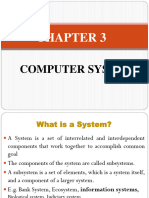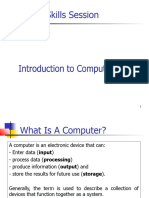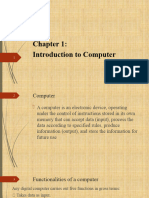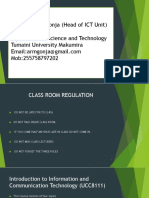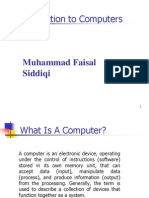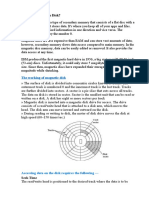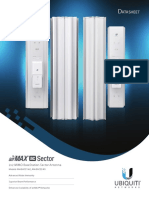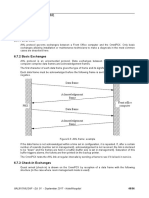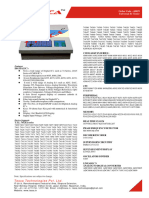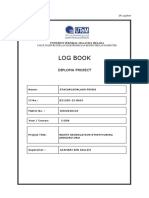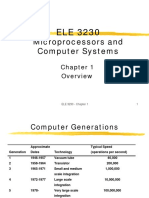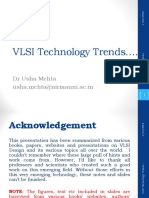0% found this document useful (0 votes)
13 views31 pagesUnit 2 - 3
The document covers the basics of input and output devices in computing, detailing various types of input devices such as keyboards, mice, and scanners, as well as output devices like monitors and printers. It also explains memory types, including RAM and ROM, and discusses secondary storage options like magnetic disks and flash memory. Key concepts include the importance of different devices for data entry and retrieval, as well as the characteristics of volatile and non-volatile storage.
Uploaded by
priyankaarul2023Copyright
© © All Rights Reserved
We take content rights seriously. If you suspect this is your content, claim it here.
Available Formats
Download as PDF, TXT or read online on Scribd
0% found this document useful (0 votes)
13 views31 pagesUnit 2 - 3
The document covers the basics of input and output devices in computing, detailing various types of input devices such as keyboards, mice, and scanners, as well as output devices like monitors and printers. It also explains memory types, including RAM and ROM, and discusses secondary storage options like magnetic disks and flash memory. Key concepts include the importance of different devices for data entry and retrieval, as well as the characteristics of volatile and non-volatile storage.
Uploaded by
priyankaarul2023Copyright
© © All Rights Reserved
We take content rights seriously. If you suspect this is your content, claim it here.
Available Formats
Download as PDF, TXT or read online on Scribd
/ 31