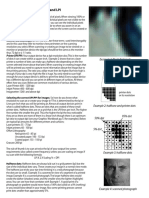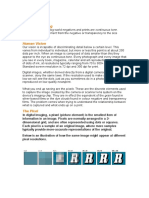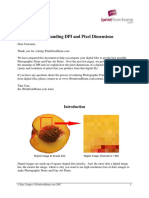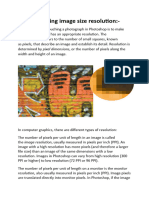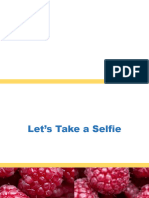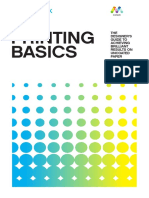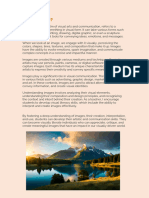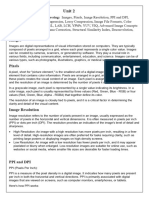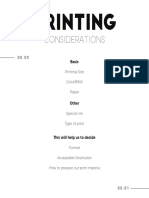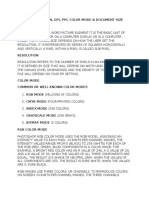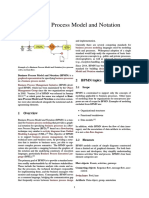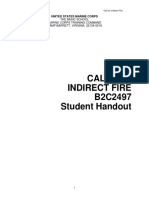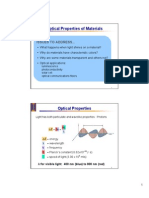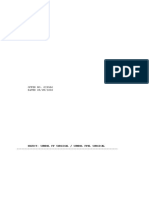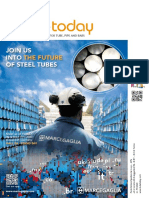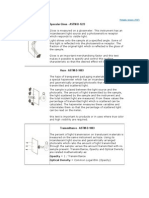0% found this document useful (0 votes)
38 views5 pagesUnderstanding Resolution and Screening
The document provides an overview of image resolution concepts, including DPI (dots per inch), PPI (pixels per inch), SPI (samples per inch), and LPI (lines per inch). It explains how these terms apply to various devices such as scanners, digital cameras, monitors, and printers, highlighting the importance of selecting appropriate resolutions for different printing methods. Additionally, it offers practical tips for scanning and printing to achieve optimal image quality.
Uploaded by
Khodayar SadeghiCopyright
© © All Rights Reserved
We take content rights seriously. If you suspect this is your content, claim it here.
Available Formats
Download as PDF, TXT or read online on Scribd
0% found this document useful (0 votes)
38 views5 pagesUnderstanding Resolution and Screening
The document provides an overview of image resolution concepts, including DPI (dots per inch), PPI (pixels per inch), SPI (samples per inch), and LPI (lines per inch). It explains how these terms apply to various devices such as scanners, digital cameras, monitors, and printers, highlighting the importance of selecting appropriate resolutions for different printing methods. Additionally, it offers practical tips for scanning and printing to achieve optimal image quality.
Uploaded by
Khodayar SadeghiCopyright
© © All Rights Reserved
We take content rights seriously. If you suspect this is your content, claim it here.
Available Formats
Download as PDF, TXT or read online on Scribd
/ 5