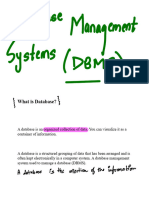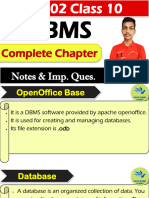0% found this document useful (0 votes)
10 views12 pagesDatabase Management System All Chapter Notes - 081444
The document provides an overview of Database Management Systems (DBMS), explaining the importance of data storage, organization, and retrieval. It covers key concepts such as data types, data models, and the structure of relational databases, including primary and foreign keys. Additionally, it outlines the use of LibreOffice Base for creating and managing databases, including steps for creating tables, entering data, and utilizing queries for data retrieval.
Uploaded by
princekumar307781Copyright
© © All Rights Reserved
We take content rights seriously. If you suspect this is your content, claim it here.
Available Formats
Download as PDF, TXT or read online on Scribd
0% found this document useful (0 votes)
10 views12 pagesDatabase Management System All Chapter Notes - 081444
The document provides an overview of Database Management Systems (DBMS), explaining the importance of data storage, organization, and retrieval. It covers key concepts such as data types, data models, and the structure of relational databases, including primary and foreign keys. Additionally, it outlines the use of LibreOffice Base for creating and managing databases, including steps for creating tables, entering data, and utilizing queries for data retrieval.
Uploaded by
princekumar307781Copyright
© © All Rights Reserved
We take content rights seriously. If you suspect this is your content, claim it here.
Available Formats
Download as PDF, TXT or read online on Scribd
/ 12