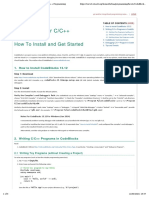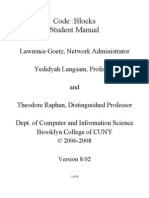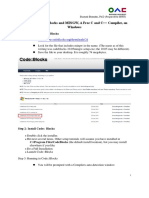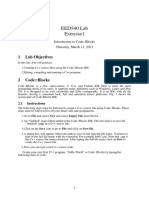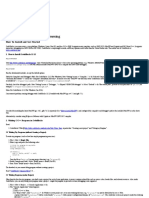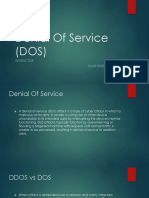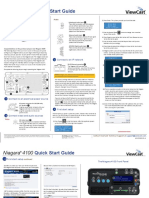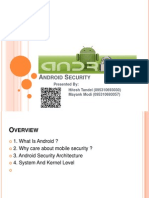0% found this document useful (0 votes)
6 views3 pagesC++ Lab Sheet 1
This document provides a comprehensive guide for installing and using Code::Blocks for C++ programming. It outlines the installation steps, how to set up the environment, and details on creating and running a C++ project. Additionally, it includes a simple code example and a summary table of the main steps involved in the process.
Uploaded by
munnabhaimbbs5025Copyright
© © All Rights Reserved
We take content rights seriously. If you suspect this is your content, claim it here.
Available Formats
Download as PDF, TXT or read online on Scribd
0% found this document useful (0 votes)
6 views3 pagesC++ Lab Sheet 1
This document provides a comprehensive guide for installing and using Code::Blocks for C++ programming. It outlines the installation steps, how to set up the environment, and details on creating and running a C++ project. Additionally, it includes a simple code example and a summary table of the main steps involved in the process.
Uploaded by
munnabhaimbbs5025Copyright
© © All Rights Reserved
We take content rights seriously. If you suspect this is your content, claim it here.
Available Formats
Download as PDF, TXT or read online on Scribd
/ 3