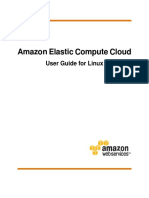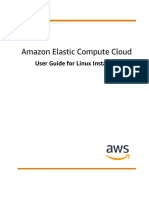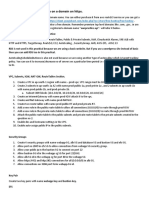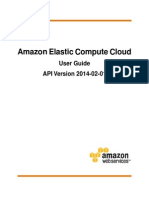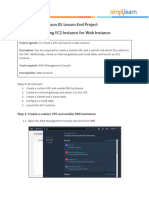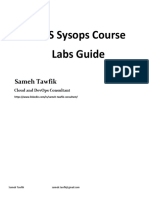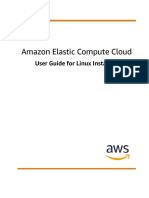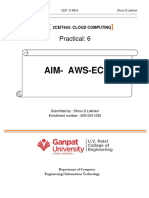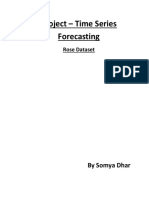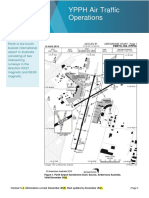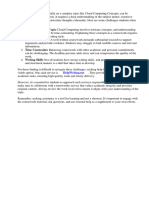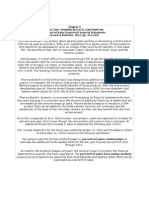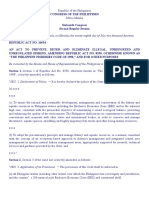0% found this document useful (0 votes)
8 views2 pages07 - EC2 - Amazon Machine Image - AMI
The document outlines the process of creating a custom Amazon Machine Image (AMI) by setting up an EC2 instance, configuring a basic website, and then generating the AMI from that instance. It details steps for creating the website, launching new instances from the AMI, copying the AMI to different regions, and managing AMI permissions. Additionally, it includes instructions for cleaning up the AMI by deregistering it and deleting associated snapshots.
Uploaded by
vkohli8585Copyright
© © All Rights Reserved
We take content rights seriously. If you suspect this is your content, claim it here.
Available Formats
Download as TXT, PDF, TXT or read online on Scribd
0% found this document useful (0 votes)
8 views2 pages07 - EC2 - Amazon Machine Image - AMI
The document outlines the process of creating a custom Amazon Machine Image (AMI) by setting up an EC2 instance, configuring a basic website, and then generating the AMI from that instance. It details steps for creating the website, launching new instances from the AMI, copying the AMI to different regions, and managing AMI permissions. Additionally, it includes instructions for cleaning up the AMI by deregistering it and deleting associated snapshots.
Uploaded by
vkohli8585Copyright
© © All Rights Reserved
We take content rights seriously. If you suspect this is your content, claim it here.
Available Formats
Download as TXT, PDF, TXT or read online on Scribd
/ 2