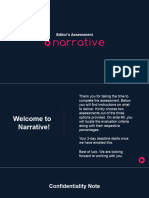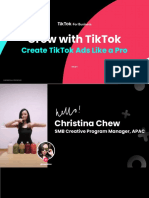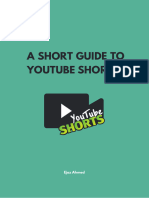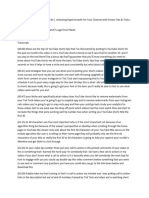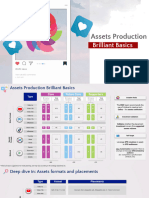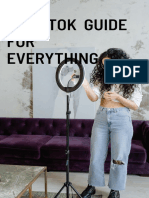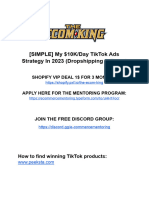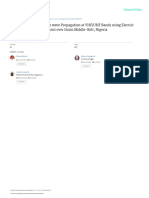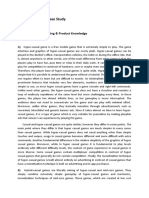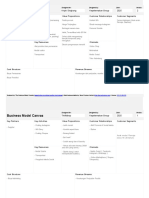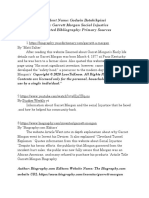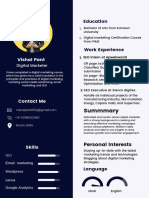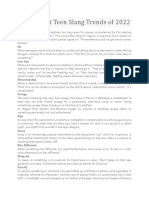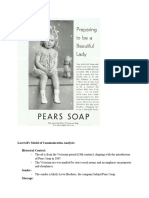0% found this document useful (0 votes)
24 views18 pagesEditing Guide
This document outlines the editing workflow and best practices for TikTok ads, emphasizing communication, project settings, and editing techniques. Key topics include the importance of pacing, the use of B-roll and stock footage, and guidelines for visual effects, sound, and text. It also details the process for internal and external revisions, as well as the final delivery of videos in both TikTok and Meta formats.
Uploaded by
jeromydayyCopyright
© © All Rights Reserved
We take content rights seriously. If you suspect this is your content, claim it here.
Available Formats
Download as PDF, TXT or read online on Scribd
0% found this document useful (0 votes)
24 views18 pagesEditing Guide
This document outlines the editing workflow and best practices for TikTok ads, emphasizing communication, project settings, and editing techniques. Key topics include the importance of pacing, the use of B-roll and stock footage, and guidelines for visual effects, sound, and text. It also details the process for internal and external revisions, as well as the final delivery of videos in both TikTok and Meta formats.
Uploaded by
jeromydayyCopyright
© © All Rights Reserved
We take content rights seriously. If you suspect this is your content, claim it here.
Available Formats
Download as PDF, TXT or read online on Scribd
/ 18