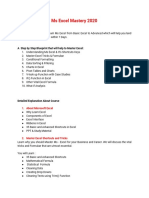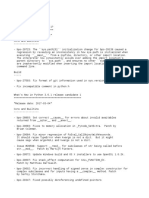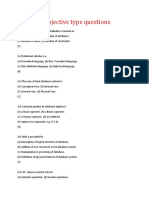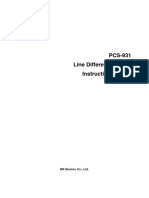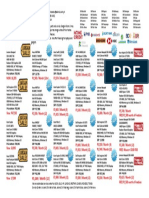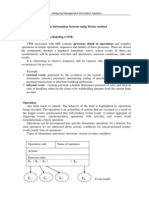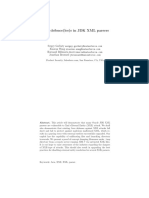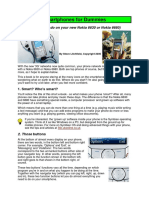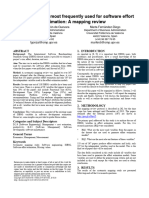0% found this document useful (0 votes)
35 views4 pagesExcel Crash Course
This crash course on Microsoft Excel for Data Analysis covers essential skills over seven days, including Excel basics, data cleaning, sorting, functions, pivot tables, dashboarding, and a capstone project. Each day includes specific objectives, topics, and practical exercises to reinforce learning. Participants will ultimately analyze a company's sales data and create a comprehensive dashboard for stakeholders.
Uploaded by
ogooluwaakinbodeCopyright
© © All Rights Reserved
We take content rights seriously. If you suspect this is your content, claim it here.
Available Formats
Download as PDF, TXT or read online on Scribd
0% found this document useful (0 votes)
35 views4 pagesExcel Crash Course
This crash course on Microsoft Excel for Data Analysis covers essential skills over seven days, including Excel basics, data cleaning, sorting, functions, pivot tables, dashboarding, and a capstone project. Each day includes specific objectives, topics, and practical exercises to reinforce learning. Participants will ultimately analyze a company's sales data and create a comprehensive dashboard for stakeholders.
Uploaded by
ogooluwaakinbodeCopyright
© © All Rights Reserved
We take content rights seriously. If you suspect this is your content, claim it here.
Available Formats
Download as PDF, TXT or read online on Scribd
/ 4