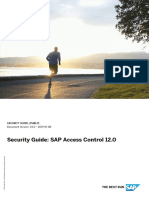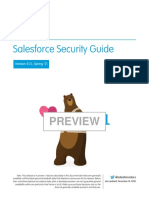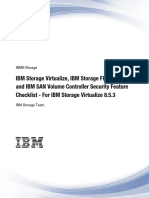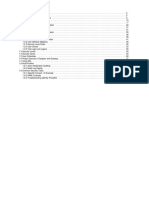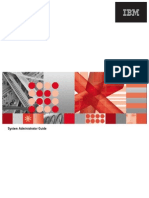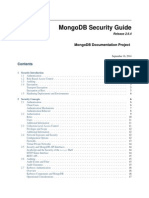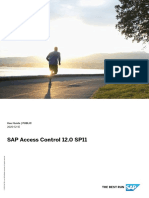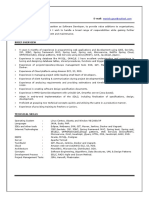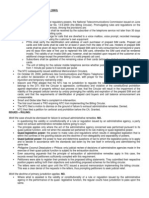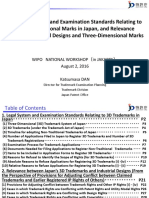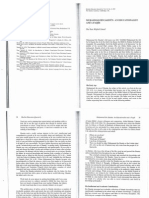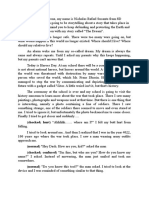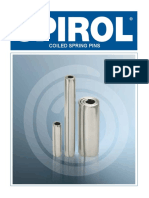Security Guide
Uploaded by
Jalpa Harshal DesaiSecurity Guide
Uploaded by
Jalpa Harshal DesaiINTERNAL
2022-02-10
Security Guide for SAP Business ByDesign
© 2022 SAP SE or an SAP affiliate company. All rights reserved.
THE BEST RUN
Content
1 Document History. . . . . . . . . . . . . . . . . . . . . . . . . . . . . . . . . . . . . . . . . . . . . . . . . . . . . . . . . . . 4
2 Introduction. . . . . . . . . . . . . . . . . . . . . . . . . . . . . . . . . . . . . . . . . . . . . . . . . . . . . . . . . . . . . . . . 5
2.1 About this Document. . . . . . . . . . . . . . . . . . . . . . . . . . . . . . . . . . . . . . . . . . . . . . . . . . . . . . . . . . 5
2.2 Necessity of Security. . . . . . . . . . . . . . . . . . . . . . . . . . . . . . . . . . . . . . . . . . . . . . . . . . . . . . . . . . 5
2.3 Document Structure. . . . . . . . . . . . . . . . . . . . . . . . . . . . . . . . . . . . . . . . . . . . . . . . . . . . . . . . . . . 5
3 Technical System Landscape. . . . . . . . . . . . . . . . . . . . . . . . . . . . . . . . . . . . . . . . . . . . . . . . . . . 7
4 Security Aspects of Data, Data Flow, and Processes. . . . . . . . . . . . . . . . . . . . . . . . . . . . . . . . . 10
4.1 Communication Channels. . . . . . . . . . . . . . . . . . . . . . . . . . . . . . . . . . . . . . . . . . . . . . . . . . . . . . 10
4.2 Business-To-Business Communication and Application Integration. . . . . . . . . . . . . . . . . . . . . . . . . 11
4.3 Communication Arrangement. . . . . . . . . . . . . . . . . . . . . . . . . . . . . . . . . . . . . . . . . . . . . . . . . . . 12
Create a Communication Arrangement. . . . . . . . . . . . . . . . . . . . . . . . . . . . . . . . . . . . . . . . . . 13
Delete a Communication Arrangement. . . . . . . . . . . . . . . . . . . . . . . . . . . . . . . . . . . . . . . . . . .15
4.4 E-Mail. . . . . . . . . . . . . . . . . . . . . . . . . . . . . . . . . . . . . . . . . . . . . . . . . . . . . . . . . . . . . . . . . . . . 15
MIME Type Configuration. . . . . . . . . . . . . . . . . . . . . . . . . . . . . . . . . . . . . . . . . . . . . . . . . . . . 18
5 User Administration and Authentication. . . . . . . . . . . . . . . . . . . . . . . . . . . . . . . . . . . . . . . . . . 19
5.1 User Management. . . . . . . . . . . . . . . . . . . . . . . . . . . . . . . . . . . . . . . . . . . . . . . . . . . . . . . . . . . .19
5.2 User Types. . . . . . . . . . . . . . . . . . . . . . . . . . . . . . . . . . . . . . . . . . . . . . . . . . . . . . . . . . . . . . . . . 21
5.3 Authentication Mechanisms. . . . . . . . . . . . . . . . . . . . . . . . . . . . . . . . . . . . . . . . . . . . . . . . . . . . 22
Logon Using SAML 2.0 Assertion for Front-End Single Sign-On (SSO). . . . . . . . . . . . . . . . . . . . . 22
Logon Using Client Certificate (X.509). . . . . . . . . . . . . . . . . . . . . . . . . . . . . . . . . . . . . . . . . . . 24
Logon Using User ID and Password. . . . . . . . . . . . . . . . . . . . . . . . . . . . . . . . . . . . . . . . . . . . . 27
5.4 Security Policy. . . . . . . . . . . . . . . . . . . . . . . . . . . . . . . . . . . . . . . . . . . . . . . . . . . . . . . . . . . . . . 27
6 Authorizations. . . . . . . . . . . . . . . . . . . . . . . . . . . . . . . . . . . . . . . . . . . . . . . . . . . . . . . . . . . . . 29
6.1 Authorizations Assignment. . . . . . . . . . . . . . . . . . . . . . . . . . . . . . . . . . . . . . . . . . . . . . . . . . . . . 29
6.2 Access Restriction. . . . . . . . . . . . . . . . . . . . . . . . . . . . . . . . . . . . . . . . . . . . . . . . . . . . . . . . . . . 29
6.3 Segregation of Duties. . . . . . . . . . . . . . . . . . . . . . . . . . . . . . . . . . . . . . . . . . . . . . . . . . . . . . . . . 30
7 Mobile Applications. . . . . . . . . . . . . . . . . . . . . . . . . . . . . . . . . . . . . . . . . . . . . . . . . . . . . . . . . 33
7.1 General Information. . . . . . . . . . . . . . . . . . . . . . . . . . . . . . . . . . . . . . . . . . . . . . . . . . . . . . . . . . 33
7.2 Mobile Apps. . . . . . . . . . . . . . . . . . . . . . . . . . . . . . . . . . . . . . . . . . . . . . . . . . . . . . . . . . . . . . . . 33
7.3 Authorizations. . . . . . . . . . . . . . . . . . . . . . . . . . . . . . . . . . . . . . . . . . . . . . . . . . . . . . . . . . . . . . 33
7.4 Secure System Access and Authentication. . . . . . . . . . . . . . . . . . . . . . . . . . . . . . . . . . . . . . . . . . 34
7.5 Password Change and Password Reset. . . . . . . . . . . . . . . . . . . . . . . . . . . . . . . . . . . . . . . . . . . . . 34
7.6 Special Considerations. . . . . . . . . . . . . . . . . . . . . . . . . . . . . . . . . . . . . . . . . . . . . . . . . . . . . . . . 34
Security Guide for SAP Business ByDesign
2 INTERNAL Content
7.7 Data Storage. . . . . . . . . . . . . . . . . . . . . . . . . . . . . . . . . . . . . . . . . . . . . . . . . . . . . . . . . . . . . . . 34
Password Retention. . . . . . . . . . . . . . . . . . . . . . . . . . . . . . . . . . . . . . . . . . . . . . . . . . . . . . . . 35
Support Log Files. . . . . . . . . . . . . . . . . . . . . . . . . . . . . . . . . . . . . . . . . . . . . . . . . . . . . . . . . .35
Cache Files. . . . . . . . . . . . . . . . . . . . . . . . . . . . . . . . . . . . . . . . . . . . . . . . . . . . . . . . . . . . . . 35
Offline Mode. . . . . . . . . . . . . . . . . . . . . . . . . . . . . . . . . . . . . . . . . . . . . . . . . . . . . . . . . . . . . 35
8 Front-End Security. . . . . . . . . . . . . . . . . . . . . . . . . . . . . . . . . . . . . . . . . . . . . . . . . . . . . . . . . . 36
8.1 HTML5. . . . . . . . . . . . . . . . . . . . . . . . . . . . . . . . . . . . . . . . . . . . . . . . . . . . . . . . . . . . . . . . . . . 36
8.2 Microsoft ® Silverlight™. . . . . . . . . . . . . . . . . . . . . . . . . . . . . . . . . . . . . . . . . . . . . . . . . . . . . . . . 36
9 Security of Data Storage and Data Centers. . . . . . . . . . . . . . . . . . . . . . . . . . . . . . . . . . . . . . . 38
9.1 Asset Protection and Data Integrity. . . . . . . . . . . . . . . . . . . . . . . . . . . . . . . . . . . . . . . . . . . . . . . 38
9.2 Power Backup and Redundancy. . . . . . . . . . . . . . . . . . . . . . . . . . . . . . . . . . . . . . . . . . . . . . . . . . 38
9.3 Restricted Physical Access. . . . . . . . . . . . . . . . . . . . . . . . . . . . . . . . . . . . . . . . . . . . . . . . . . . . . 38
9.4 Communication Security. . . . . . . . . . . . . . . . . . . . . . . . . . . . . . . . . . . . . . . . . . . . . . . . . . . . . . .39
9.5 Network Security. . . . . . . . . . . . . . . . . . . . . . . . . . . . . . . . . . . . . . . . . . . . . . . . . . . . . . . . . . . . 39
10 Security for Additional Applications. . . . . . . . . . . . . . . . . . . . . . . . . . . . . . . . . . . . . . . . . . . . 40
10.1 Confirm The Signature. . . . . . . . . . . . . . . . . . . . . . . . . . . . . . . . . . . . . . . . . . . . . . . . . . . . . . . . 40
10.2 Saving Logon Data. . . . . . . . . . . . . . . . . . . . . . . . . . . . . . . . . . . . . . . . . . . . . . . . . . . . . . . . . . . 40
10.3 Intelligent Robotic Process Automation (IRPA). . . . . . . . . . . . . . . . . . . . . . . . . . . . . . . . . . . . . . . 40
11 Other Security-Relevant Information. . . . . . . . . . . . . . . . . . . . . . . . . . . . . . . . . . . . . . . . . . . . 42
11.1 Service Composition Security. . . . . . . . . . . . . . . . . . . . . . . . . . . . . . . . . . . . . . . . . . . . . . . . . . . 42
URL Mashup Integration. . . . . . . . . . . . . . . . . . . . . . . . . . . . . . . . . . . . . . . . . . . . . . . . . . . . .42
HTML Mashup Integration. . . . . . . . . . . . . . . . . . . . . . . . . . . . . . . . . . . . . . . . . . . . . . . . . . . 43
Map Mashup Integration. . . . . . . . . . . . . . . . . . . . . . . . . . . . . . . . . . . . . . . . . . . . . . . . . . . . 43
Data Mashups. . . . . . . . . . . . . . . . . . . . . . . . . . . . . . . . . . . . . . . . . . . . . . . . . . . . . . . . . . . . 44
11.2 Internal and External Audits. . . . . . . . . . . . . . . . . . . . . . . . . . . . . . . . . . . . . . . . . . . . . . . . . . . . .45
Security Management and Continual Improvement of Security. . . . . . . . . . . . . . . . . . . . . . . . . 45
12 Security-Relevant Logging and Tracing. . . . . . . . . . . . . . . . . . . . . . . . . . . . . . . . . . . . . . . . . . .47
12.1 Information Lifecycle Management for Data Privacy. . . . . . . . . . . . . . . . . . . . . . . . . . . . . . . . . . . .48
12.2 Security-Relevant Reports. . . . . . . . . . . . . . . . . . . . . . . . . . . . . . . . . . . . . . . . . . . . . . . . . . . . . . 49
13 Best Practices. . . . . . . . . . . . . . . . . . . . . . . . . . . . . . . . . . . . . . . . . . . . . . . . . . . . . . . . . . . . . 50
Security Guide for SAP Business ByDesign
Content INTERNAL 3
1 Document History
Version Date Change
1.0 2013-11-20 Initial version for SAP Business ByDe
sign, SAP Cloud for Customer and SAP
Cloud for Travel and Expense November
2013
1.1 2013-11-28 The following chapters have been up
dated:
● Business-to-Business Communi
cation and Application Integration
● Logon Using Client Certificate (X.
509)
1.2 2014-09-05 Miscellaneous typographical errors cor
rected. No technical updates made to
the content
1.3 2016-11-06 Removed references for other cloud
products and SSL protocol
1.4 2018-02-04 Data Protection and Privacy and Best
Practices sections have been updated
Security Guide for SAP Business ByDesign
4 INTERNAL Document History
2 Introduction
2.1 About this Document
The Security Guide provides an overview of the security-relevant information that applies to SAP Business
ByDesign.
2.2 Necessity of Security
With the increasing use of distributed systems and the Internet for managing business data, demands on
security are also on the rise.
When using a distributed system, you must ensure that your business processes do not permit unauthorized
access to critical information. User errors, negligence, or attempted manipulation of your system should not
result in loss of information or processing time. These security requirements apply equally to SAP Cloud
solutions.
To assist you in ensuring the security of your SAP Business ByDesign solution, we provide this Security Guide.
2.3 Document Structure
The Security Guide contains the following sections:
● Technical System Landscape
This section describes the technical components and communication paths that are used in the solution.
● User Administration and Authentication
This section describes the user administration tools, and the system access and authentication concept
that applies to the solution.
● Authorizations
This section describes the authorization concept of the solution.
● Mobile Applications
This section describes mobile applications.
● Front-End Security
This section describes the security mechanisms that apply to the front end.
● Security of Data Storage and Data Centers
Security Guide for SAP Business ByDesign
Introduction INTERNAL 5
This section describes critical data that is used by the solution, and the security mechanisms that apply.
● Security for Additional Applications
This section contains security information about additional software components that are associated with
the solution.
● Other Security-Relevant Information
This section contains information about service composition security, and internal and external audits.
● Security-Relevant Logging and Tracing
This section describes trace and log files that contain security-relevant information, allowing you to
reproduce activities if a security breach occurs.
Security Guide for SAP Business ByDesign
6 INTERNAL Introduction
3 Technical System Landscape
SAP Business ByDesign is hosted in SAP's own data center located either in China, Germany, the United States
of America or Australia.
Customers can choose in which data center their solution shall run. The solution provides optional integration
with a full Enterprise Resource Planning (ERP) suite, including the associated server landscape and system
maintenance.
Since the SAP Business ByDesign solution deals with business data from your core business processes, SAP
adheres to the highest security and quality requirements, as follows:
● The business data is stored securely in SAP data centers.
● Customers share physical hardware, but their data is separated into tenants.
● Users who require access to the business data must authenticate themselves, and their identity must be
verified by user and access management.
● Customer data always belongs to the customer.
You can access your SAP Business ByDesign solution in the following ways:
● Desktop computer: browser-based Internet access from any network with internet access
● Portable computers: browser-based Internet access from any network with internet access
● Mobile devices: Native Apps (Access via a Web browser on a mobile phone or tablet is neither supported
nor recommended.)
Industry best practices and state-of-the-art open cryptographic standards secure and protect communications
between customer devices and the system landscapes of your SAP Business ByDesign solution in the SAP data
center.
Security Guide for SAP Business ByDesign
Technical System Landscape INTERNAL 7
The following diagram summarizes the technical system landscape for standard access:
To access SAP Business ByDesign solution, you must enter a unique, customer-specific URL.
Communication is carried out via the Reverse Proxy (RP) component in the SAP data center.
The Reverse Proxy is the SAP Web Dispatcher, which is developed and maintained by SAP Cloud Support.
The communication channels that require mutual authentication are secured by using standard Transport
Layer Security (TLS) protocol. For more information about connectivity, see Technical Connectivity Guide for
SAP Cloud Applications.
The server certificate used by the reverse proxy must be trusted by the SAP Cloud system. You can download
these certificates at https://secure.omniroot.com/support/sureserver/rootcert.cfm .
The communication channels for monitoring and maintaining instances of your SAP Business ByDesign
solution instances in the SAP data center network are also encrypted and authenticated.
Ensure that you also read the following relevant subsections:
● Using Firewall Systems for Access Control Application-Level Gateways Provided by SAP Web
Dispatcher
● Using Multiple Network Zones
You can upload attachment files to the SAP Business ByDesign solution in several application scenarios, for
example in billing, in data migration, or image files of your travel expense receipts. Regularly updated antivirus
software checks the uploaded files for viruses and other types of malicious software.
Recommendation
In addition to this antivirus software, we recommend that you also use antivirus software. Uploaded files
are blocked based on their filename extensions, that can be manipulated.
Security Guide for SAP Business ByDesign
8 INTERNAL Technical System Landscape
In Business Configuration, you can define the type of files that can be uploaded to the solution. You should note
that filename extensions can be changed to disguise the actual file format.
Security Guide for SAP Business ByDesign
Technical System Landscape INTERNAL 9
4 Security Aspects of Data, Data Flow, and
Processes
4.1 Communication Channels
The table below shows the communication channels used by SAP Business ByDesign, the protocol used for
connection, and the type of data transferred.
Type of Data Transfer Data Requiring Spe
Communication Path Protocol Used Technology Used red cific Protection
Web browser acting as HTTPS REST services Application data User IDs, passwords
front-end client to ac
cess the hosted SAP
Business ByDesign
system.
Apple® iPad® applica HTTPS REST services Application data User IDs, passwords,
tion, Apple® iPhone®, application data
BlackBerry® player,
Android ™, Windows ®
Phone
E-mail SMTP SMTP server Application data Confidential data
Business-to-business HTTPS Web services Application data Application data
communication and
application integration
Cryptographic Protocols
Inbound Communications
For all inbound communications, TLS 1.2 or higher is required. The following cipher suites are supported:
● TLS_ECDHE_RSA_WITH_AES128_GCM_SHA256
● TLS_ECDHE_RSA_WITH_AES256_GCM_SHA384
● TLS_ECDHE_RSA_WITH_AES128_CBC_SHA
● TLS_ECDHE_RSA_WITH_AES256_CBC_SHA384
Security Guide for SAP Business ByDesign
10 INTERNAL Security Aspects of Data, Data Flow, and Processes
● TLS_ECDHE_RSA_WITH_AES256_CBC_SHA
● TLS_ECDHE_ECDSA_WITH_AES128_GCM_SHA256
● TLS_ECDHE_ECDSA_WITH_AES256_GCM_SHA384
● TLS_ECDHE_ECDSA_WITH_AES128_CBC_SHA
● TLS_ECDHE_ECDSA_WITH_AES256_CBC_SHA384
● TLS_ECDHE_ECDSA_WITH_AES256_CBC_SHA
● TLS_RSA_WITH_AES128_GCM_SHA256
● TLS_RSA_WITH_AES256_GCM_SHA384
● TLS_RSA_WITH_AES128_CBC_SHA
● TLS_RSA_WITH_AES256_CBC_SHA
Note
SAP Business ByDesignsolution uses port 443 for HTTPS connectivity.
Caution
We strongly recommend that you use secure protocols such as Transport Layer Security (TLS) or Secure
Network Communication (SNC).
4.2 Business-To-Business Communication and Application
Integration
Business-to-Business (B2B) communication and application integration refers to the exchange of business-
related data across administrative domains.
These domains need not necessarily belong to different entities, such as companies; they can also represent
different geographic subsidiaries of the same company.
Communication arrangements enable you to configure the electronic data exchange between your solution and
a communication partner. A communication partner can be a business partner in a B2B communication
scenario or an external communication system that is used for application integration, for example, external
time recording or master data systems.
SAP Business ByDesign provides communication scenarios for inbound and outbound communication that
you can use to create communication arrangements. Inbound communication defines how business
documents are received from a communication partner, whereas outbound communication defines how
business documents are sent to a communication partner.
Before you can use electronic data exchange for a particular business process, you must configure and activate
a communication arrangement for the corresponding communication scenario. You can do so during your
solution configuration or, after configuration is complete, in the Communication Arrangements work center
view in the Application and User Management work center.
You can find the list of trusted certification authorities for server certificates in the Application and User
Management work center under Common Tasks Edit Certificate Trust List .
Security configuration for electronic data exchange is conducted at the communication arrangements level,
where you can configure the authentication method and communication security.
Security Guide for SAP Business ByDesign
Security Aspects of Data, Data Flow, and Processes INTERNAL 11
Like end user authentication, B2B communication and application integration can be authenticated by two
mechanisms: user ID plus password, and the X.509 client certificate. For inbound communication, you can
upload the communication partner’s client certificate in the configuration user interface, and map it to the
communication user.
Caution
You can download an X.509 key pair from SAP Business ByDesign. These key pairs are only intended for
communication with the SAP Cloud solution and must not be used for other communication. This is
because the corresponding certificate can be blocked in the solution and you can make the key pair invalid
for logging on to the client but you cannot invalidate its other uses.
For outbound communication, you can upload a PKCS#12 container file, consisting of a private key and the
corresponding client certificate that must be trusted and mapped by the communication partner.
Administrators can monitor the validity of client certificates in the Application and User Management work
center under Common Tasks Edit Certificate Trust List .
Certificates have a validity period and expire at a defined point in time. Before expiration, they must be
renewed; if the client certificate’s Subject or Issuer has changed, then the upload and mapping process must
be repeated. Communication arrangements are the customer’s responsibility, since their configuration reflects
the specific details of their business partner. As a result, expiring certificates cannot be replaced automatically
by SAP; this action must be performed by the customer.
A good security concept also includes mandatory periodic password changes. These changes must be
performed synchronously by both parties involved. If an expired client certificate is renewed with the same
attributes, the certificate information can be exchanged asynchronously.
Recommendation
We recommend authentication using Single-Sign on with SAML 2.0 for browser-based access and user
names plus passwords for access from mobile devices. Please ensure that the passwords used are strong
enough.
4.3 Communication Arrangement
Communication arrangements help you to configure the electronic data exchange between the solution and a
communication partner.
Communication arrangements can be set up for multiple business documents and communication methods.
The solution provides communication scenarios for inbound and outbound communication that you can use to
create communication arrangements. Inbound communication defines how business documents are received
from a communication partner, whereas outbound communication defines how business documents are sent
to a communication partner.
The communication arrangements can be created in the solution from the Communication Arrangements view.
The Communication Arrangements view enables administrators to create and edit communication
arrangements that your company has set up with a communication partner.
You can access this view from the Application and User Management work center.
Security Guide for SAP Business ByDesign
12 INTERNAL Security Aspects of Data, Data Flow, and Processes
The following communication types are supported:
● Business-to-business (B2B)
This communication type defines an electronic data exchange with a business partner.
● Application integration
This communication type defines an electronic data exchange with a communication system. For more
information, see SAP Hybris Cloud for Customer Administration Guide on the Help Portal.
Note
Some communication arrangements are automatically created in your solution configuration. This is
indicated by the selected Predefined check box in the worklist of the Communication Arrangements view.
For predefined communication arrangements with inbound communication, you only have to define the
communication account.
4.3.1 Create a Communication Arrangement
1. Open the New Communication Arrangement guided activity in the Communication Arrangements view by
clicking New.
2. In the Select Scenarios step, select the communications scenario for which you want to create a
communication arrangement and click Next.
Note
Based on the communication scenario you selected, the system presets the fields in the next steps
with default values. You can change the values where ever possible if in case it is necessary.
3. In the Define Business Data step, enter business data. The entry fields on the screen are dependent on the
communication type of the selected communication scenario.
1. If you have selected a B2B scenario, enter the ID of the business partner and select the associated
Identification Type. If necessary, you can also enter the ID of the contact person at the business
partner. If you have selected an application integration scenario, enter the System Instance ID of the
communication system with which you want to set up a communication arrangement.
Note
Before you set up a communication arrangement, you must create a communication system.
2. In the My Communication Data section, check the default values and make changes if necessary. Enter
the company that communicates with your communication partner. By default, the Company ID is
preset with the company that you are assigned to. If you use a B2B scenario, you must also enter a
valid identification type.
3. If a communication arrangement contains a service interface that supports code list mapping, the
Code List Mapping field is displayed. In this field, you can choose the relevant code list mapping group
for the communication scenario that you are using.
4. Click Next.
4. In the Define Technical Data step, define the technical settings for inbound and outbound communication.
1. Select the Communication Method you want to use for the communication arrangement. To
communicate with your business partner, you can either establish a direct connection or you can use a
collaboration service provider that provides services for B2B communication.
Security Guide for SAP Business ByDesign
Security Aspects of Data, Data Flow, and Processes INTERNAL 13
2. If you use inbound communication, select the Application Protocol and Authentication Method in the
Inbound Communication: Basic Settings section.
3. In the User ID field, click Edit Credentials.
Depending on the chosen authentication method, you need to define the credentials of the
communication user as described in the following table. The user ID of the communication user is
created automatically.
Authentication Method Settings
SSL client certificate If you use this authentication method, you need to upload
the public key certificate that has been provided by your
communication partner. If your communication partner can
not provide a certificate, you can create and download a
PKCS#12 key pair file. The PKCS#12 key pair file is password
encrypted and contains a public key certificate and a private
key. You need to provide the PKCS#12 file to your communi
cation partner.
1. Choose Certificate.
2. Click Upload Certificate and choose the relevant certifi-
cate.
3. Click OK.
To create a PKCS#12 key pair file, perform the following
steps:
1. Choose Certificate.
2. Click Create and Download Key Pair.
3. Define a name for the PKCS#12 file and save it.
4. Define a password for the PKCS#12 file and click OK.
5. Click OK.
Note
● You have to provide your communication partner
with the PKCS#12 file and the corresponding pass
word.
● To import the PKCS#12 key pair file to a third-party
tool, see Importing Key Pair file to a Third Party
Tool.
User ID and password If you use this authentication method, you need to define a
password as follows:
● Choose Change Password.
● Enter a password.
Note that you have to provide your communication part
ner with the user ID and password
● Click OK.
Security Guide for SAP Business ByDesign
14 INTERNAL Security Aspects of Data, Data Flow, and Processes
4.3.2 Delete a Communication Arrangement
1. In the Communication Arrangements view, select the relevant communication arrangement.
2. Click Delete.
3. In the dialog box that opens, click Delete to confirm the deletion.
Note
Predefined communication arrangements cannot be deleted.
4.4 E-Mail
SAP Business ByDesign enables you to encrypt outgoing e-mails and check the signature of incoming e-mails
by using the Secure/Multipurpose Internet Mail Extensions (S/MIME) standard.
You can use this function for e-mail communication between your system and your employees, in e-mail
scenarios provided by SAP (for example, self-service or approval scenarios). You can specify which e-mail
scenarios you want to use in Business Configuration.
Caution
We strongly recommend that you only send encrypted mails and accept only signed e-mails.
The system uses the same certificate for signature check and e-mail encryption, which means that the same
private key is used for signing and decrypting an e-mail to or from an employee.
The following MIME types are supported for e-mail communication with the system:
● .gif
● .jpg/.jpeg
● .pdf
● .tif/.tiff
● .png
Caution
When you use S/MIME, ensure that the data is encrypted. Note that e-mail header data, for example, the
subject line, is not encrypted. The sensitivity setting for password e-mails is set by default to private.
Security Guide for SAP Business ByDesign
Security Aspects of Data, Data Flow, and Processes INTERNAL 15
The following diagram provides an overview of how e-mail encryption and signature is set up:
Enabling S/MIME Security
To add encryption security to e-mail channels, you can enable S/MIME to your solution.
Procedure
1. Add e-mail security to your project scope.
2. Implement e-mail security for your solution.
1. Choose Business Configuration, select your project from the list, and click Open Activity List.
2. Click Fine-Tune.
3. Open E-Mail Encryption and Signature Check.
4. In the list of incoming e-mails, set the Signature for SAP Cloud for Service: E-Mail Security, B2B
Scenario and SAP Cloud for Service: E-Mail, B2C Scenario. Choose Check (and Reject if Untrusted) if
you require a high level of security or Do Not Check if you do not have security requirements.
Security Guide for SAP Business ByDesign
16 INTERNAL Security Aspects of Data, Data Flow, and Processes
5. In the list of outgoing e-mails, set the Encryption and Signature for SAP Cloud for Service: E-Mail
Security, B2B Scenario and SAP Cloud for Service: E-Mail Security, B2C Scenario. The suggested
settings are Encrypt if possible for Encryption and Sign for Signature.
6. Save your settings.
3. Activate your settings.
1. Choose AdministratorCommon TasksConfigure S/MIME.
2. Click Activate S/MIME.
3. Select Check signature of Incoming E-Mails to encrypt incoming e-mails. Select Encrypt Outgoing E-
Mails to encrypt outgoing e-mails. Select Signing Outgoing E-Mails for your solution to provide a
signature to other systems.
The settings you selected in Fine-Tuning gets enabled if you activate them. If you do not activate your
settings, your system does not have security enabled.
4. Save your settings.
Configuring S/MIME Security
To enable e-mail notifications, you must also upload the CA certificates in this area for the generic business
task management e-mail address for all involved employees and managers.
Note
To set up your SAP Hybris Cloud for Customer solution system to include e-mail as a communication
channel for creating and responding to customer service tickets, see the SAP Hybris Cloud for Customer
Administrator Guide on Help Portal.
Procedure
1. Choose Configure S/MIME in the Business Configuration work center under Common Tasks.
2. On the Incoming E-Mail tab, upload the CA certificates from all involved employees for the generic incoming
e-mail addresses Business Task Management E-Mail Notifications.
3. On the Outgoing E-Mail tab, install the system CA certificate in the e-mail client of the involved employee as
follows:
1. Click on Link to SAP CA and open the site SAP Trust Center ServiceRoot Certificates.
2. Click on SAP Passport CA Certificate. A pop-up opens.
3. Click Install Certificate and follow the wizard by clicking Next.
4. Select Place all certificates in the following store and click Browse.
5. Select Trusted Root Certification Authorities and click OK and then Next. Now the CA from the system
is installed locally.
4. Now activate the S/MIME. On the Activate S/MIME tab, select the options:
1. Check Signature of Incoming E-Mails
2. Encrypt Outgoing E-Mails (optional)
3. Signing Outgoing E-Mails
Note
E-Mail Notifications: Ensure that the involved employees are business users and have valid e-mail
addresses, and that the CA certificates from the employees are uploaded to the system for outgoing e-
mails.
Security Guide for SAP Business ByDesign
Security Aspects of Data, Data Flow, and Processes INTERNAL 17
E-Mail Notifications: Each involved employee must subscribe to the e-mail notifications by opening the
Notifications view and choosing Subscribe to E-Mail.
E-Mail Notifications: Check that the e-mail clients of the involved employees have enabled the receipt of
encrypted e-mails.
4.4.1 MIME Type Configuration
This section describes steps to select appropriate MIME types from the available list, that are specific to your
project.
MIME type configuration controls the files you can add to SAP Business ByDesign. This includes attachment
upload as well as files sent via email attachments.
We recommend that you start with a minimal MIME list, as you have the option of adding more later. Choose
from the list of allowed MIME types for uploading documents that are specific for your project.
Follow these steps to select MIME types from the provided list:
1. Go to Business Configuration work center, select your Implementation Project and click Open Activity List.
Select the All tab and search for Allowed MIME Types for Document Upload.
2. In the ALLOWED MIME TYPES FOR DOCUMENT UPLOAD screen, select your project relevant MIME types.
Caution
When checking documents, the system assigns unknown MIME types to the application/octet-stream
MIME type. If you define the application/octet-stream MIME type as allowed, all documents whose MIME
types are not specified in the MIME type list can be uploaded. This MIME type is available for fallback
purposes. Therefore, we recommend that you not define the application/octet-stream MIME type as
allowed until emergency. During Emergency, carefully scan the documents before uploading them.
Deactivation of MIME type Check
In case you would like to deactivate MIME type check, follow these steps:
1. Go to Business Configuration work center, select your Implementation Project and click Open Activity List.
Select the All tab and search for Allowed MIME Types for Document Upload.
2. In the ALLOWED MIME TYPES FOR DOCUMENT UPLOAD screen, un select your project relevant MIME
types.
Caution
MIME type checks provide additional protection in terms of security of the documents processed. We
strongly recommend not to deactivate these checks.
Security Guide for SAP Business ByDesign
18 INTERNAL Security Aspects of Data, Data Flow, and Processes
5 User Administration and Authentication
5.1 User Management
User management for SAP Business ByDesign is located in the Application and User Management work center.
The following table provides an overview of all activities related to user administration that you can perform as
an administrator:
Documentation in the Help
View Subview Activity Center
Application and User Man Business Users Lock and unlock users Business Users Quick Guide
agement
Change user password
Edit the validity of a user
Assign security policies to
users
Assign access rights to users
for work centers and work
center views
Restrict read and write acess
for users to specific data
Assign business roles to
users
Support and Technical Users View all support and techni
cal users available in the sys
tem
Business Roles Define access rights in busi Business Roles Quick Guide
ness roles
Application and User Man Communication Arrange Create technical users for Business Roles Quick Guide
agement ments electronic data exchange
Communication Certificates Manage certificates that you Personalize my Settings
use for electronic data ex
change
Security Guide for SAP Business ByDesign
User Administration and Authentication INTERNAL 19
Documentation in the Help
View Subview Activity Center
Common Tasks Edit Security Policies Specify security policies for Security Policies Quick Guide
user passwords
Configure Single Sign On Download service proIdP Configure your Solution for
metadata, and activate SSO
Configure S/MIME Configure and activate e-mail Email Security
communication with S/MIME
Configuration: Load Certifi-
cates and Activate Signing
and Encryption for E-Mails
Edit Certificate Trust List Edit trust list of certificates Communication Arrange
used for communication ar ments Quick Guide
rangements
Note
The list of trusted certifi-
cation authorities is
available on the Web dis
patcher. Certificates with
which users log on must
be issued by one of these
certification authorities.
For more information about how to perform these activities, see the documentation of the corresponding work
center view.
Business Roles
A business role is a set of access rights that you can assign to multiple business users who perform similar
business tasks. You can also make employee assignments to define who is responsible for changing a business
role, for example, managers who need to change business roles that are relevant for their business areas.
You can access the Business Roles view from the Application and User Management work center.
When creating and editing a business role, you can assign work centers and work center views, and define
access restrictions for each view. You can also define a main, or default, business role when associating that
business role with a relationship.
Procedure
1. From the Application and User Management work center, go to Business Roles view.
2. If you want to edit the read and write access for users to whom any of the business roles are assigned, click
on any of the business roles listed and then click Edit. Next, click the Access Restrictions tab.
Security Guide for SAP Business ByDesign
20 INTERNAL User Administration and Authentication
3. Select the view for which you want to restrict access rights and choose the corresponding access
restriction in the Read Access and Write Access column. You can choose between the following settings for
access restrictions:
1. No Access (Only available as a restriction for write access) - The user has no write access.
2. Unrestricted - The user has access to all business data related to the view.
3. Restricted - The user only has access to specific business data, depending on the access context. If
you select Restricted, you can restrict read and write access on the basis of predefined restriction rules
that you can choose from the Restriction Rule drop-down list.
4. If you choose the Define Specific Restrictions restriction rule, another list appears in which you can
restrict access to specific data, which is defined by the access group. For example, if a view has the
Site access context, you can restrict write access in this view for business documents that belong to a
specific site.
5. To do so, choose Detailed Restrictions and select or deselect the corresponding check box in the Read
Access or Write Access column.
4. If you want to grant the user access to data that is no longer in use, choose Historic Restrictions. Select or
deselect the corresponding check box in the Read Access or Write Access column.
5. To check whether the access rights are consistent, click Actions and choose Access Rights Consistency.
Each view contains specific activities that can be carried out by a user with the necessary access rights for
the view. Note that some activities can be carried out in multiple views. Therefore, when you grant access
rights, you should be aware that if there is a conflict, unrestricted access rights override any restrictions
you have defined.
6. If there are activities displayed on the Check Access Rights Consistency screen, the access rights are
inconsistent. Check whether you need to redefine the access rights.
7. When finished, click on Save to save the edits you have made to the business role and the users.
5.2 User Types
SAP Business ByDesign provides the following user types:
User Type Description
Business User A user type for normal interactive users resulting from hiring
an employee or creating a service agent. Business users al
ways have to change their initial password during the first
logon. The properties of the passwords are determined by
the assigned security policy.
Note
Service agents are used for external users, for example,
partners or partner contacts. Apply specific security
policies and use specific roles to keep internal and exter
nal employees separated. We also recommend that you
lock external users as soon as they are no longer
needed.
Security Guide for SAP Business ByDesign
User Administration and Authentication INTERNAL 21
User Type Description
Technical User A user type for non-interactive usage, either predefined by
SAP for technical operations or resulting from the creation of
communication arrangements. Technical users either do not
have passwords or have password but do not have to change
them.
Support User A user type for interactive support users used by SAP Cloud
Services to access the system as part of incident processing.
It is often necessary to specify different security policies for different users. For example, your policy may
mandate that individual users who perform tasks interactively change their passwords on a regular basis.
You can only specify security policies for the Business User user type.
5.3 Authentication Mechanisms
Every user type must authenticate itself to SAP Business ByDesign for regular browser-based front-end access,
as well as for electronic data exchange, such as Business-to-Business communication. SAP Business ByDesign
does not support anonymous access.
When a new user is created in the solution, for example, during the hiring process of a new employee, a user ID
is created.
To log on the solution, the following authentication mechanisms are supported:
● Logon using SAML 2.0 assertion for front-end Single Sign-On (SSO)
● Logon using client certificate (X.509) as logon certificate
● Logon using user ID and password
5.3.1 Logon Using SAML 2.0 Assertion for Front-End Single
Sign-On (SSO)
Your solution supports SSO based on Security Assertion Markup Language 2.0 (SAML 2.0).
To use this function, your system landscape requires the following components:
● An SAML 2.0 enabled identity provider (IdP)
● At least one local service provider, for example, your solution or a Web-based 3rd-party product
● A browser client
The use of an SAML 2.0. enabled identity provider is mandatory. If you have no identity provider, it is
recommended that you use SAP Identity Provider.
When a user connects to the service provider by using the corresponding URL, the browser redirects the
authentication request to the IdP. If the user is not yet logged on, he or she is prompted to logon to the IdP.
Security Guide for SAP Business ByDesign
22 INTERNAL User Administration and Authentication
After that the browser redirects the connection back to the original URL and the user is automatically logged
on to the service provider. This process flow is always the same for all server providers.
The mutual trust between service provider and IdP is established by the exchange of certificates and additional
metadata.
For more information, see Front-End Single Sign-On document and the SAP Identity Provider document in Help
Portal.
Configure Your Solution for Single Sign-On
This section describes how to set up your solution to use front end single sign-on (SSO).
Prerequisites
You have downloaded the XML file of the metadata of your identity provider (IdP).
You can configure SSO in your system using the Configure Single Sign-On common task that can be found in
the Application and User Management work center.
1. Choose My System.
2. Under Download Metadata, depending on the type of metadata acceptable to your identity provider,
choose either of the following: SP Metadata (Service Provider Metadata) or STS Metadata (Security Token
Service Metadata).
3. Save the XML file for upload into the IdP.
Note
Some IdPs can upload all information from the metadata XML file. Others require manual entry of the
information contained in the file.
4. Specifiy whether the employee can manually choose between logging on with a user ID and password or
SSO by selecting the Manual Identity Provider Selection check box.
5. In the SSO URL section, specify the URL that should be used by the employee to log on to the system. In
the URL Sent to Employee drop-down list you can choose from the following options:
1. Non-SSO URL: The system sends only the normal system URL to the employee. The employee cannot
log on using SSO and must use a password or a certificate instead.
2. SSO URL: The system sends only the SSO URL to the employee. The employee can log on using SSO.
The authentication request is redirected through the IdP.
3. Automatic selection: If SSO is not active, the system sends the normal system URL to the employee. If
SSO is active, the system checks whether the employee has a password. If the password is available,
both SSO URL and non-SSO URL are sent to the employee. However, if the employee has no password,
only the SSO URL is sent to the employee.
6. Choose Identity Provider.
7. Click New Identity Provider and select the metadata XML file that you have downloaded from your IdP. By
importing the metadata, the system automatically uploads the required signature certificate and
encryption certificate.
8. If you have multiple identity providers configured and you have not selected the Manual Identity Provider
Selection check box in the previous step, you must select the default IdP, which is automatically selected
when logging onto the system. To do so, select the corresponding IdP and click Actions, then choose Set to
Default.
Security Guide for SAP Business ByDesign
User Administration and Authentication INTERNAL 23
9. If required, you can specify the Alias, that defines the displayed name of the IdP that appears on the log on
screen.
10. If your IdP requires the element Assertion Consumer Service URL in the SAML request, select the Include
Assertion Consumer Service URL check box.
11. Once you have configured your IdP, activate SSO in your cloud solution. To do so, click Activate Single Sign-
On.
12. Save your changes.
5.3.2 Logon Using Client Certificate (X.509)
Users can also log on with a client certificate to complete authentication.
To do so, users can choose between the following options:
● If users already possess a suitable client certificate from a trusted Certification Authority, then they can
map the client certificate to their user ID.
● If no suitable client certificate is available, then users can request a client certificate from within the
solution. In response, an SAP Certification Authority will provide the requested certificate. This request can
be repeated on any other device you use to access the solution. You cannot use the same certificate to log
on with multiple users.
We strongly recommend that you never store the X.509 client certificate in an unprotected keystore. The
download also contains the corresponding private key. Therefore, the downloaded file should be protected with
a sufficiently strong passphrase of the user’s choice.
The following table contains the trusted certification authorities for client certificates:
Trusted Certification Authorities
Commona Name E-
Country Organization Organizationa; Unit Common Name Mail
DE Deutsche Telekom AG T-TeleSec Trust Center Deutsche Telekom
Root CA 1
DE SAP Trust Community SAP Passport CA
DE TC TrustCenter GmbH TC TrustCenter Class 2 TC TrustCenter Class 2
CA CA II
DE TC TrustCenter GmbH TC TrustCenter Univer TC TrustCenter Univer
sal CA sal CA I
DE TC TrustCenter for Se TC TrustCenter Class 1 certificate@trustcen-
curity in Data Net CA ter.de
works GmbH
IE Baltimore CyberTrust Baltimore CyberTrust
Root
Security Guide for SAP Business ByDesign
24 INTERNAL User Administration and Authentication
Commona Name E-
Country Organization Organizationa; Unit Common Name Mail
US Entrust.net www.entrust.net/CPS Entrust.net Secure
incorp. by ref.(limits Server Certification
liab.), © 1999 En Authority
trust.net Limited
US Entrust.net www.entrust.net/ Entrust.
Client_CA_Info/CPS
net Client Certification
incorp. by ref. limits
Authority
liab., © 1999 En
trust.net Limited
US Equifax Equifax Secure Certifi-
cate Authority
US GTE Corporation GTE CyberTrust Solu GTE CyberTrust Global
tions, Inc. Root
US GoDaddy.com, Inc. http://certifi- Go Daddy Secure Cer
cates.godaddy.com/ tification Authority
repository
US The Go Daddy Group, Go Daddy Class 2 Cer
Inc. tification Authority
US VeriSign, Inc. Class 1 Public Primary
Certification Authority
US VeriSign, Inc. Class 1 Public Primary
Certification Authority
- G2 © 1998 VeriSign,
Inc. - For authorized
use only, VeriSign Trust
Network
US VeriSign, Inc. Class 2 Public Primary
Certification Authority
US VeriSign, Inc. Class 1 Public Primary
Certification Authority
US VeriSign, Inc. Class 1 Public Primary
Certification Authority
- G2 © 1998 VeriSign,
Inc. - For authorized
use only, VeriSign Trust
Network
Security Guide for SAP Business ByDesign
User Administration and Authentication INTERNAL 25
Commona Name E-
Country Organization Organizationa; Unit Common Name Mail
US VeriSign, Inc. Class 2 Public Primary
Certification Authority
US VeriSign, Inc. Class 2 Public Primary
Certification Authority
- G2 © 1998 VeriSign,
Inc. - For authorized
use only, VeriSign Trust
Network
US VeriSign, Inc. Class 3 Public Primary
Certification Authority
US VeriSign, Inc. Class 3 Public Primary
Certification Authority
- G2 © 1998 VeriSign,
Inc. - For authorized
use only, VeriSign Trust
Network
US VeriSign, Inc. Class 4 Public Primary
Certification Authority
- G2 © 1998 VeriSign,
Inc. - For authorized
use only, VeriSign Trust
Network
US VeriSign, Inc. VeriSign Trust Net VeriSign Class 1 Public
work, © 1999 VeriSign Primary Certification
Inc. - For authorized Authority
use only
US VeriSign, Inc. VeriSign Trust Net VeriSign Class 2 Public
work, © 1999 VeriSign Primary Certification
Inc. - For authorized Authority G3
use only
US VeriSign, Inc. VeriSign Trust Net VeriSign Class 3 Public
work, © 1999 VeriSign Primary Certification
Inc. - For authorized Authority G3
use only
US VeriSign, Inc. VeriSign Trust Net VeriSign Class 4 Public
work, © 1999 VeriSign Primary Certification
Inc. - For authorized Authority G3
use only
Security Guide for SAP Business ByDesign
26 INTERNAL User Administration and Authentication
Commona Name E-
Country Organization Organizationa; Unit Common Name Mail
US VeriSign, Inc. VeriSign Trust Net VeriSign Class 3 Public
work, © 1999 VeriSign Primary Certification
Inc. - For authorized Authority G5
use only
ZA Thawte Consulting cc Certification Services Thawte Premium premium
Division Servcr CA server@thawte.com
ZA Thawte Consulting cc Certification Services Thawte Server CA server
Division certs@thawte.com
For more information about trust configuration, see Configuring the System to Use the SAP Trust Center
Service on Help Portal.
5.3.3 Logon Using User ID and Password
Users log on to the solution with their assigned user ID and password.
By default, a strong security policy for passwords is pre-configured in your solution, based on SAP’s product
security standard. You as an administrator can set an initial password and edit and create security policies
according to the security requirements of your company.
For more information, see Security Policy [page 27].
If a user has forgotten the password, he or she can request a new one by using the password self-service on the
logon screen. A dialog box is displayed where the user has to enter the workplace e-mail address. Provided this
workplace e-mail address has already been entered for corresponding employee or service agent in your
solution, an e-mail containing a security code is sent to this e-mail address.
The system then displays a dialog box where the user can enter this security code. Note that the security code
is only valid in this dialog box. If the security code has been entered correctly, the system generates a new
temporary password with which the user can log on to the system. The system immediately displays another
dialog box requiring the user to change this temporary password.
5.4 Security Policy
You as an administrator can increase the security level, if desired, by editing and enhancing the security policy,
for example, by changing the complexity and validity for all passwords, in accordance with your company´s
security requirements.
You can also define the length of time after which mobile users must reenter the app password to log on to the
system from a mobile device and the maximum number of times in succession a user can enter an incorrect
password before mobile app data is deleted from the mobile device as well as other properties regarding the
complexity of the password.
Security Guide for SAP Business ByDesign
User Administration and Authentication INTERNAL 27
You have the option of choosing a flag to enforce password change requested by the administrator. Navigate to
the Edit Security Policies under Common Tasks of Application and User Management work center. Choose the
Password Logon Enabled flag. In the Admin Password Change Enforcement dropdown, you can choose Enforce
or Ignore.
For more information about the app password, see Secure System Access and Authentication [page 34].
Security Guide for SAP Business ByDesign
28 INTERNAL User Administration and Authentication
6 Authorizations
6.1 Authorizations Assignment
You can assign authorizations to each employee who has a user ID in your solution.
Employees are assigned to org units within organizational management. The assigned org unit determines the
functions that the employee can use.
Based on these functions, work centers and work center views are proposed for the users. Some business
processes require that a work center view can only be assigned together with one or more other work center
views. If you as an administrator assign such a work center view to a user, then your solution automatically
assigns these additional views to the user.
In SAP Customer OnDemand, you can enable partner contacts to access your SAP system by creating a user
ID separate from employees in your solution. Partner contacts are service agents, being used to give external
employees system access. Partner contacts should be assigned with their own business roles to maintain
limited access to your SAP system.
Caution
Creating user IDs for your business partners will allow outside access to your system.
6.2 Access Restriction
You can define whether a user has read or write access to data in a work center view.
You can only assign business roles that determine the authorization. The solution provides the user with access
to all the business documents and Business Task Management items in that work center view.
You can restrict access to specific data based on the access context assigned to the work center view in which
the data appears.
Caution
It is important to be aware of the following dependencies when you assign work centers and views directly
to users:
● Each work center view contains specific activities that can be carried out by a user with the necessary
access rights for the view. When you assign a view or work center directly to a user, rather than
assigning these through a business role, by default the user gets an unrestricted read and write access
to all the functions associated with the work center view.
Security Guide for SAP Business ByDesign
Authorizations INTERNAL 29
● Additionally, in some cases the same activities can be carried out in multiple views. When you grant
access rights, you should be aware that if there is a conflict, unrestricted access rights override any
restrictions you have defined. For example, view A and view B both contain activity C. For view A, a user
has unrestricted read and write access but for view B, the same user has read-only access. Because
unrestricted access rights override restricted access rights, the user gets both the read and write
access to both views.
Recommendation
We recommend that you handle access rights by assigning business roles to users rather than by assigning
work centers views directly to users. The advantages of assigning access rights through business roles are
considerable:
● It eliminates the risk of a user accidently having authorizations to read or edit data to which he or she
should not have unrestricted access.
● There is much less maintenance effort involved when you have to edit access rights, for example, after
an upgrade. You only have to edit the access rights associated with the business role and not the
individual user’s access rights.
6.3 Segregation of Duties
If the user has been assigned to multiple work centers, the solution checks whether the assigned views conflict
with the segregation of duties.
Segregation of duties is designed to minimize the risk of errors and fraud, and to protect company assets, such
as data or inventories.
The appropriate assignment of access rights distributes the responsibility for business processes and
procedures among several users.
For example, suppose that your company requires that two employees be responsible for the payment process.
This requirement ensures that the responsibility for managing company finances is shared by two employees.
A segregation of duties conflict occurs when a user has access to a set of work center views that could enable
him or her to make an error or commit fraud, thereby damaging company assets. If the application detects a
conflict, it indicates that conflict in the user interface and proposes possible solutions.
Based on this information, you can alert business process owners to existing conflicts, so that they can
implement process controls to mitigate them.
Users can define their own conflicts in addition to the ones delivered by SAP. The conflicts defined by SAP can
be overridden or disabled.
Segregation of Duties Conflicts
Segregation of duties is designed to minimize the risk of fraud and errors, and protect company assets such as
data or inventories. This is done through the appropriate assignment of access rights by distributing
Security Guide for SAP Business ByDesign
30 INTERNAL Authorizations
responsibility for business processes and procedures amongst several users. For example, the requirement to
have two employees responsible for the payment process. One employee creates a check and second
employee signs it, ensuring that the responsibility for spending company finances is shared between two users.
The segregation of duties check in the User and Access Management view of the Application and User
Management work center enables key users to assign access rights which are free of conflicts. Based on this
information key users can alert business process owners to existing conflicts, so that they can implement
process controls to mitigate the conflicts.
When you assign access rights in form of work center views to a user, the system checks if there is a
segregation of duties conflict in the view assignment. A segregation of duties conflict occurs when a user has
access to a set of work center views that could enable him to make an error or commit fraud, thereby
damaging company assets. If there is a conflict, it is indicated by a red light and details of the conflict display
under Conflict Description. Depending on the assignment, the system displays a list of conflicting work center
views and a possible solution, for example, assign the two work center views to different users.
If it is not possible to separate duties, management should ensure there are mitigating controls in place outside
the system, to prevent errors from being easily concealed and ensure that financial irregularities do not occur.
There are other non-preventive control mechanisms that can help to mitigate segregation of duties conflicts
including audit trails, reports, logs, and reviews by a supervisor.
Segregation of Duties Rules
The system provides you with a series of rules to assist you in protecting your company's assets and prevent
irregularities. As different business scenarios might have different kinds of segregation of duty needs, in SAP
Business ByDesign, we also provide a way to define the segregation of duty as required and demanded for your
business. This includes:
● Changing the description of the standard conflict information provided
● Creating the additional segregation of duty conflicts
○ Between standard views
○ Between partner created views
○ Between standard and partner created views
● Deactivating the standard segregation of duty conflicts
● Converting standard / customer defined conflicts to technical conflicts, ensuring that the 2 views that are
conflicting are not assigned to the users together
● Defining new technical conflicts between views where you would like to ensure the authorizations are
assigned together
In case of a rule violation, the system provides details of the segregation of duties conflict, infringement details,
possible solution, and proposals for mitigating controls.
● The system does not check the separation of maintaining master data and transactional data for all work
centers.
● Even if you ensure that each rule is implemented, this does not guarantee that your system is completely
compliant.
Security Guide for SAP Business ByDesign
Authorizations INTERNAL 31
Conflict Type
There could be two types of conflict between two work center views in the system:
● Segregation of Duty Conflict
● Technical Conflict - workcenter views which can’t be assigned together to any user
Configure Work Center View Conflicts
To customize and configure the conflicts as suited to your business, you need to follow the steps below:
● Scope in the functionality through scoping the business option Do you want to define new or configure the
SAP delivered work center view conflicts?. This option can be found in Built-in Services and Support
element within System Management under User and Access Management.
● After the scoping changes, new work center view IAM_VIEW_CONFLICT starts appearing in Edit Access
Right screen for assignment.
● Assign this work center view to all the users who should be authorized for this functionality.
● Once authorized, user can find the Work Center View Conflicts view in the Application and User
Management work center.
Restrictions on Configuring the Work Center View Conflicts
● Customer can’t delete any conflict but they can disable SAP delivered SoD conflict and their own conflicts.
● SAP delivered Technical Conflicts can’t be disabled.
● Self-conflicting view can’t be defined as technical conflicts.
● A technical conflict can’t be enabled in the system if the same combination of views is already assigned to
any use
● Multiple entries are not allowed for the same combination of work center view.
Security Guide for SAP Business ByDesign
32 INTERNAL Authorizations
7 Mobile Applications
7.1 General Information
The following table provides information about the mobile devices on which you can run SAP Business
ByDesign.
SAP Cloud Solution Device/Operating System Offline Support
iPhone/iPad Android
SAP Business ByDesign X X X
With the SAP Business ByDesign mobile solutions, you can access many of the functions that have been
tailored to business on-the-run. Changes made on mobile apps are automatically updated in the system over
the Internet, online, and in real time. Mobile apps connect to the SAP Cloud solution in the same way as
personal computers do.
7.2 Mobile Apps
You can download the mobile apps for SAP Business ByDesign from the respective stores.
● Download the app for the Apple® iPhone® or iPad® from the iTunes Store®. A notification will be displayed
on-device when a new version of the app is available for download.
● Install the app for Android® smartphones from the Google Play Store™. A notification will be displayed on-
device when a new version of the app is available for download.
7.3 Authorizations
When you use the mobile solution, you use the same URL address and logon credentials as for desktop
aplication.
In the Application and User Management work center, ensure that for each mobile work center view to be
accessed on a mobile device, the user of the mobile device is assigned the related desktop work center view.
For more information, see the .
Security Guide for SAP Business ByDesign
Mobile Applications INTERNAL 33
7.4 Secure System Access and Authentication
Access from mobile devices via the native mobile apps or the device browser (HTML5) is enabled by
connecting to the back-end system using HTTPS and the same user and password authentication used for
connection from a personal computer. To allow users to use their mobile devices in offline mode, you must
enable the use of an app or offline password and define additional security settings for those passwords.
7.5 Password Change and Password Reset
When logging on to the SAP Business ByDesign from a mobile app, the user is required to provide the user ID
and system password.
The mobile app does not store this data by default, but the user can change this setting by defining an app
password.
In this case, the user ID and system password are encrypted and stored on the mobile device, using the secure
storage features provided by the operating system of that device. The app password itself, however, is not
stored on the mobile device, but is used to retrieve the stored user ID and system password when connecting
to SAP Business ByDesign from it.
As an administrator, you can specify the length of time after which the mobile user must re-enter the app
password to log on to the system.
7.6 Special Considerations
Unlike stationary personal computers, mobile devices are at greater risk of being lost or stolen.
We recommend that you use the security features provided by your mobile device platform. For example:
● Use an additional, sufficiently long, PIN (personal identification number) to lock the device.
● Enable remote management software that allows you to lock the device remotely, or wipe data from it
For information on how to operate your mobile device, refer to the device manufacturer's documentation.
7.7 Data Storage
The mobile apps store three types of data on the mobile device, as outlined in this section.
Security Guide for SAP Business ByDesign
34 INTERNAL Mobile Applications
7.7.1 Password Retention
When logging on to the SAP Business ByDesign from a mobile app, the user is required to provide the user ID
and system password.
The mobile app does not store this data by default, but the user can change this setting by defining an app
password. In this case, the user ID and system password are encrypted and stored on the mobile device, using
the secure storage features provided by the operating system of that device. The app password itself, however,
is not stored on the mobile device, but is used to retrieve the stored user ID and system password when
connecting to SAP Business ByDesign from it.
As an administrator, you can specify the length of time after which the mobile user must re-enter the app
password to log on to the system.
7.7.2 Support Log Files
To obtain support for a technical error within the mobile app, you may be requested to activate the app’s error-
logging functionality. When error logging is active and the technical error is reproduced, files containing
technical data are created. These files enable SAP Cloud Support representatives to resolve the error. Delete
the log files once they are no longer required.
7.7.3 Cache Files
To improve the mobile app’s performance, metadata is stored on your mobile device.
The cached information contains technical data that describes the user interface. The cache files can be
deleted. For device-specific instructions on how to set the password expiration, enable logging, or delete logs
and cache files, refer to the mobile app’s documentation.
You can upload pictures and other files from the mobile device to the solution, for example, pictures captured
on a mobile phone’s camera. Such files are not managed through the SAP mobile app. When files are uploaded
to the solution, they are not deleted from the mobile device. To protect any sensitive or confidential data that
such files may contain, we recommend that you take extra precautions appropriate for the specific mobile
device in use. For information on how such files are secured and stored on your mobile device, refer to the
device manufacturer’s documentation.
7.7.4 Offline Mode
Once the device is online, data is sent to the back-end system, synchronized, and deleted from the mobile
device. For working offline, data is stored on the device and encrypted.
Security Guide for SAP Business ByDesign
Mobile Applications INTERNAL 35
8 Front-End Security
SAP Business ByDesign front end consists of Web application user interfaces based on Microsoft ® Silverlight™
or HTML5 technology.
8.1 HTML5
HTML is a markup language for the Web. HTML allows you to format text, add graphics, create links, input
forms, frames and tables, and save it all in a text file that any browser can read and display. HTML5 is the latest
version. It offers enhanced multimedia capabilities.
In addition to the features that are also supported by Microsoft ® Silverlight™, HTML5 supports the following
features:
● X-Frame-options response header to avoid clickjacking attacks
● Cross-site request forgery (CSRF) protection
● Cross-site scripting (XSS) output encoding during SAP UI5 rendering
For more information, see the security information for HTML5.
8.2 Microsoft ® Silverlight™
Microsoft ® Silverlight™ is a development platform for Web applications.
You can run Microsoft ® Silverlight™ applications in your Web browser and benefit directly from the browser´s
security mechanisms. Examples of browser security mechanisms are secure cookie handling and same-origin
policy. The same-origin policy ensures that confidential data is exchanged only with the domain of origin and
that it is not stored on the client after the current session ends.
Microsoft ® Silverlight ™ applications from different domains of origin run independently of one another. They do
not share resources, such as business data. The applications have very limited access to the client’s resources,
such as the local file system.
The user interface of SAP Business ByDesign benefits from the following front-end security mechanisms and
concepts:
● Microsoft ® Silverlight™ application sandbox and resource isolation
● Transport Layer Security (TLS) encryption using HTTPS
● Access to business data only after authentication and with sufficient authorizations using identity
management and Role-Based Access Management (RBAM)
● Cross-site-scripting countermeasures
Security Guide for SAP Business ByDesign
36 INTERNAL Front-End Security
● Microsoft’s secure default configuration in the framework
● Secure Web Application Development Guide
For more information, see the security information for Microsoft ® Silverlight™.
Security Guide for SAP Business ByDesign
Front-End Security INTERNAL 37
9 Security of Data Storage and Data
Centers
The data centers that support SAP Business ByDesign incorporate multiple safeguards for physical data
security and integrity. They also provide high availability of your business data, using redundant networks and
power systems.
9.1 Asset Protection and Data Integrity
SAP follows operating best practices for data centers by deploying computation and storage parts of the
solution over separated fire-safe areas to support disaster recovery in the event of a fire.
For data backup and recovery purposes, a redundant hardware storage system performs regular backups. To
provide enhanced data integrity, SAP Business ByDesign uses an advanced database management solution to
store customer data and securely isolate each customer’s business information in its own database instance.
9.2 Power Backup and Redundancy
SAP data centers maintain multiple connections to several power companies, making a complete power outage
highly unlikely. Even if the local power grid were to fail, the data centers supporting the solution have an
uninterruptible power supply for short-term outages, and a diesel generator backup power supply for longer-
term outages. Therefore, power interruptions or outages are unlikely to affect customer data or solution
access.
9.3 Restricted Physical Access
SAP data centers, located in the United States of America and Germany, are logically separated and staffed
around the clock, 365 days a year. A biometrics security system permits access only to authorized personnel,
and the data centers are partitioned such that authorized personnel can access only their designated areas.
Moreover, no direct network connection exists between individual SAP data centers; each SAP data center is
fully autonomous.
Security Guide for SAP Business ByDesign
38 INTERNAL Security of Data Storage and Data Centers
9.4 Communication Security
SAP relies on encryption technology that uses HTTPS to prevent unauthorized parties from intercepting
network traffic. The encryption is based on the Transport Layer Security (TLS) protocol. The required
encryption software is a standard component of up-to-date client operating systems and Web browsers.
9.5 Network Security
The network for SAP Business ByDesign employs a number of security technologies. The multilayered,
partitioned, proprietary network architecture permits only authorized access to the data centers that support
the solution, with features that include:
● A Web dispatcher farm that hides the network topology from the outside world
● Multiple Internet connections to minimize the impact of distributed denial-of-service (DDoS) attacks
● An advanced intrusion detection system that continuously monitors solution traffic for possible attacks
● Multiple firewalls that divide the network into protected segments and shield the internal network from
unauthorized Internet traffic
● Third-party audits performed throughout the year to support early detection of any newly introduced
security issues
Note
Under EU law, personal data can only be gathered legally under strict conditions, for a legitimate purpose.
Furthermore, persons or organizations that collect and manage personal information must protect it from
misuse and must respect certain rights of the data owners that are guaranteed by EU law.
Customers can opt for the European data centers, and they can geographically limit remote access to their
data and installations to SAP support centers and subcontractors located in the European Union, European
Economic Area, and Switzerland.
Security Guide for SAP Business ByDesign
Security of Data Storage and Data Centers INTERNAL 39
10 Security for Additional Applications
SAP offers a set of additional software components that you can install, on desktop computers, for printing and
additional functionality.
10.1 Confirm The Signature
All additional applications of SAP Business ByDesign solution that are delivered for download are digitally
signed. To confirm the signature, proceed as follows:
1. Right-click on the file you have downloaded, then choose Properties.
2. In the dialog box, choose the Digital Signatures tab.
3. Confirm that the indicated Name of signer is SAP AG.
When you execute the installation of a file, a popup appears, indicating the Verified publisher. In this case, SAP
AG is indicated as well.
10.2 Saving Logon Data
SAP front-end components never share an existing authentication session on solution, for example, within a
Web browser or with another front-end component. Dedicated authentication is always required to build a
confidential communication channel, secured via the Transport Layer Security (TLS) protocol, to the solution.
If you log on to the system from a desktop computer with a user ID and password, you are asked whether you
want to store the password locally for subsequent authentication purposes. The password is encrypted, and
not stored as plain text. It is stored using the available protection mechanisms of the operating system, and
can be reused only by the operating system user who is currently logged on. If you do elect to use this function,
then you should activate it on your device only, and never on public computers.
10.3 Intelligent Robotic Process Automation (IRPA)
Remember
Some of the SAP Best Practices for Intelligent Automation for SAP Business ByDesign are using OData or
SOAP services for the backend connection to SAP Business ByDesign. These services are using basic
authentication (user name and password). For storing the users and passwords used for the bots (no
Security Guide for SAP Business ByDesign
40 INTERNAL Security for Additional Applications
matter if the bot is using the front end or backend) we were designing our template bots to use the
Windows® Credential Manager, but you may adapt the bot to use other similar secure storage systems.
Also, regardless of whether the bot is design to use the front end UI or the back end services, we highly
recommend that you create individual technical users (communication arrangement) for each “bot +
business user / business scenario” pair in order to be able to distinguish whether the action was carried
out by a physical business user or by a robot and to have full traceability on the bots and human actions
individually. As per any other best practices, the user must not share their bot credentials with anyone else.
Security Guide for SAP Business ByDesign
Security for Additional Applications INTERNAL 41
11 Other Security-Relevant Information
Since you can download data to your local devices, it is very important that you follow strict security protocols
to protect your data from getting compromised.
SAP Business ByDesign offers many data extraction features such as: mass data maintenance, excel
downloads etc.
Caution
We recommend that you use secure protocols to prevent security breaches of confidential data.
Security recommendations for end user devices such as PCs, and laptops for windows and apple products:
● Protect user accounts with strong passwords
● Enable and activate whole disk encryption to protect the data in case your machine gets lost/stolen.
● Keep operating system software, virus checkers, browsers, and other applications current, and ensure
available security patches are deployed
● In case of mobile devices:
○ “Jail Broken” devices are not considered secure and are prone to security related issues than normal
devices. So, it is recommended not to allow usage of the jail broken device with SAP Business
ByDesign.
○ Enable remote management software that allows you to lock the device remotely, or wipe data from it
11.1 Service Composition Security
This section describes security considerations that apply to the built-in mashups integration and Web services
composition capabilities of SAP Business ByDesign solution. Mashups and service composition entail
crossdomain communication between various Internet domains.
Content from different domains – especially active content, such as JavaScript – is always domain-separated
in the Web browser.
A same origin security policy common in Web browsers, prohibiting access to content across domain
separations, is activated, if necessary.
11.1.1 URL Mashup Integration
Both partners and administrators can create URL mashups to perform the following tasks:
● Open a Web page.
● Open a resource, for example, a Microsoft® Office or Adobe® PDF document, an Adobe® Flash® or
multimedia video file, and so on.
Security Guide for SAP Business ByDesign
42 INTERNAL Other Security-Relevant Information
● Open a custom URL of a front-end application, for example, Microsoft® Outlook®, Apple iTunes®, and so on.
You can open these items from an SAP Business ByDesign solution screen by configuring the URL with
dynamic parameters that are derived from the screen out-port interface of the solution.
Caution
Some URLs may pass your business data to an external application provided by a third-party organization,
for example, account data passed to a search engine when performing a reverse lookup in an online
address book. Therefore, before you use the URL mashup, we recommend that you confirm that it
conforms to your company’s security and data privacy policies.
Some Web browser settings, for example, popup blockers, may prevent the new browser window from
appearing in the URL mashup. We therefore recommend that you review your browser settings to
determine whether popups are allowed.
11.1.2 HTML Mashup Integration
Both partners and administrators can create HTML mashups to embed an HTML-based Web page or a
resource that can be rendered in a Web browser – for example, a Microsoft Office or Adobe PDF document, or
an Adobe Flash or multimedia video file – into the solution screen by configuring the URL with dynamic
parameters that are derived from the solution screen out-port interface.
Caution
Certain URLs may pass your business data to an external application provided by a third-party
organization, for example, account or contact data passed to a social media Web site when displaying the
related profile. Therefore, before you use the map mashup, we recommend that you confirm that it
conforms with your company’s security and data privacy policies.
Bing Maps Web service communication takes place directly between the user’s Web browser and the
service provider via the Transport Layer Security (TLS), with the dedicated API key applied for each SAP
Cloud solution. Bear in mind that the Bing Map Web service provider may monitor the Bing Maps Web
service API usage in accordance with the terms of licensing. Therefore, before you use the map mashup, we
recommend that you review the API usage and licensing details with the Bing Maps Web service provider.
11.1.3 Map Mashup Integration
SAP Business ByDesign solution use Microsoft® Bing Maps™ as a built-in map service provider. Both
administrators and end users can configure the map mashup usage on the solution screen to display the visual
location or route information on a map. Before Bing Maps mashups can be used, you as an administrator must
activate them by entering the Application Programming Interface (API) key for Bing Maps usage in the Mashup
Authoring work center view of the Application and User Management work center. For more information about
the Bing Maps Web service partner, and to apply for an API key, visit the SAP Cloud solutions communities.
Security Guide for SAP Business ByDesign
Other Security-Relevant Information INTERNAL 43
Caution
Bear in mind that the map mashup may convey business data of yours to the Bing Maps Web service
provider. For example, ship-to and bill-to addresses are transferred to the Bing Maps Web service provider
when displaying the related visual location on the map. Therefore, before you use the map mashup, we
recommend that you confirm that it conforms with your company’s security and data privacy policies.
Bing Maps Web service communication takes place directly between the user’s Web browser and the
service provider via the Secure Sockets Layer (SSL), with the dedicated API key applied for each SAP Cloud
solution. Bear in mind that the Bing Map Web service provider may monitor the Bing Maps Web service API
usage in accordance with the terms of licensing. Therefore, before you use the map mashup, we
recommend that you review the API usage and licensing details with the Bing Maps Web service provider.
11.1.4 Data Mashups
Both partners and administrators can create data mashups for composing Web services (provided by third-
party Web service providers) with business data derived from the SAP Business ByDesign solution. You can use
the integrated authoring tool, the Data Mashup Builder, to transform or merge external Web services with
internal business data, using industry-standard Web service protocols, for example, RSS/Atom, REST or SOAP
Web services.
Create Web services in your SAP Business ByDesign solution before creating the Web service composition in
the Data Mashup Builder. API keys can be specified for the Web service security by means of industry-standard
or Web service specific authentication methods, for example, basic authentication, REST body credentials, or
SOAP service parameter credentials. The API keys entered by partners and administrators are stored in an
isolated secure storage of your SAP Cloud solution back end, which is never exposed to end users.
Caution
Certain Web services may transfer business data of yours to an external Web service provider from a third-
party organization. For example, account or address data is transferred to a data quality Web service
provider when data quality cleansing operations in the SAP Business ByDesign are performed. Therefore,
before you use the mashup, we recommend that you confirm that the Web service conforms to your
company’s security and data privacy policies.
Web service communication in data mashups does not take place directly between the user’s Web browser
and the Web service provider. Rather, as a result of the cross-domain access policy restriction, it is tunneled
using the SAP Cloud solution system back-end Web service proxy. Only the Web service endpoints that
have been confirmed with acknowledgement by partners and administrators can be accessed by the SAP
Cloud solution system back-end Web service proxy by all end users of a customer. Therefore, before you
confirm that a Web service is added to your SAP Business ByDesign solution, we recomment that you
ensure that it confirms to your company's security policies.
Security Guide for SAP Business ByDesign
44 INTERNAL Other Security-Relevant Information
11.2 Internal and External Audits
SAP is committed to third-party validations, standards, and certifications of the policies and procedures we use
to maintain our customers’ security, privacy and data integrity. SAP maintains several certifications and
accreditations to ensure that we provide the highest standards of service and reliability to our customers. SAP
will continue efforts to obtain the strictest of industry certifications in order to verify its commitment to provide
secure and reliable services.
For more information, see the security and standard accreditations on the Business Center for Cloud Solutions
from SAP, at http://help.sap.com/disclaimer?site=http://www.sme.sap.com/irj/sme/solutions?rid=/
webcontent/uuid/30f7e866-fe58-2c10-5780-f056f2d71ed2&language=en.
The Audit work center helps external and internal auditors conduct an audit for a company. It provides you with
read access to all information that is relevant for an audit, such as financial reports, master data, documents
and document flow, as well as user and access rights. The system provides this information through a selection
of reusable views from other areas. Unlike other work centers, the Audit work center permits read access only.
You cannot perform any changes there.
All planning, follow-up activities, reporting of audit results, and findings must be completed outside your SAP
Cloud solution.
The Audit work center provides the following information:
● General Ledger
● Fixed Assets
● Cost and Revenue
● Inventory Valuation
● Receivables
● Payables
● Liquidity Management
● User and Access Management
For more information, see the documentation of the Audit work center
11.2.1 Security Management and Continual Improvement of
Security
Security Management at SAP Cloud Solutions aims towards the continual improvement of the information
security framework. SAP conducts several external audits to make sure that these aims are reached.
Certificate/Report Interval Conducted by
ISAE-3402/SSAE-16 (SAP Business By Twice a year External accounting company
Design)
ISO 27001 (SAP Cloud Operations) Once a year Accredited auditing company
Security Guide for SAP Business ByDesign
Other Security-Relevant Information INTERNAL 45
Certificate/Report Interval Conducted by
ISO 27001 (SAP Data Center Opera Once a year Accredited auditing company
tions)
External pentest Twice a year (SAP Business ByDesign) Third-party security company
Every major release (SAP Cloud for
Customer)
Internal pentest Twice a year (SAP Business ByDesign) SAP C.E.R.T.
Once a year (SAP Cloud for Customer)
Code Scan Every major release (SAP Busines By External code scanning company
Design)
ABAP (SAP Cloud for Customer)
ABAP: Daily (SAP Cloud for Customer)
Non-ABAP (SAP Cloud for Customer
Non-ABAP: Each release (SAP Cloud for
Customer)
BS25999 (SAP Data Center Opera Once a year Accredited auditing company
tions)
Security Guide for SAP Business ByDesign
46 INTERNAL Other Security-Relevant Information
12 Security-Relevant Logging and Tracing
Data processing systems store master data and transactional data used to perform business processes and to
document them. In many countries, the storage, disclosure, and deletion of personal data of natural persons
from data storage systems must be in accordance with statutory data protection laws.
The Information Lifecycle Management (ILM) work center allows those responsible for data privacy in an
organization to respond to requests to disclose personal information, to delete it and to track read access to
special categories of data.
Note
In this document, natural persons, for instance, employees, private accounts, contacts, and service agents
are collectively referred to as business partners. Only data of natural persons (also called data subjects) is
managed within the Information Lifecycle Management work center. Corporate business partners are not
included.
Relevance
Applies if your organization wishes to disclose personal data or delete it if requested by natural persons. The
ILM work center is also relevant if you want to monitor and log read access of sensitive information, for
example bank data.
Prerequisites
● You have enabled Information Lifecycle Management in the scoping phase of Business Configuration:
Built-in Services and Support System Management Information Lifecycle Management
● The required statutory retention periods have been specified in the fine-tune phase of Business
Configuration, in the Business Document Deletion - Retention Periods for Business Documentsactivity.
Caution
Users who are authorized to access the Information Lifecycle Management work center are entitled to
perform all data privacy functions within this work center, including the disclosure and deletion of a
business partner’s personal data. Access to this work center is granted in the Application and User
Management work center.
Security Guide for SAP Business ByDesign
Security-Relevant Logging and Tracing INTERNAL 47
12.1 Information Lifecycle Management for Data Privacy
In the Information Lifecycle Management work center, you can:
● Analyze Business Documents
Analyze business documents, their relations to other documents as well as information specific to
business partners, to identify deletable information and detect possible issues that may interfere with
document deletion.
● Disclose Personal Data
Disclose personal data of business partners (employees, private accounts, service agents, and contacts)
who request it.
● Delete Personal Data
Delete personal data of business partners once the end of the retention period has been reached.
● Read Access Logging
Certain categories of personal data are considered sensitive due to their criticality and importance. You can
activate tracking of read access to such personal data. Carefully review the groups of such personal data
available and activate read access logging for those groups that are processed by your organization.
This is possible in the Field Group Configuration and Log Display views.
○ Field Group Configuration
In this view, you can select available field groups to activate or deactivate them for read access logging.
You can select a field group and click Activate, if you want to see the access log for that field group
data. You can deactivate a field group by clicking Deactivate, if you do not want that field group
information access to be seen in the log.
○ Log Display
In this view, you can find the files containing the read access logs for the specific period. This view lists
the read access logs generated on a periodic basis for download. You can select a specific entry to
download the content. You can set the queries for Start Date Time and End Date Time and click Go. It
will display the dates selected. You can also save the queries. You can track and download the access
log by clicking Download.
● Business Configuration
○ Specify Retention Periods
You can determine retention periods on a company level in the fine-tune phase of the Business
Document Deletion - Retention Periods for Business Documents activity.
○ Enable Read Access Logging in Business Configuration
You can enable read access logging using a business option in the Business Configuration work center.
To find this business option, choose your Implementation Project in the Business Configuration work
center and click Edit Project Scope. In the Questions step, navigate to Built-in Services and Support
System Management and select Security. Within the business option group Data Privacy, confirm the
question Do you want to switch on the Read Access Logging for sensitive personal data?.
○ Assign work center views
You can assign the Field Group Configuration and Log Display work center views to the person
responsible for data protection and privacy from the Application and User Management work center.
Security Guide for SAP Business ByDesign
48 INTERNAL Security-Relevant Logging and Tracing
12.2 Security-Relevant Reports
The Application and User Management work center offers a set of reports that provide insight into the system´s
behavior. Depending on your authorizations, not all those reports may be accessible.
The following reports are provided:
● Access Rights Change Log
This report displays a list of all users in the system and their assigned access rights. It also lists when and
how the access rights were changed, and by whom. This information is relevant for compliance reasons,
enabling you to monitor the system to prevent fraud, or to trace who made system changes, if fraud has
been committed.
● All Current Access Rights
This report displays a list of all users in the system, and the access rights currently assigned to them. This
information is relevant for compliance reasons, enabling you to monitor the system to prevent fraud.
● All Current Users
This report displays a list of all users in the system. This information is relevant for compliance reasons,
enabling you to monitor the system to prevent fraud.
● Segregation of Duties (SOD) Conflicts Report
This report displays the list of segregation of conflicts existing between assigned views of the business
users. Segregation of duties is designed to minimize the risk of fraud and errors, and protect company
assets such as data or inventories. This information is relevant for compliance reasons, enabling you to
monitor the kind of authorizations you have for the users in your system and to make you aware of the kind
of conflicting authorization assignments for any of the users.
● User Activation and Deactivation Log
This report displays a list of all users in the system, and when they were activated or deactivated. This
information is also relevant for compliance reasons, enabling you to monitor the system to prevent fraud.
Also, in the User and Access Management work center, the IT Compliance view displays a list of IT control
processes and allows you to monitor service provider access to your solution. IT control processes are IT-
related changes made in your system, such as software updates or processes involving incident analysis.
Security Guide for SAP Business ByDesign
Security-Relevant Logging and Tracing INTERNAL 49
13 Best Practices
User Management and Authorizations
● User authorizations are critical, that decides what kind of activities the user can perform in the system. So,
carefully review the kind of authorizations required for each user based on the roles they play and the
business needs, grant only those authorizations to the users.
● Segregation of duties is designed to minimize the risk of errors and fraud, and to protect company assets,
such as data or inventories. Therefore, carefully review all segregation of duty conflicts displayed in red. Go
through the information or risk and mitigation, take necessary steps to ensure the risks are mitigated.
● Based on your company’s business needs, you might have different sets of authorizations, that can lead to
conflict of segregation of duties apart from the standard ones. You must, redefine the segregation of duties
as and when required to add/suppress/change the description to reflect the details as applicable to your
industry.
● If in case granting two views is critical than just optional, you can increase the severity from segregation of
duty conflicts to Technical Conflicts, that prevents assigning of views together.
● Increasing severity to technical conflicts is possible only when all existing users assigned the two views
together are adapted to ensure that they do not have both the views together. Review the authorizations to
identify which of the two views are necessary for the user to perform the roles and then take decision for
every user individually.
● Business role is the recommended way of assigning the authorizations to the users as it enables
paternalizing and reusability.
● Lock the users when they are no longer required to access the system.
● Request the users for service agents only when they need access to the system and ensure they are locked
when the end of purpose is reached.
● Security policy determines the strength of password and other aspects. Based on the criticality of role of
employees, have different security policies emphasizing on the strong security needs based on critical
business functions performed.
● Critical business functions like user management, data privacy management have high impact on the
overall security of the system. Assign the authorizations to only those users who are designated to perform
these tasks. Avoid assigning these authorizations to all business users in the system.
● Proposed work center views are to assist the authorization granting. Carefully review the authorizations
along with the detailed restrictions proposed for the user before saving the authorizations.
● In some cases, the same activities can be performed in multiple views and these views are granted to the
user with different restrictions, thus summing up the access rights required to perform the activity.
Checking access rights consistency enables you to identify these views, and activities displayed on
executing this screen indicate some access rights are inconsistent. Review the access rights consistency to
adjust the authorizations of the user to avoid unexpected authorization behavior.
● When accessed from the Audit work center, the available views are normally read-only except when they
are granted from the work centers in which these views are in write mode. Review the authorizations
granted to the Audit work center along with other authorizations granted to the user.
Security Guide for SAP Business ByDesign
50 INTERNAL Best Practices
Data Access and Environment
● Public and unprotected networks are vulnerable to easy security attacks. Therefore, it is recommended to
access your business software in a protected network environment.
● Publicly available devices and the devices that are accessible to multiple people are potentially vulnerable
to viruses and security issues. Therefore, it is recommended to access your business software from those
devices that are protected and accessible to only a closed set of members with in the network.
● “Jail Broken” devices are not considered secure and are prone to security related issues than normal
devices. Therefore, it is advised to be cautious while allowing usage of the Jail Broken device with SAP
Business ByDesign.
● Customer Specific Trust List will facilitate inclusion of additional list of CAs, that can be trusted for your
business processes. You / your administrator needs to perform all mandatory processes / steps as per
your company policy and as per the legal requirements of your country / country of business before adding
the CA to your trusted CAs list.
● Checking MIME type for the documents to be uploaded into the business system provides additional
possibility to identify issues with content. Therefore, it is recommended to have MIME type check activated
in the system.
● Review the list of MIME types that are activated, to ensure only those types relevant and required for your
business processes are allowed.
● When checking documents, the system assigns unknown MIME types to the application/octet-stream
MIME type. If you define the application/octet-stream MIME type as allowed, all documents whose MIME
types are not specified in the MIME type list can be uploaded. This MIME type is available for fallback
purposes. Therefore, we recommend that you should not define the application/octet-stream MIME type
as allowed until emergency. During Emergency, carefully scan the documents before uploading them.
● Mashups might be deals with third party solutions, that can transfer / store critical business data.
Therefore, we recommend that you ensure that the mashups conform with your company’s security and
data privacy policies.
Data Privacy
● Personal data is critical information related to individual persons. Therefore, assign the Information
Lifecycle Managment work center and work center views which process personal data only to the people
who access and process them.
● If the business needs to process personal data, several country and regional regulations might require a
legal basis. One of the legal grounds is the consent of the individual for the processing of personal data.
Different countries provide specific guidelines for the legal grounds to process the personal data like
contract, legal obligation, protection of vital interest, public interest and legitimate interest. While
processing the personal data, carefully review the need and required consent or other legal grounds to be
fulfilled as per your country and regional regulations.
● Special case of personal data is sensitive due to the criticality and impact of people knowing it. Various
country and regional regulations require special and restricted handling of such data. Therefore, it is
recommended to restrict access to such data by authorizing only the designated users such as the data
privacy officer or human resources officers to process this information.
● Review all partner created applications to ensure that they are processing and treating the personal and
special case personal data in the right way.
Security Guide for SAP Business ByDesign
Best Practices INTERNAL 51
● Contact your partner to check if the applications created by them deal with personal and special case
personal data, to take necessary steps to cater to the data privacy needs.
● Verify with the partner to ensure that no personal data in the application is written into technical processes
like Application Logs.
● It is recommended not to take automated business decisions based on personal and special case personal
data such as religion, birth place, etc. Avoid using the personal and special case personal data attributes as
part of processes such as workflow definitions and responsibility determination process.
● Users with authorization to access the Information Lifecycle Management work center can perform all data
privacy functions within this work center, including the disclosure and deletion of personal data belonging
to employees and private persons. Access to this work center is granted in the Application and User
Management work center. You must ensure that only designated employees of your organization, with
authorization to disclose/delete personal data receive access rights.
● Free text fields and general attachment sources in the documents is not able to automatically detect
personal data persisted in them. Therefore, avoid usage of personal data related information in these kinds
of sources.
● Incidents created from the system gets processed by the people outside the organization. Carefully review
the content in the incident such as incident description text, screenshots supported as part of incident
creation process and attachment to avoid exposing of personal data.
● Incident data in the system gets erased on a regular basis, to ensure any kind of personal data persisted as
part of the information and the context collection is removed.
Security Guide for SAP Business ByDesign
52 INTERNAL Best Practices
Important Disclaimers and Legal Information
Hyperlinks
Some links are classified by an icon and/or a mouseover text. These links provide additional information.
About the icons:
● Links with the icon : You are entering a Web site that is not hosted by SAP. By using such links, you agree (unless expressly stated otherwise in your
agreements with SAP) to this:
● The content of the linked-to site is not SAP documentation. You may not infer any product claims against SAP based on this information.
● SAP does not agree or disagree with the content on the linked-to site, nor does SAP warrant the availability and correctness. SAP shall not be liable for any
damages caused by the use of such content unless damages have been caused by SAP's gross negligence or willful misconduct.
● Links with the icon : You are leaving the documentation for that particular SAP product or service and are entering a SAP-hosted Web site. By using such
links, you agree that (unless expressly stated otherwise in your agreements with SAP) you may not infer any product claims against SAP based on this
information.
Videos Hosted on External Platforms
Some videos may point to third-party video hosting platforms. SAP cannot guarantee the future availability of videos stored on these platforms. Furthermore, any
advertisements or other content hosted on these platforms (for example, suggested videos or by navigating to other videos hosted on the same site), are not within
the control or responsibility of SAP.
Beta and Other Experimental Features
Experimental features are not part of the officially delivered scope that SAP guarantees for future releases. This means that experimental features may be changed by
SAP at any time for any reason without notice. Experimental features are not for productive use. You may not demonstrate, test, examine, evaluate or otherwise use
the experimental features in a live operating environment or with data that has not been sufficiently backed up.
The purpose of experimental features is to get feedback early on, allowing customers and partners to influence the future product accordingly. By providing your
feedback (e.g. in the SAP Community), you accept that intellectual property rights of the contributions or derivative works shall remain the exclusive property of SAP.
Example Code
Any software coding and/or code snippets are examples. They are not for productive use. The example code is only intended to better explain and visualize the syntax
and phrasing rules. SAP does not warrant the correctness and completeness of the example code. SAP shall not be liable for errors or damages caused by the use of
example code unless damages have been caused by SAP's gross negligence or willful misconduct.
Bias-Free Language
SAP supports a culture of diversity and inclusion. Whenever possible, we use unbiased language in our documentation to refer to people of all cultures, ethnicities,
genders, and abilities.
Security Guide for SAP Business ByDesign
Important Disclaimers and Legal Information INTERNAL 53
www.sap.com/contactsap
© 2022 SAP SE or an SAP affiliate company. All rights reserved.
No part of this publication may be reproduced or transmitted in any form
or for any purpose without the express permission of SAP SE or an SAP
affiliate company. The information contained herein may be changed
without prior notice.
Some software products marketed by SAP SE and its distributors
contain proprietary software components of other software vendors.
National product specifications may vary.
These materials are provided by SAP SE or an SAP affiliate company for
informational purposes only, without representation or warranty of any
kind, and SAP or its affiliated companies shall not be liable for errors or
omissions with respect to the materials. The only warranties for SAP or
SAP affiliate company products and services are those that are set forth
in the express warranty statements accompanying such products and
services, if any. Nothing herein should be construed as constituting an
additional warranty.
SAP and other SAP products and services mentioned herein as well as
their respective logos are trademarks or registered trademarks of SAP
SE (or an SAP affiliate company) in Germany and other countries. All
other product and service names mentioned are the trademarks of their
respective companies.
Please see https://www.sap.com/about/legal/trademark.html for
additional trademark information and notices.
THE BEST RUN
You might also like
- Https Theerplearning - Com Free-Materials - 10No ratings yetHttps Theerplearning - Com Free-Materials - 10122 pages
- Salesforce Security Impl Guide 250220 194102No ratings yetSalesforce Security Impl Guide 250220 194102332 pages
- SAP Cloud Platform Identity Authentication ServiceNo ratings yetSAP Cloud Platform Identity Authentication Service456 pages
- SAP Supply Chain Management 70 Security GuideE100% (1)SAP Supply Chain Management 70 Security GuideE45 pages
- SAP Supplier Lifecycle Management 2.0: Document Version: 1.1 - 2014-08-18No ratings yetSAP Supplier Lifecycle Management 2.0: Document Version: 1.1 - 2014-08-1863 pages
- Barracuda Web Application Firewall Best Practices Guide PDFNo ratings yetBarracuda Web Application Firewall Best Practices Guide PDF14 pages
- Bitdefender GravityZone AdministratorsGuide 1 EnUSNo ratings yetBitdefender GravityZone AdministratorsGuide 1 EnUS261 pages
- Administration Guide For SAP PaPM 3.0 SP26No ratings yetAdministration Guide For SAP PaPM 3.0 SP2674 pages
- Security Guide For SAP Assurance and Compliance Software For SAP S4HANA - 1.5 SP00No ratings yetSecurity Guide For SAP Assurance and Compliance Software For SAP S4HANA - 1.5 SP00204 pages
- Bitdefender SmallOfficeSecurity AdministratorsGuide EnUSNo ratings yetBitdefender SmallOfficeSecurity AdministratorsGuide EnUS158 pages
- Bitdefender GravityZone AdministratorsGuide 3 enUSNo ratings yetBitdefender GravityZone AdministratorsGuide 3 enUS331 pages
- Identity and Authentication Management in SAP Business OneNo ratings yetIdentity and Authentication Management in SAP Business One170 pages
- Nextcloud Server Administration Manual PDFNo ratings yetNextcloud Server Administration Manual PDF299 pages
- VMW 10q3 White Paper Cloud Director Security PDFNo ratings yetVMW 10q3 White Paper Cloud Director Security PDF37 pages
- SAP Access Control 12.0 SP11: User Guide - PUBLIC 2020-12-15No ratings yetSAP Access Control 12.0 SP11: User Guide - PUBLIC 2020-12-15252 pages
- Akamai Information Security Management System Overview: Securing The CloudNo ratings yetAkamai Information Security Management System Overview: Securing The Cloud12 pages
- Operations Guide For SAP Access Control 10.1, SAP Process Control 10.1, and SAP Risk Management 10.1No ratings yetOperations Guide For SAP Access Control 10.1, SAP Process Control 10.1, and SAP Risk Management 10.140 pages
- SAT Math - Non Equations in 1 Var and System of Equations in 2 Vars - Hard RNo ratings yetSAT Math - Non Equations in 1 Var and System of Equations in 2 Vars - Hard R56 pages
- 508 Determiners Grammar Test Exercises Multiple Choice Questions With Answers Advanced Level 950% (2)508 Determiners Grammar Test Exercises Multiple Choice Questions With Answers Advanced Level 95 pages
- Application Form: Professional Regulation CommissionNo ratings yetApplication Form: Professional Regulation Commission1 page
- Muhammad Ibn Sahnun-An Education A List and A FaqihNo ratings yetMuhammad Ibn Sahnun-An Education A List and A Faqih10 pages
- Prayer to Renounce Pride & Embrace God's Truth100% (2)Prayer to Renounce Pride & Embrace God's Truth5 pages
- Assignment-1-3 Merged PADI DANYI 210104065No ratings yetAssignment-1-3 Merged PADI DANYI 21010406595 pages
- PUTHANE 8290: Polyurethane Coating SpecsNo ratings yetPUTHANE 8290: Polyurethane Coating Specs2 pages
- MIS610 - Assessment 2 - Brief - Reflection - Module 4.1 - FinalNo ratings yetMIS610 - Assessment 2 - Brief - Reflection - Module 4.1 - Final4 pages
- Introduction To Pipe Stress Analysis-Sam Kannappan-1986No ratings yetIntroduction To Pipe Stress Analysis-Sam Kannappan-1986129 pages
- Environmental Factors Influencing Clubb International and Its SWOT AnalysisNo ratings yetEnvironmental Factors Influencing Clubb International and Its SWOT Analysis11 pages