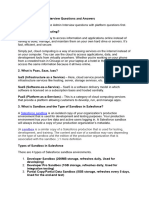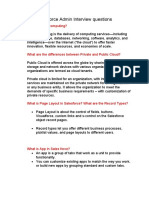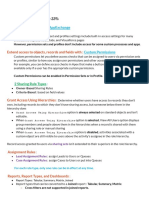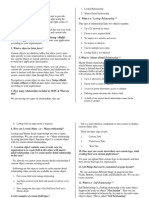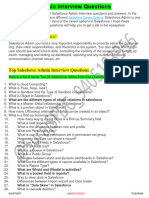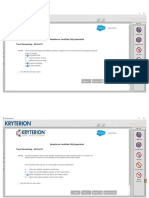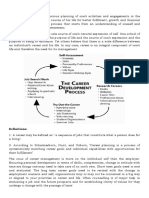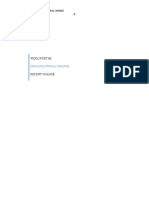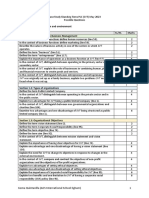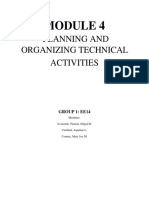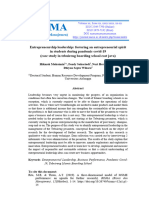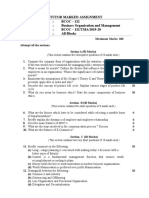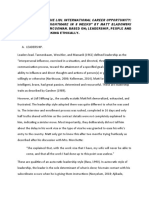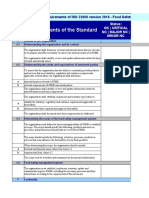0% found this document useful (0 votes)
8 views15 pagesSalesforce Basics
The document outlines various Salesforce features including static and dynamic dashboards, roll-up summary fields, roles vs profiles, relationships, sharing rules, data import tools, workflows, flows, and data level security. Static dashboards present historical data without updates, while dynamic dashboards provide real-time data tailored to user roles. Additionally, it explains how roles and profiles manage user access, the types of relationships between objects, and the layered security model that governs data access.
Uploaded by
satyakipaul1Copyright
© © All Rights Reserved
We take content rights seriously. If you suspect this is your content, claim it here.
Available Formats
Download as PDF, TXT or read online on Scribd
0% found this document useful (0 votes)
8 views15 pagesSalesforce Basics
The document outlines various Salesforce features including static and dynamic dashboards, roll-up summary fields, roles vs profiles, relationships, sharing rules, data import tools, workflows, flows, and data level security. Static dashboards present historical data without updates, while dynamic dashboards provide real-time data tailored to user roles. Additionally, it explains how roles and profiles manage user access, the types of relationships between objects, and the layered security model that governs data access.
Uploaded by
satyakipaul1Copyright
© © All Rights Reserved
We take content rights seriously. If you suspect this is your content, claim it here.
Available Formats
Download as PDF, TXT or read online on Scribd
/ 15