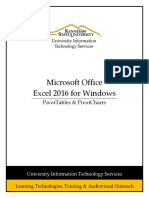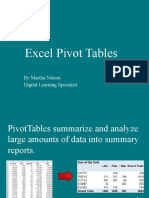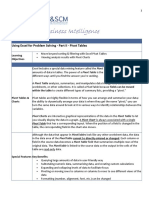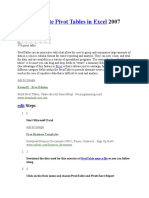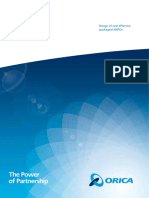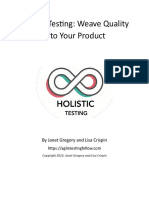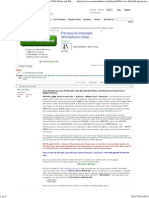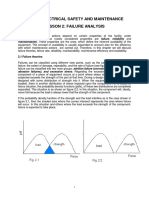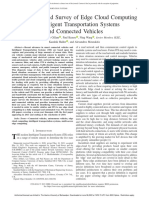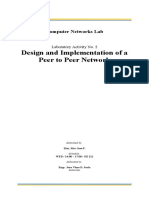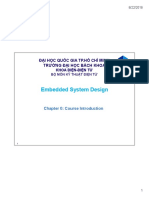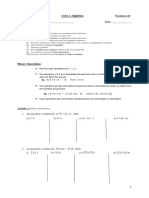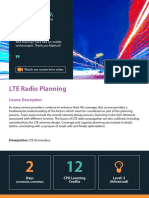0% found this document useful (0 votes)
27 views2 pagesPivot Table Notes MS Excel
A Pivot Table is a versatile Excel tool for summarizing and analyzing large datasets by dynamically rearranging data. It allows users to perform various operations such as sorting, filtering, and creating interactive reports without altering the original data. Best practices include using structured tables as data sources, refreshing after updates, and utilizing Slicers for enhanced interactivity.
Uploaded by
cybersakis2Copyright
© © All Rights Reserved
We take content rights seriously. If you suspect this is your content, claim it here.
Available Formats
Download as PDF, TXT or read online on Scribd
0% found this document useful (0 votes)
27 views2 pagesPivot Table Notes MS Excel
A Pivot Table is a versatile Excel tool for summarizing and analyzing large datasets by dynamically rearranging data. It allows users to perform various operations such as sorting, filtering, and creating interactive reports without altering the original data. Best practices include using structured tables as data sources, refreshing after updates, and utilizing Slicers for enhanced interactivity.
Uploaded by
cybersakis2Copyright
© © All Rights Reserved
We take content rights seriously. If you suspect this is your content, claim it here.
Available Formats
Download as PDF, TXT or read online on Scribd
/ 2