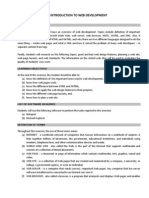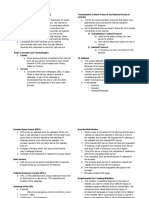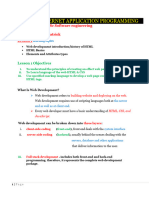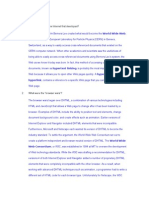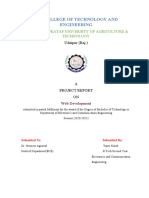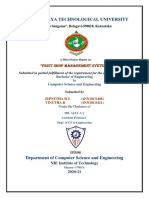0% found this document useful (0 votes)
14 views24 pagesWebTech Unit-I
This document provides an introduction to HTML, detailing its purpose as a markup language for creating web pages, its historical evolution, and the basic structure of HTML documents. It explains key concepts such as web pages, websites, and the phases of web development, along with fundamental HTML tags and their attributes. Additionally, it distinguishes between static and dynamic web pages and outlines the process of creating and maintaining a web page.
Uploaded by
pn9smkCopyright
© © All Rights Reserved
We take content rights seriously. If you suspect this is your content, claim it here.
Available Formats
Download as PDF, TXT or read online on Scribd
0% found this document useful (0 votes)
14 views24 pagesWebTech Unit-I
This document provides an introduction to HTML, detailing its purpose as a markup language for creating web pages, its historical evolution, and the basic structure of HTML documents. It explains key concepts such as web pages, websites, and the phases of web development, along with fundamental HTML tags and their attributes. Additionally, it distinguishes between static and dynamic web pages and outlines the process of creating and maintaining a web page.
Uploaded by
pn9smkCopyright
© © All Rights Reserved
We take content rights seriously. If you suspect this is your content, claim it here.
Available Formats
Download as PDF, TXT or read online on Scribd
/ 24